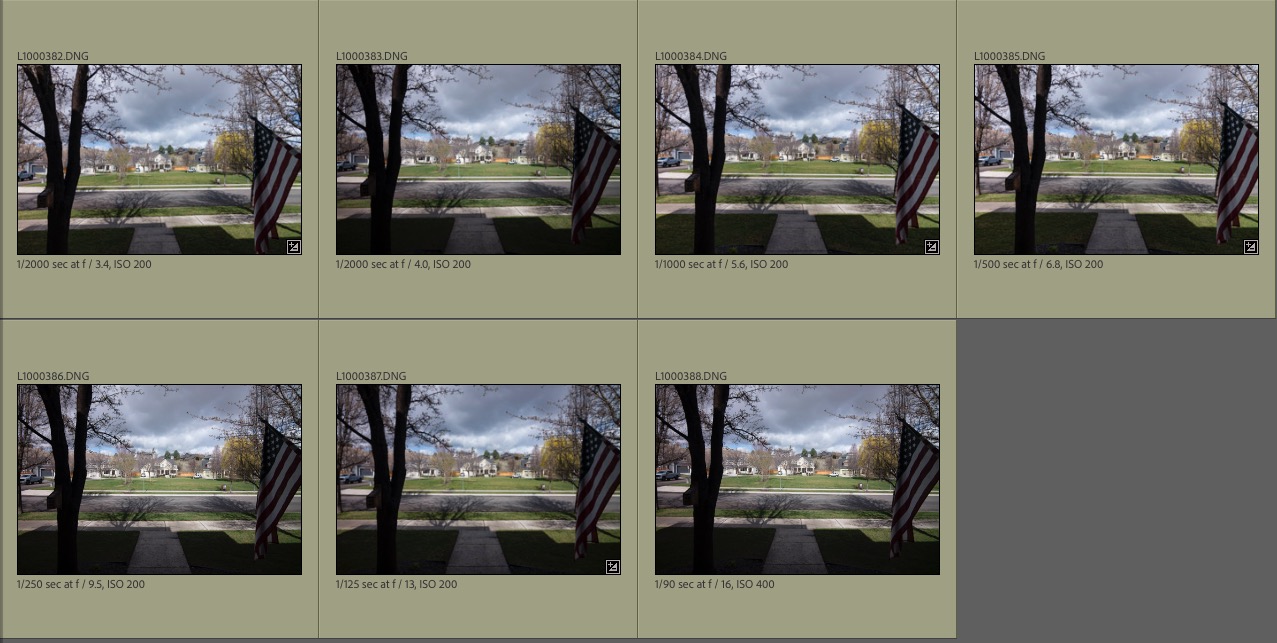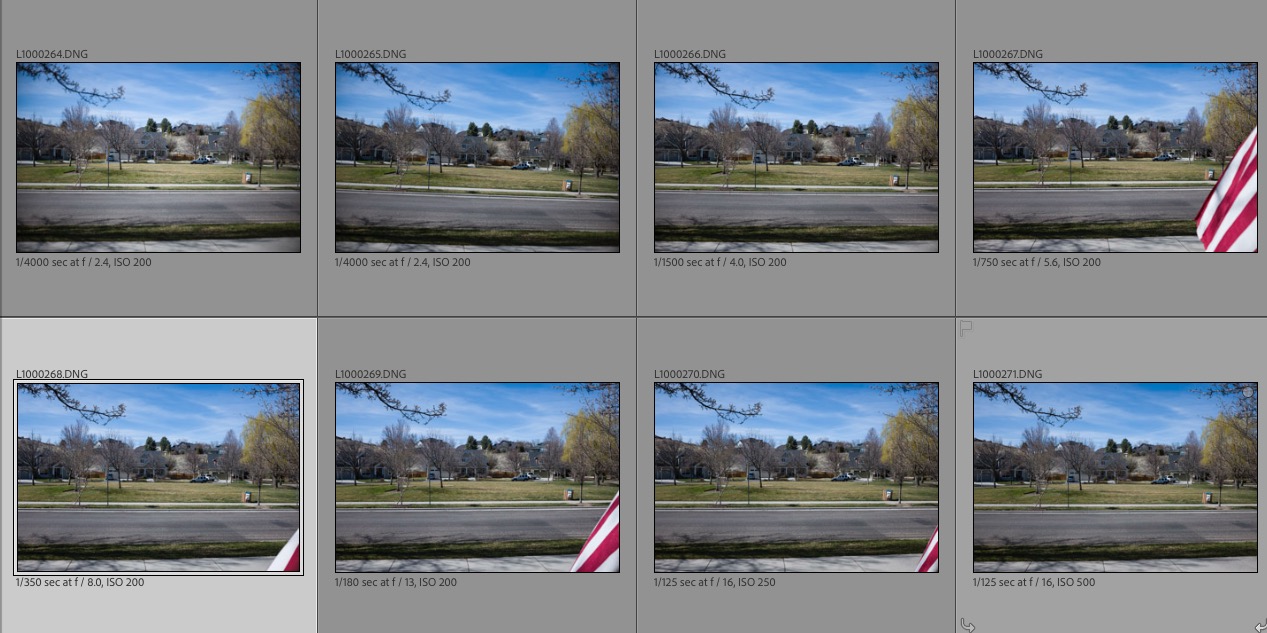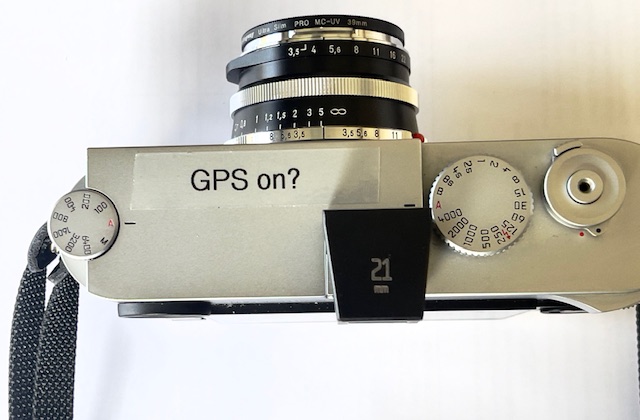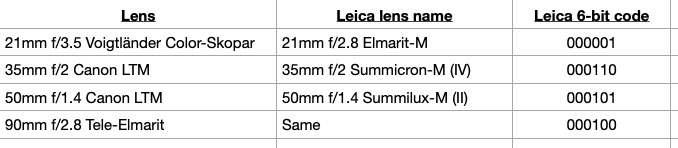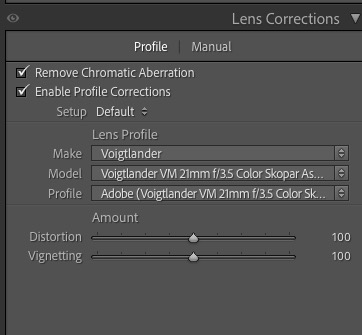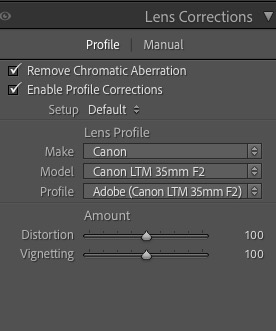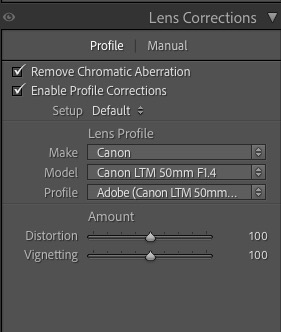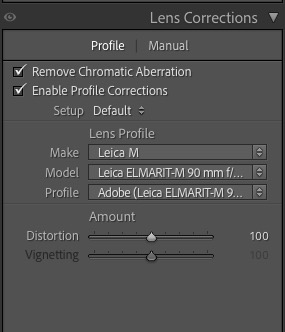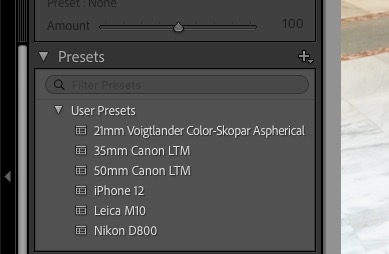A handy telephoto lens.
For an index of all Leica-related articles click here.

On the Leica M10. The 35mm f/2 Canon LTM is shown for size comparison.
When I first profiled the 90mm f/2.8 Leitz Tele-Elmarit lens I wrote: “But when it comes to size, one of the smallest and lightest 90mm lenses Leitz ever made was the second version of the Tele-Elmarit. The original ‘fat’ version weighed in at 335 grams (chromed brass mount) but when reissued in a ‘thin’ barrel (black anodized alloy and with 4 elements instead of the earlier 5) the weight dropped to 225 grams (8 ounces) and you gained a stop compared with all those Elmars as the lens, also made in Canada, is f/2.8. And the second, alloy barrel version is actually lighter than the 90mm f/4 Elmar-C, a lens intended for the Leitz/Minolta CL small body camera, which apparently works fine on regular M bodies. ”
Here are the test images taken at all apertures from f/2.8 down to f/16 – the lens is coded ‘000100’, where ‘1’ denotes a black paint filled pit. The lens is so distortion and vignetting free that there is no need to use a lens correction profile in LRc when processing images. These images are SOOC, and I used a monopod to minimize camera shake.
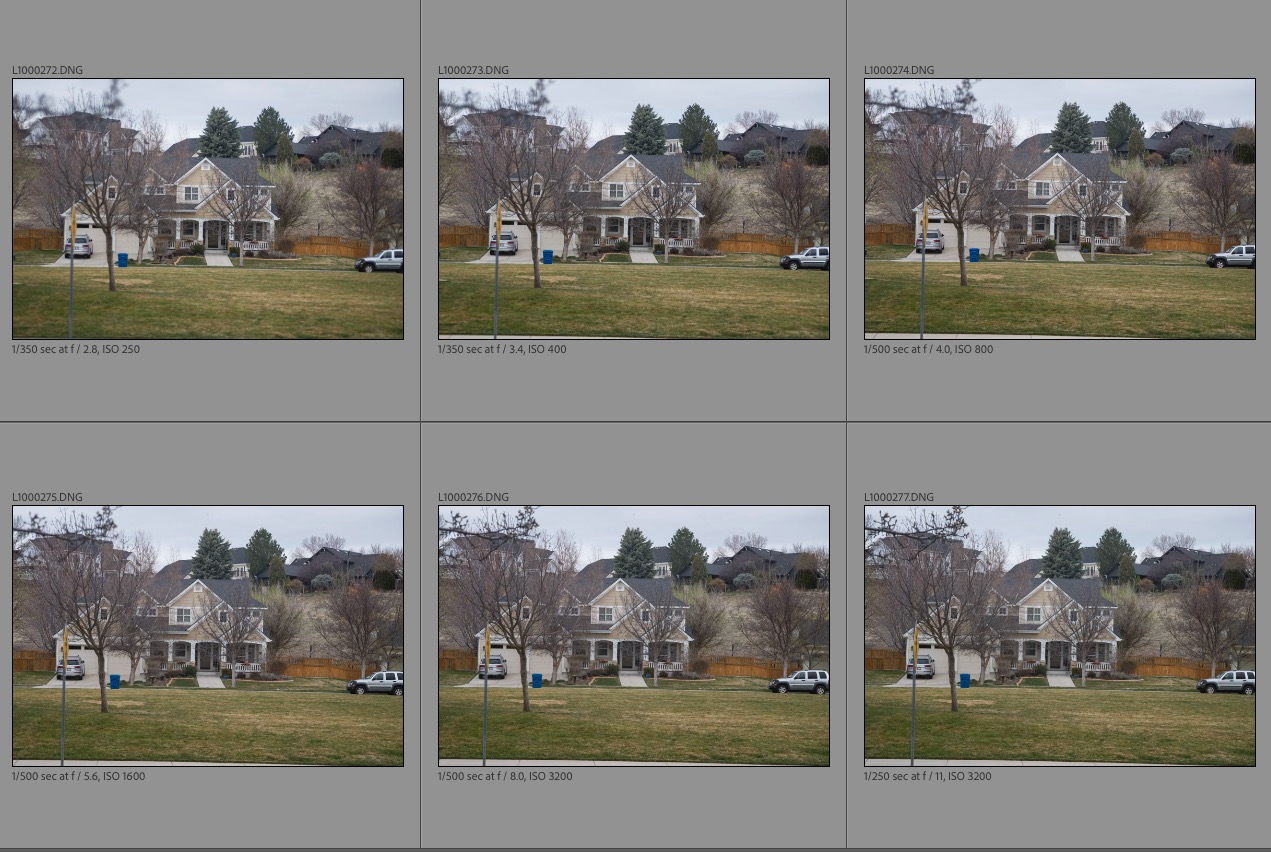
Test images from f/2.8 to f/16.
You can view all 8 images in medium size by clicking here.
To view full size 22mb originals click here. It’s a large file so be patient when downloading. You can zoom in on these to your heart’s content.
Conclusions?
- Mild flare at f/2.8, disappears by f/4
- At f/2.8 the whole frame is usable with a touch on the LRc ‘Dehaze’ slider and will easily make a large print with excellent resolution
- At f/4 the resolution is high across the frame. Micro contrast is improved. Extreme corner details are well preserved.
- Peak definition is reached at f/5.6 but there’s very little to choose between any aperture from f/4 to f/16
- I can see no diffraction at any aperture
- No meaningful color fringing at the edges of the frame at any aperture. The lens is 6-bit coded and replaceable rear flanges with coding pits can be found on eBay
- There is no LRc lens correction profile available so I use the one for the 90mm f/2.8 Elmarit, but it’s not really necessary
By the way, disregard the f-stop data in the EXIF information. The M10, even with 6-bit coding adapter does a poor job of estimating the aperture used. (There is no electrical or mechanical link between the lens’s aperture setting and the camera, so Leica estimates the aperture based on the shutter speed and ISO used). Go by the file names, moving the decimal point in the last three digits one place to the left to see the aperture used. So, for example ‘110’ means f/11.
Any modern era Leitz or Leica lens for under $500 is something of a miracle, and I paid $454 for mine, shipped. The only sign of wear is some brassing (‘alloying’?) in one or two places on the mounting ring and focus collar which is as smooth as they come, and there’s some dust inside. While it’s not a lens I use often, and you have to concentrate on getting focus right at closer distances/wider apertures, it’s so small and light that taking it along ‘just in case’ is never an imposition. With the high resolution sensor in the M10 I instruct the camera to use a shutter speed of 1/4f, meaning 1/360th second, or faster, to preserve definition at its best. The engraved aperture markings on mine were rather faded on receipt – check the first image for ‘after’ – so I refilled them using a white Lacquer-Stik.
It’s a fine optic for picking out architectural details and the like and is recommended.