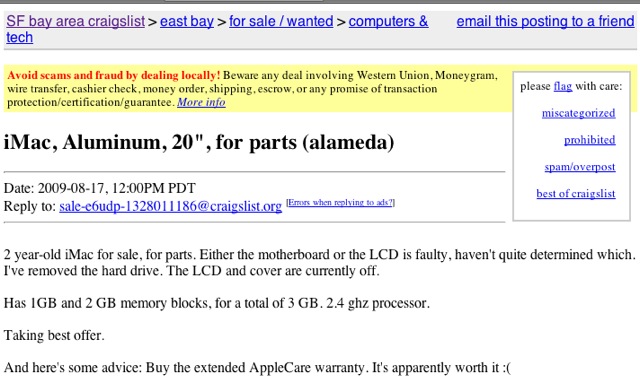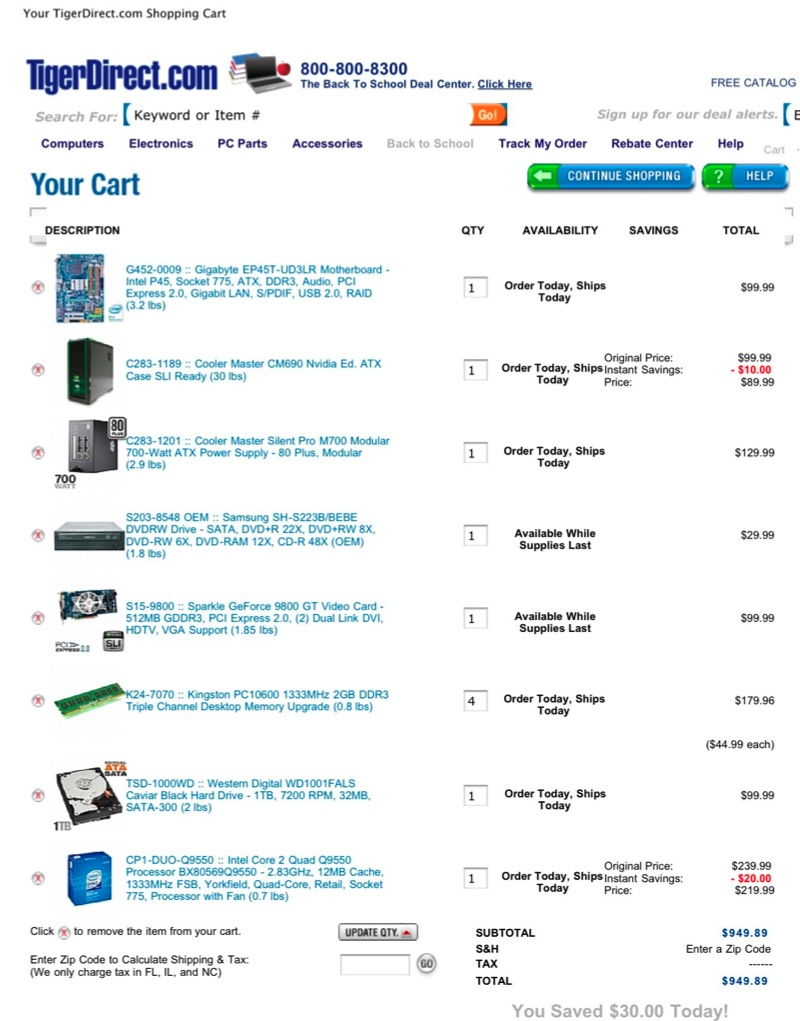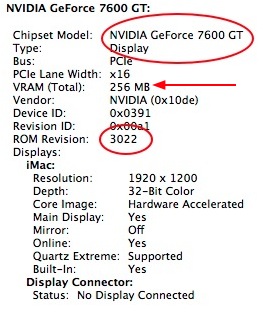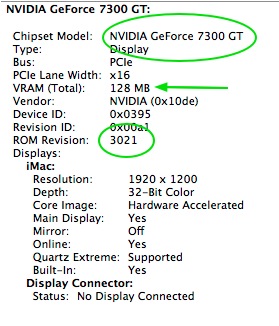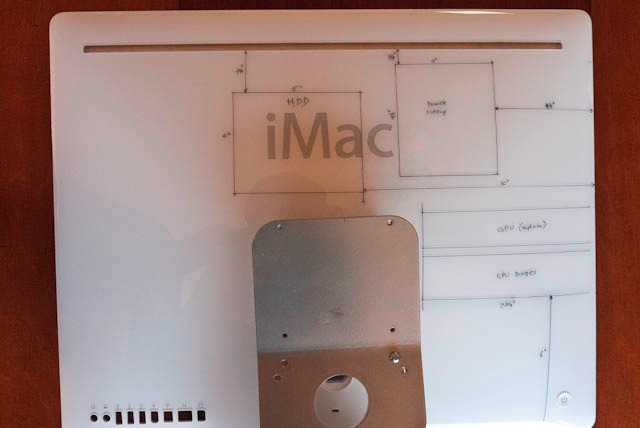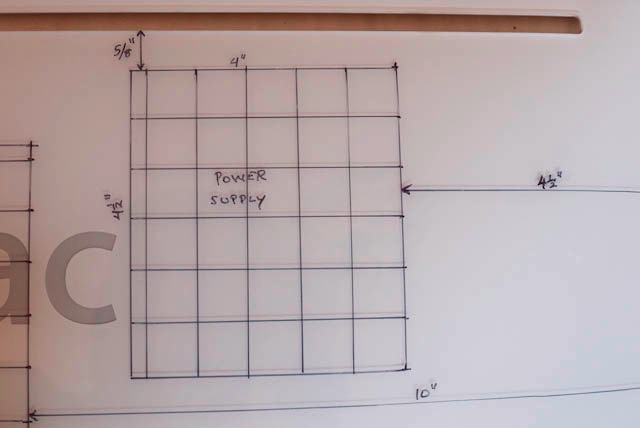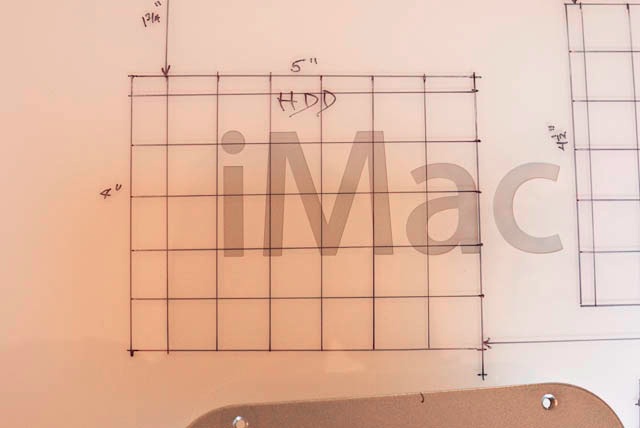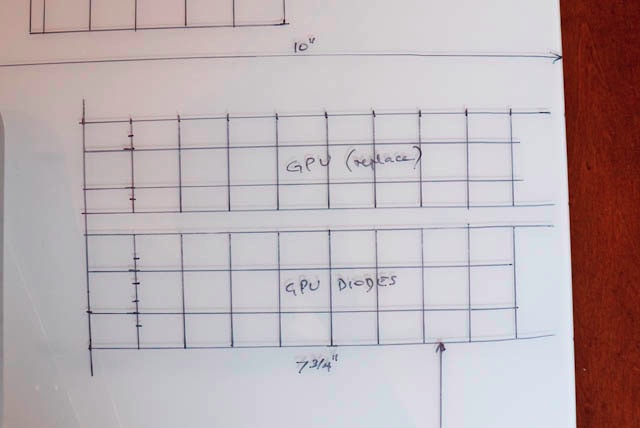Theories abound.
One thing I learned early on in my years in America is that the country has a marked taste for conspiracy theories.
While the average Briton, Frenchman or German will write off government bungling as so much incompetence by the least able in society who could not get a real job, the American will, likely as not, take you aside and whisper in your ear “It’s a conspiracy, you know”. I have learned that the best course of action in these cases is to nod wisely, claim other commitments and exit stage left.
As it is, I have yet to meet one conspiracy theorist who is remotely successful. Many of these fellows, and they are almost always men for some reason, seem to be suffering from PTSD and probably spend their spare time making crank calls to right wing radio talk shows. They are, after all, the only ones who can get past the censor who screens the calls.
You know the types. “Castro killed JFK”, “We never landed on the Moon”, “Exxon controls the world”, etc., etc. Nuts. In a world where everyone lusts for their moment of fame, loves to talk and craves publicity, not one of these conspiracy loons has managed to explain how the secret of each conspiracy has been kept by so many for so long, undiscovered. It does not solve.
My point is that my email box filled with conspiracy theories based on my recent awful experience of having not one but two 30 month old iMacs die. “Designed to fail”, “Forced replacement policy”, “Jobs needs coin for a new liver/heart/spleen” – you get the idea. And Elvis lives. Right.
The realities are, I’m afraid, far less likely to sell newspapers. Lee Harvey Oswald was a sharpshooter with awesome scores, Neil Armstrong brought back some moon rocks and there’s a reflecting mirror on the moon from which we bounce laser beams testifying to his arrival, and Exxon controls under 2% of the world’s crude. As for Jobs, he owns 7% of Disney so I doubt he will have to wait too long for that new organ or have any difficulty scraping up the cash.
Elvis, however, is almost certainly alive.
So why do Macs, at least the ones I have owned, fail early and often? It’s not like I’m a careless teenager burning them up with moronic computer games. The common thread has been heat. After the cool running G4 iMac and our equally cool running G4 iBook, both 7 years old, and both still in daily service with nary a problem between them, everything since has failed. My first MacBook had graphics issues. The second one got so warm that toasted nuts (like the guys making those crank calls) were the order of the day, then after two Airport cards made no difference to the intermittent wifi, was finally replaced at no charge by Apple (after I had wasted countless hours on getting it fixed). The G5 iMac was sold after nascent heat issues showed up and the story of the 20″ and 24″ late-2006 iMacs is documented all too well here. The second Airport Extreme router I owned doubled as a frying pan for which honor it competed with the AppleTV. All gone.
The reality, I suspect, is as mundane as the simple fact that the modern Mac is poorly designed to manage heat. The emphasis is all about looks and so long as it works in the warranty period, who cares? Like modern cars.
Take a peek inside an Apple store – beautiful design, rows of glossy screens screaming ‘buy me’, chic iPhones waiting to convince you that you are not just another overfed American who hasn’t seen his privates in years – if there is a conspiracy here it’s an obvious one. It’s called short term profit.
The slim and trim Apple Geniuses waiting to favor you with reverse condescension while they make $10 an hour. The soft sell of implied superiority. It’s the very best of American marketing. When did you ever read one of those sycophantic, advertiser supported ‘independent Mac magazines’ survey users of 2-3 year old machines for their experiences? In their advertiser supported hell of ‘free hardware and write nice about us or we will can you’ nothing ever breaks. Be nice or El Jobso will fix you good.
An even worse problem for a growth company with public stock like Apple is what I call the ‘hamster treadmill’ problem. Keep running faster or you fall off. Every quarter’s results have to beat understated expectations and promise yet greater numbers a quarter hence. Once day the whole thing will come crashing down like a pile of cards but, until then, we make hay.
No? Well there were 20 companies in the Dow in 1896 when the index was started. Only one survives today – GE. And it was kicked out not once but twice early in the twentieth century when it soiled the sheets. Nothing is forever.
And if you don’t believe that, I’m from GM and I have just the car for you. Why, it does 230 mpg!
So I’m not all that mad at Apple for making crappy hardware. But I would like to get even! As that bumper sticker I saw on a Fiat in NYC years ago reminds me “You breaka ma car, I smasha ya face”.

The first iMac we bought, and the last reliable one*
* Hint: It’s the one in the middle.
At least let’s be grateful for OS X. This photographer most certainly is. Apple got the Unix code free from Ma Bell and stole the graphics interface and mouse from Xerox who were too dumb to know what they had. How’s that for a conspiracy theory? And it remains the one part of the Mac ecosystem which just works to this day.