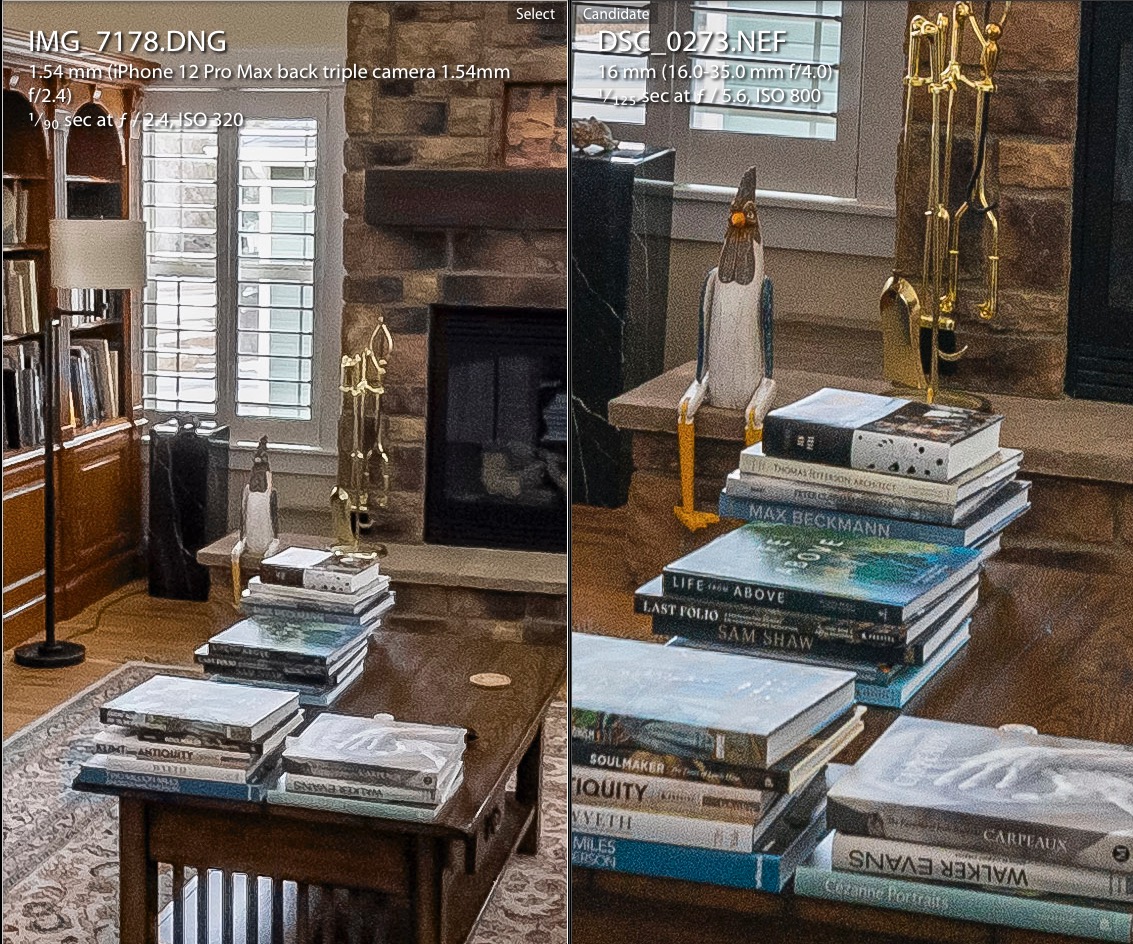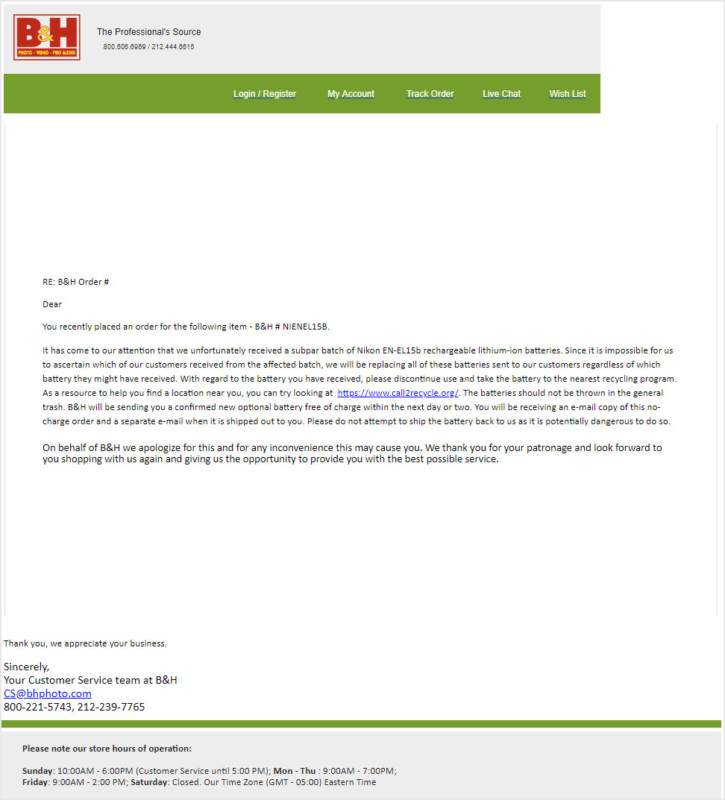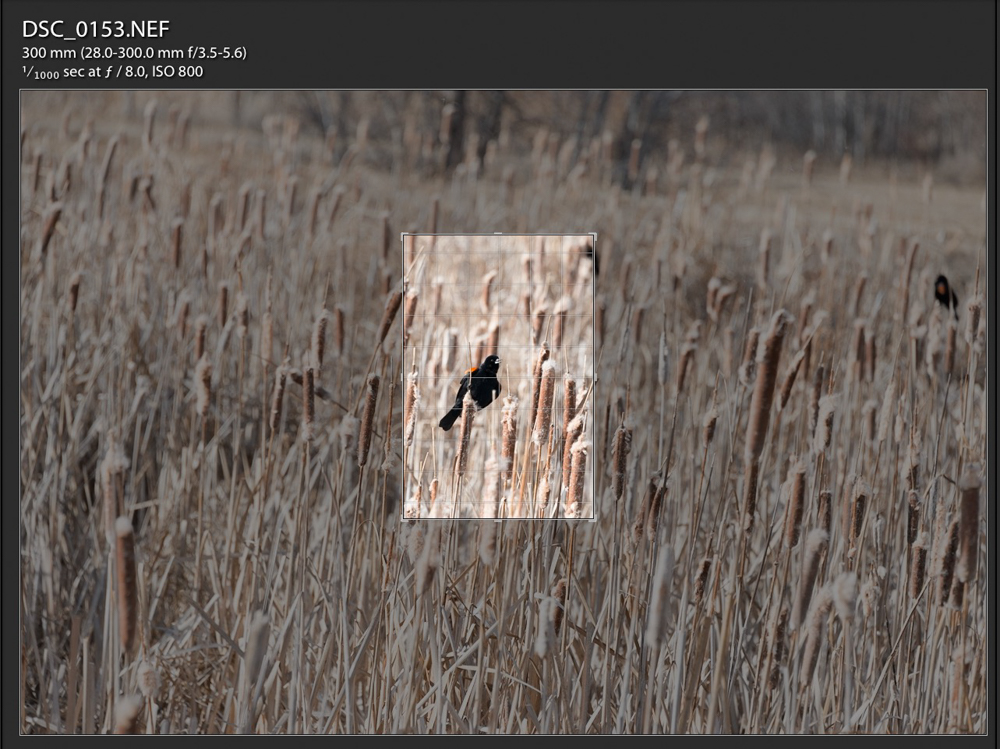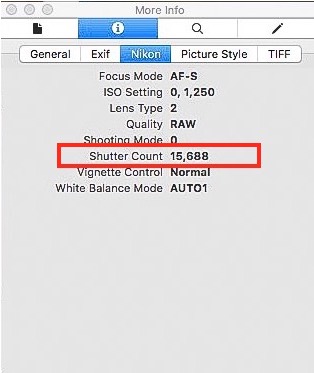No more Cold Turkey.
‘Cold Turkey’ refers to the process whereby and addict gives up addictive substances in one fell swoop. No weaning, no cutting back, no phasing out. Bang. All at once. The most compelling version of the process can be seen in French Connection II where poor old Gene Hackman is made an addict of heroin by his captors. It’s a disturbing movie and a good one.
And when the iPhone 11 Pro came along I went Cold Turkey with regard to my DSLR, MFT and 35mm film hardware. The Nikon D3x, the D700, the two film bodies – FE2 and F100 – and two Panny GX7 bodies along with a plethora of lenses were all sold, right down to the last lens cap and card reader. In the four years since I have been chugging along (almost) happily with that iPhone and its successor, the iPhone 12 Pro Max. Almost? Well, in a word the ergonomics are indistinguishable from the function of a bilge pump. Both suck. And the reach at the long end is extremely limited.
So the other day finding that I might want a ‘serious’ camera on occasion I reneged on the ‘iPhone only’ commitment and bought a DSLR and lens.

The Nikon D800, introduced in 2012. Mine came with two Nikon batteries
and the ghastly factory strap, quickly replaced with an Upstrap which I found in a drawer.
My D800 body came with a mint 85/1.8 AF-D Nikkor which I immediately resold. Never sell a body with a lens – you will lose money on both, as did my seller.
What is the thinking behind buying a camera discontinued almost a decade ago, along with a 28-300mm VR Nikkor discontinued in 2021? There is a host of good reasons.
Quality: As an upper end Nikon body, the D800 succeeded the fine D700, upping the sensor megapixel count from 12 to 36. Who needs 36 megapixels? See below. The body is robust and the shutter long lived with subsequent iterations (D810, D850) adding little.
Economics: At introduction the D800 retailed for $3,000. The latest Nikon mirrorless digital bodies sell for $2,000 to $5,500 (Z6/II, Z9) and you need the latest Z series lenses to take full advantage of what these offer. By contrast the used D800 I just acquired ran me $525 with a very low shutter count of under 16,000.
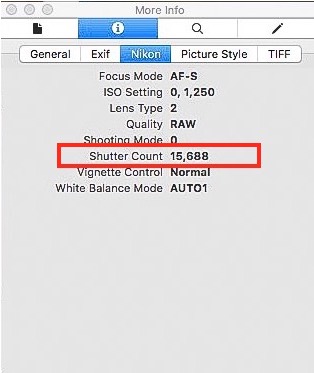
Open a snap in Preview for a shutter actuation count.
You can buy beaters with hundreds of thousands of actuations (probably ex realtors, wedding snappers and war types) for just a little less, which seems pretty dumb to me (KEH on the web, Roberts Camera and many others on eBay), especially given the abundant availability of lightly used bodies. I got a mint body and, for another $450, a mint 28-300mm ‘lens for all seasons’ VR Nikon AF-S lens. And I had to splash out another $13 on an SD/CF card reader (the D800 can use one of each) as mine had been sold at the start of the Cold Turkey interlude.
Negligible depreciation: With the D800 having lost over 80% (!) of its original cost in the decade since it was discontinued it’s not going to go much lower very fast. So if I get disillusioned with my purchase it’s out of here for negligible net cost. Same reason I only buy used cars …. every 20 years!
The Nikon F mount: It’s probably fair to say that more lenses were made with the Nikon F mount than with any other. The new mirrorless Z cameras dictate the use of a kludgy adapter with these and you do not get the full functionality of the latest Z optics. But with the Nikon F mount you do get access to some of the finest SLR optics made at ridiculously low cost. My own journey through that cornucopia of choice is best seen here. And all those manual focus Nikkors work with the confirmation light in the viewfinder of the D800, taking the guesswork out of critical focus.The D800 will happily use old screw drive AF-D lenses as well as the latest AF-S optics, not to mention the old and vast range of manual focus lenses.
Weight: The D700 weighed 40ozs, the D3x 50ozs, with the Z6/II and Z9 coming in at 25 and 47ozs (!), respectively. The D800 weighs 35ozs, just 10ozs more than the Z6/II. Not bad.
Cropping: While sensors of 45 megapixels are now common on the high end, the 36 megapixels introduced with the D800 was a revelation. If your lenses are of decent quality then you can extend the long end with cropping rather than carrying extra glass. Here’s a case in point:

D800, 28-300VR at 300mm. ISO 800.

Crop of the above image.
The cropped image is one quarter of the full frame, meaning the focal length equivalent is no less than 1200mm. Handheld. VR is the icing on the cake of the D800’s big sensor. The crop is unprocessed – the minor color fringing and sharpness drop off are easily fixed in Lightroom.
Lightroom: I refuse to ‘upgrade’ to Adobe’s subscription version of Lightroom. I prefer to keep control over my images. My purchased version (6.4) has not been materially improved and natively supports import of D800 RAW files with no special tricks required. All I have to do is plug in my $13 USB3 card reader into the 2010 Mac Pro (still barely improved on by Apple, and adequately powerful to deal with the D800’s large files), with USB3 being a nice way of speedily handling those 70 megapixel uncompressed RAW files. Nice.
In conclusion, if you want a state-of-the-art camera and lens combination, have no issues with buying used, do not wish to spend over $1,000 and lose very little should things not pan out, the D800 with a modern polycarbonate-encased Nikkor AF-S lens is the way to go. And the ergonomics are the best on the market – button placement, feel in the hands, use with gloves, the menu system, and so on.