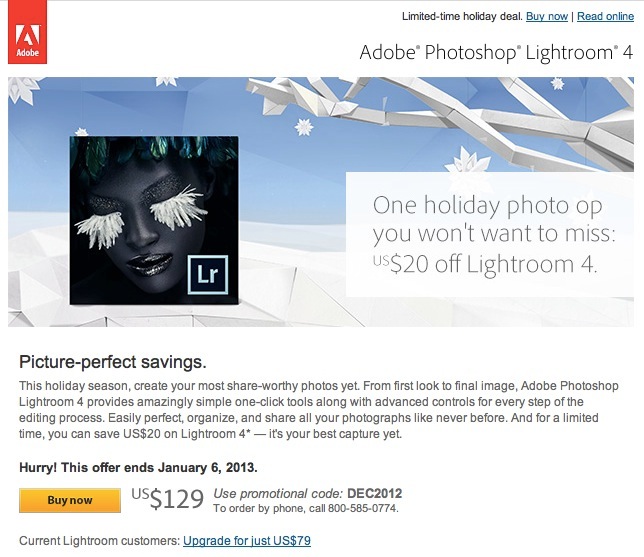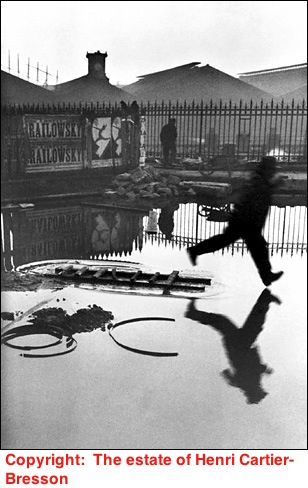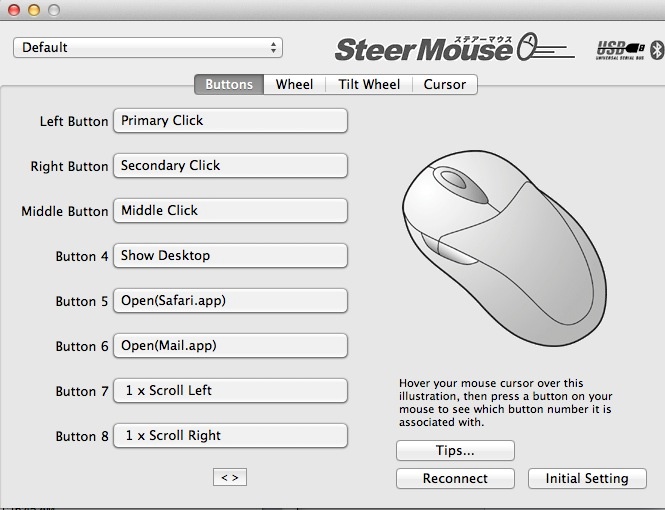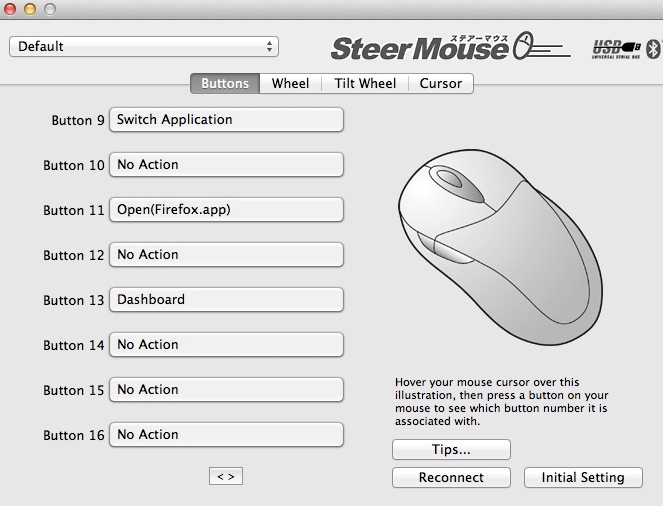No contest.
By a country mile, Adobe’s Lightroom is my choice as Software of the Year.
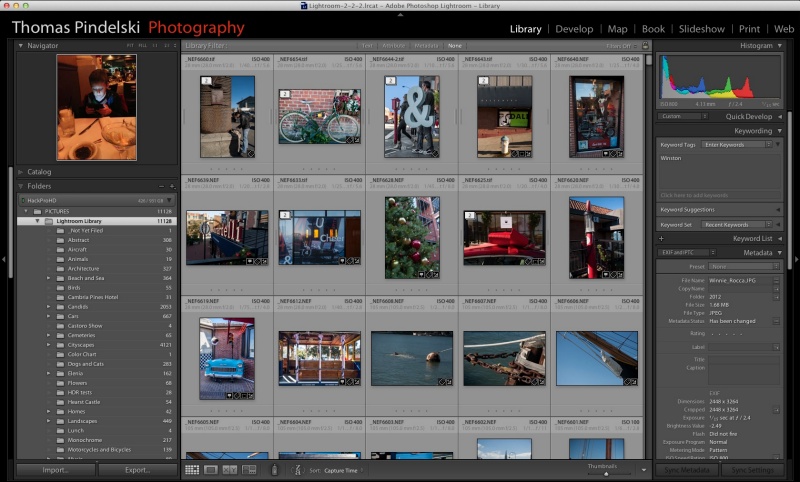
While Lightroom has been around for quite a while, it has continually moved to strength and has never become a resource hog. It runs very fast on a capable machine, be it Mac or PC, yet will perform at quite usable speed on something more modest like my 2012 MacBook Air. Photoshop deserves like praise for speed; I’m still on CS5.
For cross-platform users, the LR catalog will load just fine in Windows and in OS X, and Adobe’s realistic licensing permits use on two machines. While it was hard to imagine any great improvements to LR3, LR4 surprised mightily with it’s greatly enhanced Highlights, Shadows, Clarity and Vibrance technologies, all materially improved from version 3. Used creatively, the first two begin to approximate the power of HDR with none of the complexity or garish results. Add a touch of noise suppression from the built-in controls and you have pretty much all you could wish for in day-to-day processing. With an outstanding database with easy keywording and filtered image retrieval, you are looking at a very powerful tool indeed. Aftermarket apps to load images to Shutterfly or to offer specialized processing needs are easily added. I find I rarely leave the confines of Lightroom for my processing needs, with round trips to Photoshop generally being restricted to perspective correction (PS’s tools are more powerful than LR’s) and, of course, to selectively blur backgrounds with the excellent Magic Lasso tool and Filter->Blur->Lens Blur. It would be great if Adobe was to add these functions in LR, but I suspect cannibalization of their PS cash cow is a key concern.
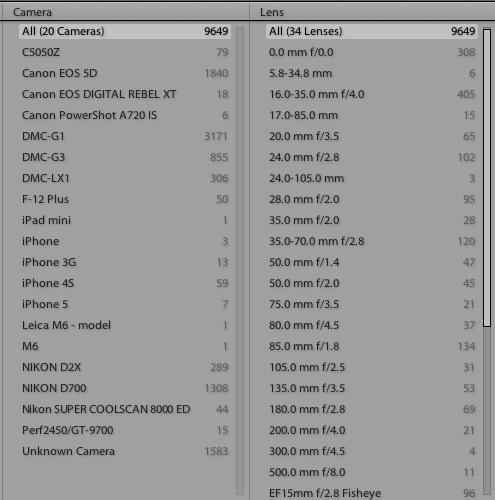
This merely scratches the surface of the metadata capabilities of Lightroom.
The one other external processing tool I use occasionally is Snapseed, which now accepts TIFF files generated from RAW originals, meaning no loss of quality. I use LR4 with two displays and it is beautifully engineered for this purpose.
Having chipped my many old MF Nikkors, I especially like how LR reads the EXIF data and automatically invokes the appropriate lens correction profile from the many I have created. It just takes one more bit of drudgery out of the processing step.
Best of all, LR is remarkably inexpensive for what you get, which includes Book, Map, Slideshow (really outstanding) and Print modules, all well integrated, for $115 at Amazon. The best book I have found is by Martin Evening who not only writes and illustrates his instructions well, but also takes great photographs. A $33 bargain which really should come with the software.
Update 12/17/2012:
This just hit my inbox. At $129 there are few better bargains in photographic software: