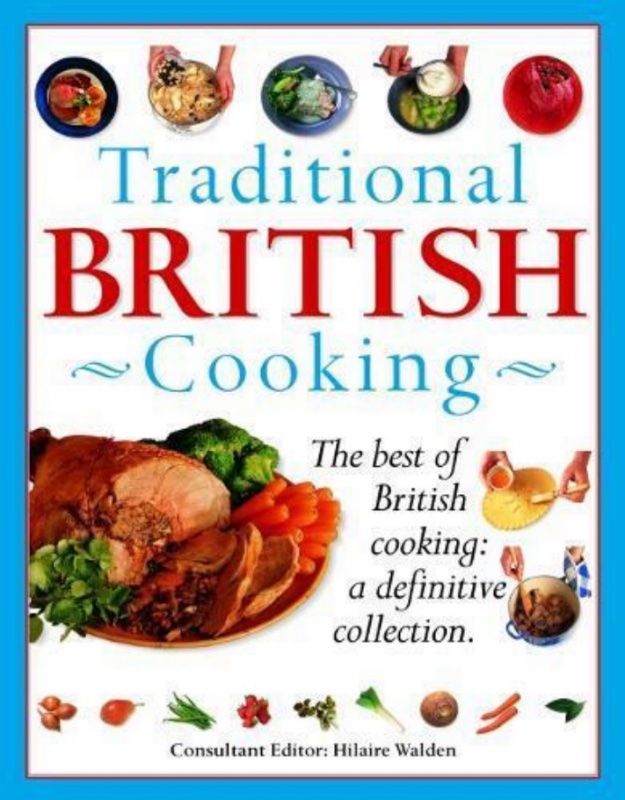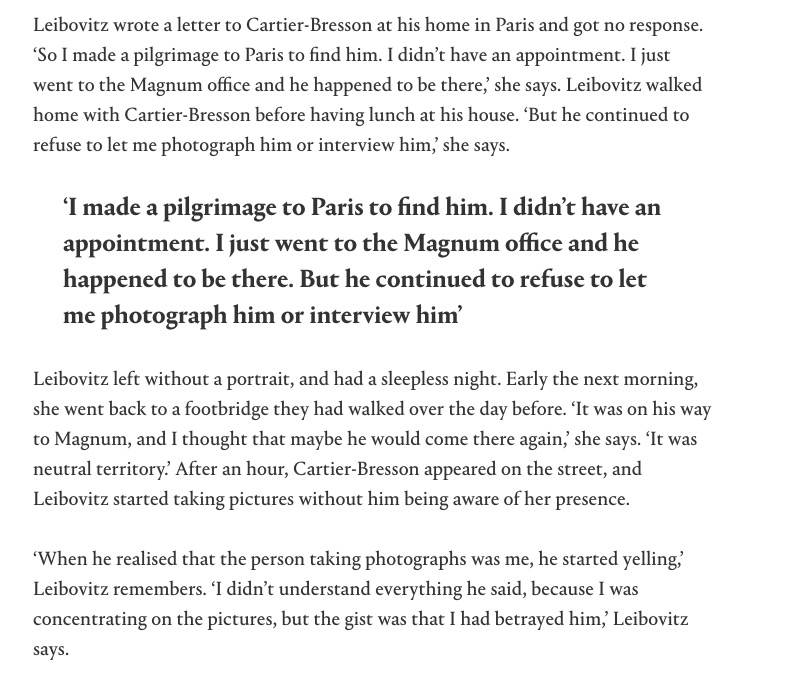Watch designer.
Thoughts of the Swiss generally migrate to images of good chocolate and grubbing money launderers for the bad guys of the world. Switzerland has not been invaded for some eight centuries now as despots and murderers need a safe haven for their ill gotten gains.
But when I think of the Swiss I try to put these thoughts behind me and focus on what they do best, and that is the manufacture of mechanical wrist watches. And I do not eat chocolate. Further, when you think of the many masterpieces Geneva has produced, it’s those designed by Gérald Genta which spring to mind, for the Swiss Genta (1931-2011) created the three iconic designs of the twentieth century wristwatch, and I have been lucky to own all three.

Genta with some of his masterpieces.
Few would dispute that Patek Philippe and Audemars Piguet are the premier watchmakers in the world. In the mechanical camera world that title would go to Ernst Leitz and Carl Zeiss. In the wristwatch world the laurels belong to these two makers, in business to this day. Successful people are not about to plonk down good money for some battery driven, mass produced piece of garbage and neither PP or AP admit to making anything but mechanical watches, though both strayed into the awful territory of batteries and quartz crystals a few years ago when these things were trendy.
Genta started his innings at Patek with the most elegant wristwatch made, in 1968. The Golden Ellipse, in its many iterations, remains a classic, if no longer made in a world brutalized by rap music and populist social sites. My Golden Ellipse dates from the late 1990s and has been – and remains – a trusted companion ever since. It still takes my breath away on every occasion which sees me checking the time, frequently for no other reason than to gaze upon Genta’s masterpiece. Yes, you have to wind it each morning and yes the lizard strap has a finite life and yes it needs occasional cleaning and lubrication, just like those Leicas and Contaxes of yore. And yes, there is nothing else like it on the planet. And yes, Roman numerals are de rigeur.

The Patek Philippe Golden Ellipse, first made in 1968.
You can get the Golden Ellipse with any number of face colors and fancy bands and hobnail bezels and date displays, but the classic remains the white face, no date, lizard strap version with the polished gold bezel. Mine.
Genta’s next great creation was a true tour de force, and it was the first modern sports watch, the magnificent Audemars Piguet Royal Oak. Originally made in all stainless steel, the port hole design (hence ‘Royal Oak’ after any number of great British fighting ships) included the hexagonal screws embedded in the octagonal bezel and it is simply glorious to behold.

The Audemars Piguet Royal Oak, first made in 1970.
Sports watch design would never be the same again and if imitation is the sincerest form of flattery, it was Genta who ripped off his own design on his return to Patek, in 1976. That design, named the Nautilus in furtherance of the nautical tradition, dispensed with the Royal Oak’s daring exposed screws and became the most famous sports watch made. Patek still makes them in extremely limited numbers, and the limited production runs see to it that prices remain stratospheric. Mine has graced the old wrist for some two decades now and you will not see me wrenching in the garage or riding my classic BMW bike without it. Elegant it may be but this is a working watch. I send it to Patek every few years to have the scratches removed.

Some Nautilus examples.
Yes, you have to be named Guido and affect golden chains on your hairy chest for the one shown at left, but the Nautilus transcends kitsch, making its own statement. Not that there are no frustrations, for ownership means that when something goes wrong the generally useless American authorized distributors will tell you your watch has to go back to Geneva for repair. Mine has now made the trip across the ocean twice in the past two years, first for overhaul and replacement of the white on black date display with a black on white one (blame my old eyes for that) and then for repair of a broken clasp on that ridiculously wonderful metal wrist band. Please, forget leather straps on a Nautilus. So it has been on my wrist just 3 months of the last 24 (the virus saw it sleeping in Geneva in the PP repair shop for many months) and it is now finally back on these shores.
Want a mechanical watch, and heirloom for your children to inherit? You need look no further than Audemars Piguet or Patek Philippe, two of the few manufacturers who still make their own movements (you want a Porsche with a Ford motor?) and both of whom were lucky to employ the design services of the greatest watch designer of the past century, Gérald Genta.