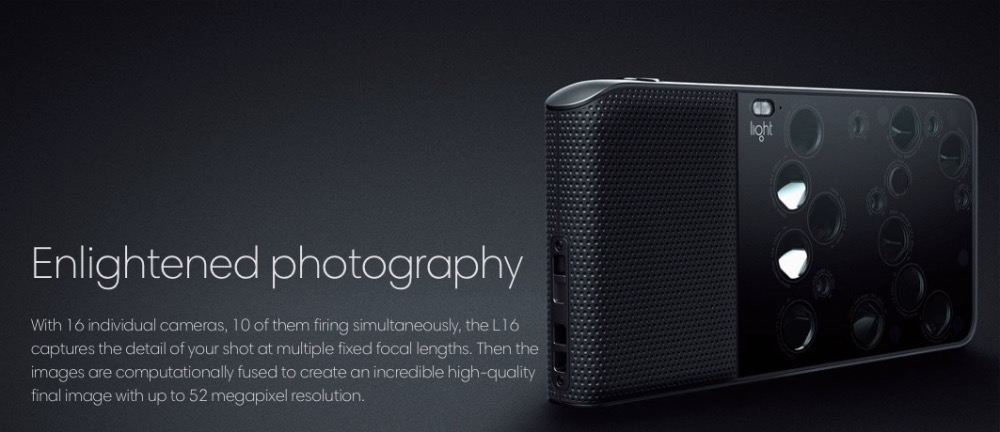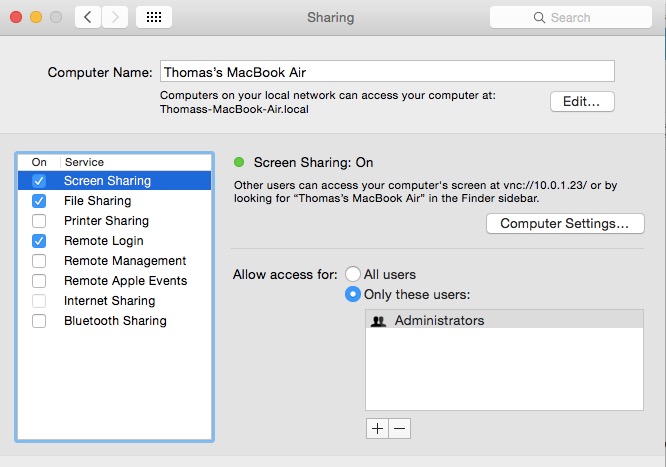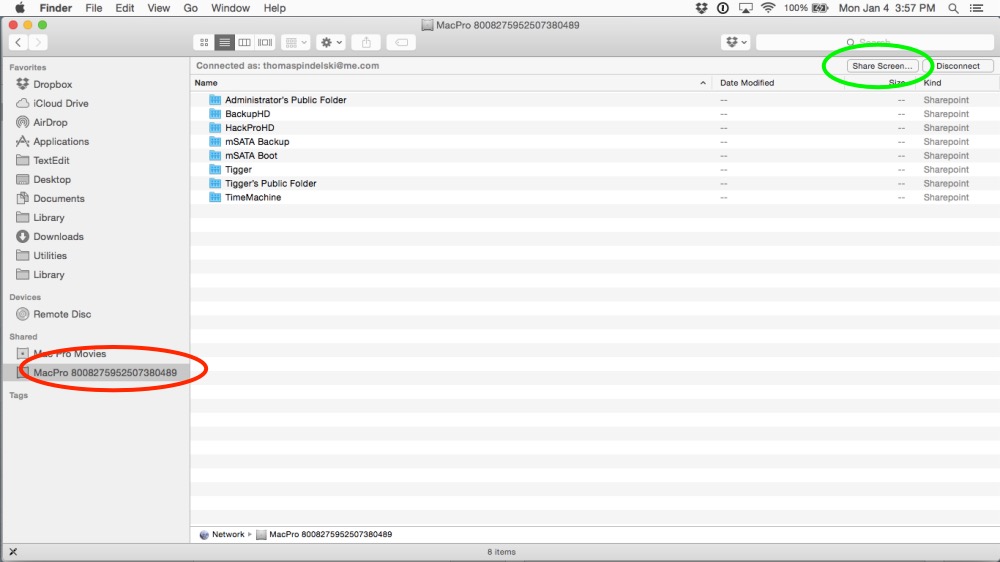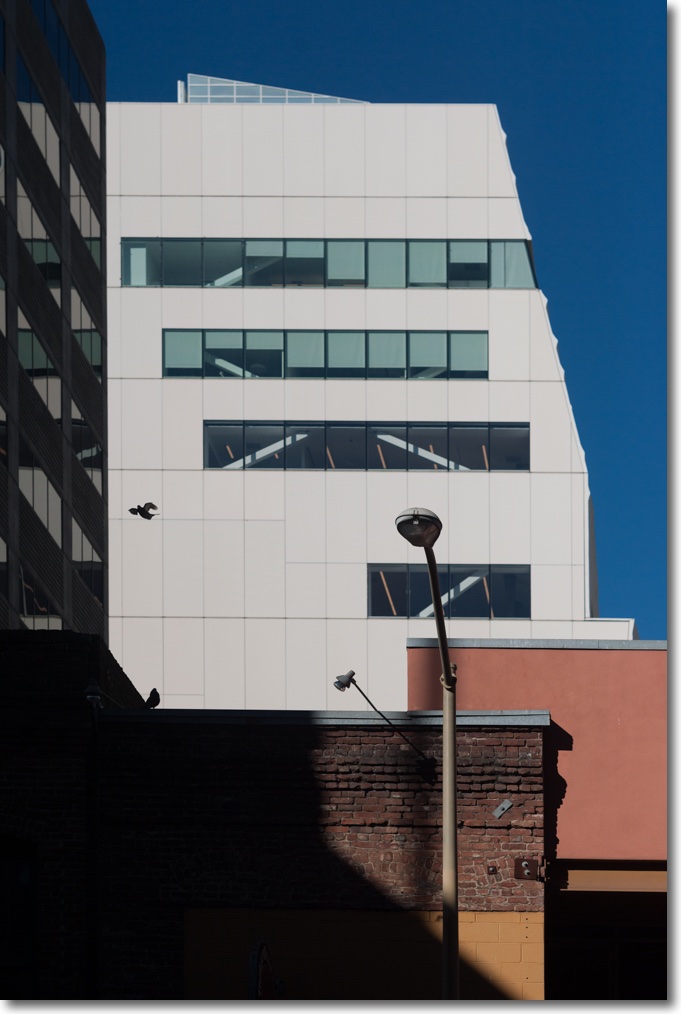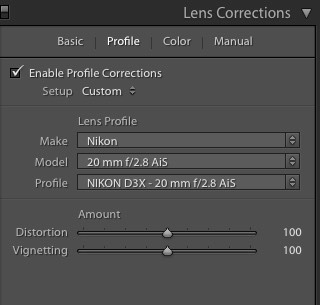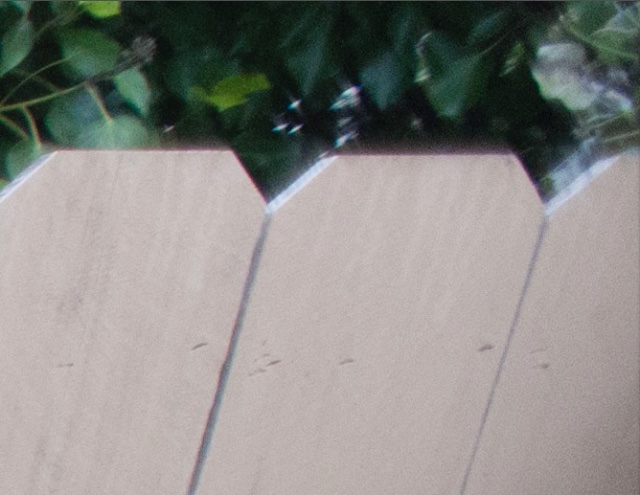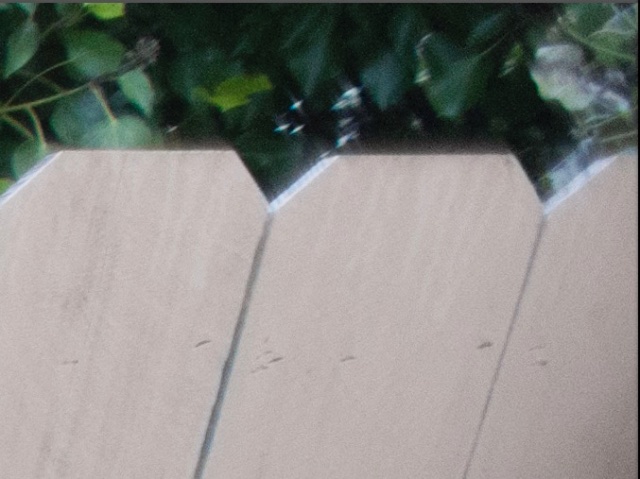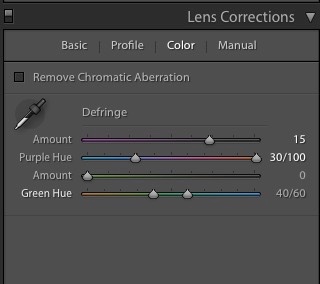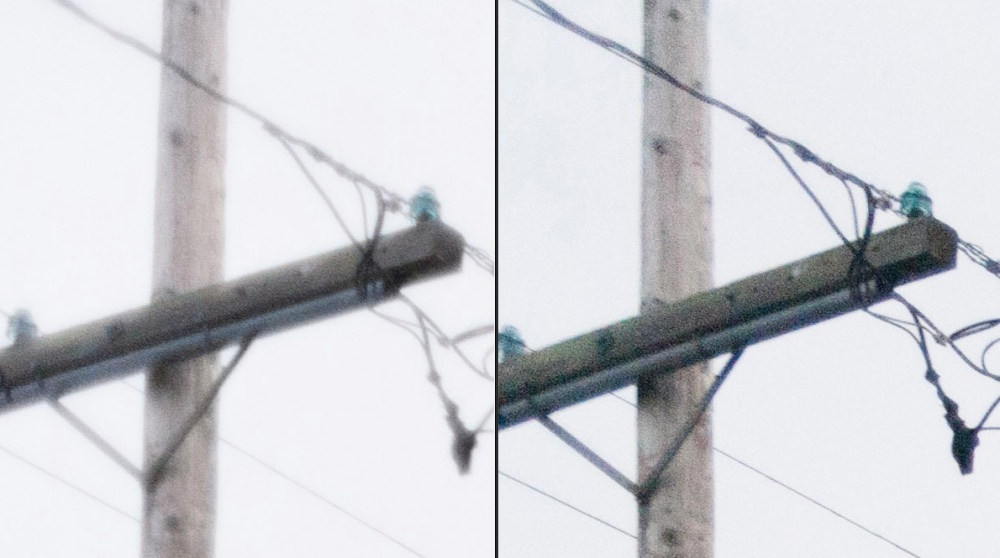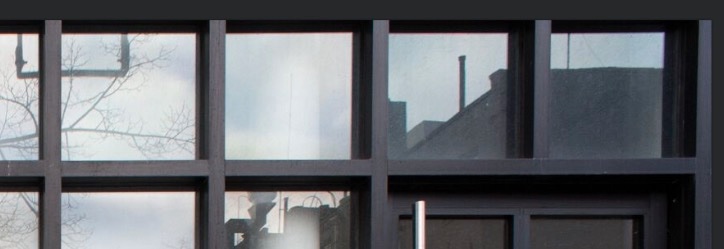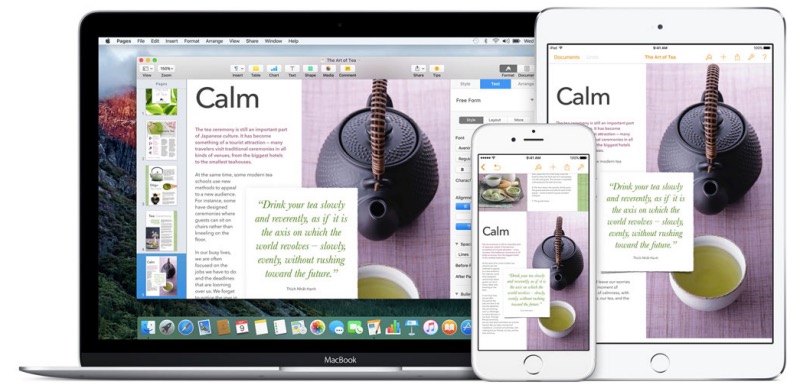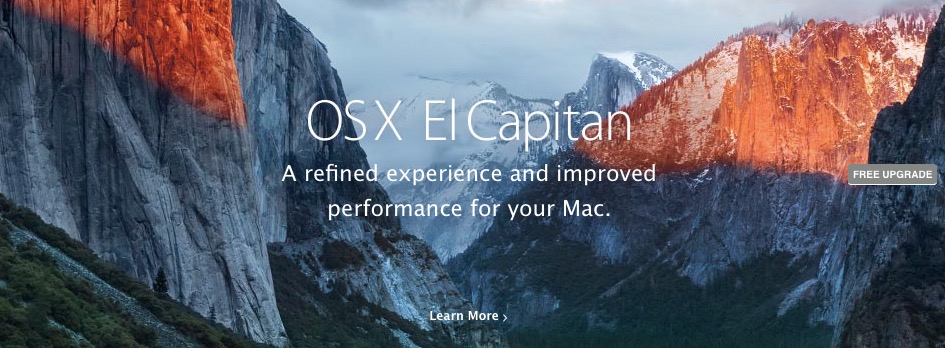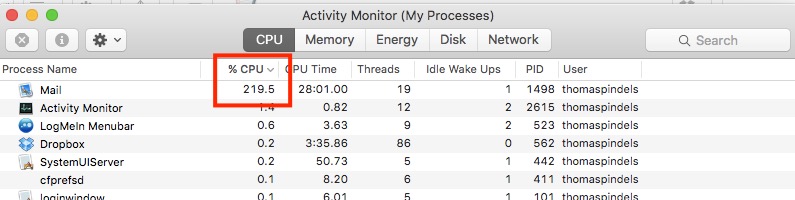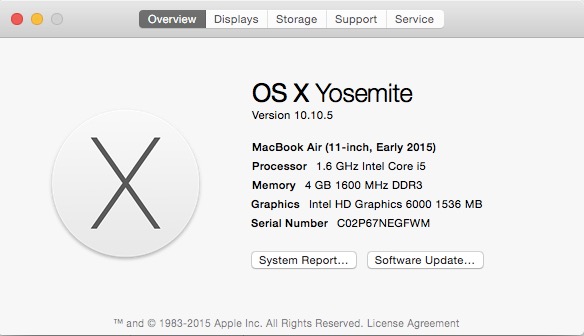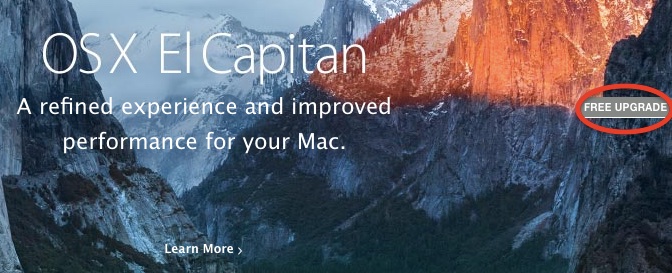QC out the window.
For an index of all my Mac Pro articles, click here.
There was only one reason I dumped Windows in 2002 for OS X (10.2 – Jaguar, but not like the car at all as regards reliability). The value of my time. The instability of Windows and the constant blue screens had long ceased being a joke, becoming a massive time sink, and I moved on.
And this proved a sage move all the way through Snow Leopard – 10.6 in 2009 – which was the last version to include Apple’s superb Rosetta emulator. Apple had switched from power hungry IBM G3/4/5 PPC CPUs to Intel’s more capable hardware in the interim and had crafted Rosetta before the switch, to permit seamless use of PPC apps with the Intel CPUs. Rosetta was a masterpiece of coding, completely invisible to the user and never failed me, remaining essential to this day if you want to use the online printer management utility for the no less superb HP 90/130 wide carriage dye printers, as HP never upgraded that utility to work with Intel CPUs.
Then things started going off the rails. Sheer inanities like Launchpad (added in Lion – 10.7) and extremely buggy iMessage support (10.8 – Mountain Lion) only detracted from the user experience. Library directories started disappearing unless you knew where to look and ‘Save As’ in common applications had disappeared from the drop-down menus and required you to remember to hit the Option key to enable these. What was Apple thinking?
Mavericks (10.9) added little, mercifully, other than bug clean up but with Yosemite the ADD-afflicted programming team in Cupertino was back at it, adopting Jony Ive’s truly awful ‘flat’ icons for everything and adding Handoff so that you could take phone calls on your computer – one of the most irritating intrusions in any professional’s work day. Steve must be spinning in his grave. But Yosemite added one more borderline criminal ‘feature’, a switch in fan management from keeping it cool to keeping it quiet and hang longevity. You can see my test data here. Suffice it say that if you are involved in heavy duty audio or video processing that an aftermarket fan management utility is de riguer if you use Yosemite.
Then along came El Capitan. Clearly the OS X crew is under daily threat of unemployment if they do not come up with something new weekly, and they managed to make El Capitan (10.11) the worst OS X release ever in the process.
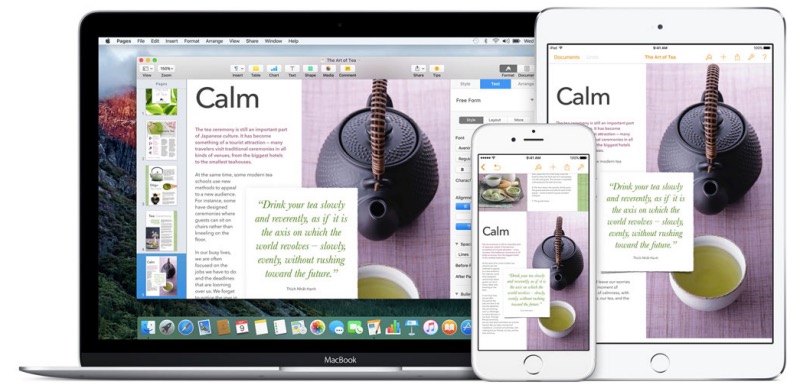
El Crapitan. Pull the other leg – it has bells on for the festive season.
Most of my professional customers use RAID – generally RAID0 – which allows two HDDs or two SSDs to be paired, doubling the i/o channel width and thus doubling speed. The result is near-Thunderbolt speeds at non-Thunderbolt prices, all effortlessly achieved though a few keystrokes in Disk Utility. Only there’s one snag in El Capitan – Disk Utility no longer supports this feature. So you have to go into Terminal with its unintelligible ‘language’ and try things there. Good luck with that.
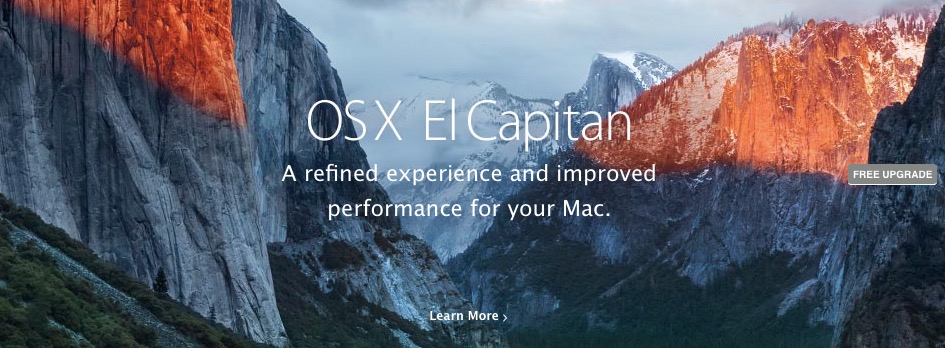
Utter mendacity from Apple – and it’s ‘free’ only if your time is worthless.
Want to repair System Permissions in Disk Utility? No chance. It’s been deleted. Again, what is Apple thinking of, dumbing down the OS in this manner?
But there’s another great new ‘feature’ in El Capitan which, three months after introduction, Apple seems unwilling/uncaring/unable to fix. Ask any user and you will hear that he only needs three things from an OS – stable Mail, robust internet access and support for his aftermarket apps which does not break with every iteration of the OS. Well, Apple has managed to impugn all three principles. I’ll dwell on Mail.
I had stupidly set System Preferences in my 2015 MacBook Air to automatically update the OS, having become sick and tired of the constant nagging from the OS to do so. The other day my MBA was running red hot at the pace of an Irishman at closing time leaving his local boozer. Hopping into Activity Monitor I saw that Mail was using 222% of the CPU. Yup, the ADD set at Apple cannot even compute percentages, let alone make a stable OS. As a result Mail, which has become more problematic with every OS X release, was slowing to a crawl, reboots fixed nothing, old deleted drafts and messages constantly reappeared and the whole thing was unusable. I installed a fresh El Capitan which proved as effective as rearranging the deck chairs on the Titanic and finally resorted to erasing the Mail setup for iCloud completely and resetting it up. A two hour process with scant feedback other than that a barely readable message that Mail was recovering “30,947 emails”, which gave me lots of confidence. Check the chat boards and you will see this is a common problem.
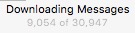
User feedback, the Apple way.
I confess that for the first time since 2002 I have started thinking of switching back to Windows, which I thought I would never write. Meanwhile I will revert my MBA to Yosemite (sadly, I cannot go to Mavericks – or better still Snow Leopard – as Apple’s mendacity prevents that) and suggest you do too.
I realize that the money is in mobile, Apple, but lots of your mobile users – maybe a majority? – use Mac hardware. Enough already with the OS – just leave it alone.
My Mac Pros remain happy and as reliable as a hammer on Mavericks and Yosemite (with the requisite fan management utility for the latter) and that is not likely to change any time soon as they will never see El Capitan.
Update 24 hours later:
See what I mean? This after doing the reinstall and finding my reproductive organs were being yet again fricassée‘d by the OS X team at Apple:
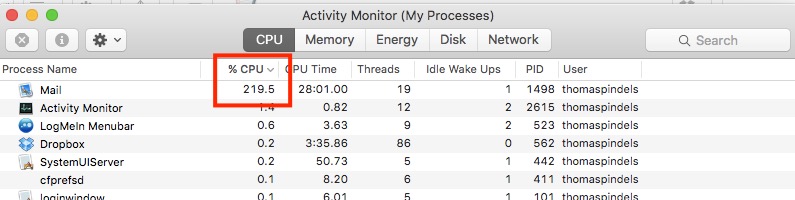
It’s Yosemite for me. The instructions appear here. You cannot just connect an external drive with a version of Yosemite and clone it over – Apple in its infinite arrogance really does not want you reverting to an earlier OS. Follow the instructions in the link and your MBA (or whatever) will revert to the OS it shipped with, Yosemite in my case. Sadly I cannot go back any earlier, but anything beats El Crap.
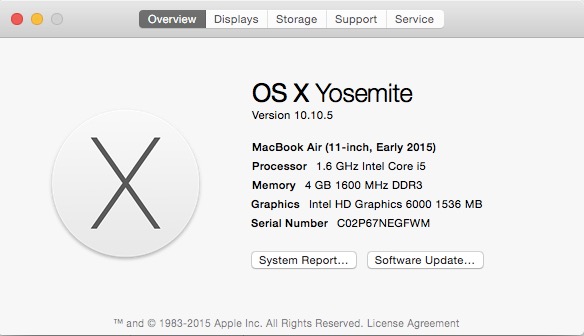
Sanity restored with Mail activity back to zero again, and everything cool once more.
Stop the nagging:
To turn off Apple’s thoroughly obnoxious, disruptive and dangerous (you click ‘Upgrade’ by accident) periodic nagging to ‘upgrade’ to Yosemite, go to the AppStore app, click on ‘Upgrades’ at the top of the screen, select Yosemite upgrade, then right click the circled icon below:
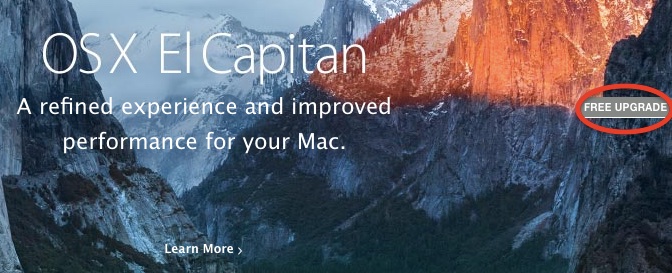
Right-click the circled icon for peace.