Zzzzz ….
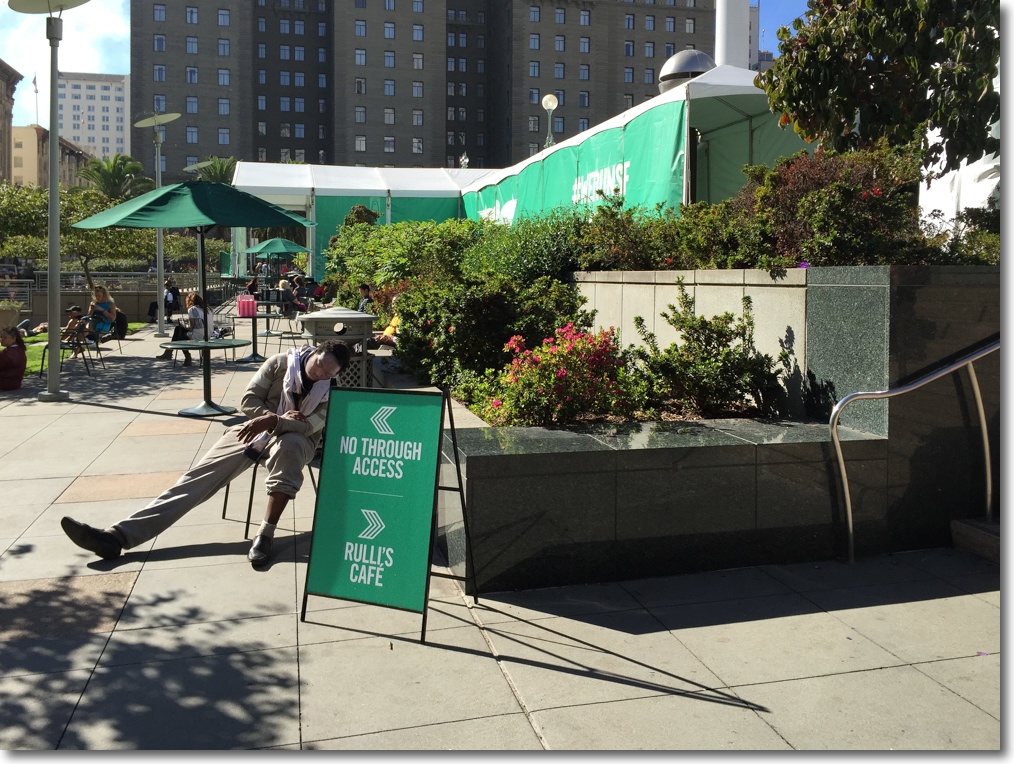
“The best camera is the one you have with you” is an expression of surpassing triteness, but I was glad of the iPhone on this occasion.
iPhone 6, 1/1300, f/2.2, ISO 32.
Zzzzz ….
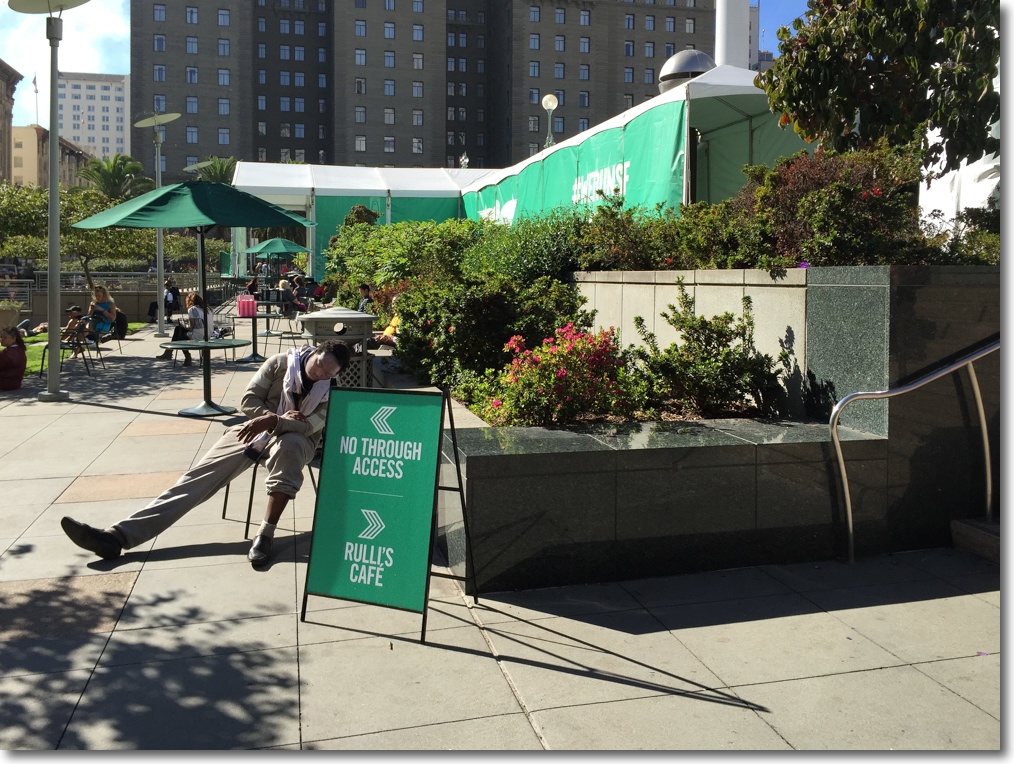
“The best camera is the one you have with you” is an expression of surpassing triteness, but I was glad of the iPhone on this occasion.
iPhone 6, 1/1300, f/2.2, ISO 32.
More experience with the iPhone 6.
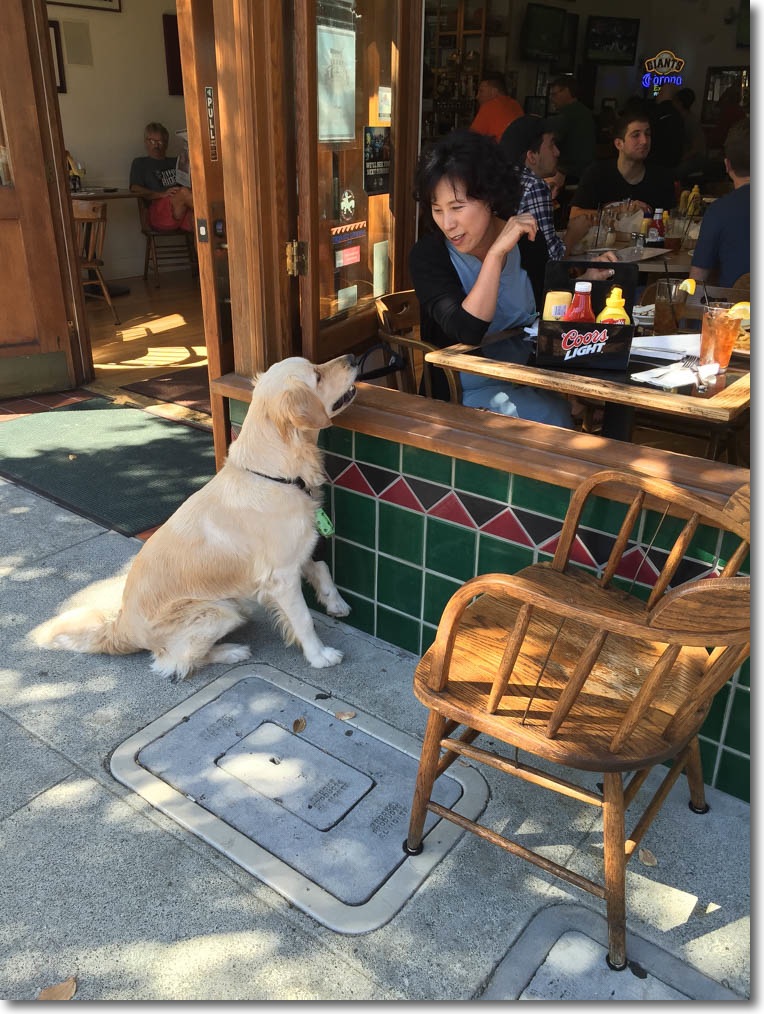
iPhone 6 snap.
This is the ideal camera for the street snapper who has no need for a zoom. The focal length approximates that of 35mm on full frame cameras.
While both the iPhone 6 and the larger iPhone 6+ models have image stabilization in movie mode, only the 6+ offers OIS for still pictures. But that’s not quite right. Apple has been awfully clever with the smaller phone’s design. When you take a still image the camera actually records four images, then samples these, combining the sharpest components into the final version. None of this is visible to the photographer and the technology is completely transparent. I have not run any tests to see how well this works, but am constantly pleasantly surprised that the iPhone’s frequent choice of ISO 32 – and hence slower shutter speeds – does not result in camera shake. Yet another example of Apple’s application of continuing improvements from year to year, none huge on its own, but after two or three model iterations you end up with a clearly superior device.
I use Photostream in Settings to sync images with iPhoto on my MacBook Air and have iPhoto set so that editing is automatically done in Lightroom, which is far more powerful than iPhoto; snapped at lunch today, I just added a tad of sharpening in LR (sharpness slider in LR at 70).
You don’t have HC-B’s sense of anticipation and timing? No problem. Just keep your finger on the button and you get a burst of images, allowing you to choose the best – even if it’s of a man jumping a puddle …. In fact, I would bet that the iPhone is what the Master would be using today, were he still with us. Of course, he would have to dial in the black and white effect.
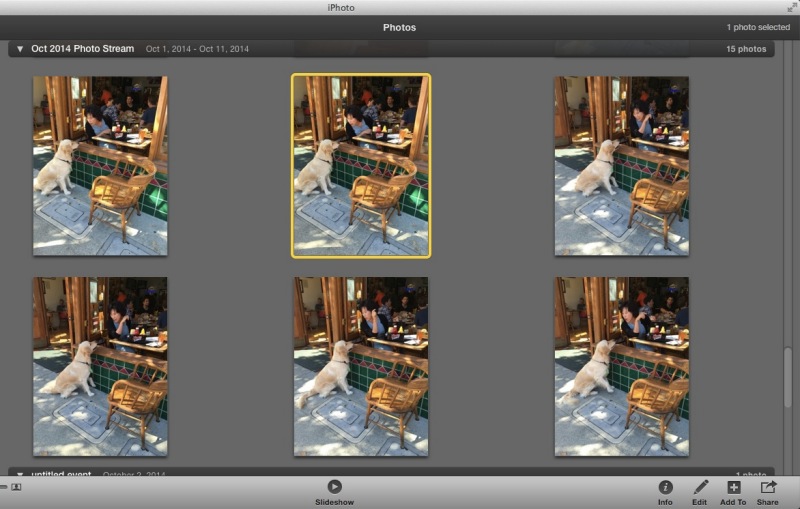
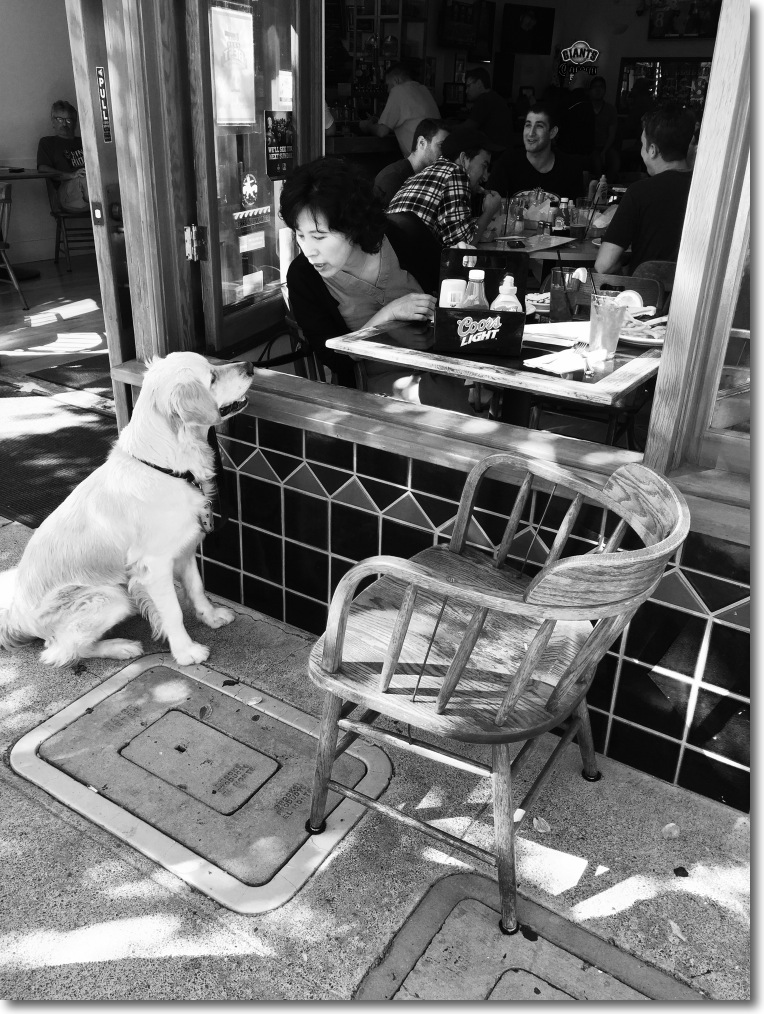
iOS8 has a tremendous processing capabilities, revealed when you hit ‘Edit’ in Photos. Dump that dumb as a brick Leica M Monochrom.
GPS? Of course. Something the huge brains at Canon and Nikon seem incapable of integrating in their gargantuan DSLR bodies, and found in every iPhone for years now:
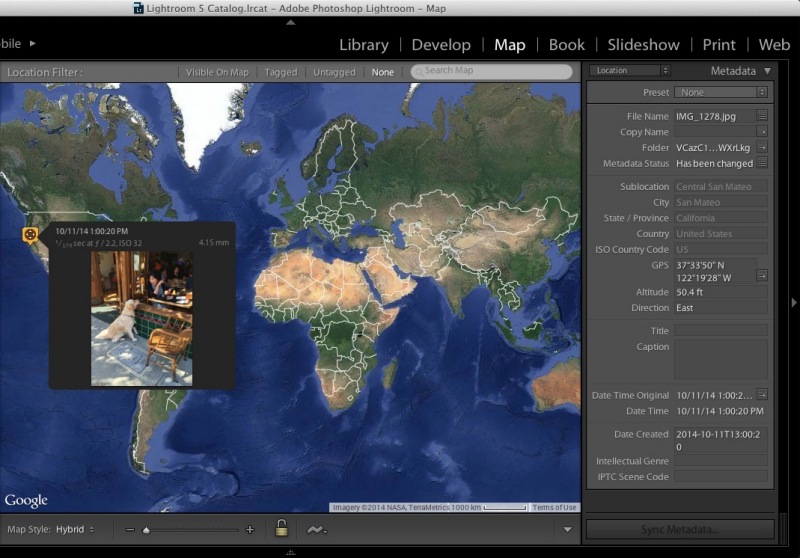
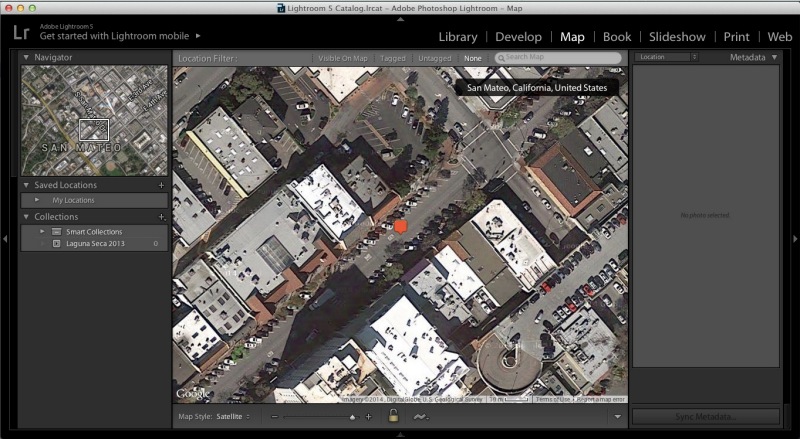
GPS data in LR5.
Here’s an exploded view of the camera’s lens. Far from simple:

Thanksgiving is coming.



iPhone 6, the first and last at ISO 32, the middle one at ISO 125. I have no idea how the iPhone determines the ISO to use, but who cares with image quality like this? These easily print 13″ x 19″, as the below illustrates, and are straight out of the phone, with no processing.
These beautiful pumpkins and gourd were snapped at the local grocery store. Apple’s thorough design attention makes a nonesense of all the high pixel count sensors in regular cameras. The sensor is but 8mp, but you would never guess that from the outstanding image quaity. Too bad Apple does not make cameras.
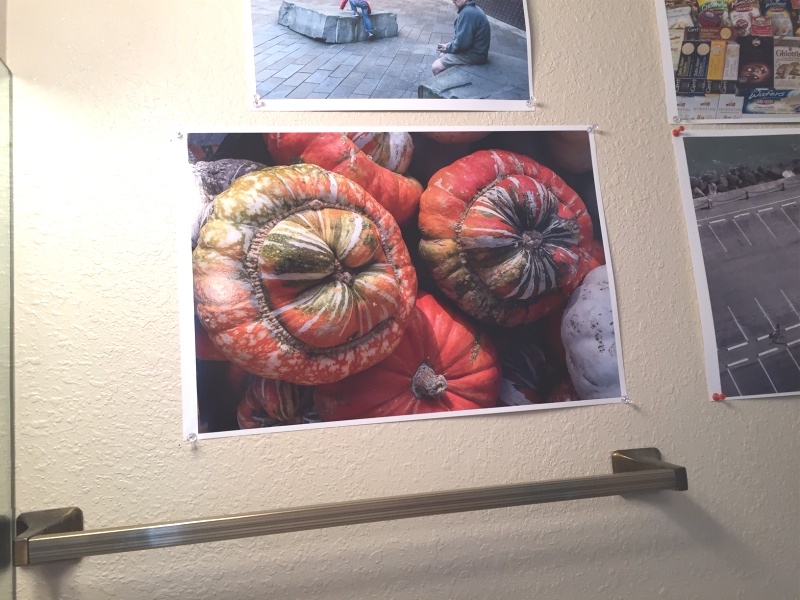
Even at ‘nose in print’ distances the original print is tack sharp and, quite frankly, an image from my massive Nikon D3x FF DSLR could not be any better. For that matter, most people are not serious photographers and care not one whit for such technical mumbo jumbo in any case, and this image needs no gear excuses. Tell a ‘photographer’ viewer it’s from an iPhone and the reaction will be one of incredulity. The print was made on the HP DesignJet 90 dye printer on HP Glossy paper, still the best printer/paper combination out there if you care about deep blacks and lustrous colors.
Handoff and Continuity in OS X Yosemite.
For an index of all my Mac Pro articles, click here.
You can read here about these two new OS X technologies coming to Macs with OS X Yosemite, which will be released by Apple on October 16, 2014.
However, because these features use Bluetooth 4.0 they will not work with a stock 2008/2009/2010/2012 classic Mac Pro which does not run this latest version of Bluetooth.
The advantages of these OS X enhancements are described in the linked article; one of the greatest appeals is the ability to take and make phone calls on the Mac Pro as long as your iPhone is nearby within Bluetooth range, as long as you have speakers and a microphone conmected to the Mac Pro.
Thankfully, an entrepreneurial vendor has developed an elegant kit which not only updates the classic Mac Pro to Bluetooth 4.0, it also upgrades wi-fi from 802.11n (or the even older 802.11g) to the latest 802.11ac broadcast by Apple’s current Airport Extreme and Express wifi routers. You can buy the kit here. Availability is spotty, so keep trying – they are providing current iMac integrated cards in this kit. The kit is not cheap at $150+ but better than alternative clunky solutions which require you to run a cable to a USB socket. The latter approach requires a pass through opening somewhere in the Mac Pro’s case unless aftermarket PCIe cards in your chassis include an internal USB socket.
The Apple part (probably p/n 661-7514) retails at $90 so the modifications made by this vendor to permit use in the classic Mac Pro are, in fact, reasonably priced. The existing Airport card is replaced with a new dual Airport/Bluetooth card, with the old Bluetooth card removed and its electrical connector used to connect to the cable from the new Airport card. Further, an additional antenna extension is run from the new Airport card to the old Bluetooth antenna in the Mac Pro’s chassis.

Full instructions appear on the vendor’s web site but be warned. There are no fewer than five of the minuscule and fragile antenna connectors to insert and while I have installed many Airport cards it’s still touch and go with these. Sometimes it’s easy, sometimes they can be a real pig. The best approach is to secure the new card with one screw (the old card took two), carefully align the connector and push it down into place with a chopstick, or similar.
Note that the new card uses all three of the stock antennae in the Mac Pro; the older Airport card only uses two (the third has its connector shrouded in a clear plastic sleeve and is usually tucked under the stock Airport card) and you may have to fish for the third, which is usually disclosed once the old card is removed. Use a magentized screwdriver for the small retaining screws or be prepared to find the ones you have just lost in the chassis.

The process of attaching these small connectors is tricky, and frustration or force are guarantees of failure. If you are ham handed, impatient or sausage fingered, you really have no chance of getting it done right. Even your local Apple Store or Apple technician will struggle. These are simply awfully designed connectors and standard in the industry – it’s not an Apple thing. I actually prefer to pull the processor cage in 2009/2010/2012 Mac Pros but that process requires five Allen bolts, six Philips screws and three tough to disconnect electrical connectors to be removed, as well as requiring both cage fans loosened and moved inwards within the cage and the PCIe fan removed. Not, in other words, a cakewalk, but it does make working with the very short cables on the native antenna cables easier to manipulate into position once the card is retained in place with a single Philips screw. It’s far easier to attach the antenna cables once the Airport/BT card is secured in place. Processor cage removal instructions are linked here.


Most current Apple devices offer 802.11ac, including iPhone 6/6+, and all the latest computers and tablets do so except for the Mac Mini.
You can check the installation in the following screen images from ‘About This Mac’:
Bluetooth 4.0LE:
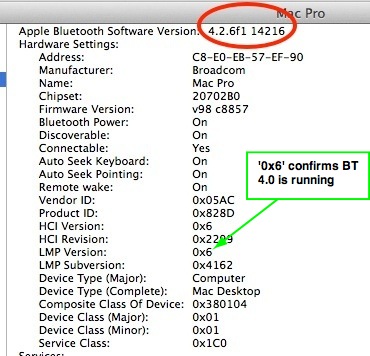
802.11ac wifi:
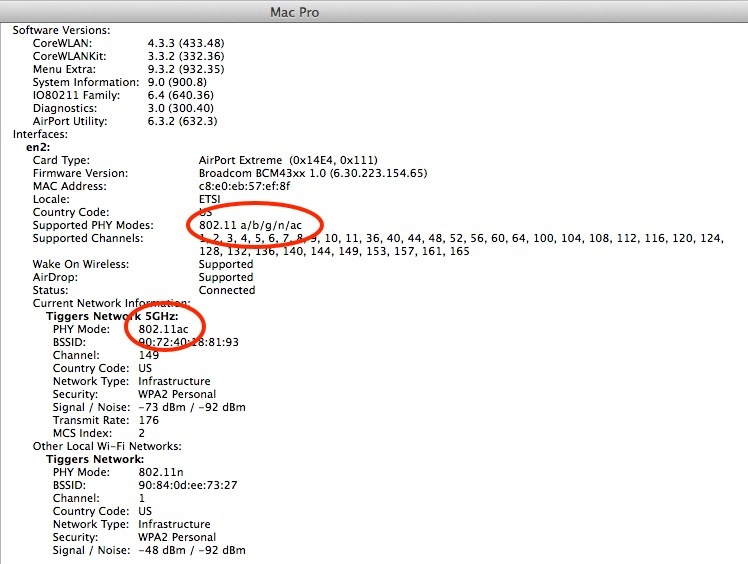
After installation I performed SMC and PRAM resets, consonant with best practice.
Speed? Much as with my MacBook Air, wifi speed is some 20-30% faster in my environment using 802.11ac compared with 802.11n and the Mac Pro’s wifi speed is actually slightly faster than that of my 2014 MacBook Air; forget Apple’s disingenous claims of huge theoretical speed increases (“up to 3x faster” uh, huh):
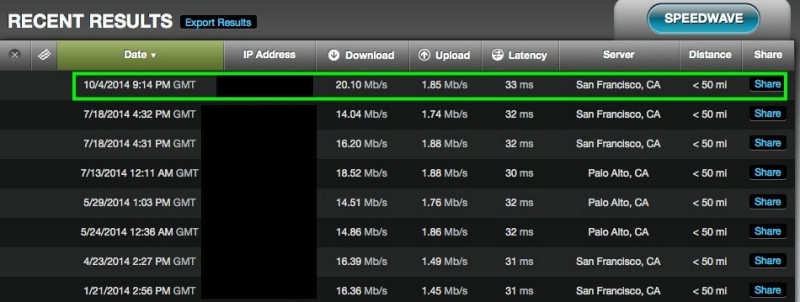
More about Handoff and Continuity when I have OS X Yosemite installed.

Anomalies noted:
On my test Mac Pro (2009, dual CPUs, GTX680 GPU) the CPU heat sink fans ran 200-250 rpm faster than usual after installation. However, overnight they settled back to normal after the usual sleep cycle. This machine is seldom turned off.
K9 rules!
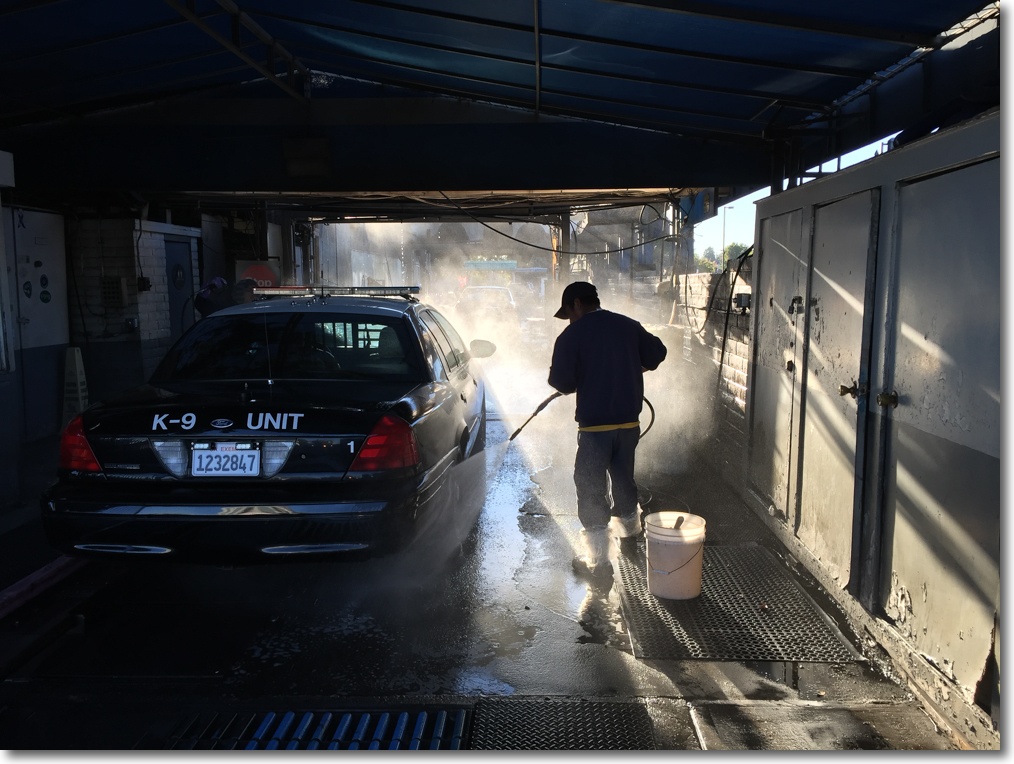
This is straight-out-of-camera … errr, iPhone 6.
The iPhone opted to turn HDR on and, as is clear, a tremendous dynamic range is retained. The iPhone also opted for a very low ISO and examination of the 1:1 image in Lightroom confirms that a perfect 13″ x 19″ print would be trivial to make. An outstanding camera.
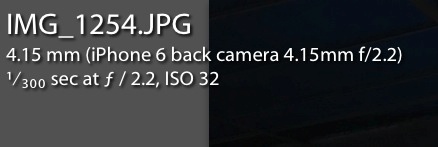
And yes, only Beverly Hills police have cleaner cars. As Woody Allen once put it, BH is so clean because they put all their garbage on television.