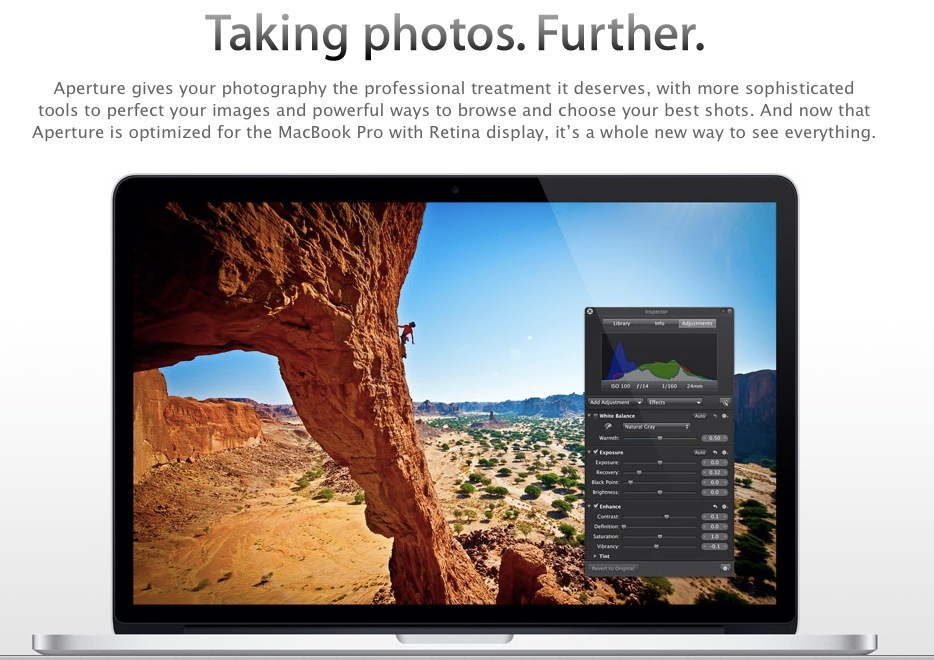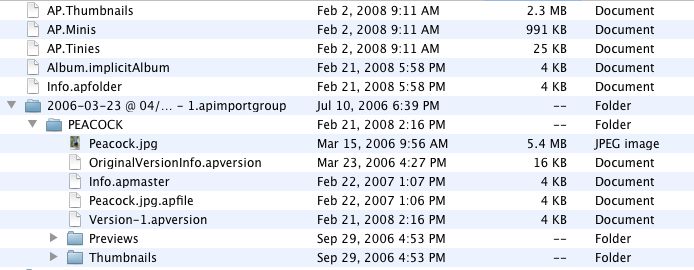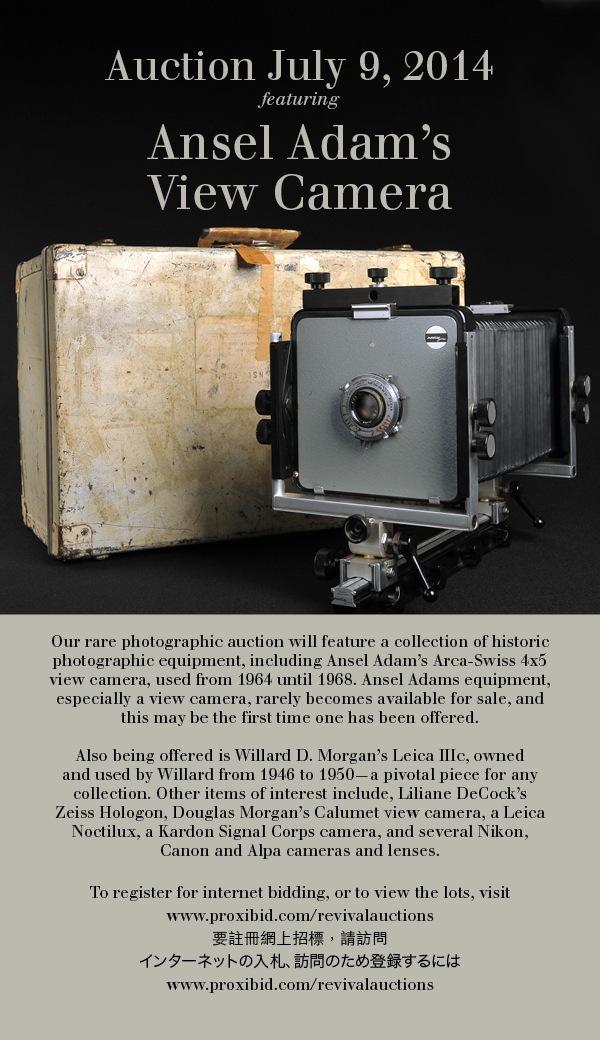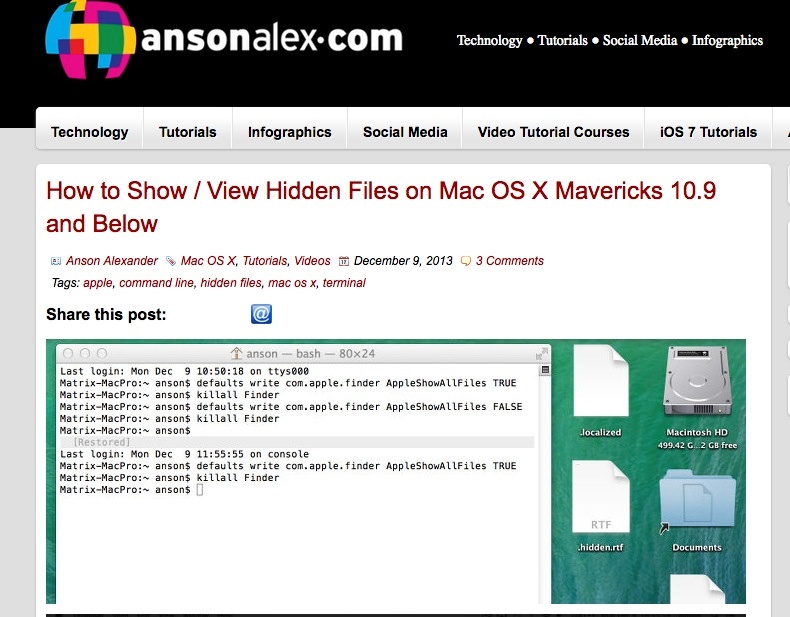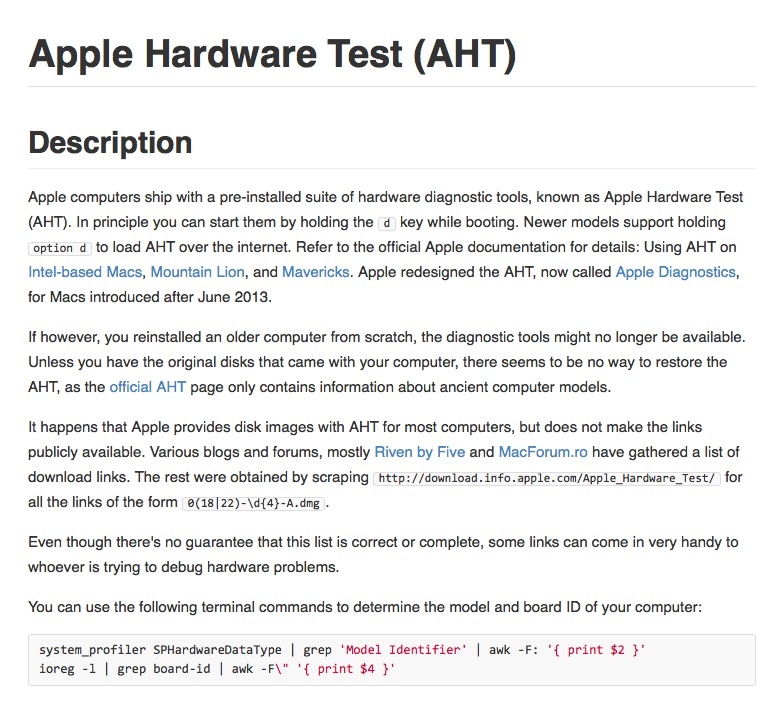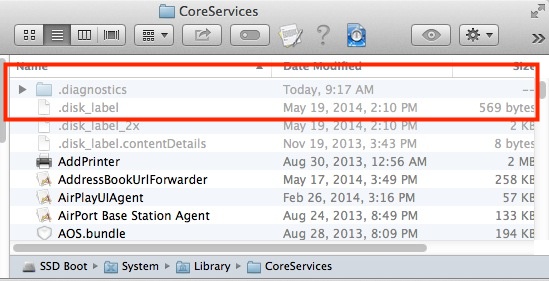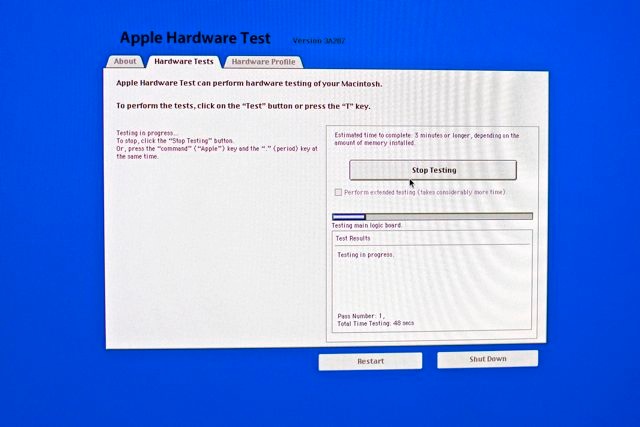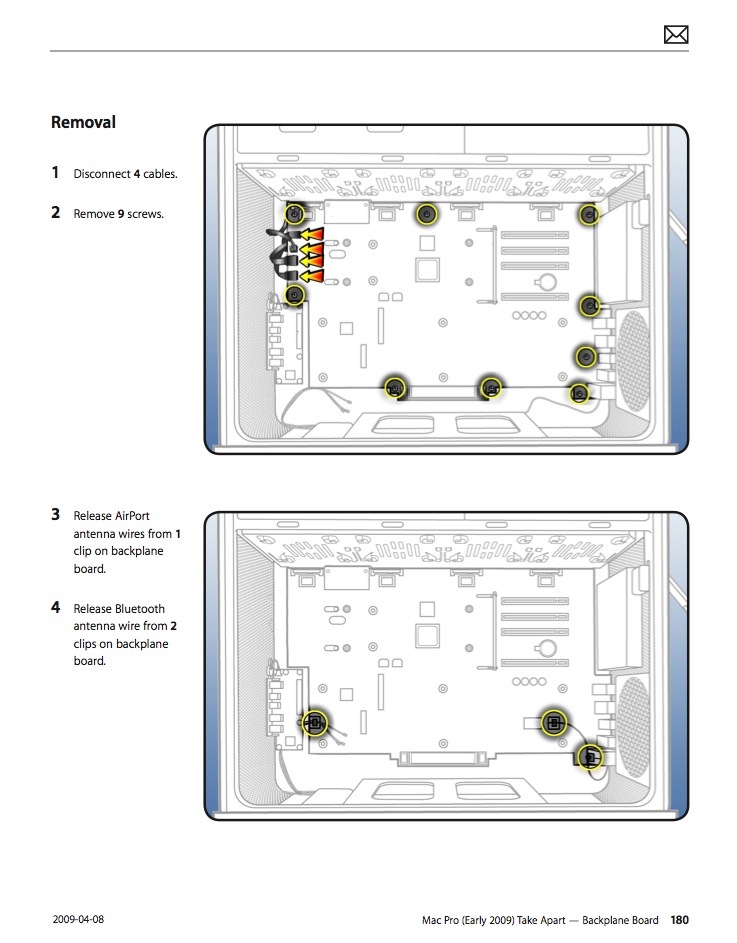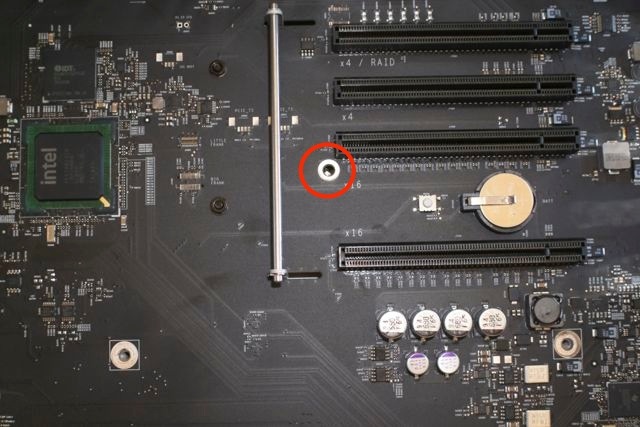Replacing the backplane board.
For an index of all my Mac Pro articles, click here.
A 2009 dual CPU Mac Pro I was recently upgrading suffered from very long boot times sometimes refusing to boot at all. PRAM and SMC resets made no difference. This behavior prevailed with a variety of memory sticks, boot drives, processor cages/CPUs and graphics cards, so I consulted the excellent Apple Technician’s Manual and conducted a battery of diagnostic tests to determine the problem. The Mac Pro comes with a host of diodes on the backplane board (‘motherboard’ in Hackintosh/PC language) and after going through many of the diagnostics the conclusion was that the backplane board was to blame. This is a process of exclusion – the diodes can confirm the Airport and Bluetooth cards, GPU, power supply, memory and CPUs are fine, leaving only the backplane board as the culprit.
Many vendors stock the part, number 661-4996, and DV Warehouse had the best price at $344 + CA tax and shipping for a new one.
You really need the Technician’s Manual to replace this part, as pretty much everything else has to be removed from the chassis to grant access for backplane board removal and replacement. That said, it’s not difficult, no special tools are needed (unless you call a 2.5mm Allen wrench for the processor cage slider bolts exotic) and but for one error in Apple’s Manual, the task is easily completed in one hour.
The error? Apple misstates the number of Allen screws retaining the backplane board to the chassis at nine. It’s ten and if you do not find the tenth, that’s all she wrote.
Here are their instructions:
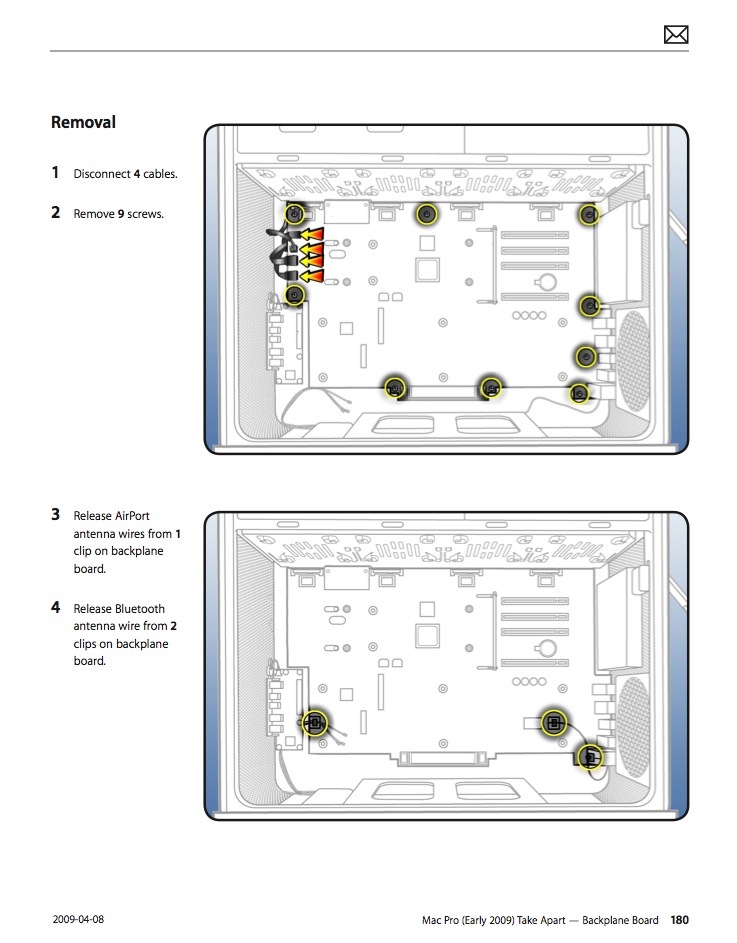
Here are the actual locations of the three types of screw openings in the backplane board:

Green are the openings for the captive processor cage screws. This is important to know as the regular backplane board retaining screws will fit these openings just fine, thank you, making replacement of the processor cage impossible …. Yellow are the two openings for the PCIe fan assembly. And red denotes the ten retaining screws for the backplane board. Apple misses this one in its instructions:
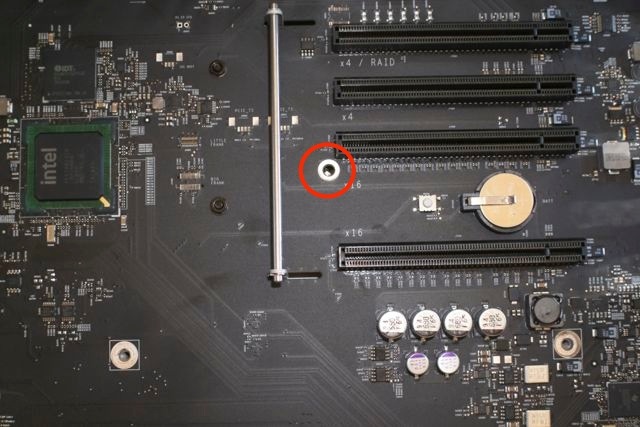
The ‘missing’ backplane retaining screw.
For the Airport and BT cards be careful to unclip the fragile antenna wires from their routing retainers (one retainer for Airport, two for BT) before removing the backplane board. Once the processor cage and PCIe fan are removed you have only to unclip four connectors (top left), the backplane board to front panel switch assembly cable (reversible and keyed) and the power supply to backplane board cable.
Result? The Mac Pro sounded the chime and booted first thing. From chime to login screen takes 21 seconds booting at SATAII speeds from an SSD in the optical drive enclosure, and 16 seconds with a SATAIII SSD located in an Apricorn card in one of the PCIe slots.
The backplane board replacement confirms, once again, that beauty is far more than skin deep in the classic Mac Pro. The 2009 single CPU and dual CPU Mac Pros use identical backplane boards.
Airport and Bluetooth antenna connectors:
These can be a major pain and cause of bad language or a piece-of-cake. The Airport card has two antenna connectors (the third remains shielded and unused) and the BT card has one – all three must be pulled when transplanting the backplane board, above.
Attach the Airport card to the backplane board with two screws if previously removed or missing. The Airport card was an extra in 2009 so many Mac Pros of that age come without one. They can be found for under $30 – buy one with the two screws required. (The BT card is captive and needs no insertion – a new backplane board comes with one installed). The wrong way to attach the antenna connectors is using fingers or pliers. Your chances of damaging the card, the connectors or yourself are high. The right way is to twist the antenna cable(s) such that the brass connectors take a natural set facing down. Then locate and hold the antenna connectors with a fingernail, pressing on the center with a flat bit in your screwdriver, like this:

Tool to push down the antenna connectors.
The flat end of a chopstick works well also, and you will hear a loud ‘click’ when the connector engages. Use bamboo, not softwood – bamboo is far tougher. If force is needed you have the connector misaligned – it’s easily crushed so be careful. The Airport card is retained by two very small screws and need not be removed when moving the backplane board. The BT card is captive. I suggest you replace all three antennae before replacing the processor cage – more working room.