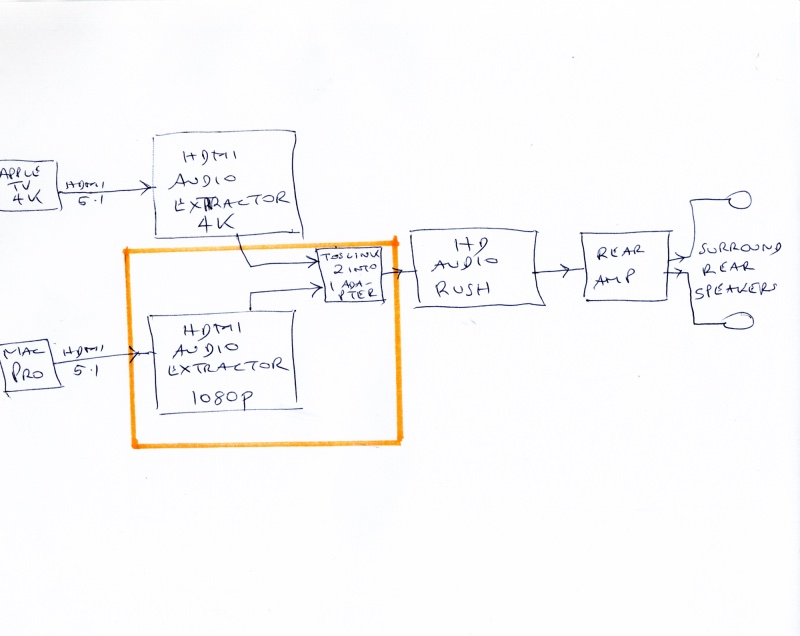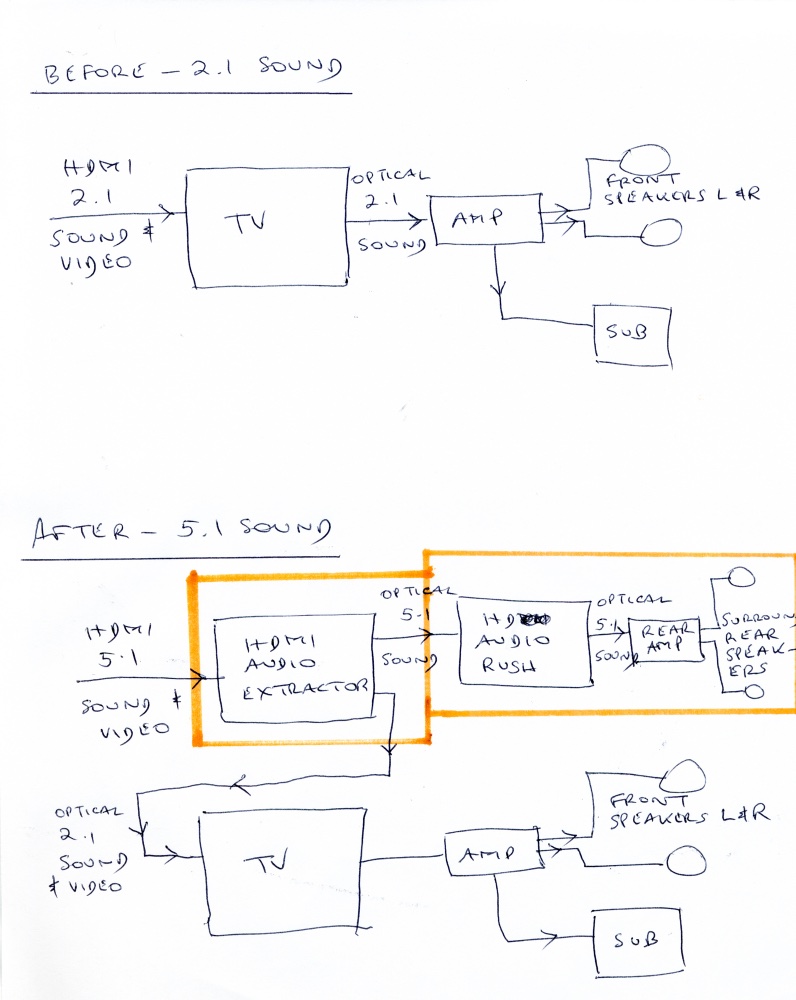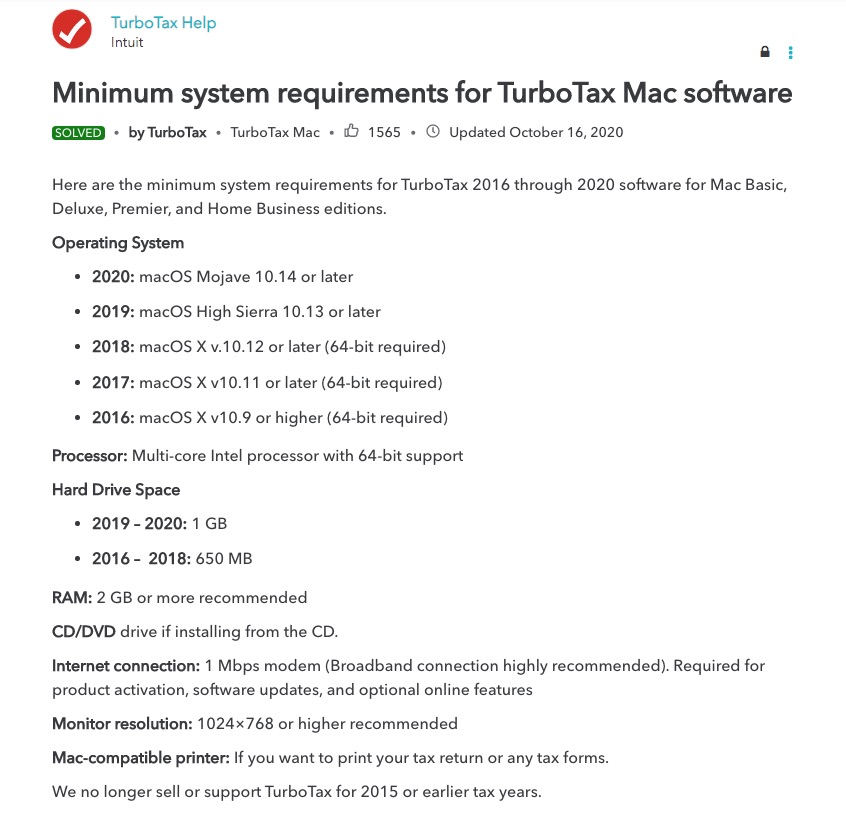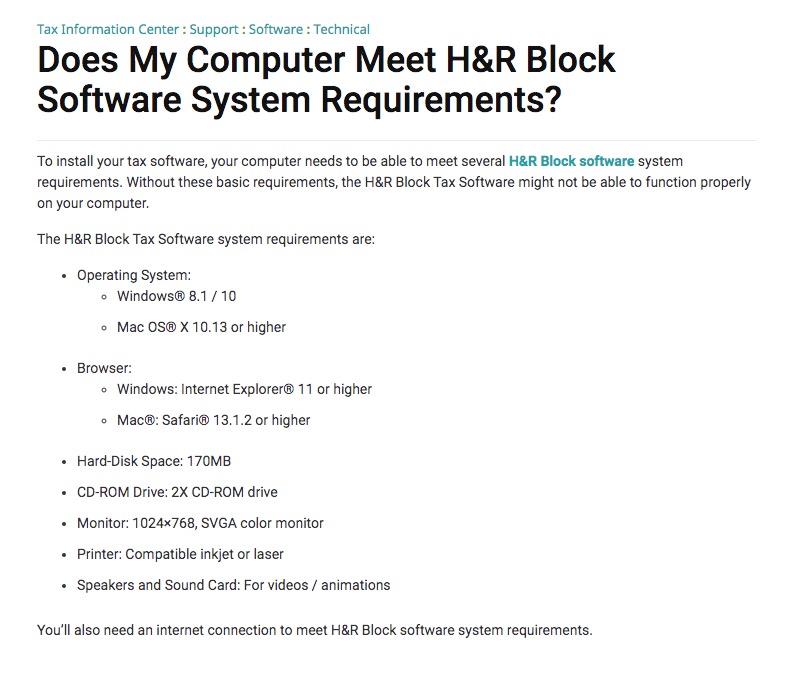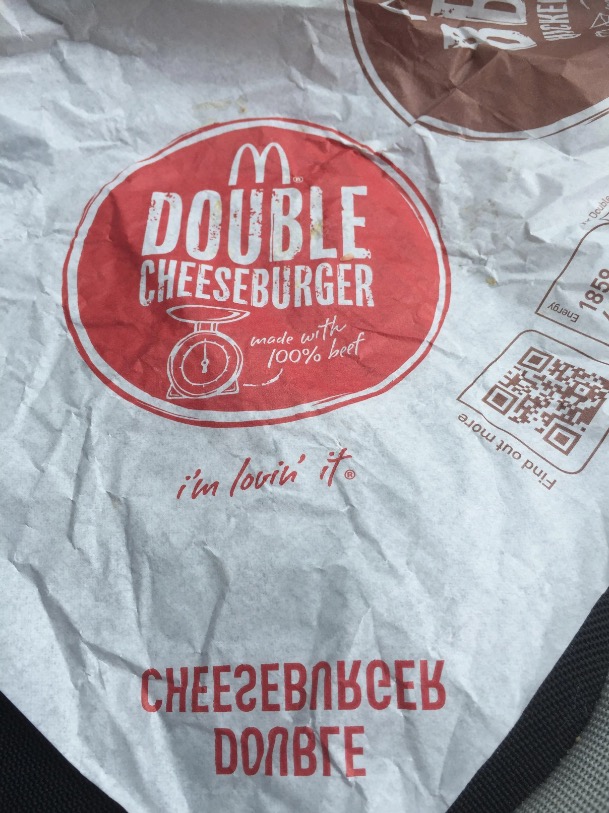Public education.
I wrote this a while back and, for some reason, did not publish it. I was reminded of the horror of US public school ‘education’ when Pig’s miserable Education Secretary resigned the other day. So here it is.
When Eisenhower was president (1952-60) America boasted the finest public schooling system on the planet. Today, that system is the worst in the Western Hemisphere.
I was forcefully reminded of this fact over the past few weeks which saw my son laboring mightily over his Algebra II studies. These studies were dictated by the need to catch up with the mainstream at his high school and reflected the glacial progress at his former public intermediate school in California which saw to it that the pace of teaching was aimed at the dumbest and slowest, not at the best and brightest. This is the result of a system which regards education as a right, not as a privilege.
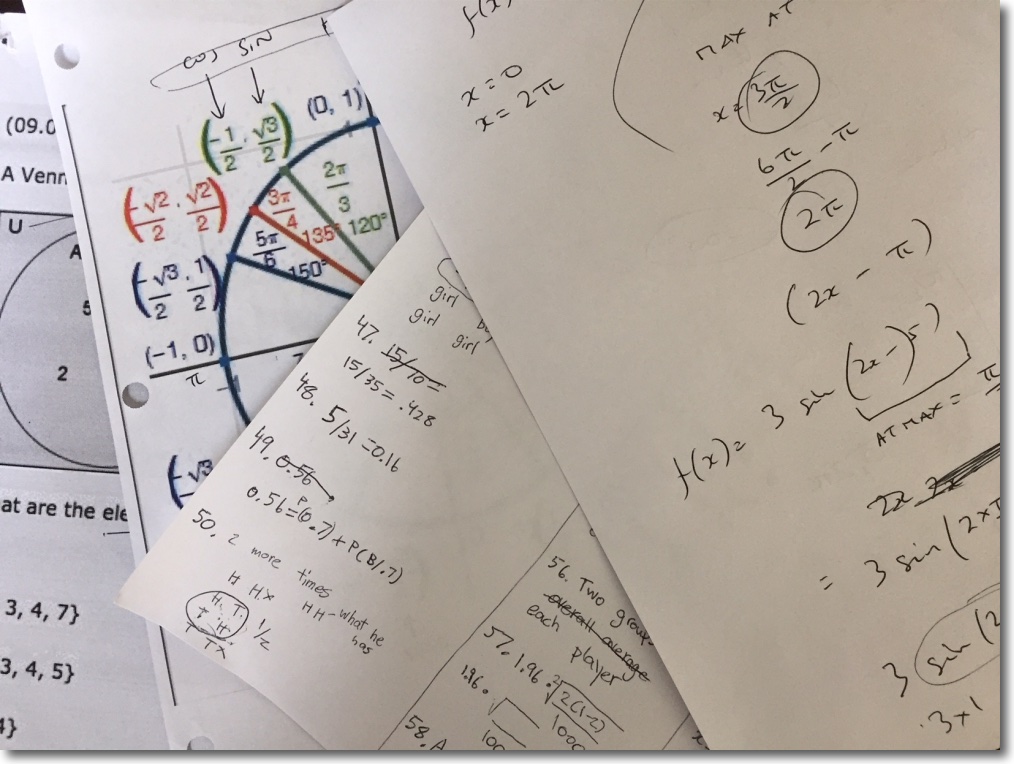
Notes from my son’s summer Algebra II studies.
With the curriculum approved by the head of Mathematics at his prep school, he started classes at the local school district in Arizona only to express a strong desire to quit after one day. Understandable when you realize that his fellow students comprised juniors who had failed the subject in 11th grade and were being forced to retake Algebra II before their senior year. Not what you would call a supportive peer group. Add to that the fact that the teacher would clearly be some place other than in the classroom, mistaking rote recitation for teaching, and you can see where the boy was coming from. He quickly switched to online tuition – a choice not without its own issues – and elected yours truly as teacher and mentor. This was a risky move given that I last studied algebra in the previous milenium, but the alternative was too awful to contemplate.
The fall in the quality of American schooling is attributable to many factors, but one dominates. The Teachers’ Union has but one interest at heart and that is self preservation. And hang the kids. They accomplish this goal by ensuring that it is virtually impossible to fire a public school teacher for performance. The data attest to this fact. A recent article in “American Teacher’ stated that just 0.2% of tenured teachers were fired in the past five years. In any meritocracy that number should be ten to fifty times higher. In New York City, where a rational observer would expect public school education to be the best in the nation, firings of teachers are virtually unheard of.
And how was that online tuition? Mostly awful. Irrelevant jokey introductions to classes then switched to rambling text. Not once in the over 100 lessons was there a clear opening exposition of the equations being taught, these being lost in the turgid text. Wild jumps and omissions of logic made the quizzes doubly difficult and we found ourselves frequently making side trips to Khan Academy videos on the internet in a desperate effort to figure out what on earth was going on. Worst, none of this math tuition was focused on the real world and real problem solving. All is cast in the abstract and a heavy dose of rote and memorization is the seemingly preferred path to success. None of this is surprising. The Teachers’ Union must be mightily threatened at the prospect of their teachers being obsoleted by superior machine learning, so it’s hardly in their interest to craft a high quality online system.
The ten best public high school systems in the world, according to The Independent are:
- Finland – #1
- Switzerland
- Belgium
- Singapore
- Holland
- Qatar
- Ireland
- Estonia
- New Zealand
- Japan – #10
America? Nowhere in sight. I rather doubt it even made the top 100.
Perhaps the most galling aspect of this is that we now have an Education Secretary – a misnomer if there ever was one – who has never set foot in a public school and whose appointment hearing disclosed a thorough ignorance of public schooling. Then again, this is hardly surprising in a nation which increasingly denigrates education as something reserved for the ‘liberal elites’. Sadly, as a taxpayer I cannot opt out of funding this crime against the people, and insult is added to injury when the realization dawns that the $300,000 I will spend on my son’s prep school education includes not one penny of tax deductible outlay. Instead of rewarding my success the United States is punishing me for it.
Is there a fix to this chamber of horrors? Of course there is. Much as the criminal Airline Pilots Association was bankrupted by an earlier administration and put out of business, so should the Teacher’s union of today be treated. Then a strict merit system with the lowest performing 10% fired for cause annually for the next decade will dramatically increase the quality of teaching. There is no greater weapon in a nation’s arsenal than the quality of its education. We can easily deflect 10% of our ridiculous military budget, now approaching $1 trillion – the very ‘military industrial complex’ Ike ranted against in his final presidential speech – and spend the $100 billion thus realized on attracting the best and brightest to the front of the class, reestablishing once again the pride and joy of that nation under Ike.
As for my son, he scored a straight A on his classes, but what did you expect given the quality of instruction? And no, he will not be migrating to the public schooling system from his prep school in Massachusetts.