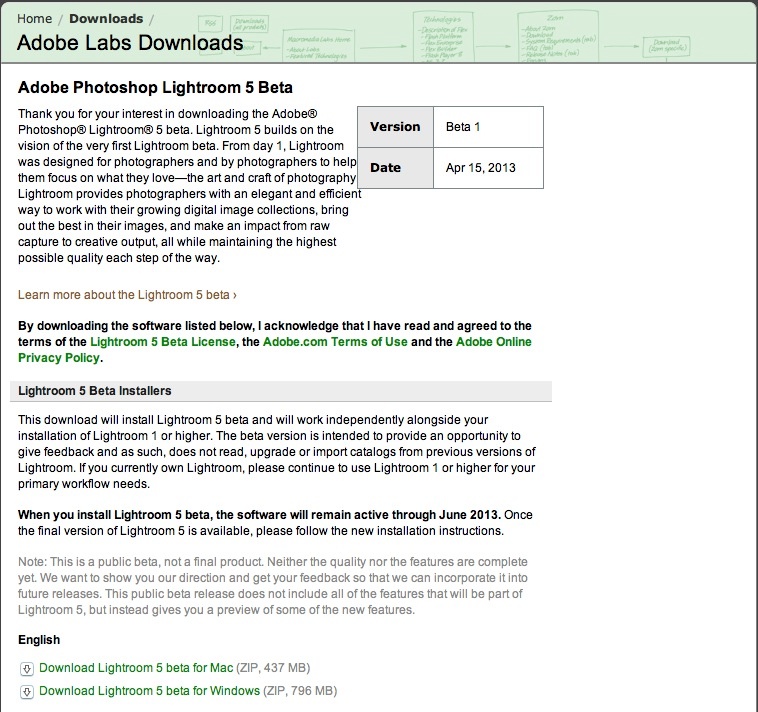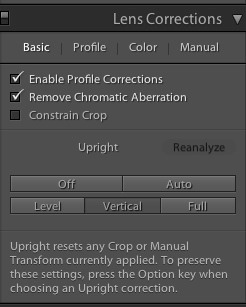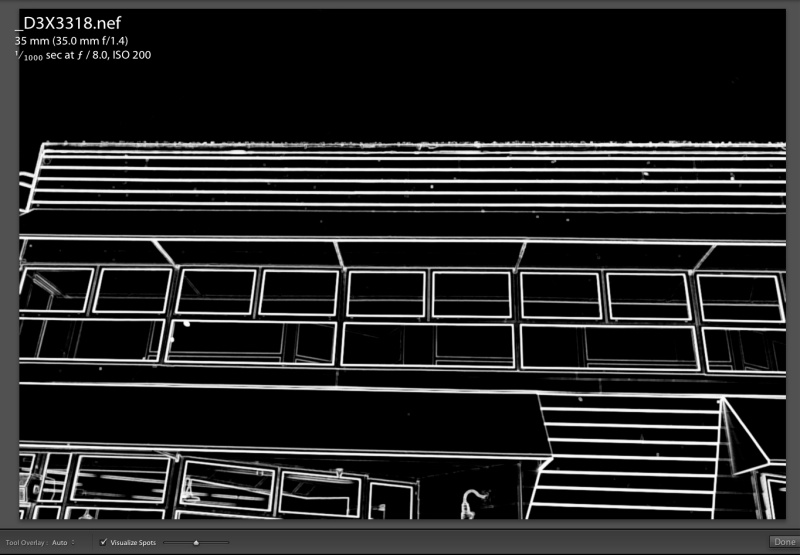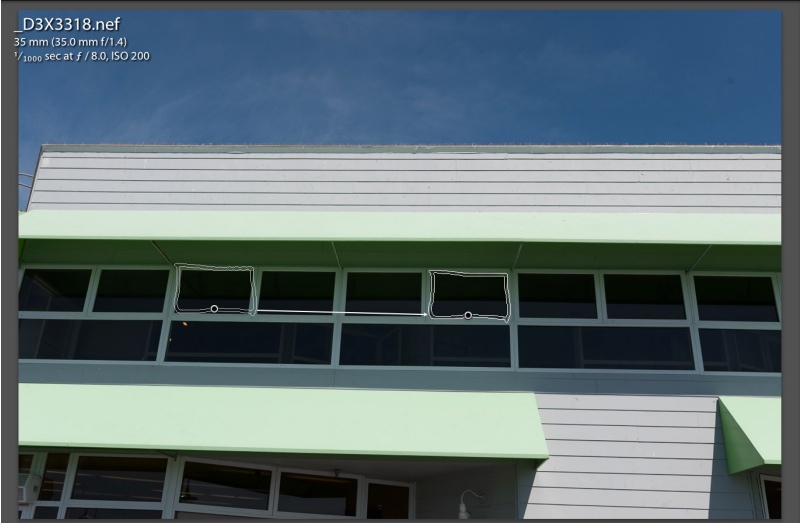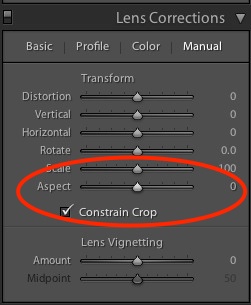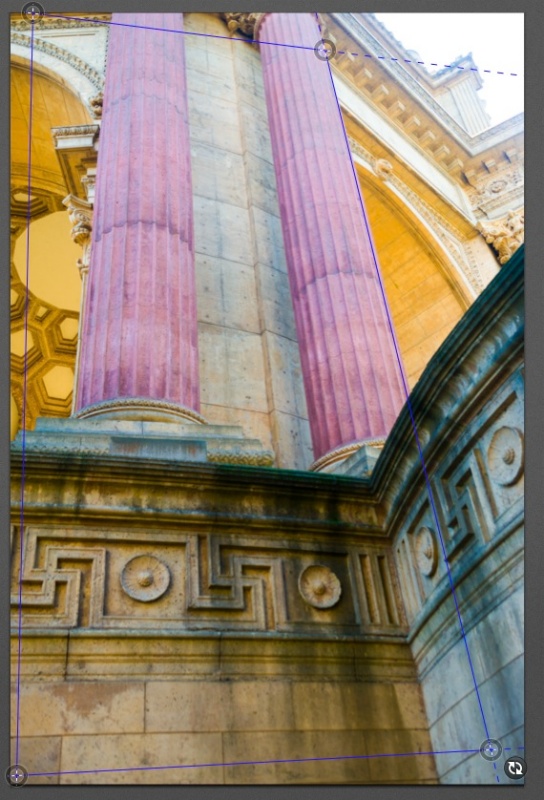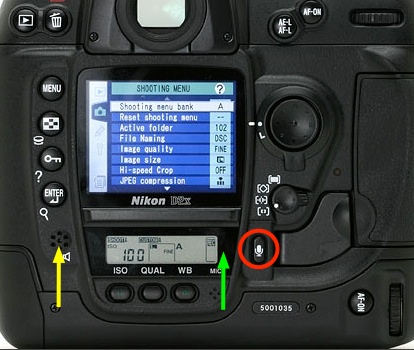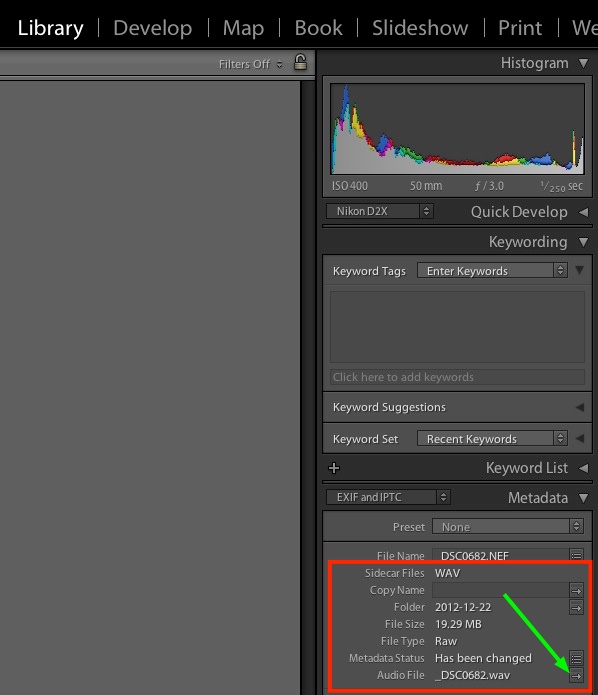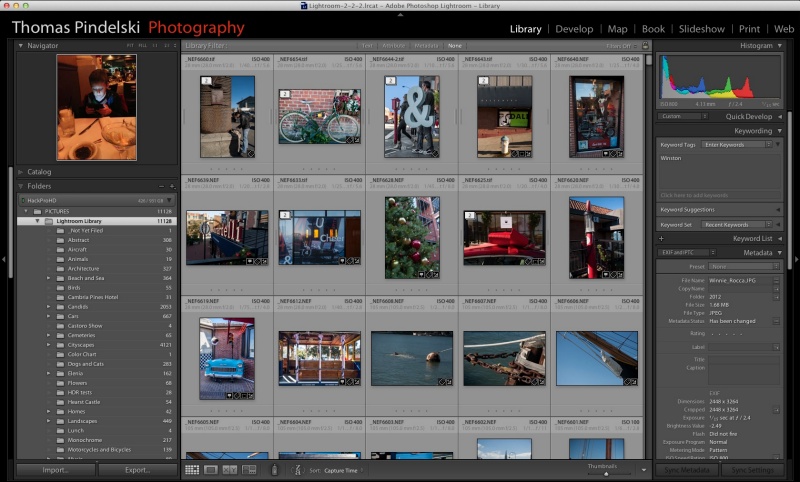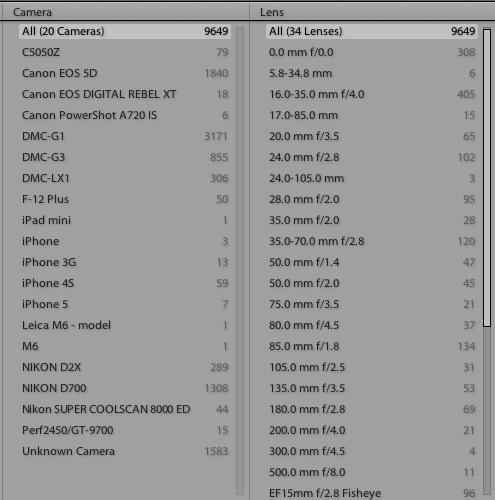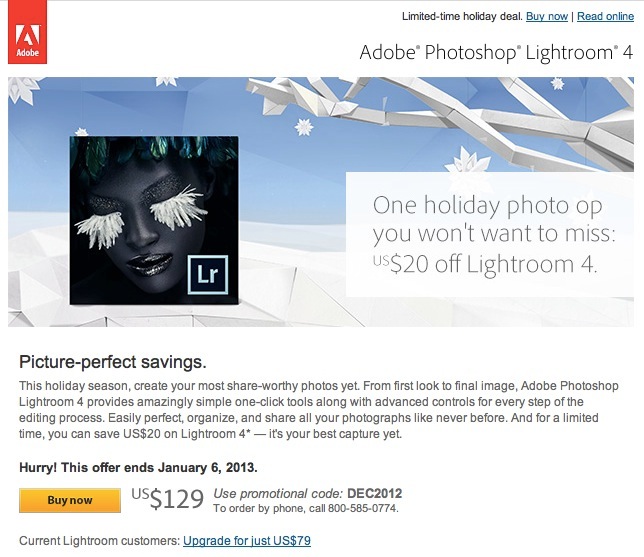Know what you are looking at.
When I migrated from the 12mp Nikon D700 to the 24mp D3x, I did a bunch of thinking about the justification for more pixels.
If you do not propose increasing your print size or cropping more severely, more pixels will likely not serve you well. I contemplate making both larger prints and cropping more when needed. Thus, the higher pixel count sensor makes sense for my contemplated needs.
When I first uploaded D3x images from the D3x to Lightroom, I naturally previewed images at 1:1 and remember thinking “What’s the big deal? This does not look any better than the files from my D700 at 1:1.”
The problem, of course, is that I was not comparing like with like.
Here’s a simple table to illustrate the issue.
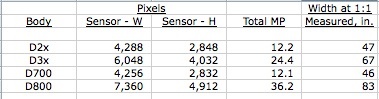
I have compiled data for four common Nikon sensors – the math is brand-independent, it’s just that I know these bodies and have RAW images from all. I enlarged these original images using the 1:1 preview function in LR4 and measured the image width on my 21″ Dell 2209WA (1650 x 1080) display. So in the table above, using the D2x as an example, the 12.2MP sensor delivers an image which, if printed 1:1, would be 47″ wide.
What does Adobe’s Lightroom mean by 1:1? It means that images displayed 1:1 are displayed at 90 pixels/inch – you can confirm this by dividing the ‘Sensor – W’, the pixel count across the width of the sensor, by the ‘Width at 1:1 in inches’ and in each case you will get 90 dots per inch. That’s good for an LCD display or for prints looked at from a reasonable distance. If you want to stick your nose in the print, then you want to limit the pixel density to 240 pixels/inch, which is the same as dividing the above ‘Width at 1:1 in inches’ data by 2.7. So a 240 pixels/inch print from the D800’s sensor, for example, would be 31″ wide (83/2.7). But in practice, you do not need that high a density in huge prints.
As you can see, comparing a D700 image with, say, a D800 image, is not fair if identical 1:1 preview ratios are used. You are comparing a 46″ wide image with one almost twice as large at 83″. To make the sensor comparison fair, you need to preview the D800 image not at 1:1 but at 1:2. That will yield approximately the same reproduced image size, making for an objective comparison of resolution and noise if the same lens and technique are used for both.
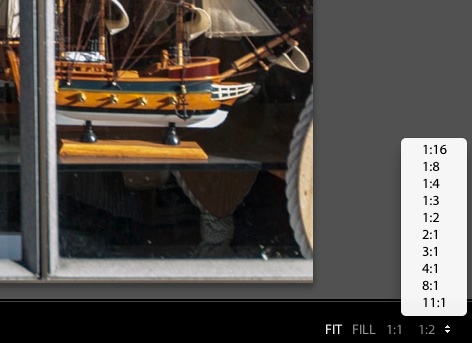
Preview options in Lightroom.
Yet, I suspect, many snappers fall afoul of these erroneous 1:1 comparisons concluding:
- I need better lenses with the newer body
- My images are blurred, I need to use faster shutter speeds
- My focus is out, there’s something wrong with the camera
All of the above lead to much time and money wasted in fixing the unfixable. Bad data.
It is indeed quite likely that your new sensor out-resolves the limits of your older lenses at 1:1. It’s also reasonable to expect motion blur to be more visible at the same shutter speeds if you use faulty comparisons. And the chances are it’s your technique not your hardware which accounts for poor focusing, the errors only becoming visible at double your former preview magnifications. But, unless you contemplate making crops to one quarter of the area of your previous sensors or making prints 7 feet wide instead of 4 feet wide, your sensor upgrade is only causing you needless pain.
My first conclusion with the D3x compared to its D700 predecessor was all of the above, until I figured out what I was looking at. Some comparisons are easily drawn. It’s clear for example, that the D700 has lower noise than the D2x for the same image size, hardly surprising as we are comparing a recent FF sensor with an older APS-C (D2x) one. The total pixels and 1:1 print sizes are almost identical. On the other hand, comparing the D700 at 1:1 with the D800 at 1:2, for like print sizes, shows little difference. It’s only when you double preview sizes with the D700 to 2:1 and the D800 to 1:1 that you see the greatly superior resolving power of the D800, as the number of pixels you are looking at in such a comparison is tripled in the case of the newer sensor.
Nikon has not helped the situation. After their affordable high pixel count FF bodies – the D600 and D800 – came to market, they started publishing pieces intimating that only their very costliest and newest lenses were ‘good enough’ to extract the best from the new sensors. The rest of the sheep writing purportedly critical analysis followed right along. It’s called sales and makes little sense. Some of Nikon’s highest resolving power lenses were made ages ago, long before digital sensors existed – any Micro-Nikkor macro lens pretty much qualifies (55, 105 and 200mm) – as do a host of pre-Ai lenses, many over four decades old. If you like the latest and greatest (and costliest) have at it. But don’t believe everything you read from such conflicted sources. Their primary focus is not on your image making capabilities but on your wallet, be it through sales (Nikon) or click-throughs (the whores who parrot this stuff as if it was technically proved fact).
So before you chuck out your old lenses and start buying costly superspeed exotics which allow the use of faster shutter speeds, while contemplating return of the body to Nikon for repair of focusing errors, ask yourself what you are really looking at when you preview those enlarged images on your display.
Practical implications: It’s not like you can avoid buying new gear with lots of megapixels by trying to save money on something with fewer. Everything has lots of pixels today. 12MP is hard to find at the lower limit. But the practical implication of this rapid technological advance is that, for those on a budget, substantial savings can result from buying the previous generation of hardware, comfortable in the knowledge that while 8-12MP may not be a lot, it’s more than enough for 99% of needs. DSLR bodies like the Canon 5D, Canon 5D MkII, Nikon D700, Nikon D2x, Nikon D3 and others no less capable from Pentax and Sony offer tremendous savings just because they have been replaced with something that measures better in a comparison table. Heck, a lightly used 6mp Nikon D1x can be had for under $250 and will offer tremendous capability, outfitted with a $50 mint MF Nikkor, far in excess of the abilities of most. The barrier to entry to good hardware has never been lower. 16″ x 20″ prints? No problem. Why do I say that? The D1x’s sensor is 3,008 pixels wide, so for a 90 pixel/inch print (what Lightroom shows at 1:1 preview) you would get a print sized 33″ x 22″. Unless you stick your nose in it, it will show just fine.

Nikon D1x. Add Nikkor of choice.