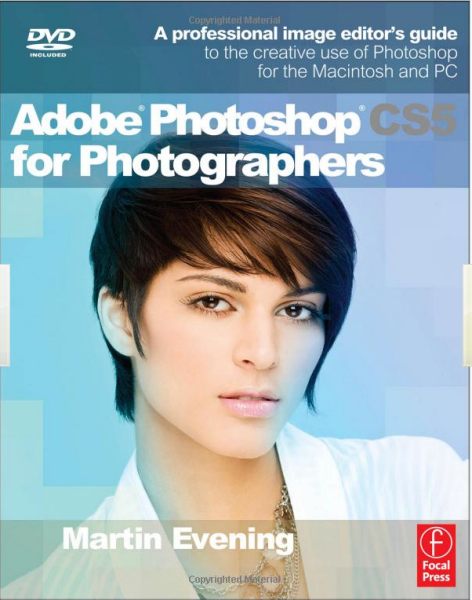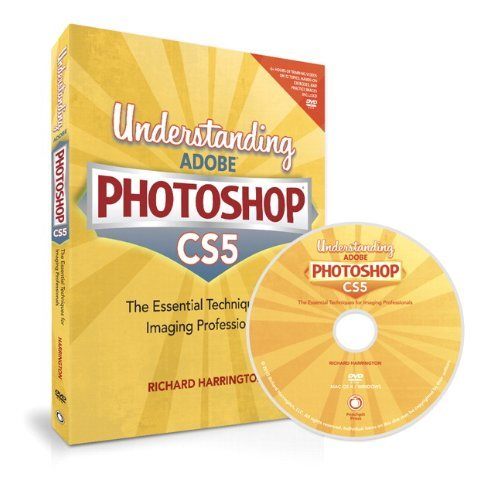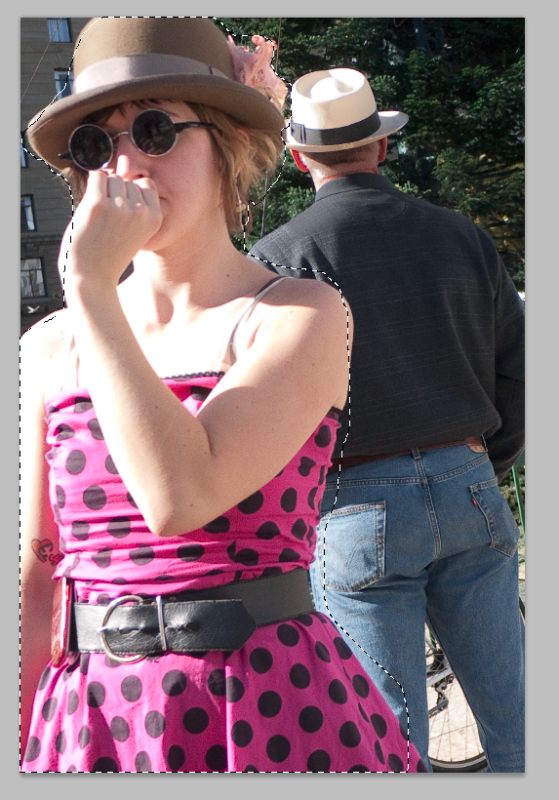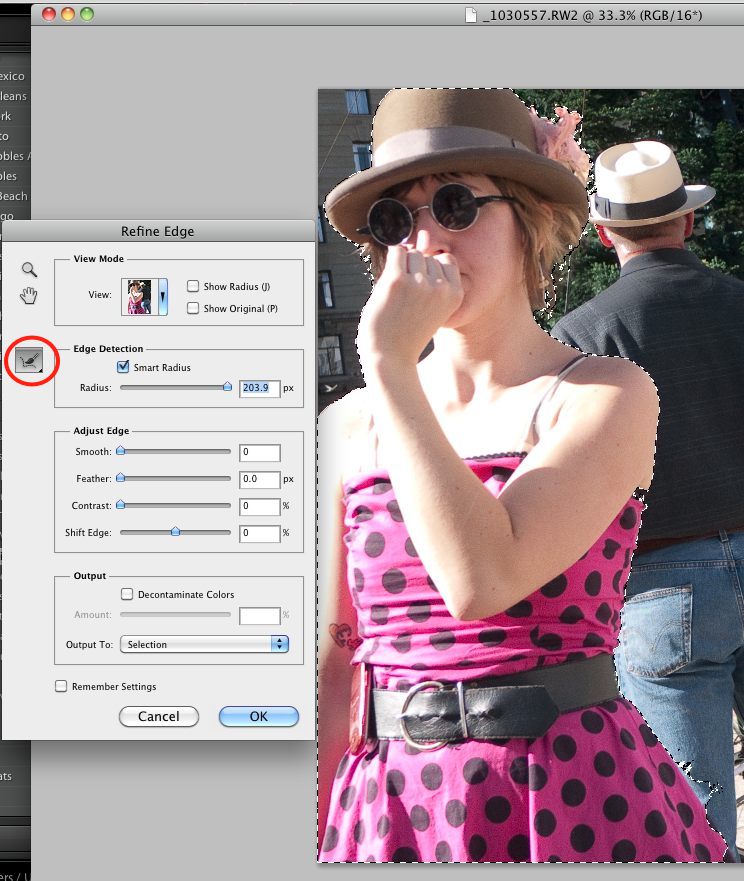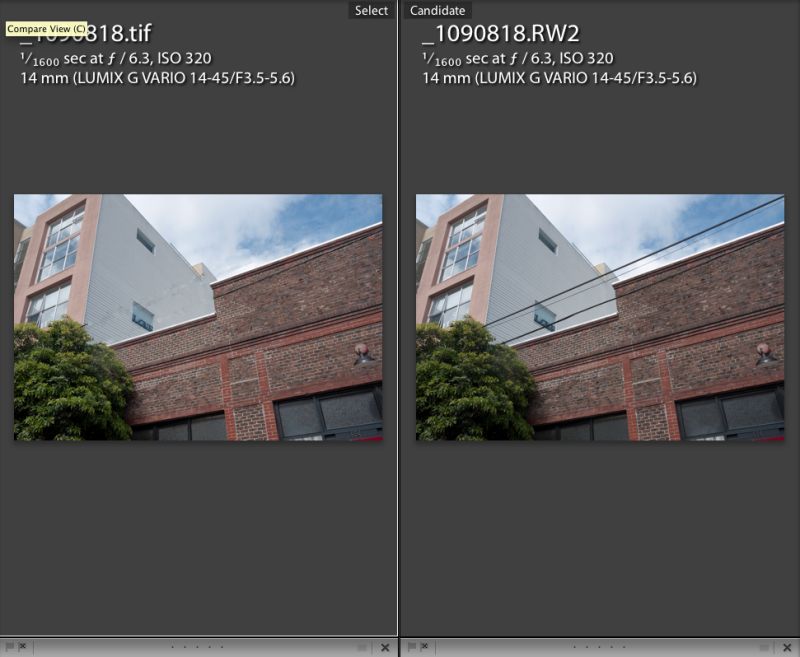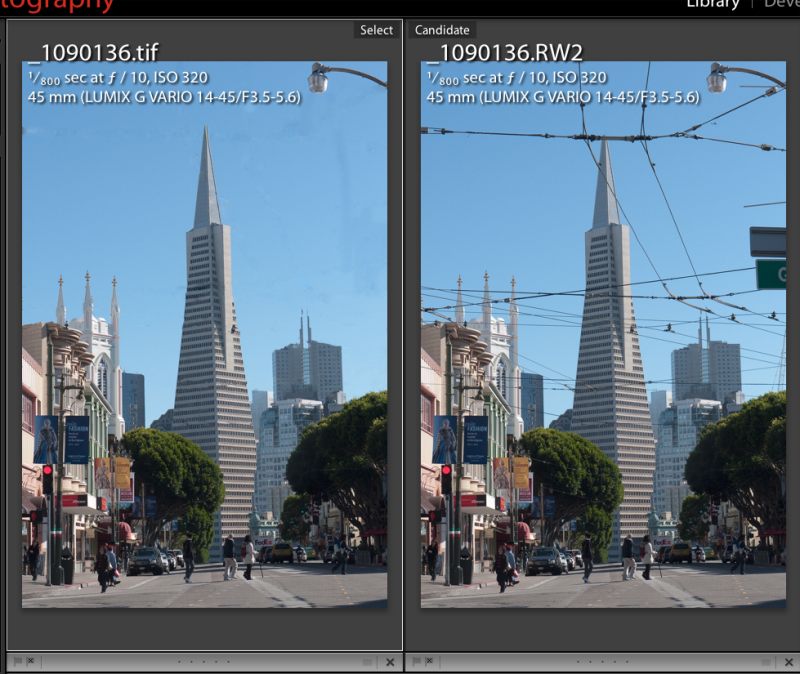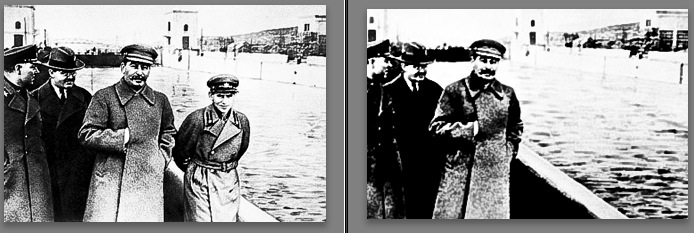A third line of defense.
When I recently wrote about CarBak, the backup portable hard drive with all my pictures on it which I keep in my car, it was not lost on me that the Big One (I live in Northern California, surrounded by major geological fault lines) would take care of the home and car in one mighty outpouring of energy.
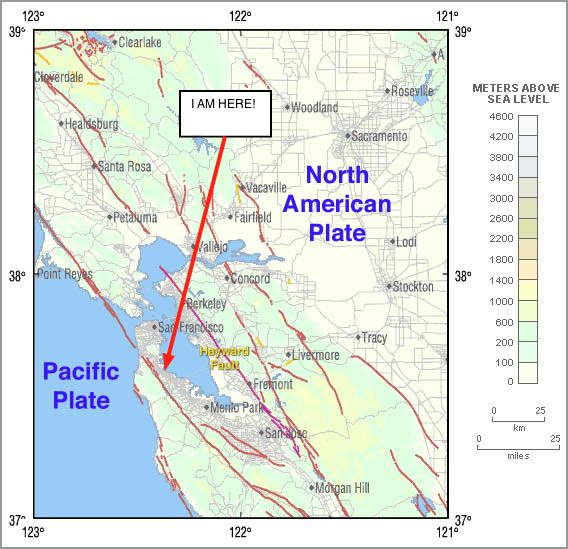
The Hayward Fault …. and me!
Further, for terrorists there are only a few high value targets in the US. These include famous structures such as The Brooklyn Bridge, The White House and Congress in DC, Sears Tower in Chicago, The Transamerica Building and the Golden Gate Bridge in San Francisco. All simply fabulous, though for me the Brooklyn Bridge is #1 by a fair margin for its sheer beauty, comparable to anything, anywhere. So living near one of those is probably not a great idea if you want to keep local data safe.
At the time I added CarBak I had also determined to go with a cloud storage back-up plan but could not get comfortable with anything out there.
However, when Adam Pash at Lifehacker talks up anything I listen hard. You see, Mr. Pash was the person who inspired me to build the HackPro to replace Apple’s awful desktop hardware which had been nothing but a story of mechanical failure for this user for many years. That proves to have been the single best computer thing I have ever done, so call me a Pash Groupie. The cloud storage service Pash speaks about is named CrashPlan and I just signed up for a 30 day free trial.
The appeals of CrashPlan include:
- Unlimited volumes of data for $5/month
- Incremental timed back-ups
- 448-bit encryption of your data – you lose your password and you are dead meat as they do not know it
- Servers not located on the Hayward Fault, best as I can tell
While you can elect timed backups throughout the day and can even allocate the CPU percentage usage to the task, I cannot afford hardware bottlenecks during my working day. As my local, incremental, daily Carbon Copy Cloner backup (thank you Mr. Bombich) runs at midnight, and takes a few minutes, I set CrashPlan to run from 1am to 6am. Lower broadband traffic at that time helps, given the awful state of US broadband which is, for the most part, an order of magnitude slower than that in South Korea. Or even France! And because my provider – AT&T – is still running copper cable which was likely installed when Alexander Graham Bell was still having his nappies changed, I cannot get anything faster. They tried and my speed actually fell. Yup, that’s The Phone Company for you. America’s future.
So my backup plan now looks like this:
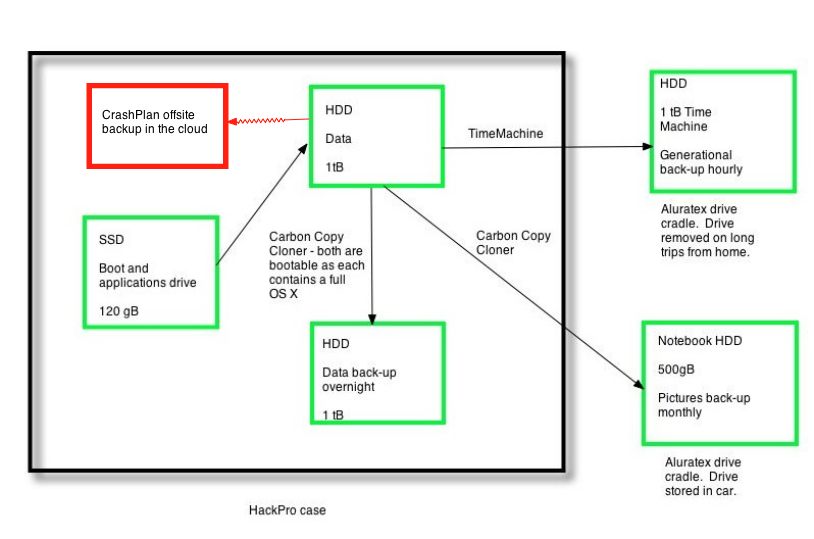
The only part of CrashPlan inside the HackPro’s case is their software. Search me where the data reside.
I have started with CrashPlan just backing up my User (login) and Pictures folders, the latter containing my Lightroom library where all my ‘serious’ snaps reside. (The family goo-goo stuff is in iPhoto), which figures as follows:
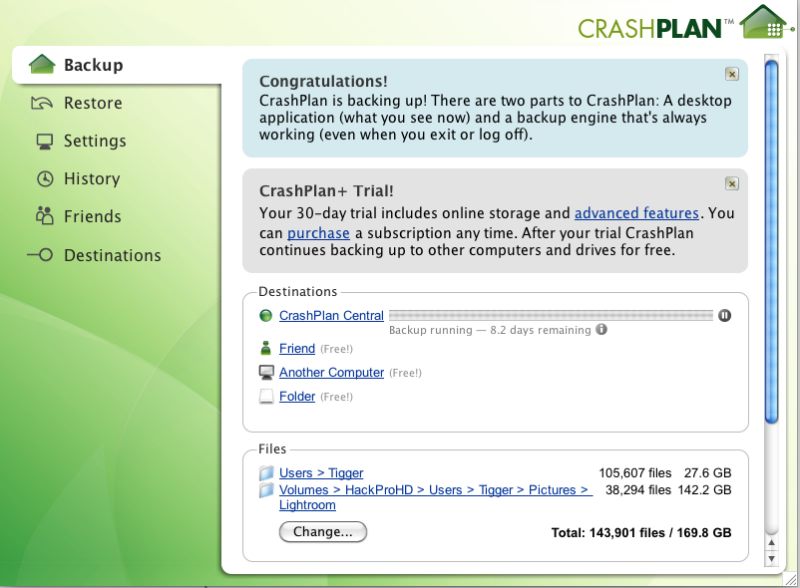
The eight days shown assumes full time availability. As I have gone to 1am-6am, that means it will likely take some 38 days for a first complete backup, meaning my 30 day trial will have expired. No matter. I’ll buy one month for $5 to finish and test the result.
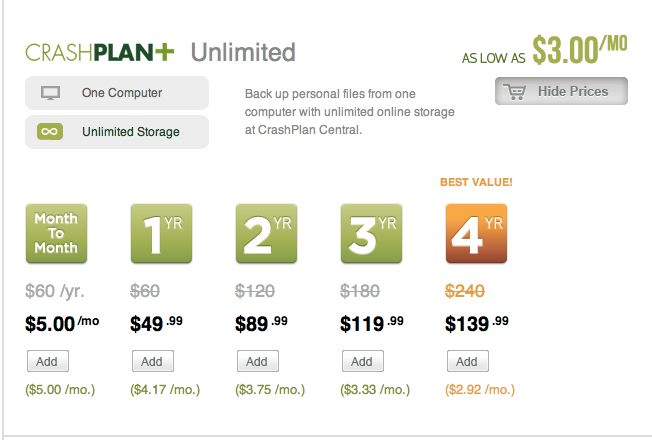
CrashPlan prices.
CrashPlan also offers a free option which allows you to store data on a friend’s computer using their software. This is an idea comparable in stupidity to, say, the US invading China (comparable, but hardly impossible), and I can think of several million reasons not to do this. If your data is not worth $60 a year to you then it’s not worth anything.
Or, stated differently, the only viable approach to backup is to totally distrust everyone, especially yourself. If it can go wrong, it will. Did I ever tell you about the IT geek who worked for me whom I fired in a moment of righteous (self) anger? The son of an unmarried mother swore up and down we were doing daily backups. I checked the logs and they said we were. Then one day we had a server crash and had to do a restore. The backups were useless. They had never been tested …. he was lucky the windows did not open when I fired him. My anger was misdirected, of course. I had made the mistake of trusting him. The fault was mine.
Ever since then I test my backups monthly, making it a point to boot from the backup HDD in the HackPro and restoring a file or two from the Time Machine and CarBak backups. Once you make it a routine, it’s a few minutes and no big deal.
Finally, if you are in a big hurry to get your local data uploaded, CrashPlan will send you a hard drive for your copy and you mail it back. If you have no backup at all, this is the way to go. Hurry!
Making a cloud storage vendor your primary backup plan is back with the China invasion scenario for smarts. You cannot check financial stability (remember how safe Enron was? Can you spell AIG now in for $187bn of your money?) any more than professional auditors can. You will never know where the servers are located, the vendor using the shield of secrecy to refuse disclosure (for all I know they are in downtown Pyongyang) and there’s no one on earth you can believe about their security or the integrity of their employees. Statistically, some are likely to have criminal records/DUIs/spousal abuse/whatever on their copy sheet.
So forget about due diligence. A time sink.
And finally, the cloud is a fragile beast. Remember Bell and his nappies and the Telco’s wiring? How do you know the cloud will be available when you need it? The Big One will take out all broadband in your area if the terrorists don’t get there first. And it doesn’t have to be a terrorist. When I was working in San Mateo at the peak of the Internet bubble, a construction worker busy expanding the San Mateo Bridge in time for the bursting of that bubble managed to cut a huge bundle of optical fibers nearby and it took fully six months to reconstruct them. Broadband speeds plummeted, all because of one Joe Six Pack.
But as a third line of defense (OK, fourth line in my case) $60 or so a year per computer does at least compare to the vitamin you fool yourself will stave off next winter’s cold. It probably does nothing, but you feel good about it.
I’ll report back when I have uploaded all and tested a download, which will be in several weeks time.
Meanwhile I hope the Big One can wait until Day 39 hence, when all my snaps are on CrashPlan’s servers.