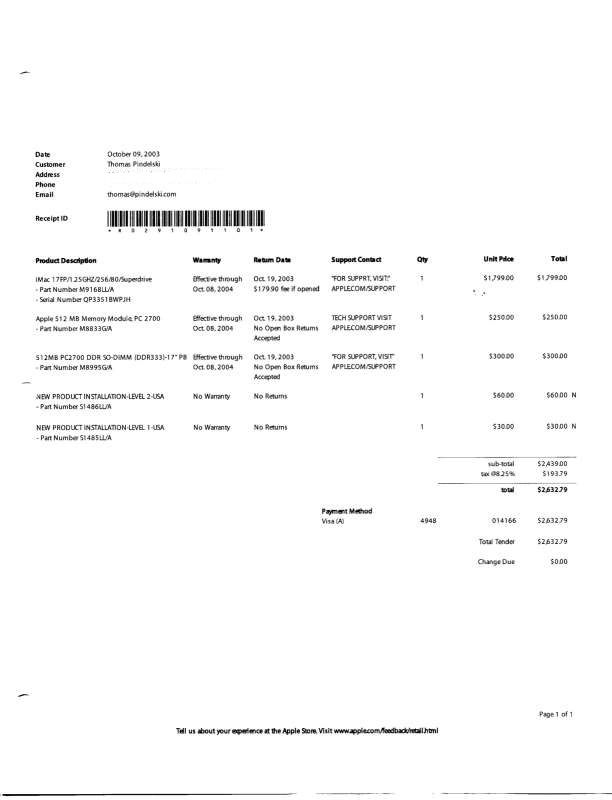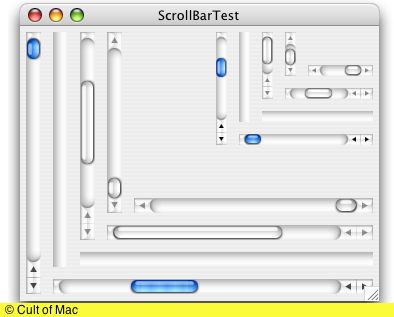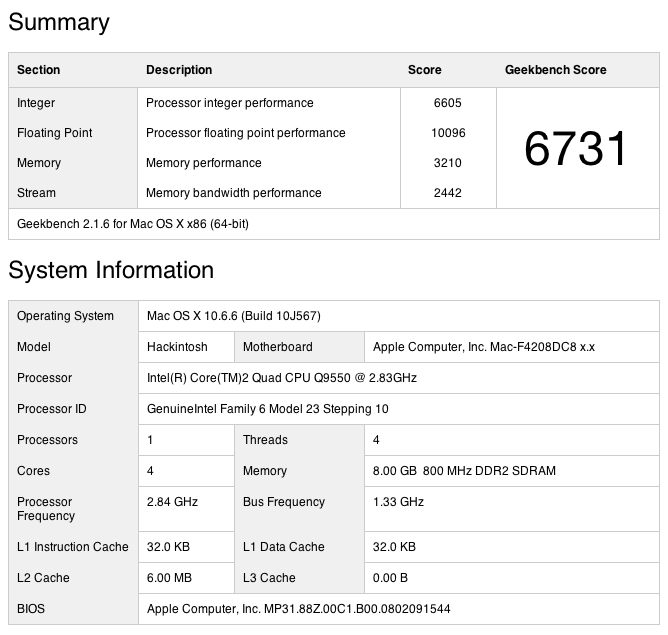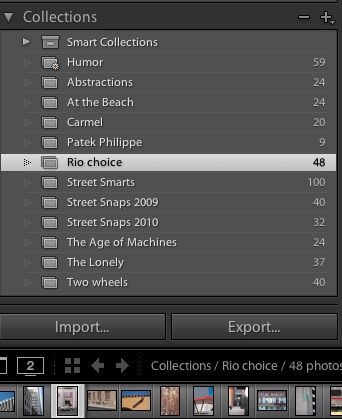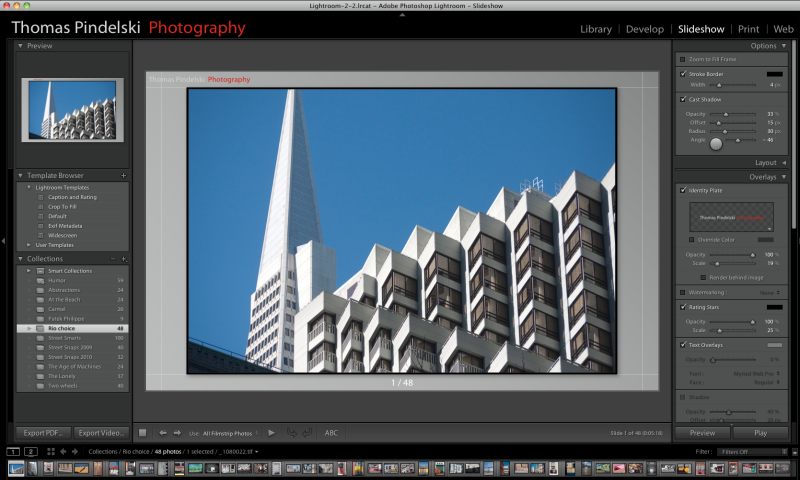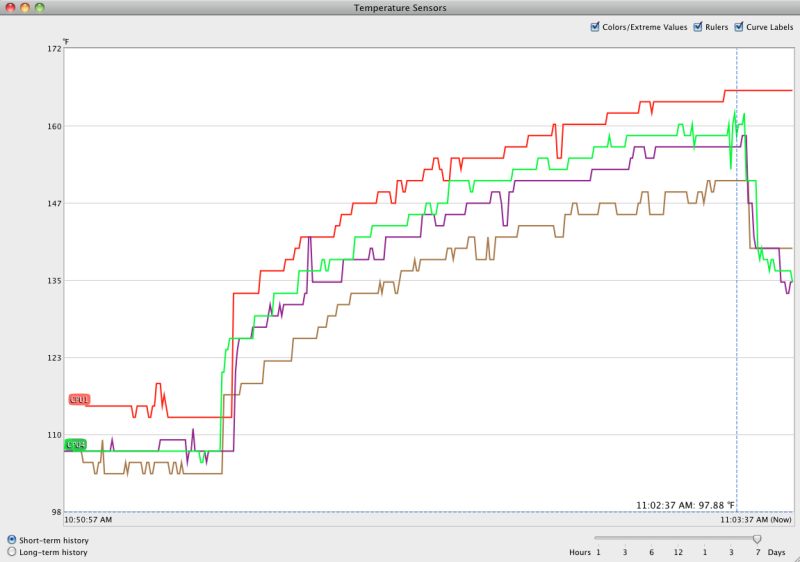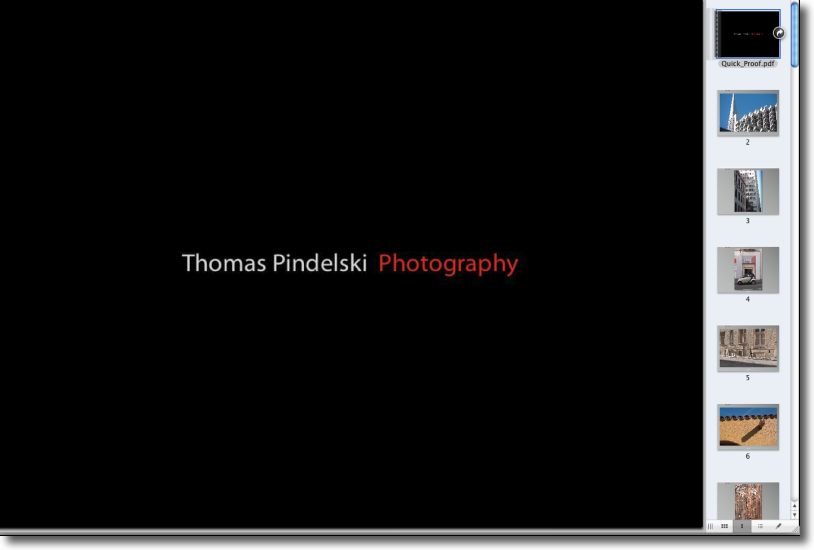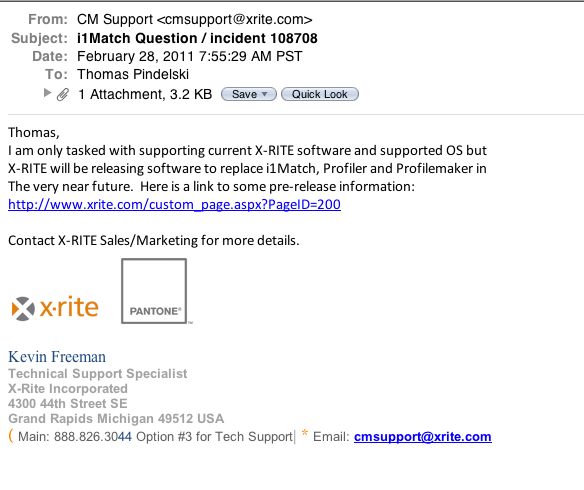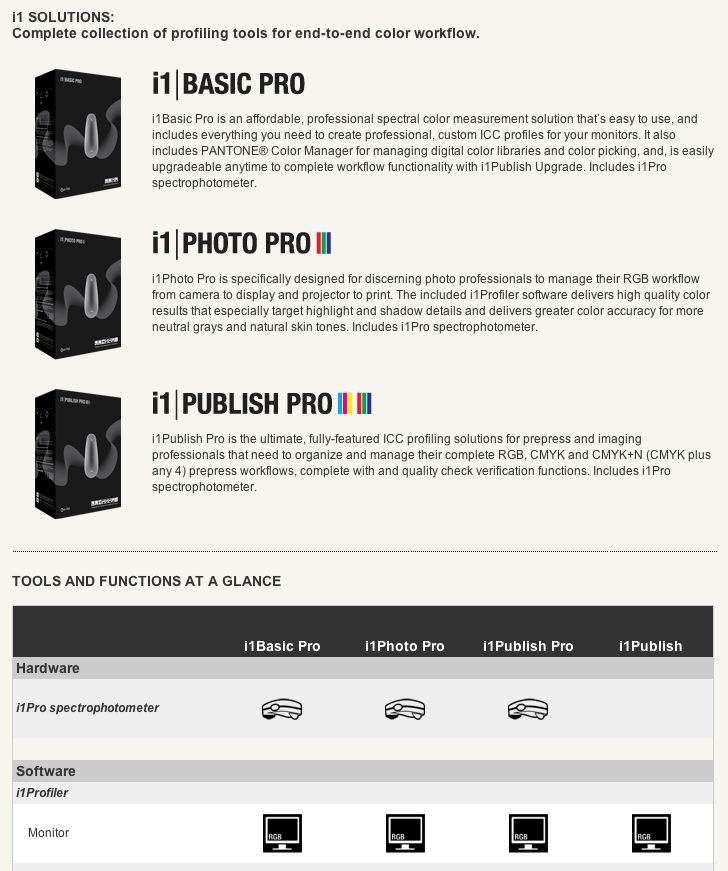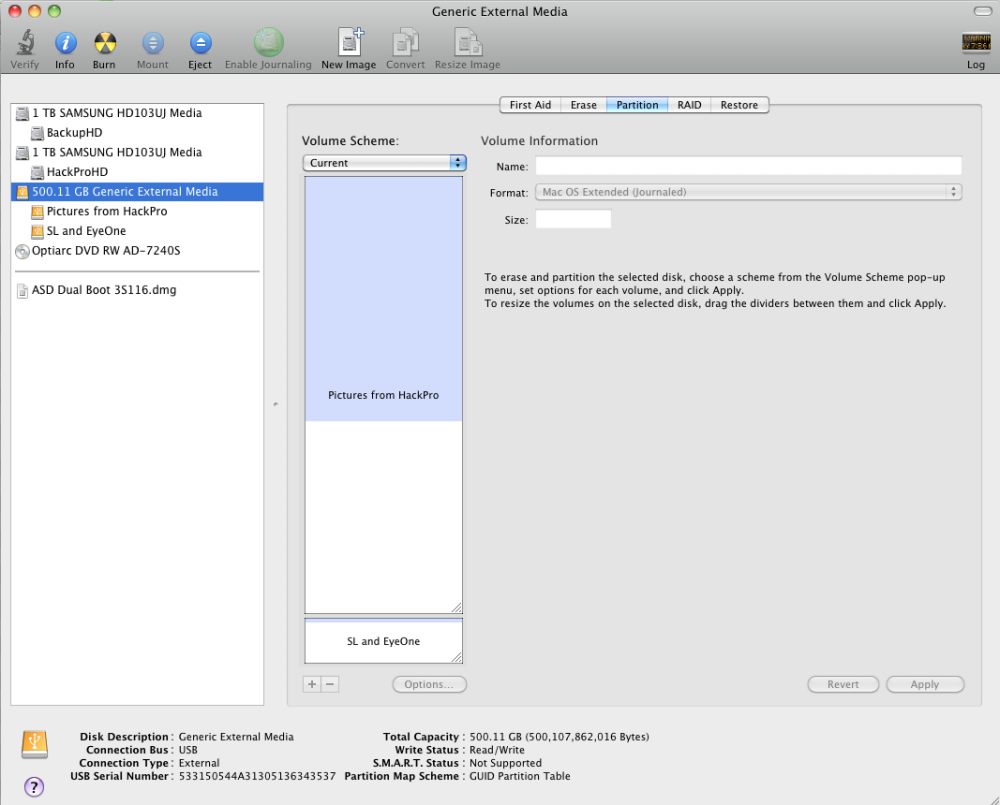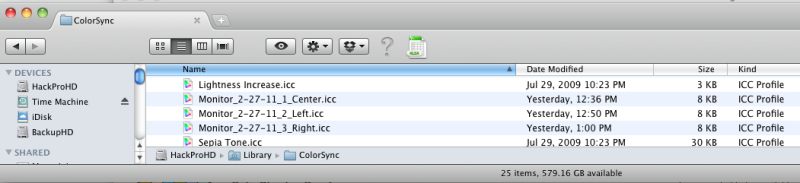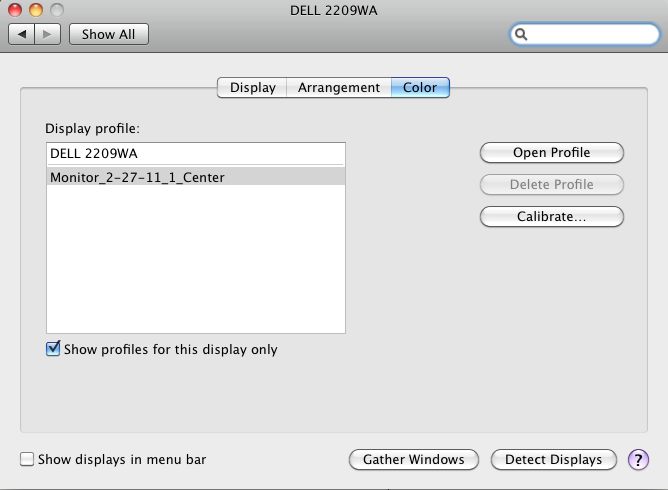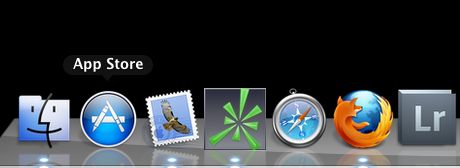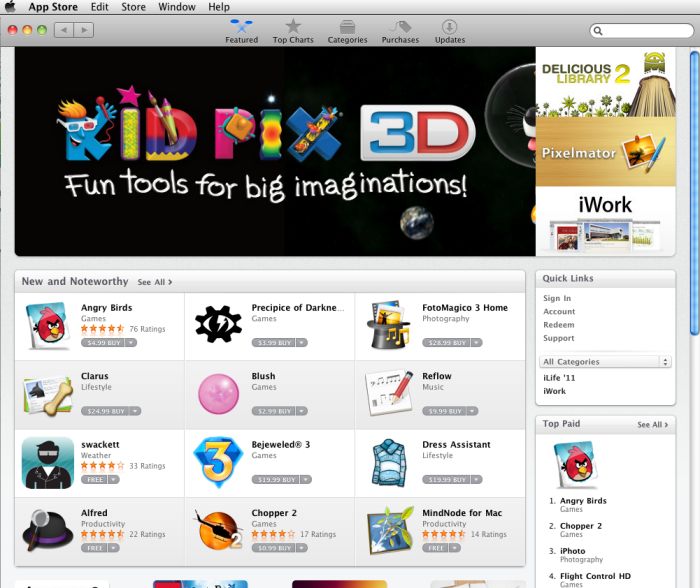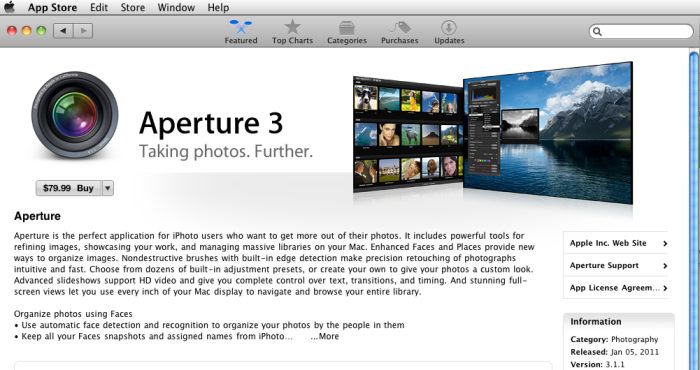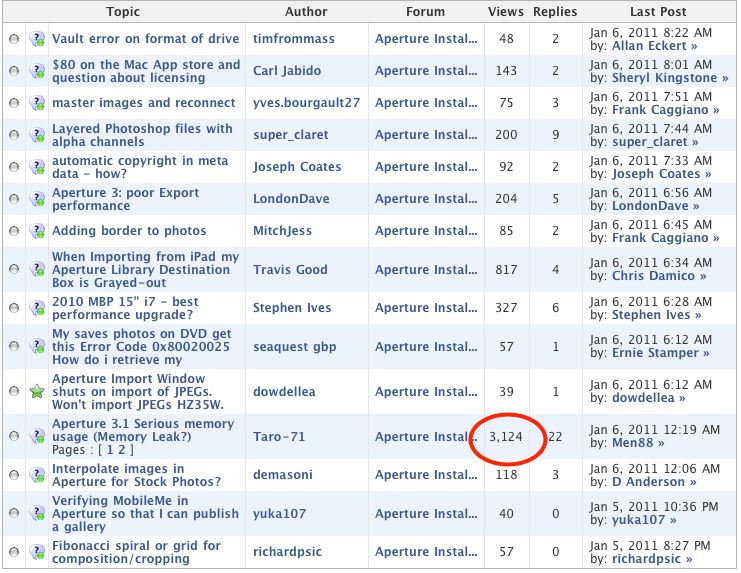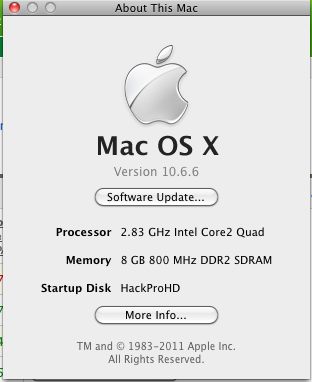Problems, problems, problems
October 4, 2011 update: Xrite has now released a Lion-compatible version of its software. Click here to read about it.
As I mentioned yesterday, OS X Lion will no longer support PPC Rosetta applications. That really matters little as 99.9% of software has been updated to tun on current Intel Macs. But the fact that the PPC (G3/G4/G5) Mac has not been made for some 6 years now has not motivated the people at xrite to update its colorimeter software to work on Intel Macs. So once you convert to Lion or buy a new Lion-equipped Mac, your old EyeOne or Monaco Optix colorimeter is junk. It will not work as the software cannot be loaded.
Here is the reply I received from xrite to my question as to when they would release EyeOne Intel Mac software:
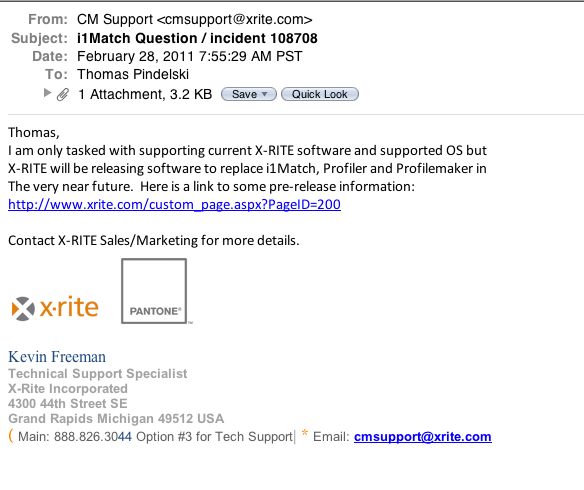
Forcing the noun ‘task’ into service as a verb is enough to make anyone ill.
Well, that’s encouraging. A guy who has no idea points me to a product that does not exist with an unknown release date.
Here’s an extract of the brochure he points to:
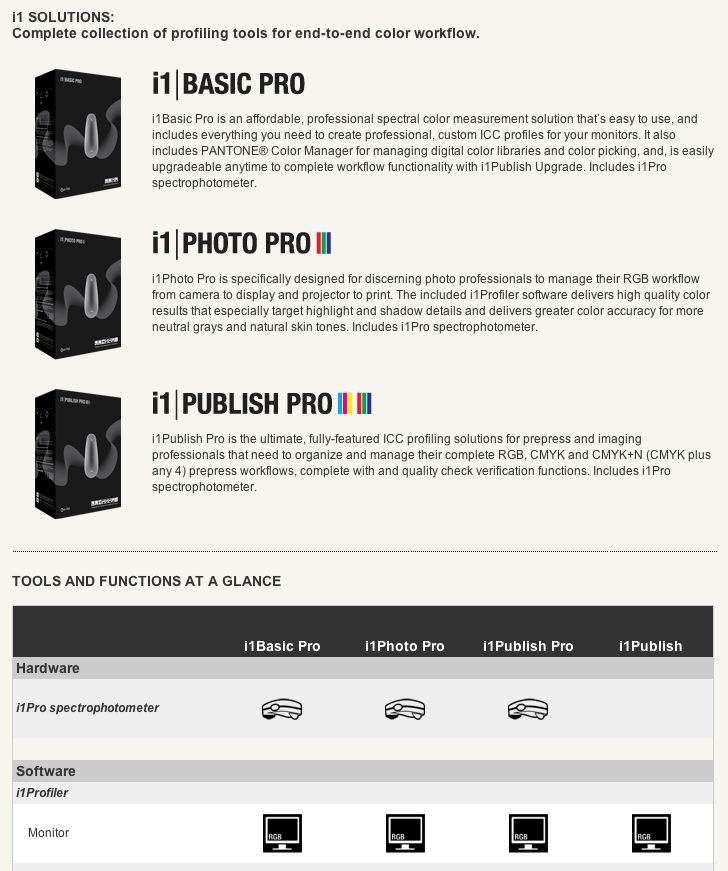
The bottom line is EyeOne and Monaco Optix (and maybe ColorMunki and Huey – all come from xrite) colorimeter owners will need the i1BasicPro software which the fine print states is a Universal Mac app (meaning PPC or Intel machines are fine). The software is not available yet, there is no stated availability date that I can find and there is mention of costly upgrade coupons ($400!), though it’s unclear whether you will need one for this app. This all makes me feel about as confident in xrite as I feel about U.S. energy policy.
It’s taken xrite 6 years to not release an Intel version of their app so I wouldn’t be holding my breath. But I would be holding my wallet.
Read on.
A simple and cheap workaround to Xrite’s sloth:
It generally pays to upgrade to the latest version of any Mac OS, with the sole caveat that it also makes sense to wait a while for the first version (meaning Panther->Tiger->Leopard->Snow Leopard, etc.) of a major upgrade to gel, allowing any undiscovered bugs to surface and be quashed in the first amended release. So you will likely want to upgrade to Lion when it hits version 10.7.1, skipping 10.7.0. Thus you have a couple of months at least. I doubt xrite will have their product out by then.
There are a couple of simple solutions, as subtle as a sledgehammer, but you can be absolutely sure they will work and that your excellent EyeOne colorimeter will continue to do its job.
They cost $0-$60, depending on which you choose.
- Buy a $20 8gB USB flash memory drive.
- Buy a $40 250gB 3.5″ SATA HDD for your Mac. If you have slots in it, you can install it internally. If not, use a disk cradle or separate enclosure, another $20-30.
- Buy a 2.5″ $25 100gB SATA notebook HDD (MacSales has them for that right now!) and an external enclosure if needed
- The free option – repartition an existing HDD and set aside some space for your Snow Leopard + EyeOne install
In each case the process is simple as can be.
Format the USB stick or HDD and install Snow Leopard and the PPC EyeOne Match software on the device. Don’t forget to include the optional Rosetta installation! When it comes time to profile your monitor(s) restart the Mac while holding the Option key on the keyboard. Your display will give you a choice of start-up drives. Select the one with Snow Leopard on it (or Tiger or Leopard). Start EyeOne Match and do the profiling.
The Free option: This one is my favorite! If you have an existing back-up HDD with lots of free space, then you can repartition it, if you use Leopard or Snow Leopard, without losing any existing data. Go into Disk Utility, select the drive then drag the lower right corner of the drive map (after clicking on ‘Partition’) to reduce the size of the existing partition and create a new partition for your Snow Leopard + EyeOne Match installation. You can then rename the partitions to something sensible using Finder. The picture of Disk Utility below shows the result after creating a new partition of 50gB on a 500gB notebook drive, reducing the original single partition from 500gB to 450gB. The 50gB partition will be for SL + EyeOne Match. Data in the original partition was not lost or erased by doing this.
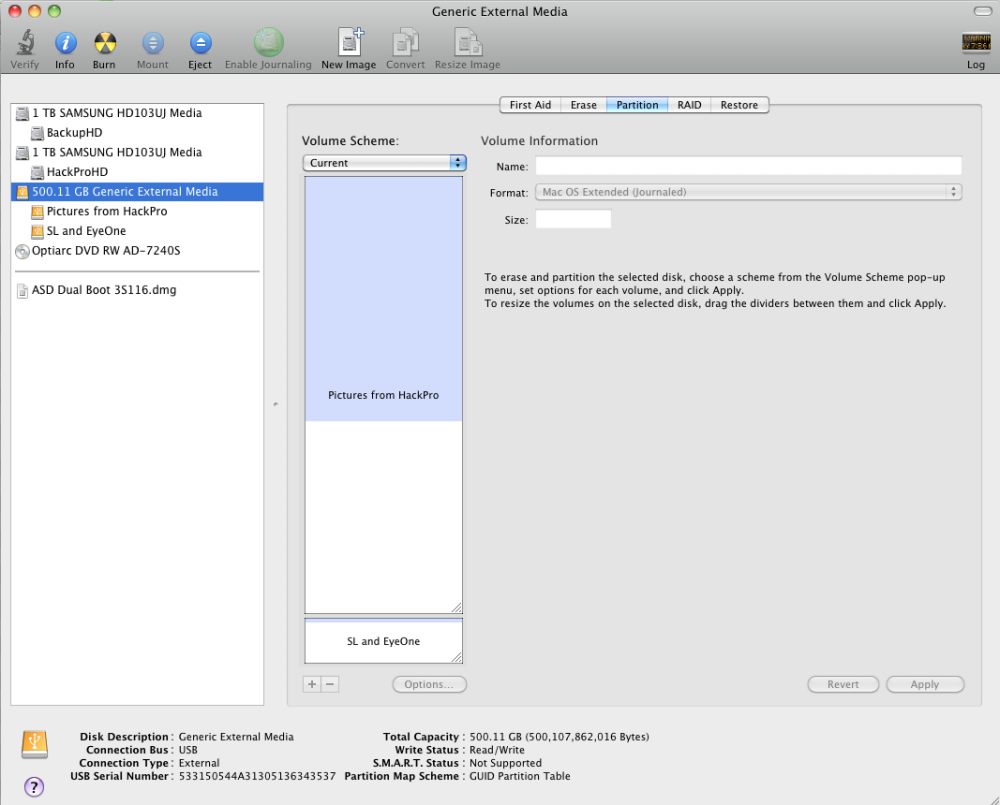
A new partition has been created on a back-up disk.
If you rename your original partition be sure to rename it also in any stored back-up scripts used with the likes of Carbon Copy Cloner or other back-up applications.
Finder will now report your back-up disk as two disks and you can install SL and EyeOne Match to the new partition. When you are done you can go back into Disk Utility and reduce the SL + EyeOne partition to the minimum necessary so as to make as much free space available in the main partition on the HDD. I have tested booting from this partition back-up, attached the EyeOne colorimeter, ran the EyeOne Match software and everything worked perfectly.
Your profiles will reside here on your new device:
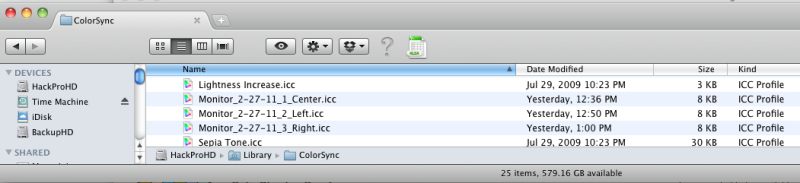
The screen snap shows the latest profiles for my three Dell 2209WA displays used with my HackPro.
Now reboot starting from the regular OS Lion boot disk, leaving the profile device attached so that you can copy over the latest profiles to the like directory on your Lion HDD. Do the copy now. Erase the old profiles.
To check the correct profile is being used go to System Preferences->Displays. If you have multiple monitors, move the white bar in Arrangement to the monitor you are checking. In this case quit and restart System Preferences->Displays to make sure you are addressing the selected monitor (OS X does not do this without restarting System Preferences).
Check the ‘Show profiles for this display only’ as shown below:
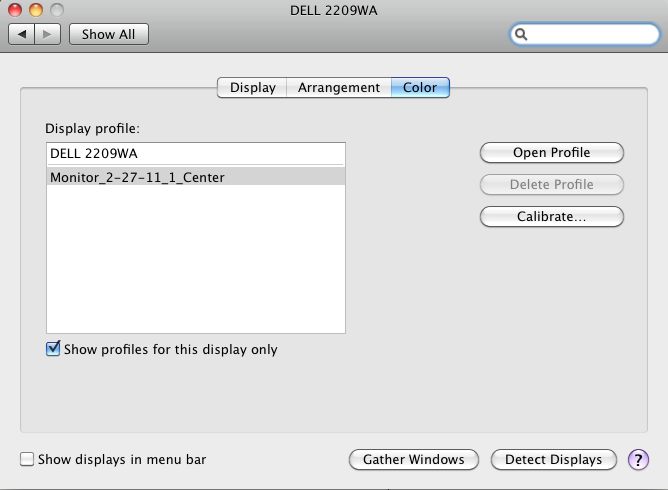
If the correct profile is not selected (your naming convention used when you save the profile from EyeOne match should be clear and obvious – I use ‘Left’, Center’ and ‘Right’ for my three displays) select it now and repeat for all other displays.
You are done and you can disconnect your Snow Leopard drive and stop worrying about Hans, Fritz, Helmut, Adolf and their fellow duffers at xrite coming out with a new version of their application for your EyeOne or Monaco Optix colorimeter. And your wallet will be safe, too.
And whatever you do, keep that Snow Leopard install disk or buy one now ($29) before Lion comes out, if you have lost your original!