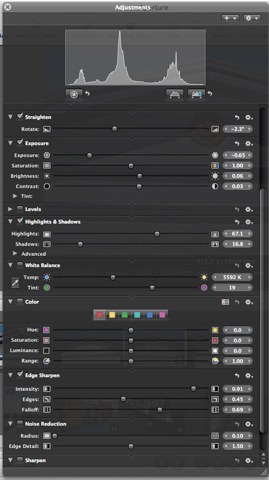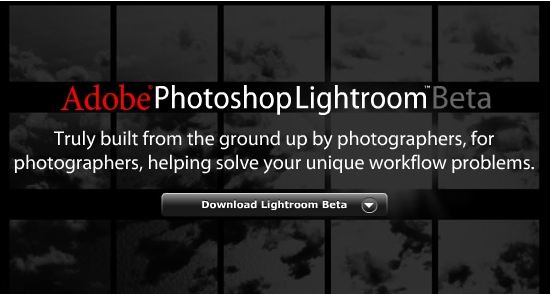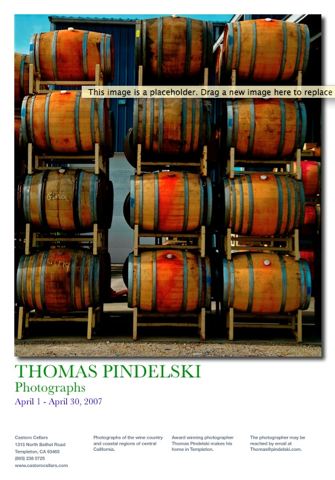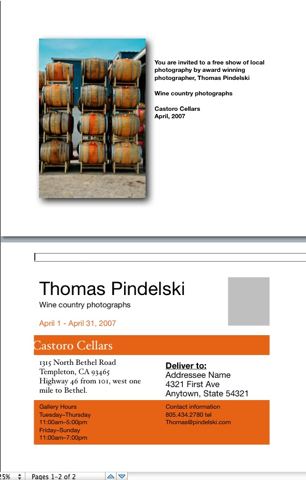Competition Apple’s Aperture sorely needs
Imagine if taxpayers got to choose the lowest cost provider for things like the judiciary, law enforcement, taxation, national defense, freeway repair, and on and on. There’s no earthly reason why all these aspects of running a nation could not be privatized. Remember those Cajuns who gave George III’s mighty army of redcoats such a whipping at the Battle of New Orleans. Yes, a private, for profit army, which took on and defeated the most powerful country on earth. Presumably GW chose them not for their political correctness or sensitivity to other cultures, but because they could place a musket bullet square between the eyes of a Briish soldier at 200 yards. But as you drive to work on potholed roads, avoiding tax collectors masquerading as Highway Patrol cops (here in California their cars are emblazoned with inanities like “To Protect and to Serve”), wondering what war we will lose next, and troubled by the insane cost to you of all those inept government lawyers on your payroll, it begins to dawn that competition is a good thing. Always. It’s one of the immutable laws of a profession with few right answers – economics.
So it’s good to have a strong competitor for Apple’s Aperture. That supports another law of economics. All competition drives down price. Case in point – Apple cut Aperture’s price by $200 when Lightroom started to look like a serious threat. Apple’s growing arrogance and prigishness is naturally controlled by the spectre of an alternative. Great!
While I make no secret of my dislike for Adobe Corporation (or Macromedia or whatever it’s called today) and its products, I very much like that they have taken Aperture on, head-to-head.
Why do I dislike Adobe? Load a piece of Adobe software on your computer and you end up feeling treated like a common thief after jumping through all the security and authorization loopholes. The other day I tried loading my copy (‘my’ as in I paid for the wretched thing) of Photoshop CS2 on my iBook and what do I get? Some lawyer schmuck at Adobe telling me that I have exceeded the maximum number of installations permitted for my software. Never mind that one of these had to be erased as it failed to work, thus making me a thief of my own property ….
Further, the world’s worst user interface is to be found in Photoshop, so it’s little wonder I switched to Apple’s Aperture once it came out.
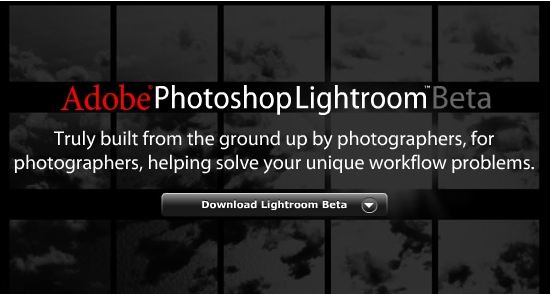
So when Adobe rushed out Lightroom in Beta form a while back, I took a quick look to see if there was any great value added compared to Aperture, and found none. It was amusing, however, to see that the brilliant, original thinkers at Adobe felt duty bound to try to emulate the look and feel of Aperure. Good artists copy, great ones steal.
Since my first look at Lightroom the application has had many enhancements and now seems a credible competitor to Aperture based solely on what I have read. Take that with a pinch of salt as I have not used the final version. Indeed, I will not be trying it as life is simply too short for so complex a change not one year after moving everything to Aperture. I do recall that (a less than fully featured) Lightroom was much faster on my iMac G5 than Aperture. Add the fact that there are still some glaring issues with Aperture that need fixing, and it’s good to have a robust, well funded competitor from Adobe that will run on Apple computers.
Aperture remains very slow to add RAW support for a broader range of cameras (though the just announced OS X 10.4.9 had added the Leaf Aptus backs for porfessional users) and, most critically, is just too slow for a high volume snapper working in RAW on anything but the very best Macs – meaning big dollars. So while I recognize that Apple’s goal is to sell hardware, and one insiduous way of doing this is by making software that runs too slowly on anything but the costliest machines, it’s great to see Adobe putting Apple’s feet to the fire. Let’s hope the next version of Aperture does not need a $7,000 computer to run properly. Ever tried exporting a jpg file from a RAW original in Aperture? How about a 60 second wait per picture?
Come on Apple – wake up or lose the fight. Make Aperture faster. Forget eveything else until you have done this. Not a little bit faster. An order of magnitude faster. Never mind more plug-ins, user controls, this or that doo-dad. The application needs speed. Everything else is secondary. I am more likely to upgrade to a better Mac because I like the user experience with my iMac than because I am frustrated with the slowness of your product.