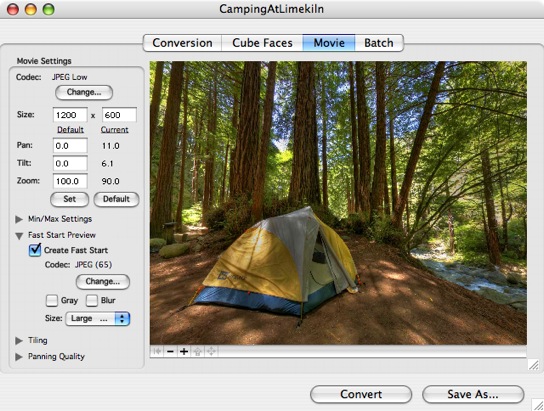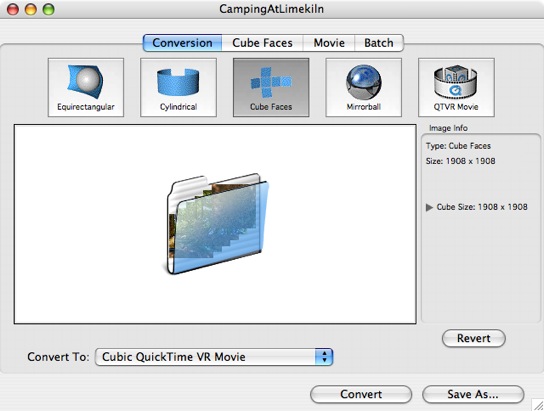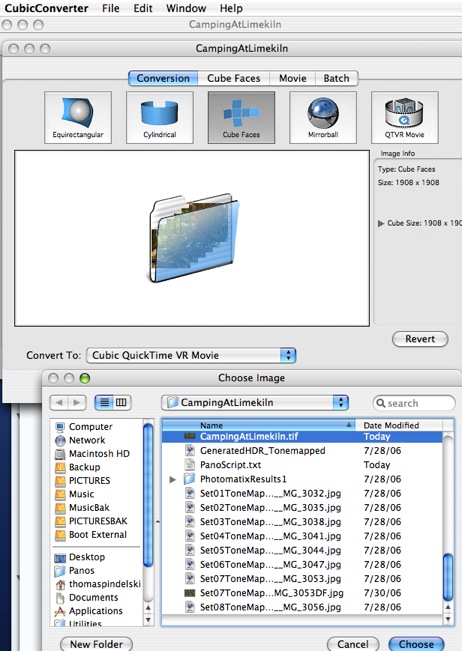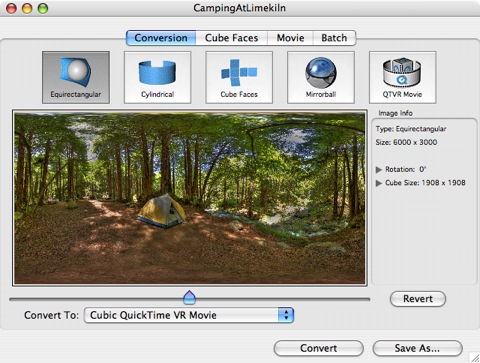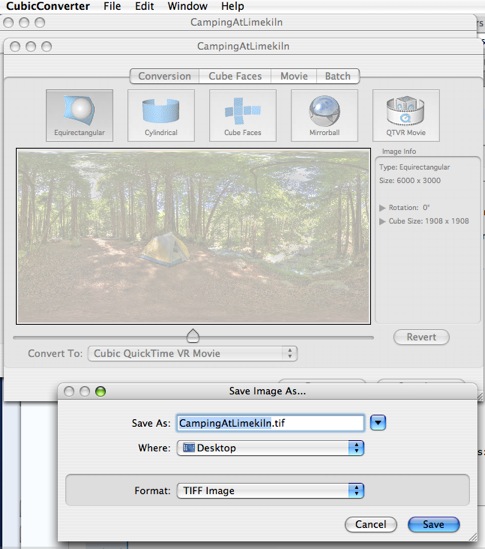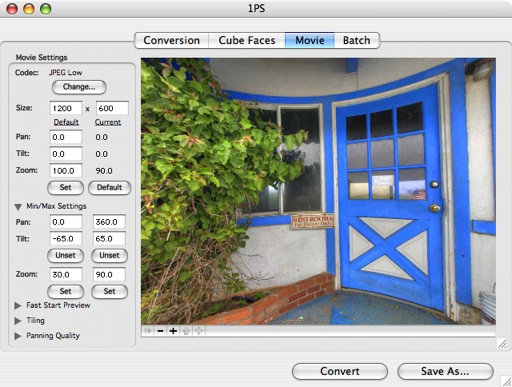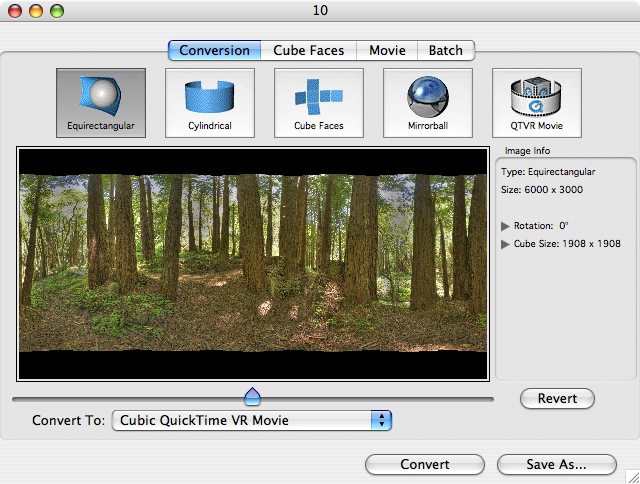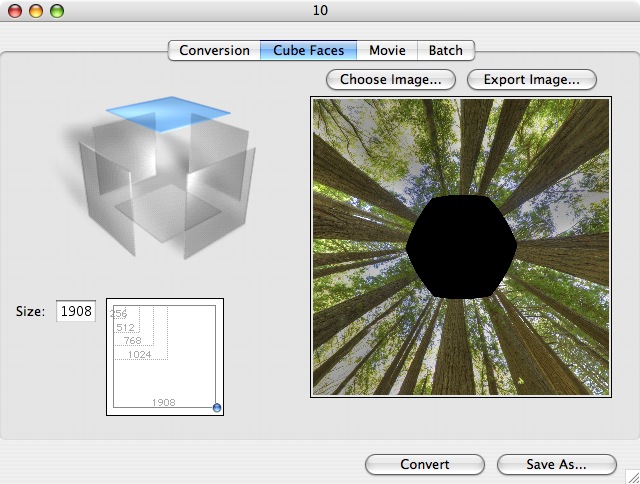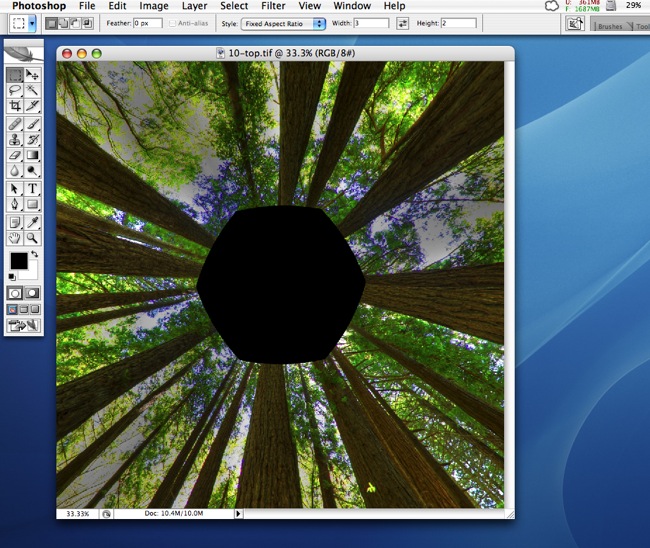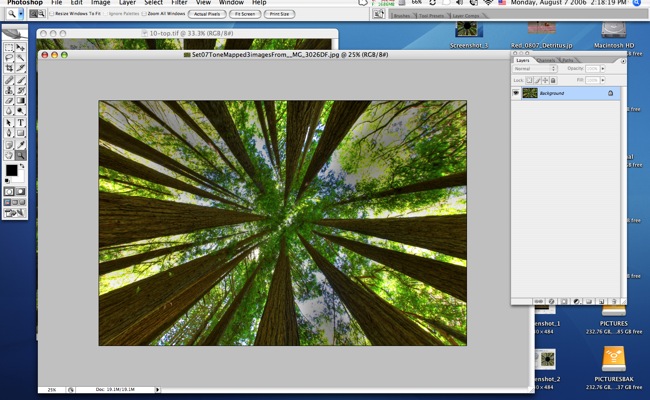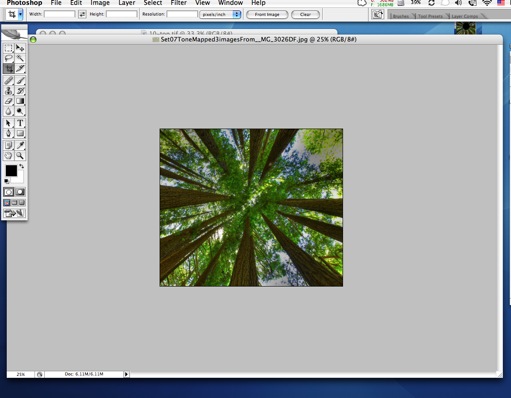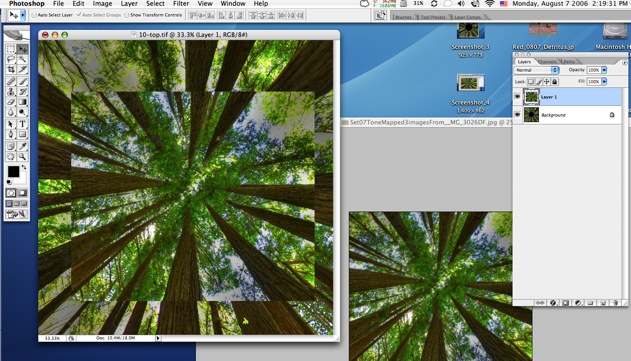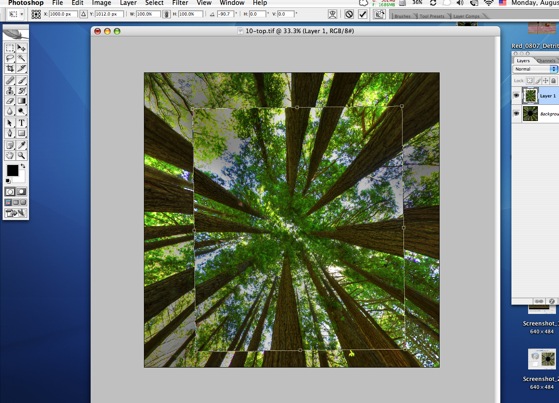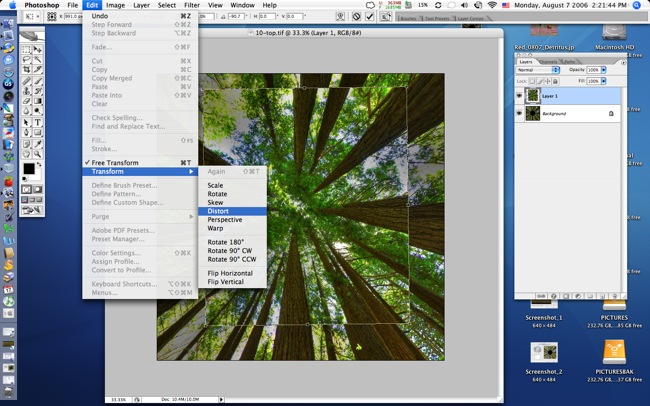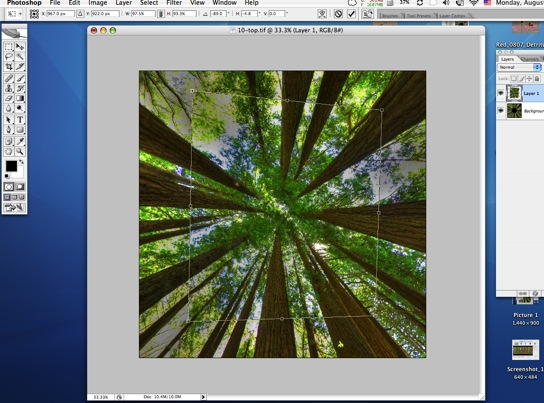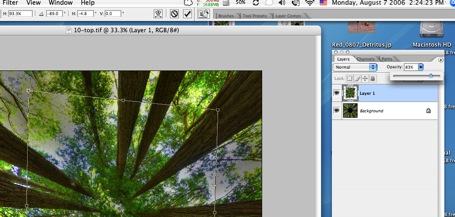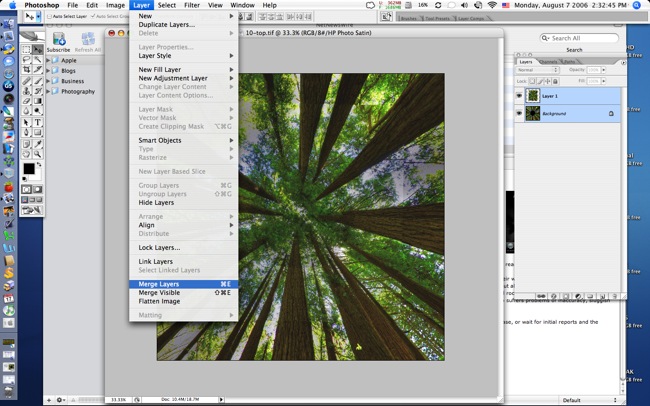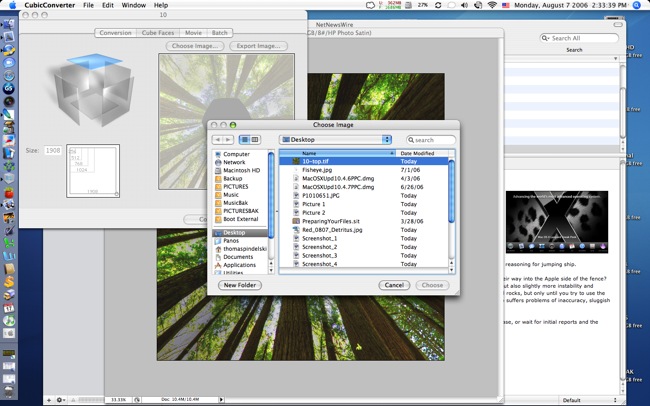Batteries not included! Heck, lotsa things not included.
I looked at incorporating public domain sound into QTVR panoramas in Part I. How about recording your own sound track?
Meet the latest addition to the digital household:

Made by the fellas who gave us all those rock-‘n-roll consoles, Roland, it is mightily costly at $400 (whadya expect? It’s made in Japan, not China), comes with no batteries, an insanely chintzy 64 mB SD card for storing recordings (a leaf out of the digital camera makers’ book – at least Canon has the good sense to include no card with the 5D) and no headphones.
Appropriately enough, Marty Paris, ace acoustical guitarist and local UPS driver, just delivered it so we got to chatting about sound recording. “Wait a minute”, he intoned, “I thought you were a photographer?”. “My dear Marty”, quoth I, with that bemused look of pity and understanding we sound panographers reserve for the unenlightened, “Photography is sound!”. “What?”. “Hey, you know, QTVR and all that. Imagine your band with 360 panoamas and sound, man”. Note the ‘man’ bit. A little bit of hip. Big thing in the musical world, I’m told.
So I open the box and find that this little MP3/WAV sound recorder, which will serve to add sound to my QTVR panoramas – no more public domain stuff for this operator – comes without batteries. Gee, is that cheap or what? No problem. Two AA sized NiMh batteries, which have yet to explode or catch fire, are resurrected from one of the chargers in the ancestral manse, and hey presto!, she fires up.
OK, so the R09 records on an SD card. The 64 mB card included with the R09 can record just about all the true statements from all of the USA’s senators and congressmen made over the past decade, which means 5 minutes’ worth, at best quality. Well, the spare 1 gB card for the Leica DP comes out and truth, justice and the American Way (or, at best, the prospect thereof) are restored.
How large is the Edirol R09? Judge for yourself – that’s the 1 gB SD card on top of the iPod and the picture is about life size on my iMac:

Feel? Positively chintzy compared to the iPod, and the flimsy combined door for the two AA batteries and the SD card is a problem waiting to happen unless it loosens up with use. Indeed, one of the first things you see on opening the box is a warning to the effect that the battery/card door is easily damaged. Not good. How about redsigning it, Roland, rather than hiding behind lawyers and disclaimers? Add the fact that the supplied (useless) charger cannot recharge NiMh batteries in the R09 means the door will get a lot of action as batteries are removed for recharging and replacement. I suppose you could argue the charger can be used for running the R09 off mains power, but given that it’s twice the size and six times the weight of the R09 you know what you can do with it.
Another useless accessory is the provided USB II cable to connect the R09 to your Mac. In practice, you simply remove the SD card and pop it in your card reader which displays all the MP3 or WAV files on the card. Nor do you even need to format the card in the R09, despite dire warnings in Roland’s instruction book. The 1 gB Sandisk Extreme III card formatted in my Lumix worked fine in the R09. Nice. At a pinch you could mix MP3 and JPG/TIFF/RAW files on the one card.
In fairness, one reason for the light weight of the R09 is that there is no hard disk inside, unlike in my 60 gB iPod. Recorded sounds are stored on the miniscule SD card, meaning the device should be fairly shock resistant as there is a near total absence of moving parts.
Roland claims a battery life of 4 hours continuous recording (at least small stereo microphones are built in – you can see them in the snap above) so figuring in the ‘Washington factor’ (when you hear your taxes will go up by 5%, multiply by four) that works out at one hour, which is still a lot, given that the average loop for a QTVR panorama is some 60 seconds long. Even my boy reciting his ABCs takes less time than that!
Monitor your recording or listen to the playback using the R09? No such luck. No earphones are included. Fortunately, I saved mine from the iPod (a device I use connected to the home AV system, not to my long suffering ear drums) and the R09 can be monitored just fine:

Note the sad and unsuccessful attempt to emulate the superb iPod ‘click-wheel’. Aren’t patents wonderful?
So we have here a very expensive, crappy looking device, with a miniscule SD card, no batteries, no earphones, a useless charger, unnecessary cables, no case and the usual 102 page booklet (hell, you press ‘Rec’ and have at it – you need a 100+ pages of legalese to tell me how to work this thing?) So how does it work? Stay tuned for Part III.