Cost to build.
For an index of all my Mac Pro articles, click here.

My 2009 Mac Pro – Turbo model. Beauty and a beast.
Not an external enclosure in sight.
In Part IX I looked at the upgrade costs of a 2009 Mac Pro compared with a like specification Hackintosh. This was relevant to my case as I was moving from a Hack and reusing many of the components.
Here I look at the all in cost of a fully loaded machine:
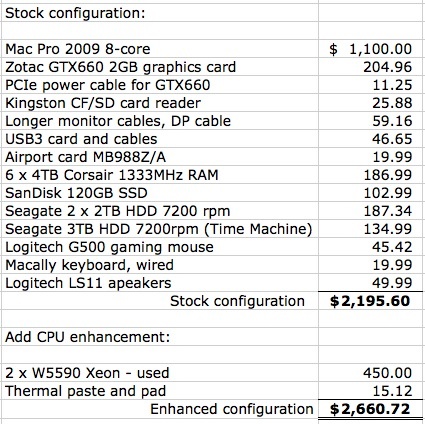
Cost to build.
The specifications here are very complete, and only displays are excluded. This build will drive four displays (2 x DVI, 1 x DisplayPort, 1 x HDMI).
Let’s look at the core components:
- The 2009 used Mac Pro represents the sweet spot in pricing using stock RAM (unlike the 2008 which uses expensive FB DIMMs) and with full 64-bit functiionality unlike the pre-2008 models. The 2010 and 2012 are discounted, being far too expensive.
- While the stock GT120 graphics card is retained if you ever need to see the splash screen at cold start, the excellent mid-range nVidia GTX660 is used, the Zotac model being exceptionally quiet.
- A deep slot Kingston USB3 card reader is used, the deep slot preventing the pin-bending behavior common with CF cards in cheaper readers. The Kingston reads all types of cards in addition to the CF ones used by my Nikons.
- Longer monitor cables move the large Mac Pro case from under the desk into the open.
- Shockingly, while they were busy making cell phones, Apple forgot to add USB3 to the Mac Pro, so we install a powered PCIe card to do just that.
- Most 2009 Mac Pros come without Airport, so a used Airport wi-fi card is procured.
- You can pay up for ‘Apple Certified’ RAM (40% more) or buy Corsair, as good a brand as there is. 6 x 4GB sticks maximize cost efficiency and complement the triple channel addressing of memory in the two Xeon CPUs, meaning three sticks for each CPU.
- A boot SSD, containing OS X and your applications, is essential. Life is too short for HDDs.
- Rather than spend on a backup SSD, a 120GB partition is created on one of the pair of 2TB data HDDs to clone the boot SSD. The cost of that storage space on an HDD is under $6! Two 2TB HDDs add all the storage you will reasonably need. Need more? Opt for 4TB HDDs or buy external USB3 enclosures.
- A 3TB HDD is added inside the case for sequential Time Machine back-ups as a further failsafe. All drives are inside the case.
- Wireless mice and keyboards are high maintenance toys. Get the Logitech G500 gaming mouse and a proper wired keyboard. Add $20 for SteerMouse to access all the G500’s features. Avoid Apple keyboards and mice – ergonomic catastrophes all, if nice showpieces.
- A pair of Logitech speakers rounds out the ensemble.
So for around $2,200 you have a high performance, extremely robust, stock system which will match the best iMacs. Sure you can save and buy a used 2009 4-core machine, but the $250 or so saved makes little economic sense in the long run. A 27″ top quality Dell matte display will add $630, for a total of $2,830.
What does that buy you in iMac land, replete with unfixable and non-upgradable components and a ghastly glossy display? $3,000 gets you a Core i5 machine with one SSD (good luck getting any more in the chassis), and you can add $500 for the external drives and case to match the above.
Now let’s make that MacPro compete with the best there is, the 2012 12-core Mac Pro. That machine comes with three choices of CPU. To match the 2.66Hz middle model, whose CPU performance is identical to our 2009 with the processor upgrade, you are looking at $6,335 with a self installed SSD and the 3TB TimeMachine HDD added to the two 2TB drives in the case. The available GPUs are inferior to the GTX660 used in the 2009. The 2009 with upgraded CPUs is $2,660, both machines without displays. The upgraded 2009 Mac Pro offers 100% of the performance of the 2012 for 40% of the cost.
What are the main model differences?
The dual-processor Mac Pro has had a long life. What to choose and which to avoid?
Version 1,1, MA356LL/A, August 2006:
- Avoid. This Mac Pro can only run 32-bit applications. (See the Comment for specifics.)
- Came with two 2.66GHz Xeons.
- 667MHz fully buffered memory is very costly to upgrade.
- 32GB memory maximum.
- Abundantly available.
Version 2,1, unknown order number, April 2007:
- Avoid. This Mac Pro can only run 32-bit applications. (See the Comment for specifics.)
- Came with a choice of two Xeons in 2.8GHz, 3.0GHz or 3.2GHz.
- 800MHz fully buffered memory is very costly to upgrade.
- 32GB memory maximum.
- Abundantly available.
Version 3,1, MA970LL/A, early-2008:
- Consider. Less refined processor cage design makes memory changes a little harder, but a capable machine.
- First Mac Pro to run 64-bit applications.
- Came with a choice of Xeons in 2.8GHz, 3.0GHz or 3.2GHz speeds.
- 800MHz fully buffered memory is very costly to upgrade.
- 32GB memory maximum.
- CPUs can be upgraded to X5492 running at 3.33GHz but these are rare and costly. Reckon on $500 a pair. Not much of a speed gain over stock.
- PCIe slots 3 and 4 are PCIe 1.0, not 2.0 – slower, so not that good for an SSD, say.
- If you can find one with 16GB or more memory for under $700, buy it, if that’s your budget.
- Fair availability in stock trim.
- Good parts availability.
- The first Mac Pro to run OS 10.8 Mountain Lion out of the box.
Version 4,1, MB535LL/A, early-2009:
- Buy. The most desirable model, easily upgraded to 2010 or 2012 specifications.
- Runs 64-bit applications.
- Came with a choice of 8-core Xeons in 2.26GHz, 2.66GHz or 2.93GHz speeds.
- 1066MHz ECC memory is cheap to upgrade. No need to use overpriced ‘Apple approved’ type. Reckon on $65 per 8gB of 1333MHz.
- 128GB memory maximum – I know as I have built one.
- Lots of CPU upgrade options, many readily available, with the 2.66GHz Xeon W5650 12-core offering the best price/performance – 25,000 Geekbench with a pair of used CPUs costing $300. These offer a 100% speed gain over stock.
- Upgrade of CPUs needs care to avoid damage to CPU sockets.
- 4,1 firmware is easily upgraded to 5,1 which will recognize 1333MHz memory with no other work. 5 minute DIY job.
- 5,1 firmware upgrade permits use of 12-core CPUs and is mandatory for these.
- PCIe slots 3 and 4 are PCIe 2.0 – fast.
- Hard to find since I wrote these articles! Be prepared to pay up to $1,200 for a mint example.
- Excellent spare parts availability.
Version 5,1, MC561LL/A, mid-2010:
- Consider. Runs 64-bit applications.
- Came with a choice of Xeons in 2.40GHz (E5620, 8-core), 2.66GHz (X5650 12-core) or 2.93GHz (X5670 12-core) speeds.
- 1333MHz ECC memory is cheap to upgrade. No need to use overpriced ‘Apple approved’ type. Reckon on $65 per 8gB.
- 128GB memory maximum.
- 5,1 firmware is stock, supports 12-core CPUs
- CPUs use standard design with Integrated Heat Spreader, making upgrades easy.
- Top 8-core CPU upgrade is E5640, running at 2.66GHz for an 11% speed gain over base stock CPU – not worth the expense. Install a W5590 instead.
- PCIe slots 3 and 4 are PCIe 2.0 – fast.
- 12-core CPUs can be upgraded to faster 12-core CPU with an Xeon X5687, running at 3.60GHz for a 35% speed gain over base 12-core stock CPU. Still very costly on the used market, if you can find them.
- Hard to find used and seldom under $1,800 for the base model. You are better off buying the early-2009 and upgrading the CPU ($250-450) and firmware (no cost).
Also version 5,1, MD771LL/A, mid-2012:
- Overpriced but excellent. Almost identical to the mid-2010, but with different CPU choices.
- 8-core CPU is the 2.66GHz E5645.
- 12-core choices are the 2.66GHz X5650 (same as the 2010) and the 3.06GHz X5675.
- 128GB memory maximum.
- Same CPU upgrade options as the mid-2010.
- PCIe slots 3 and 4 are PCIe 2.0 – fast.
- Expensive used, as it is the current model.
- Can’t hold a candle to the mid-2009 for economic value.
- Only for those spending other people’s money.
Buying used? Don’t be cheated.
The model number has direct bearing on a Mac Pro’s market value, so it’s important to see what you are buying. A fraudulent seller can easily upgrade firmware from 1,1 to 2,1 or from 4,1 to 5,1 (see here) and will show you the upgraded model number in System Profiler, thus:
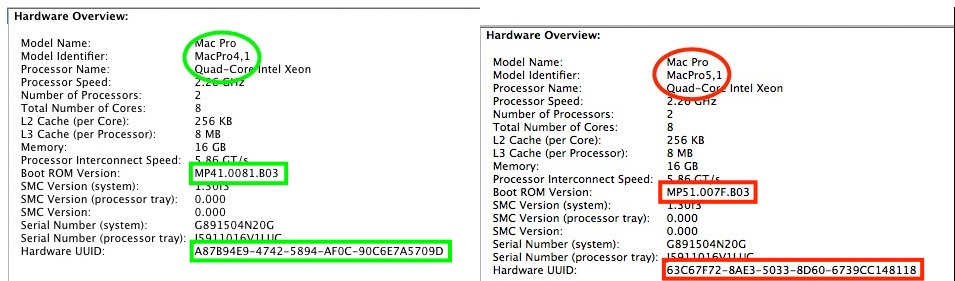
My Mac Pro as shipped – model 4,1 – on the left.
My hacked 5,1 machine – the same chassis – is on the right.
Or the seller may claim that the machine has been ‘upgraded’ from stock.
Find or ask for the Mac Pro’s serial number on the rear ledge below the sockets. Alternatively go to About This Mac (Apple icon, top left of your screen) and click twice where it says ‘Version 10.8.4’ or whatever, and your serial number will be disclosed. Here’s mine:
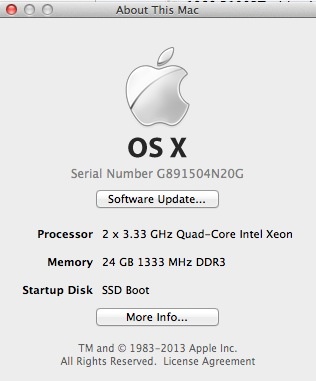
Disclosing the serial number.
Now go here, input the serial number and you will get something like this:
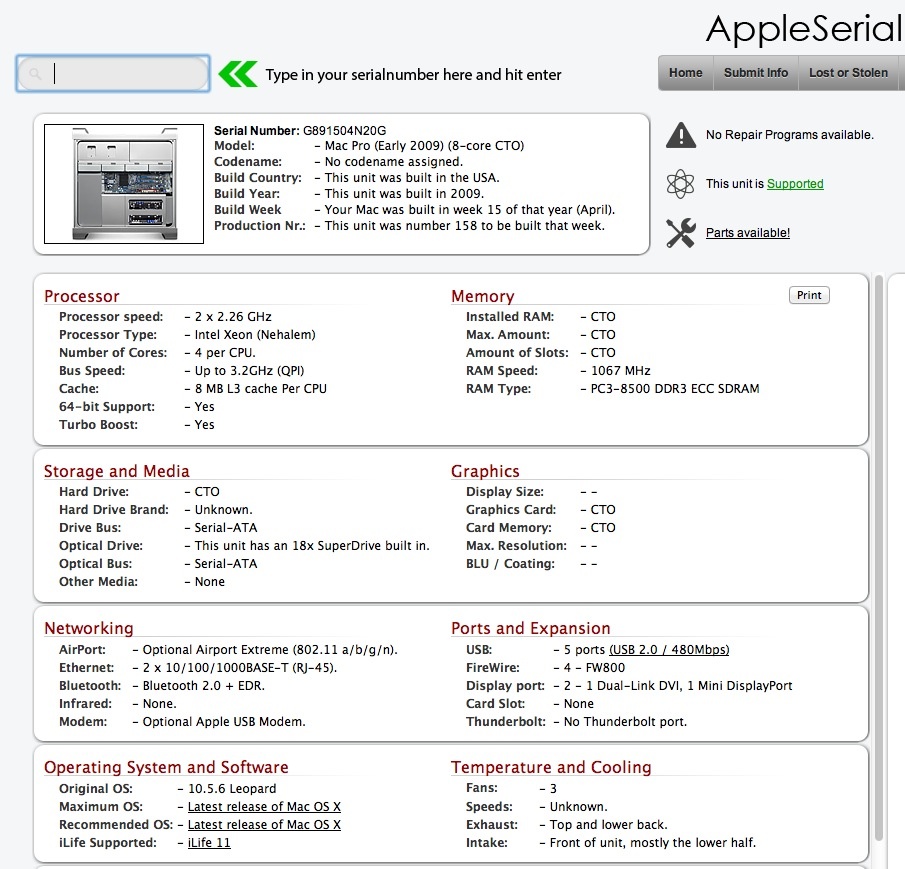
Data on my Mac Pro, an April 2009 model made in week three of the month.
Goodness, ‘Built in the USA’ no less.
Now if someone says it’s a 2009 or 2010, you can check. The serial number lookup is of the original build, allowing you to confirm the ‘upgrade’ status, and while I do not show the whole screen above, it reports Model Number 4,1, even though I have upgraded to 5,1, which is what System Profiler reports. Thus a 2009 being passed off as a 2010 or 2012 is easily spotted by running the serial number report.
Other things to look for:
You will see many Mac Pros whose lower foot or feet are distorted. The chassis panels may also be misaligned. This can only mean one thing. The machine has been dropped. Run like blazes. You never know what sort of damage ensued until you stress test the machine, and it’s not likely a dishonest seller will let you do that in any case. Plus, do you really want to wake up to that every morning? Likewise avoid machines with heavy scratches, dirt inside or from a smoking environment. Scratches often indicate studio use with the computer inserted in and out of racks, having led a hard life. Move on. There’s always another machine.
Light scratches and a general absence of bumps are fine, but my advice is to go for a pristine machine and pay a bit more. This is a 5-10 year investment and the marginal cost is immaterial over that period of use. The best are ones from amateur users which come with the original box. These are likely to have been babied. And for heaven’s sake, do not buy a machine which runs Windows only. Not only does that confirm the seller has execrable taste, you really want to know why it cannot run OS X.
Further, you will find many machines listed by people who are completely clueless about the specifications, model number, year and so on. These are likely high volume brokers and good luck with that lot. Or perhaps they are thieves, though pinching one of these is a non-trivial matter owing to the weight and bulk. Try and buy from knowledgeable Apple Mac fans who know their stuff. If you are into Rolls Royces, chances are you will look after yours, no? What you want is an original owner, Apple fanboy, cream puff who is upgrading. They are out there.
Finally, avoid heavily modified machines (like mine!). Buy stock. A modified machine means you are taking a gamble on the competence of the modifier, an irrational risk (doesn’t apply to mine, of course …. and it’s not for sale in any case). Stock CPUs, stock GPU, stock RAM (especially with 2008 and earlier machines using costly buffered RAM) – these work best. You can always upgrade to your heart’s content. Specialist machines with multiple cards and RAID capability, boasting of their processing power and listed with several monitors will have had an awfully hard life in a studio environment. You can do better. A little patience goes a long way. While I bought mine on Craigslist and got lucky, I would broadly characterize most Craigslist sellers as crooks and/or thieves. It’s a perfect market for fencing stolen goods. The ethically challenged lot exists on eBay too, and shipping is a pain with these behemoths, but you are covered by PayPal insurance against fraud and should get transit damage insurance as part of the purchase.
The best of luck with your search. When you are done you will not regret it, for you will end up with a professional tool, one which is easily upgraded or repaired, rather than a recyclable, mass market toy. You know, like those two iMacs of mine which melted all those years ago.
The next in this series of articles will address installation and benchmarking of USB3, once I get the necessary cables.