Power consumption, stress tests and diagnosis.
Power consumption:
Using the calculator here I input the components for the modified Mac Pro:
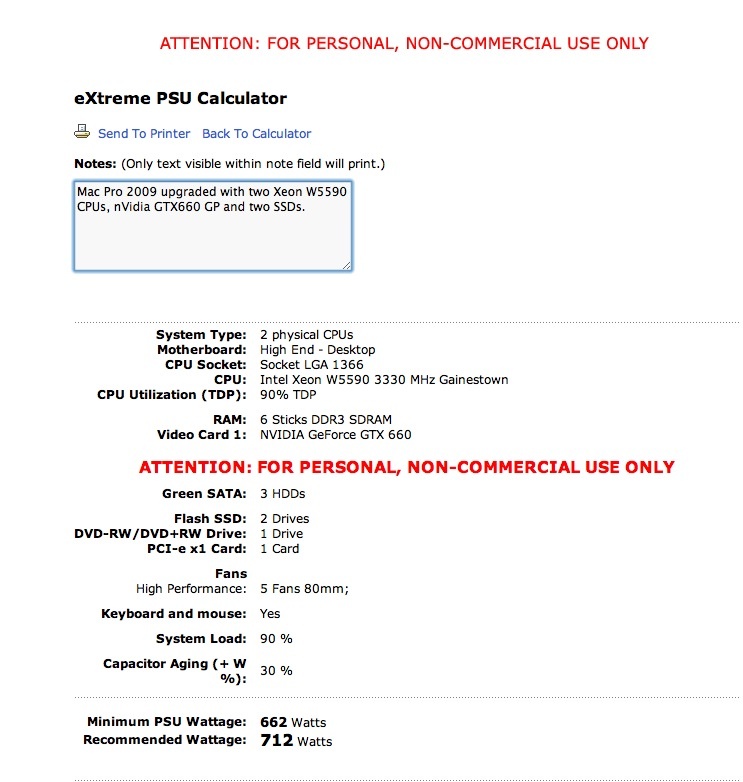
Worst case power consumption data.
This assumes everything is running flat out. The PSU in the Mac Pro is 980 watts maximum continuous power, call it 1,400 watts peak power, more realistic of real world ‘spiky’ power demands, so it’s comfortably able to handle even the thirsty W5590 Xeons. At a more granular level, the two backplane sockets for powered GPUs are limited to 150 watts total, with the PCIe slots capable of delivering an additional 75 watts, for a total of 225 watts. So a GPU like the latest nVidia GTX780, which can draw as much as 250 watts, is demanding unsafe power draws when maxed out. If in doubt, add an external power supply to power extreme GPUs. If you use two of these, external power is essential.
Using the stock E5520 Xeons (2.26GHz) the BOOSTA and BOOSTB fans (inside the two CPU heat sinks) run at 1100rpm. The E5520 have a Thermal Design Power (TDP) of just 80 watts, at which point the CPU is throttled back to prevent meltdown. By contrast the W5590 CPUs have a TDP of 130 watts, so they will run hotter under load. At idle, my CPU fans run at 1,650 rpm, considerably higher than stock. As these fans are buried inside their respective heat sinks and the exceptionally robust case is well sound insulated, the increased fan speed results in no discernible increase in noise, which continues to be approximately 44dB at ear level, two feet distant from the front of the Mac Pro, which stands out in the open to the left of my desk.
Other fan speeds (PSU, processor cage, PCIe space, GPU) remain unaffected by any of the enhancements made.
With the components shown above, my Mac Pro idles at 188 watts. Set to Sleep it consumes but 9 watts.
Stress tests:
Ordinarily I test stability by ripping a DVD then compressing it in Handbrake. While this really exercises the CPU and memory, it’s not the best test out there. Handbrake does not work every CPU core and thread to the maximum.
There is a Stress Test function in Geekbench. This application is ordinarily used to test CPU and RAM performance, but go to Geekbench->Benchmarks->Run Stress Tests and this is what Geekbench will do to your 16 threads, or how ever many you have:
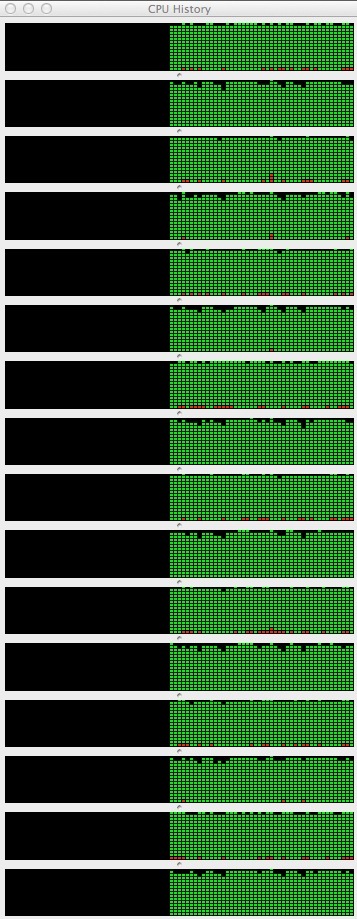
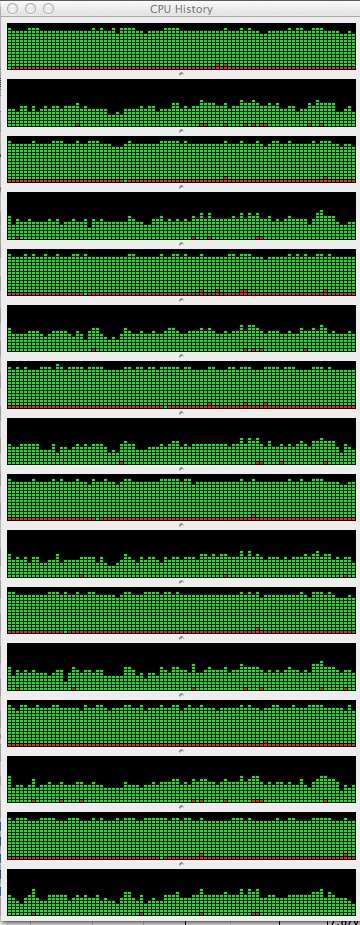
Stress Tests, viewed in Activity Monitor. Geekbench left, Handbrake right.
Well, I ran this Stress Test and after 30 seconds …. the Mac froze! No kernel panic, no messages, just frozen. Incidentally, trying Handbrake it froze also!
As all my memory was properly reported in System Profiler, my first thought was that there was an application causing the problem, yet removing applications one by one made no difference. The Mac Pro continued to fail the Stress Test. So it’s not an application issue.
Suspicion then fell on the memory as Geekbench tests both the CPU and the RAM. Four of my six 4GB sticks migrated from the Hackintosh where they had performed perfectly for 2 years. Two more were added recently to take advantage of the three channel Xeon CPUs which optimally address three sticks of RAM each. Three sticks for each CPU, for a total of 24GB.
So I pulled four sticks and ran the Stress Test, leaving just 8GB installed. Perfect. Stress Test passed.
Added back two more. Still perfect. Stress Test passed again.
Added the last two …. still perfect!
Conclusion? One or more of the memory sticks was not properly seated and was causing failure of the stress test. Quite how a stick can get improperly seated beats me, but it’s not the first time I have encountered the ‘badly seated memory sticks’ issue, although this is the first time I have been the victim.
And the result?
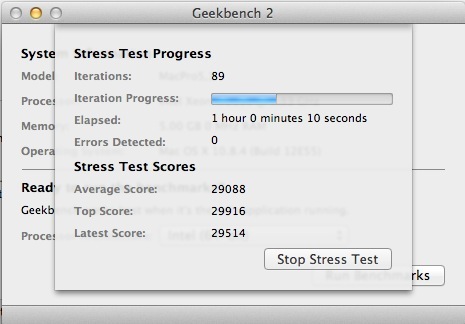
Passed with flying colors.
Temperatures? Benign – the highest I saw was 140F for one of the CPUs, everything else in the 100-110F range. The fans never broke a sweat despite the brutal nature of this test, running at minimum speeds throughout.
I’m now satisfied the Mac Pro can take just about anything I can throw at it.
The Diagnostic process:
With a host of variables in play the only way to diagnose issues is to remove or replace one variable at a time. For example, to pull memory sticks and close applications at the same time would be a pointless process. If the issue was solved as a result, you would not know which was the cause of the problem. It may seem slower to work one variable at a time, but, net, it’s the fastest diagnostic approach.
By the way, all that pulling and replacing of memory sticks is hardly onerous in a 2009 or later Mac Pro. The design makes the removal and replacement of the processor/RAM assembly a speedy affair.