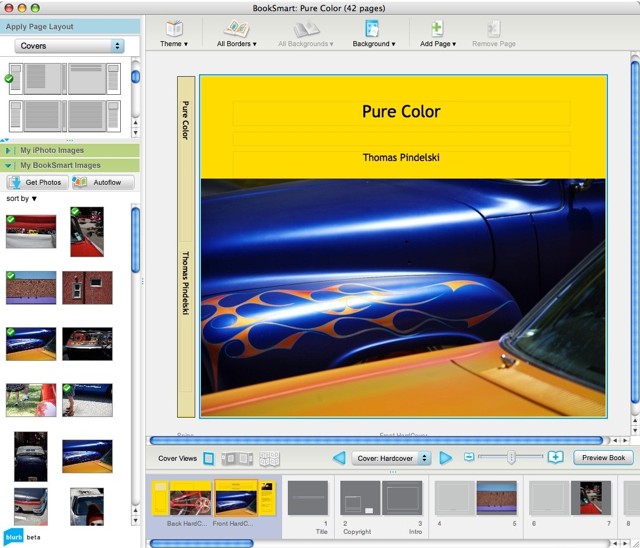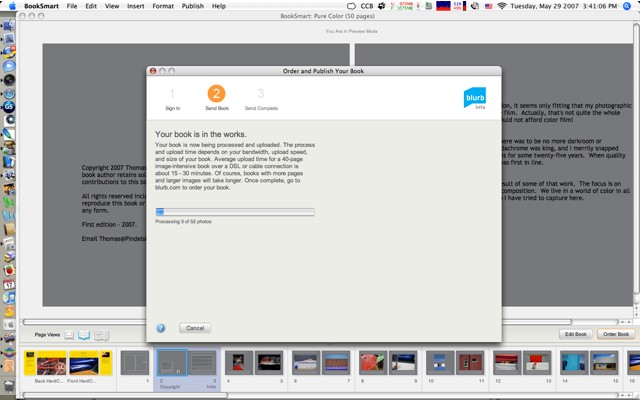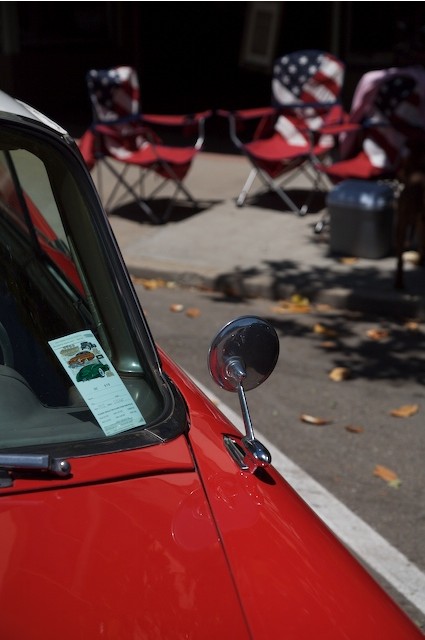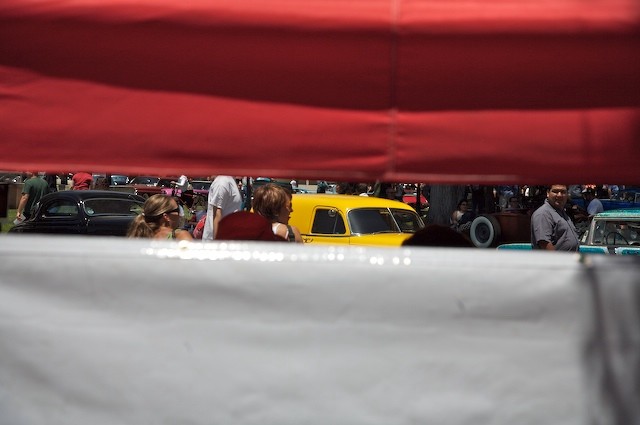A service with the requisite Gen Y silly name – is it any good?
That exemplar of street photographers, Juan Buhler mentioned in an email that his latest book of snaps was published using a web publisher named Blurb. He finds the quality superior to Lulu, which I used for my first book which was all monochrome. With the first book I uploaded a PDF file, created in MS Word (the bad old days before Apple’s Pages came along), to Lulu, and sure enough, what you see is what you get with this approach.
Blurb, by contrast, delivers an application named BookSmart to you by download and you use it to compose your book. There’s a broad selection of handy templates and while the whole thing is not especially fast, it more than suffices for composing a picture book. As my second book will be all color, I was intrigued to see what Blurb had to offer. Best of all, Blurb offers the option of a hardcover – the only way to go if you value longevity.
First, the software requires that files uploaded be 3000 x 2400 pixels, or thereabouts, to preserve quality. Make them smaller and your picture will show a large exclamation mark indicating the quality is insufficient for reproduction on paper. Given that all my high quality original pictures reside in the Aperture database, I wasn’t about to export them one by one (I’m aiming for 50 or so in the new book), as Aperture is as slow exporting pictures as it is in preparing them for printing – meaning dead slow. So instead I created a custom export profile for my pictures of choice which I highlighted in Aperture using Command-Click, thus allowing selection of non-contiguous originals. Here’s how the export preset screen looks in Aperture:

Note that I have set the Image Quality slider to maximum – twelve on the scale. DPI is set to 300 (not the more common 72 which is fine for screen display, inadequate for printing), as this is the density at which Blurb prints. Hence the large file sizes.
Here’s the export about to commence – the destination folder shows ‘Desktop’ but in practice I make a new folder and export there, to keep clutter down.

Thirty minutes later and there are 50 pictures in my book folder on the iMac (I cannot advise on PC use as I refuse to have a Microsoft paperweight in our home), with sizes ranging from 3-11 mB; some are from film, some from RAW files, so the file sizes are all over the place. These picture files are then imported into Blurb – another ten minutes or so, and after a bit of experimentation with the cover design, here’s what you see:
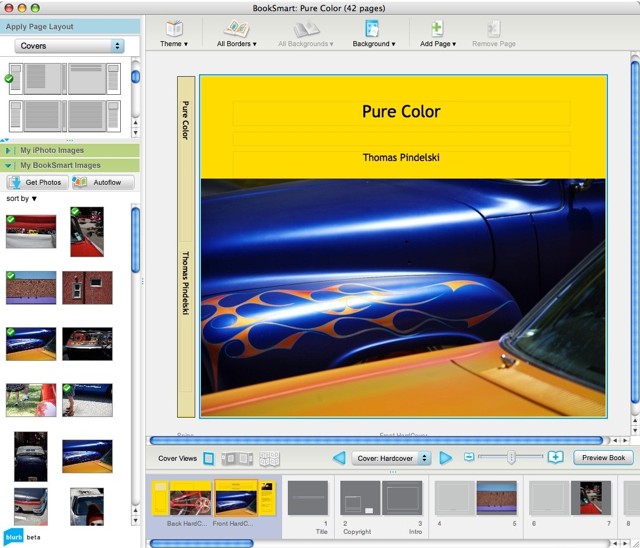
Pictures marked with a green check mark in the inventory tray at left are those which have been dragged and dropped into the book itself. Rearranging the pictures is a drag-and-drop affair and you can print one or two sided. I’m going to try both and will report back on how things look – I found with my first book that a draft print makes a lot of sense as it’s really the only way to determine if the book feels right from a layout and content point of view. I’m settling on an 11″ x 8.5″ landscape format with hard covers.
Narrative is easily added, but I keep it to a minimum. After all, this is a picture book, not a novel.
Time to do all this from start of export from Aperture to completion of upload to Blurb followed by the related formatting? 5 hours. This would be less on a second attempt, as there should be no learning curve. Blurb saves your uploaded pictures on the fly so if you lock up (I did, once) nothing is lost. Nice.
When composition is complete, the product must be uploaded using a broadband connection to Blurb. Here’s the Blurb upload in progress – it took 18 minutes on my so-so cable broadband connection. Not bad.
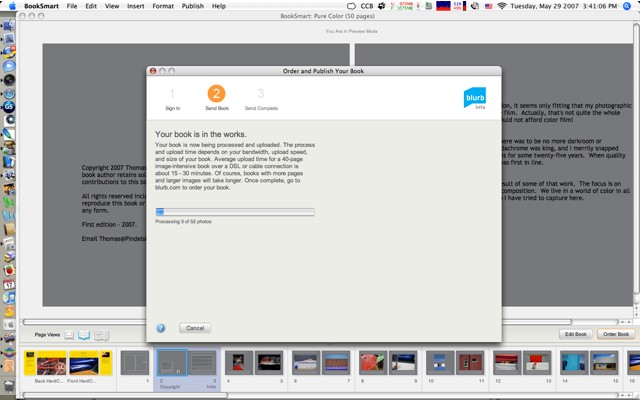
Overall I have found the BookSmart application provided by Blurb to be easy to use and reasonably flexible, providing many useful templates (techies can upload their own designs). The program slows down from time to time but simply exiting and restarting the application seems to solve the problem on my G5 iMac.
More when I get the first draft back. Meanwhile you can see the book at Blurb, together with a Book Preview, by clicking here. Don’t order it, please, as this is a draft proof to permit review and editing. Blurb automatically creates a Book Preview – click to see the first fifteen pages.
Update: You can read my comments on the first draft here.