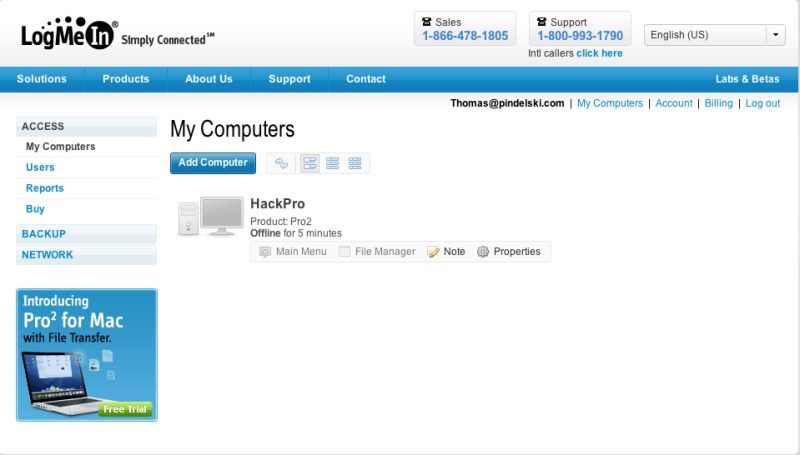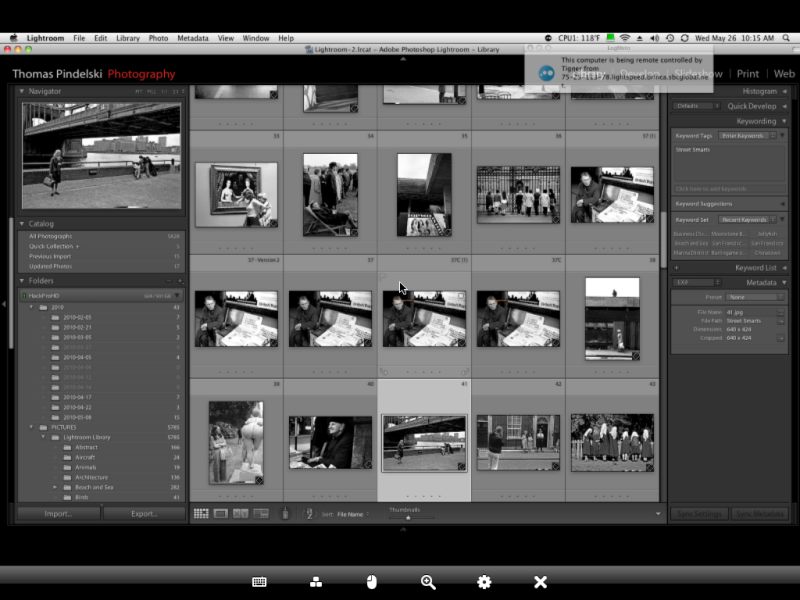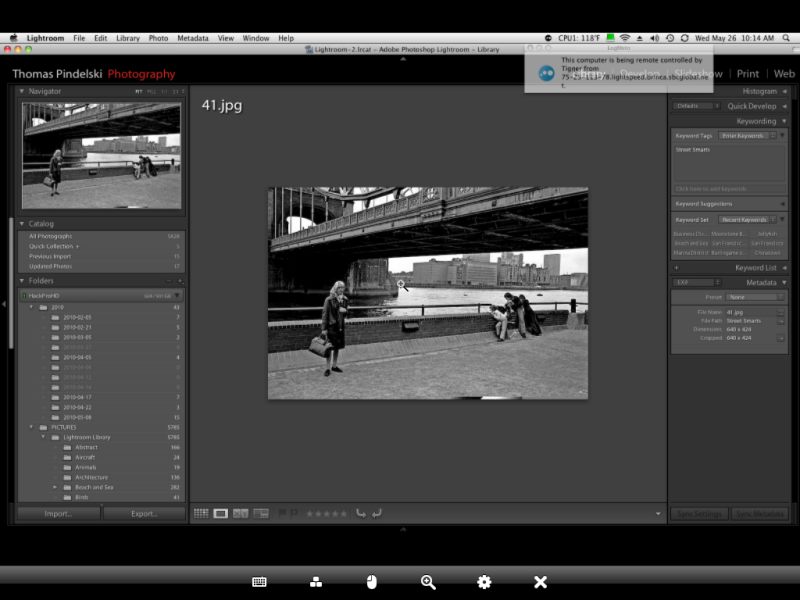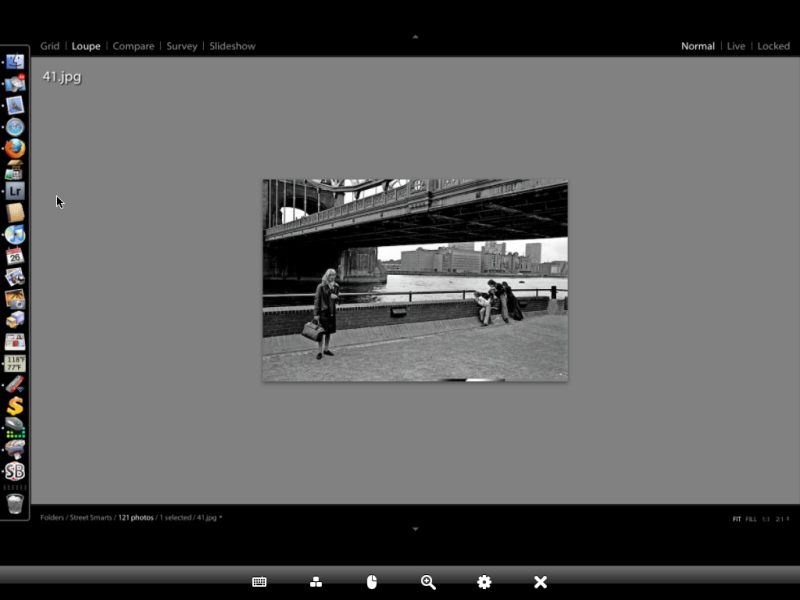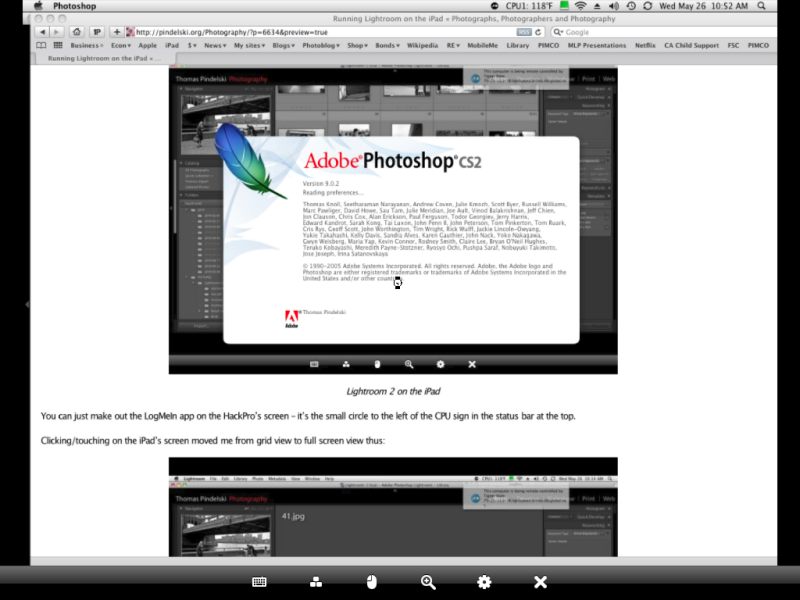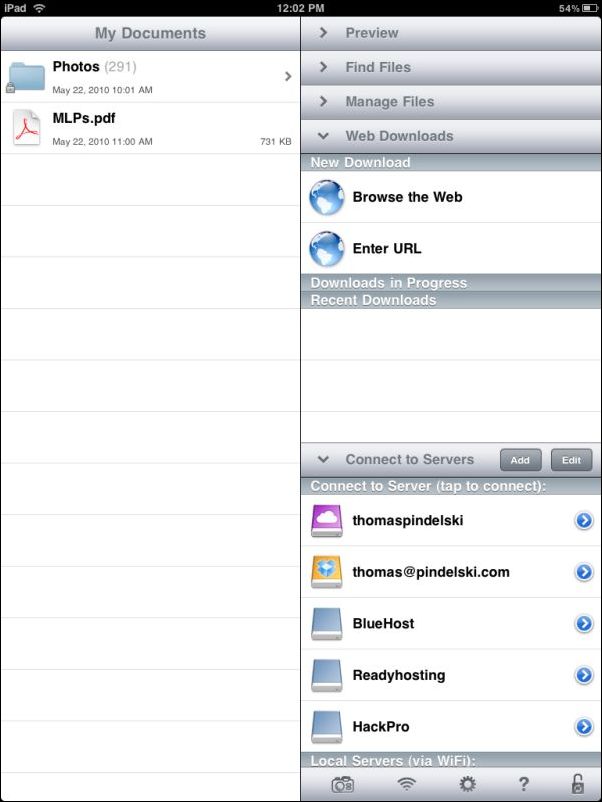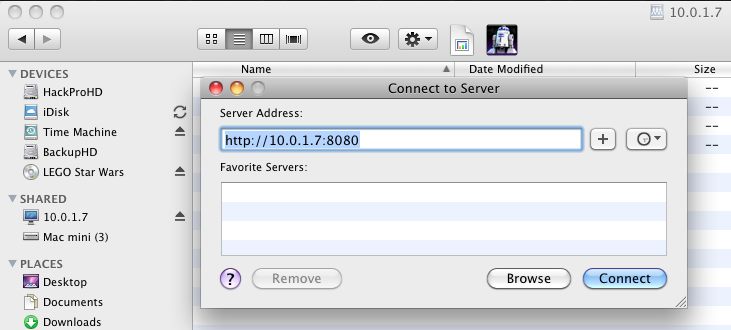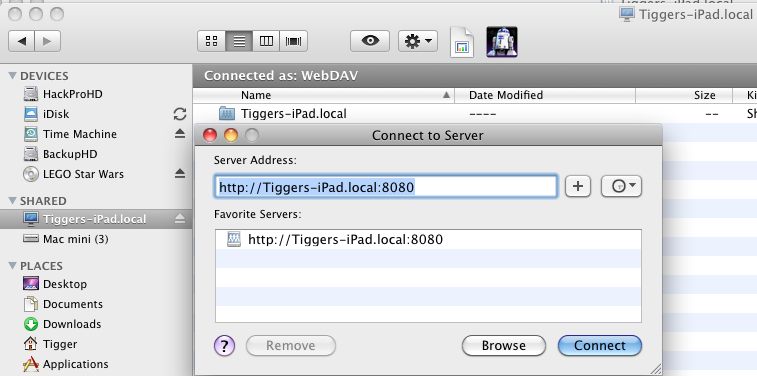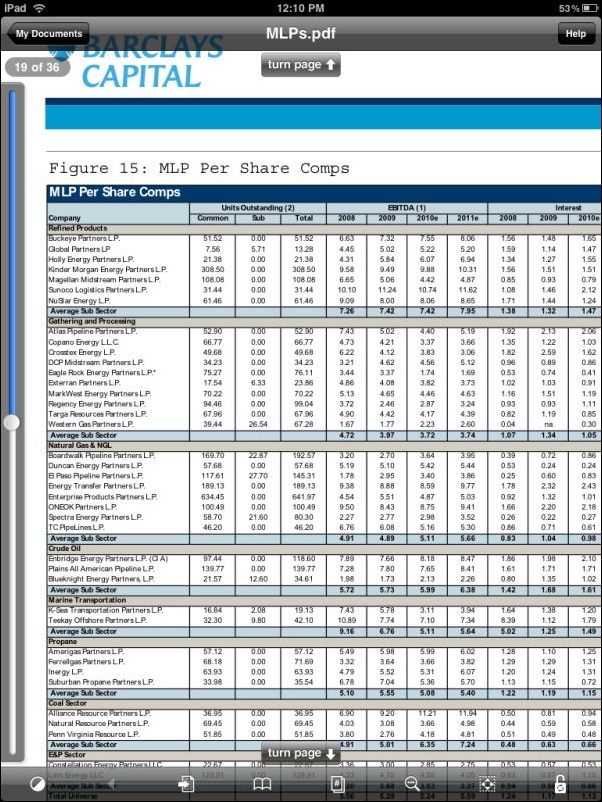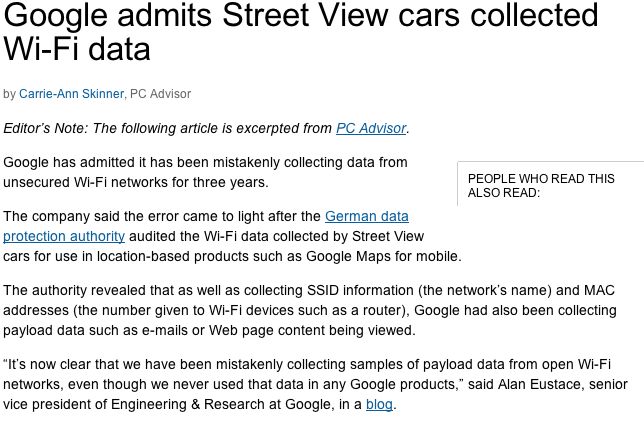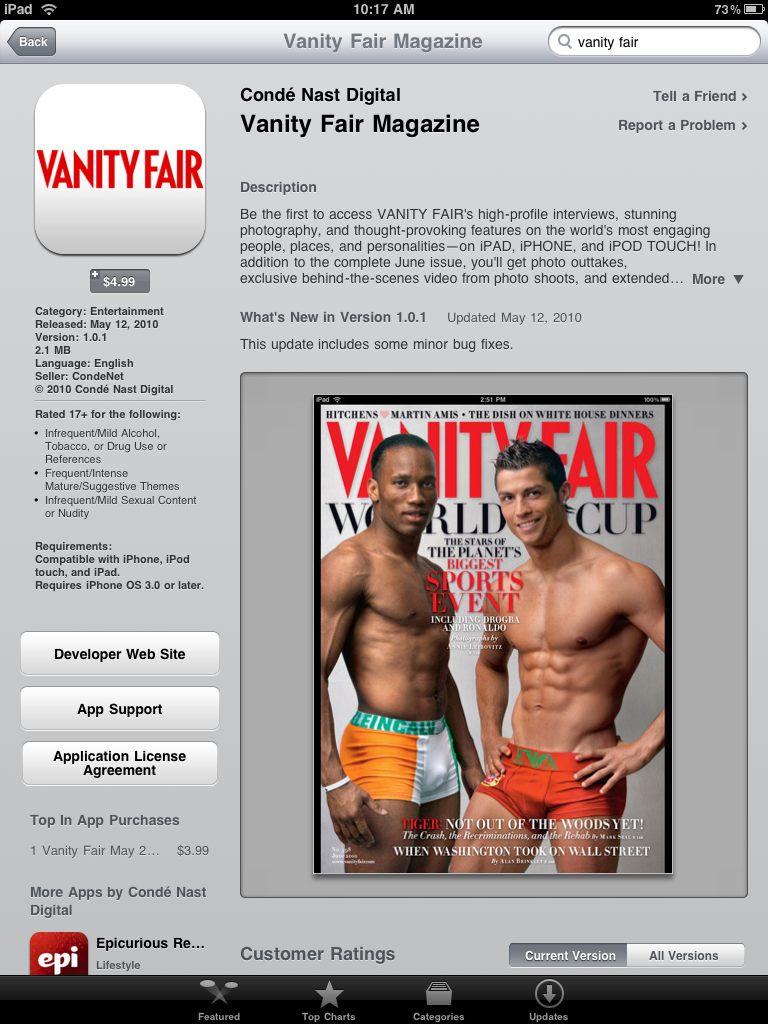A big jump in functionality.
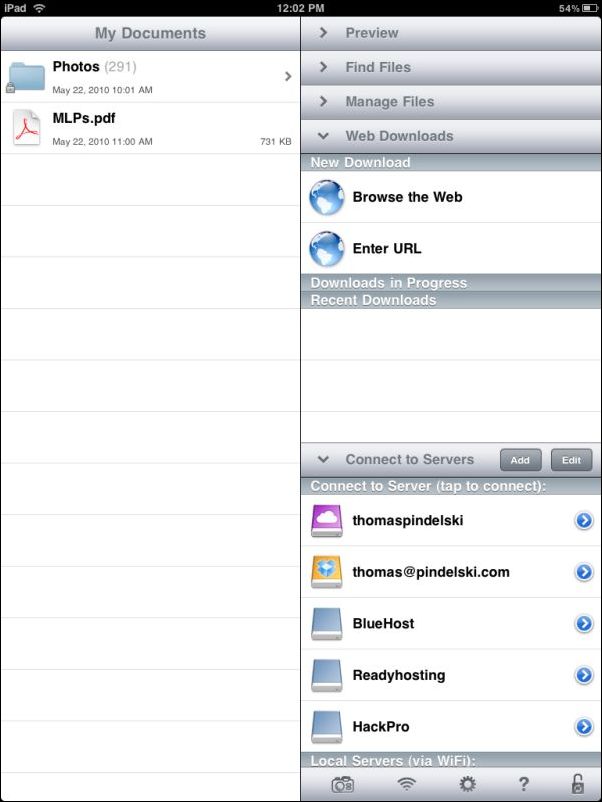
GoodReader on the iPad
While GoodReader for the iPhone has been around a long time I never bothered with it. There’s only so much I want to do on so small a screen. But the iPad version adds a quantum leap in productivity to that already stellar device for the princely sum of $0.99.
GoodReader for the iPad adds a file system to the iPad where there is none. Using this tool you can transfer files to and from the iPad using wifi. Further, you can easily access files on any number of cloud storage devices, be it Mobile Me, DropBox or on servers at your hosting provider.
To invoke wifi file transfer to the iPad from your Mac, you load GoodReader on the iPad and touch the wifi icon. Once you have set up the iPad in your Mac’s Finder as a server (Finder->Go->Connect to Server) you will see the iPad in Finder as another folder or drive and can drag and drop files into that folder using your Mac’s Finder. It couldn’t be easier. During file transfer you cannot touch the iPad – once multitasking is added in the revised OS4 this fall, this limitation should go away.
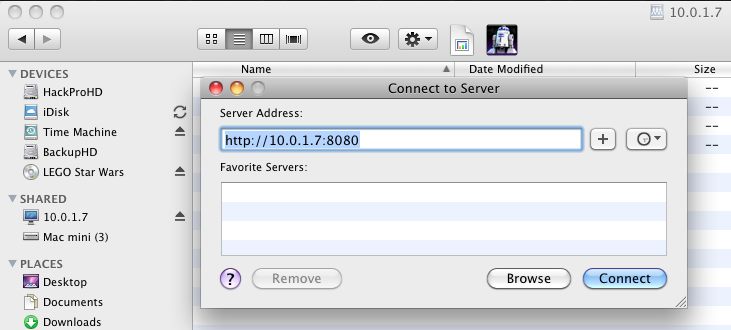
The iPad’s address is automatically provided by your Mac
You can store this address in the lower panel (‘Favorite Servers’), above, by hitting the ‘+’ sign; I prefer to personalize mine (as 10.0.1.7 means nothing to me) and you can get a personalized address from the GoodReader wifi screen on your iPad which you then enter as shown below – ‘Tiggers iPad’ means something to me when I have many servers connected to my desktop HackPro:
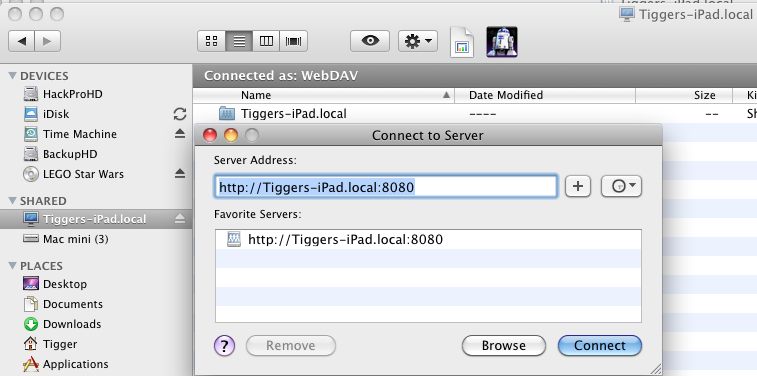
Personalizing the device name
‘Tigger’s iPad’ is what I named my iPad when first syncing it with the desktop. If you give yours a unique name then that’s what you will be using, above. Handy if, like us, you have more than one iPad in the home.
If your iPad is password protected (you did do that, no?) then you will be asked for the iPad’s password first time you try to connect, which password you can store in your desktop’s keychain to avoid subsequent reentry.
During wifi transfer from your desktop to the iPad, the iPad’s screen will display the following message, and flash a red warning sign telling you not to disconnect it:

Wifi transfer of files to the iPad in progress
In the first screenshot, above, you can see, in the left panel, where I have transferred a folder containing no fewer than 291 pictures, to the iPad and I can view these using GoodReader in flick-to-change or slideshow formats at will. Further, I have transferred a chunky PDF containing stock research to the iPad and can read that large file wherever I have the iPad, regardless of the presence of wifi, as the file resides on the iPad. Here you can see that PDF on the iPad’s screen. The reader includes bookmarking capabilities, which are essential for long, complex documents of this kind.
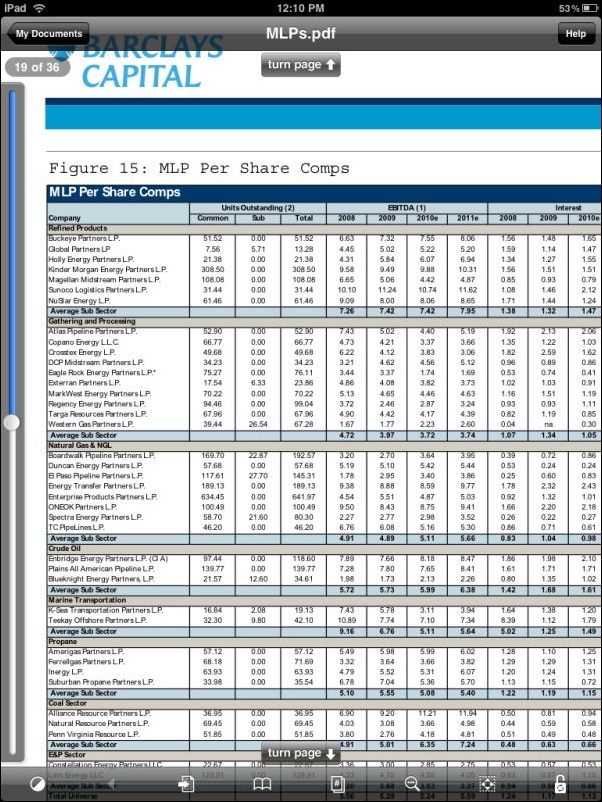
PDF file on the iPad viewed from within GoodReader – the original is much sharper
As I manage money for a living and read many research reports, this sort of thing is a blessing, and avoids the use of slow mobile connections when I need to access something.
The picture transfer completely sidesteps the clunky iTunes/Sync process and simply transfers the files directly to GoodReader on your iPad. The 43mB folder took some 5 minutes to upload to my iPad using a 10mb/s down/1.4mb/s up wifi connection. The viewer on the iPad is excellent and supports touch turning between pages. Zooming in is also supported. You can also password protect files, and I have done so as an example, with the Photos folder, as the padlock denotes.
Now refer back to the first illustration and look at the right hand panel. You will see that I have set up no fewer than five remote servers. The first (‘thomaspindelski’) is my account at MobileMe where I can store files needed on multiple devices. (I strongly counsel against using Google’s cloud storage as that corporation seems to impugn privacy rights daily. If they are going to clandestinely monitor your web use, as they have just admitted to doing, why on earth would you trust them with your data?)
The second (‘th****@*******ki.com‘) is my cloud account at DropBox – a handy, more limited version of MobileMe, and free if you don’t need a lot of storage. The third (‘BlueHost’) is the hosting provider in Utah where this blog and my other photoblogs and web sites reside. ‘Readyhosting’ is another hosting service which I use as a backup. Finally, ‘HackPro’ is my office computer. It’s not functional at present as I have not yet figured out how to see its files on the iPad. All of these connections require wifi to access.
Update May 26, 2010: Dr. P., famous for never giving up, has found a solution to remotely accessing any computer using the iPad and you can read all about it here.
Finally, you can upload files in other formats, including MP3 and Excel and Word, bypassing iTunes. Note, however, that files which have been password protected in their native application cannot be opened by Goodreader. Until multitasking comes to the iPad later this year, listening to MP3 files requires that you remain in the app – unlike with the iPod on the iPad. Expect that limitation to go away this fall when OS 4.0 is released. Note also that GoodReader does not support transfer of files from the iPad to other locations – it’s a one way device.
So, for the grand sum of $0.99, you get a file system for the iPad which vastly expands its capabilities. If, like me, you are data hungry, that represents a quantum leap in value added.
Update: For a tremendous value added use for your iPad and camera, click here.
Update July 12, 2010: If your iPad is connected by USB cable to your computer you can make lightning file transfers to GoodReader using the free GoodReaderUSB using drag-and-drop. It gets better. You can also transfer files form GoodReader on the iPad to your computer. Much the preferred approach with big PDFs where wi-fi is pokey by comparison.