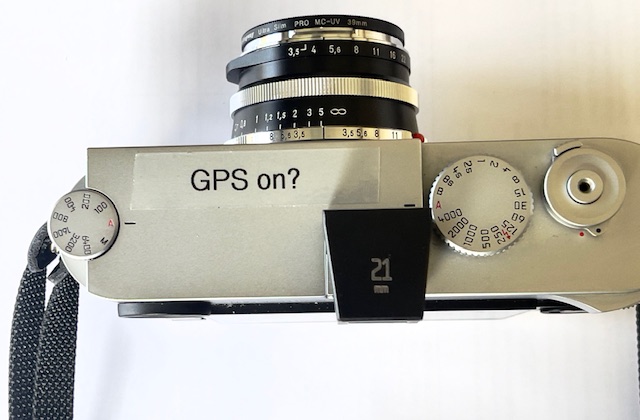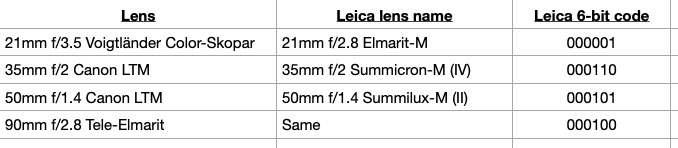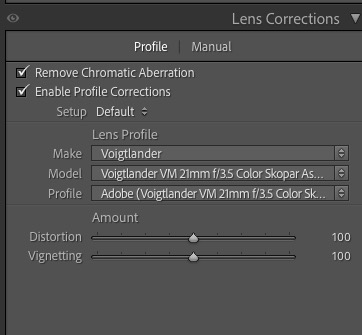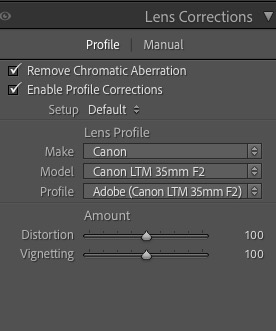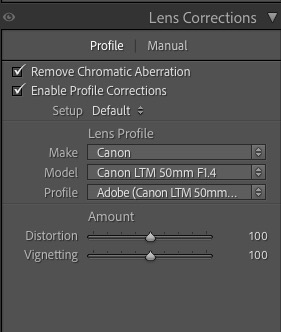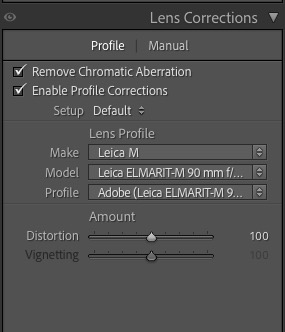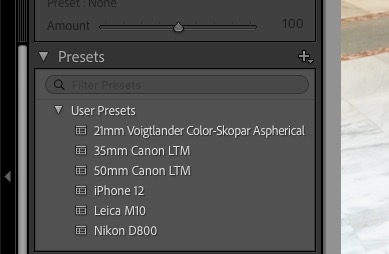Small, unobtrusive, cheap.
For an index of all Leica-related articles click here.
After the camera’s shoulder strap – and most vary from useless to down right dangerous – few accessories are more important than a carrying bag, if you propose taking more than just the camera and one lens on a photo outing. You can easily spend hundreds of dollars on a camera bag and it will almost certainly come with an aura (and labels) proclaiming ‘steal me now’.
Well, there is one born every minute.
Now that my small Leica M10 outfit is complete, meaning 21, 35, 50 and 90mm lenses, it was time to find a suitable shoulder bag to carry this hardware around. A little research discloses that the perfect Leica M outfit camera bag can be had for pennies. The dictates for the ideal shoulder bag are that it should hold a Leica M with, say, three or more lenses, one of those on the body. It should therefore have two dividers, be some 8″ long, 6″ tall to accommodate the M vertically and 4″ across for a like reason. Closure should be with a velcro flap like the one on the Thinktank.
Amazon lists over 30,000 bags (!) and the closest I could come to the specifications above is the oddly named Besnfoto. It has only one velcro divider but I have a bunch of these – so many years, so many bags – and unfortunately it does have a zippered cover underneath the outside velcro flap, but that can be left unzipped in use. Not a big issue. For the paranoid there’s a Velcro ‘anti-theft’ belt latch, illustrated below.
And did I mention anonymity? The color must be drab grey or green and the Besnfoto comes in either. Forget fancy leather and forget anything which says ‘Billingham’. Come to think of it, any label on the outside is just a bad idea. Quite the dumbest camera bag I have ever seen came from the Red Dot company. Notice anything? These were bought by the same people who like to park their BMWs with the car keys in the ignition and the doors unlocked in south central LA. But, you know, German cow full grain leather, grass fed, no antibiotics:

An invitation to theft.
The ‘legs’ are pure Schwabian silver.
Mind you, the Besnfoto is not much smarter in stock trim:

The loud label says ‘foto’ on it.
Yes, the ruler is a German Staedtler.
And they really do not want you removing that label as it’s both stitched and riveted. Whose idea was that? A few seconds’ work with pliers and a sharp blade and the label was gone. I can attest to the quality of the stitching:

No more advertising. I rather like the moth eaten look.
Here is the interior with one additional divider added:

Leica M with 35mm lens at left, 50 and 90mm
lenses center and right. A small front pocket
allows storage of spare batteries and a charger.
I do not keep any front or rear lens caps on any of the lenses. The fronts are protected by UV filters and the rears are sufficiently recessed that they will not suffer abrasion damage. In this way the lenses are immediately ready for action when a swap is called for.
In use I have the nice, broad shoulder strap on the Besnfoto slung over my head and the bag hanging at my left hip bandolier style, with the camera with its Upstrap over the left shoulder an inch or two above the bag. It must not rest on the bag as that will induce slack in the camera strap prompting the camera and lens to go crashing to the ground. This approach – bag strap on the right shoulder, camera on the left – also distributes weight nicely.
The rear of the bag has a velcro strap for attachment to your belt on those occasions when the belt is actually accessible – a nice ‘anti theft’ feature’ – along with a small carrying handle. Note the broad shoulder strap:

Belt attachment.
What if you want to stash more lenses in that bag? Goodness knows, there’s lots of room given their small sizes. Well, Leica used to make a double sided ‘lens coupler’ for just this purpose, and it is abundantly available on eBay for pennies. It permits attachment of two lenses back-to-back and works for all Leica M mount lenses other than those with deeply protruding rear elements. And there’s no need to align the mounting index on the lens with the red line on the coupler. The lens will fit in any of the four positions dictated by the bayonet mount:

The Leica M lens coupler, code #14836.
A very handy storage tool for small lenses.
The rear element of the 21mm f/3.5 Color-Skopar does not protrude enough, even with the lens focused at infinity, to strike the rear element of any other lens fitted in the coupler. However, do not try this with the earlier 21mm Color-Skopar f/4 or any early Leitz ultra wide lenses like the 21mm Super Angulons (f/4 and f/3.4) or the 21mm f/2.8 Elmarit. All of those have deeply protruding rear elements and you really do not want to use them on digital Leica Ms in any case, as they perform poorly. Here it is in use:

The 21mm f/3.5 Color-Skopar and the 35mm f/2 Canon LTM
lenses fitted to the Leica M lens coupler.
Stacked and in the bag. And there’s still room for an energy bar and a bottle of water:

35mm on the camera, 21+50mm center, 90mm at right.
This bag will not provide heavy duty protection against knocks and falls. That is not its intent. Rather it is in keeping with the Leica ethos of “small camera, small lenses, easily carried”. The Besnfoto camera bag is recommended.