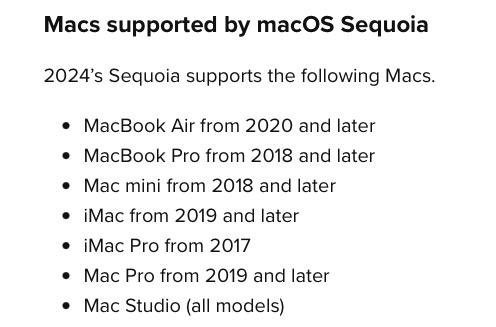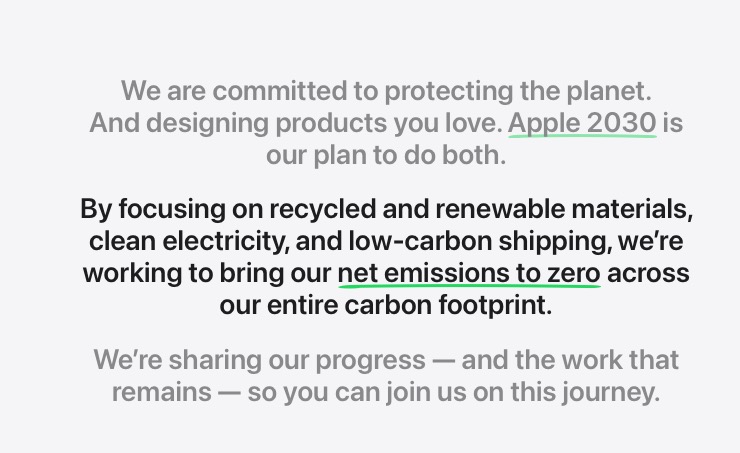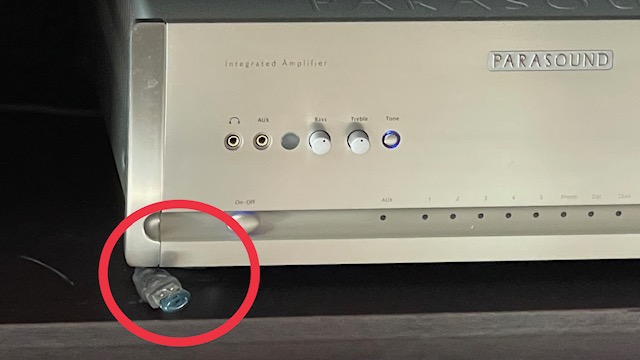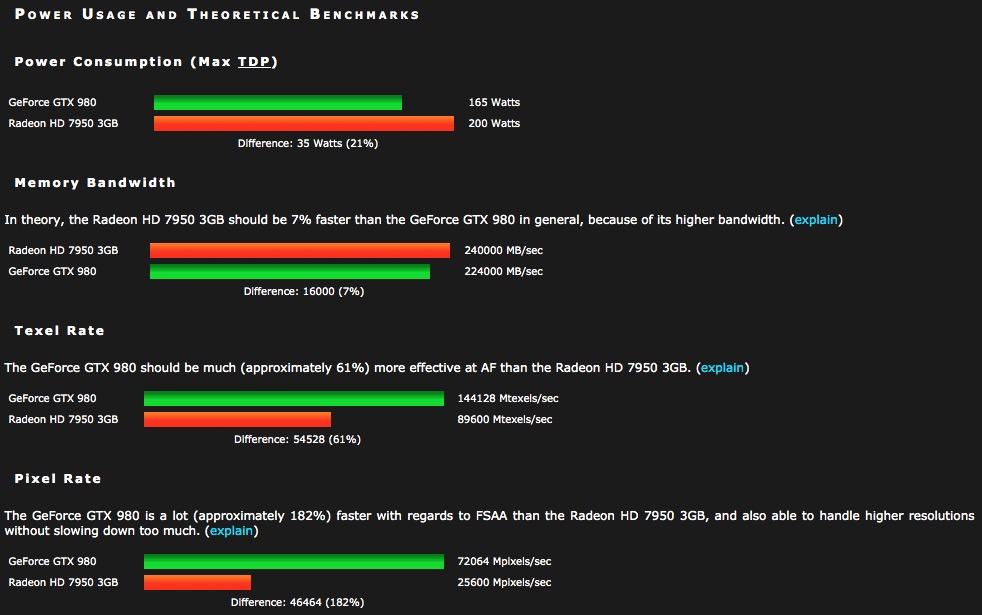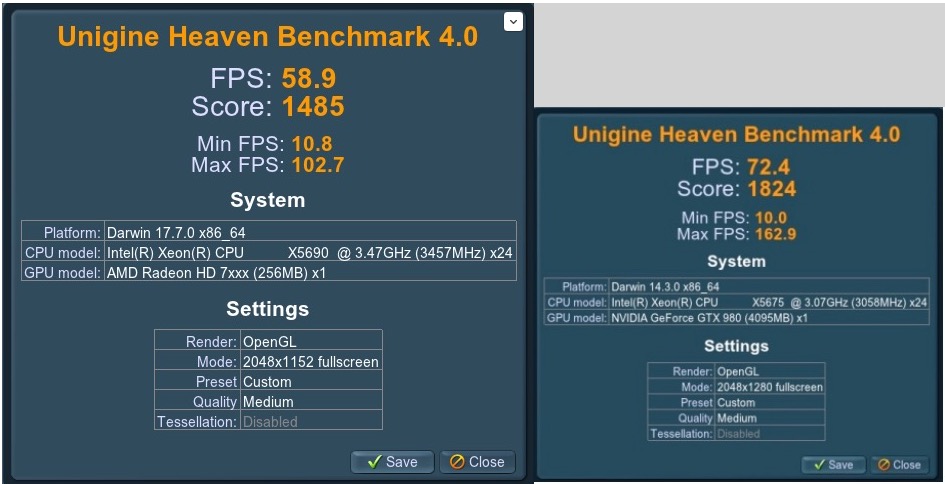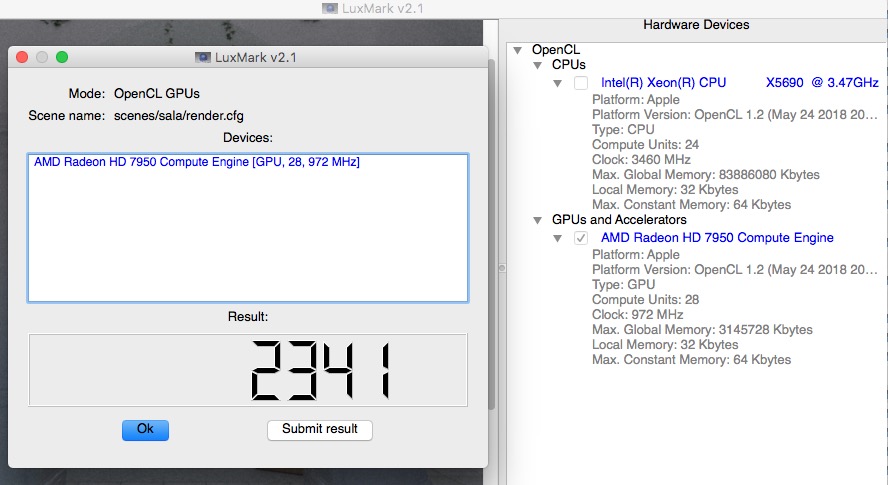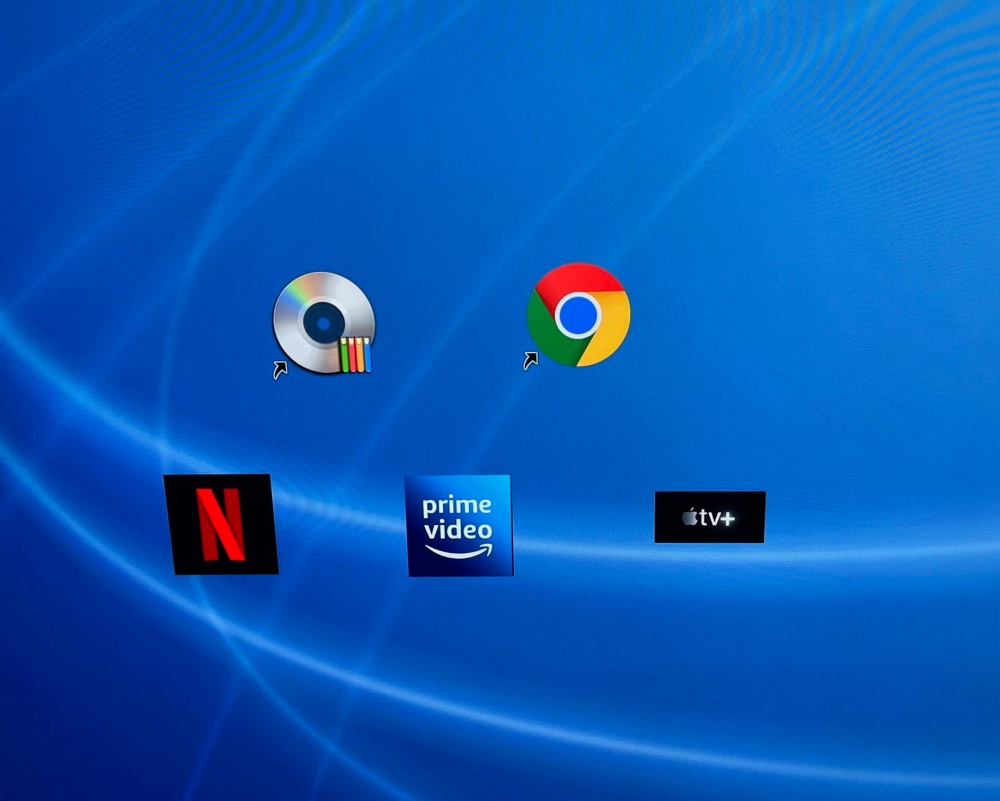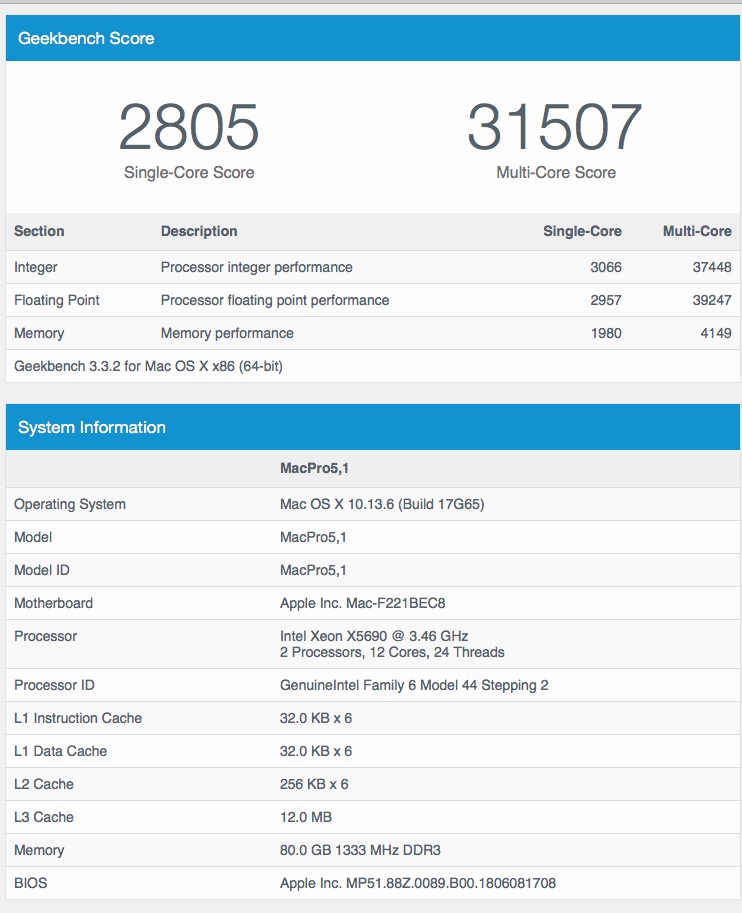An element of future proofing.
For an index of all my Mac Pro articles, click here.
Apple simply cannot leave OS X alone. An OS that was perfectly solid with the Snow Leopard iteration back in 2009 continues to see annual ‘upgrades’ which add nothing but useless bells and whistles. And with OS X High Sierra (10.13 – 2017) Apple made the last version of OS X which worked with Nvidia GPUs. Nvidia and Apple had parted company a while back and Nvidia decided that the small user base no longer justified coding of drivers for later versions of OS X despite having some of the best GPUs made. Then Apple insisted on adding its Metal GPU technology meaning that from OS X Mojave (10.14) no Nvidia GPUs would work. A solution looking for, and finding, a problem.
So why care when OS X High Sierra works well? Because increasingly app makers are coding for Metal, and if your app is one of those and is in need of an upgrade, you are stuck with migrating to a recent model GPU from AMD/ATI.
I have not researched this in great depth but the AMD HD7950 is known to work well as are later versions. I bought a used 3gB HD7950 on eBay – it was fraudulently advertised as a later R9 280, so what else is new with eBay – and it works well in High Sierra. Here are the comparisons from HWCompare:
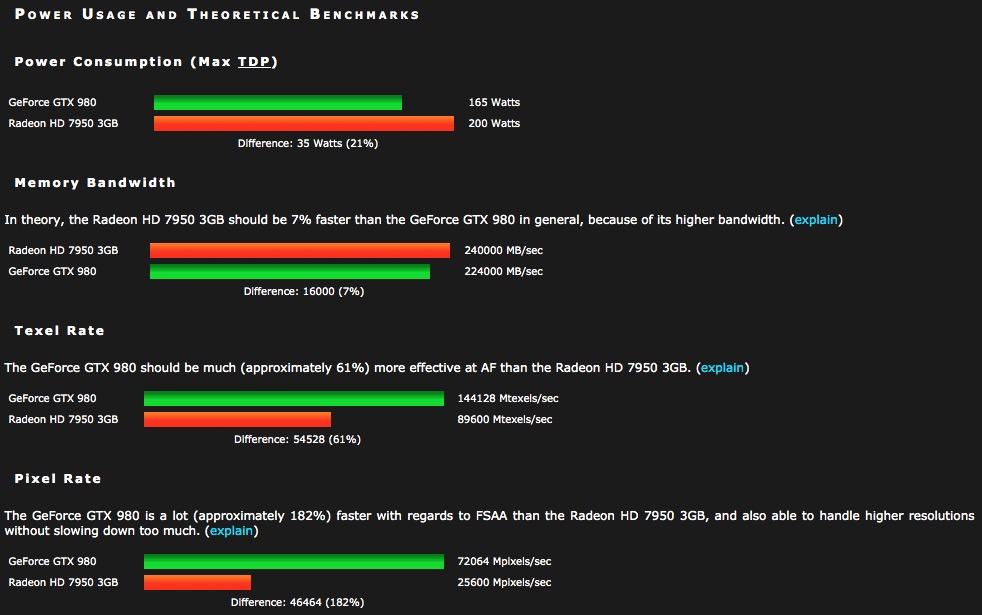
Nvidia GTX980 4gB vs. AMD HD7950 3gB.
My tests on my Mac Pro 2010 confirm that the AMD card – it ran me $220 – is marginally slower than the Nvidia/EVGA GTX980 in use, but as I do not do heavy video processing that does not concern me.
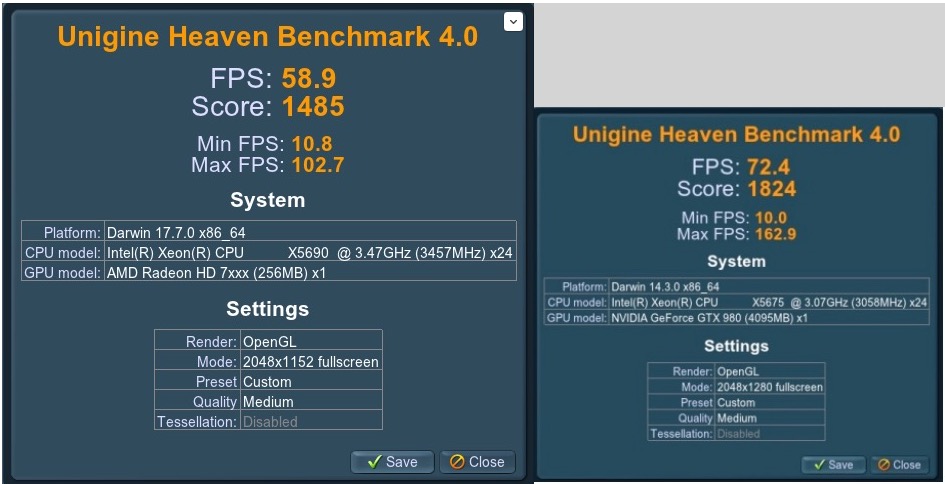
Unigine video tests. The upgrade to a faster CPU is irrelevant here.
Nova returns similar performance comparisons:
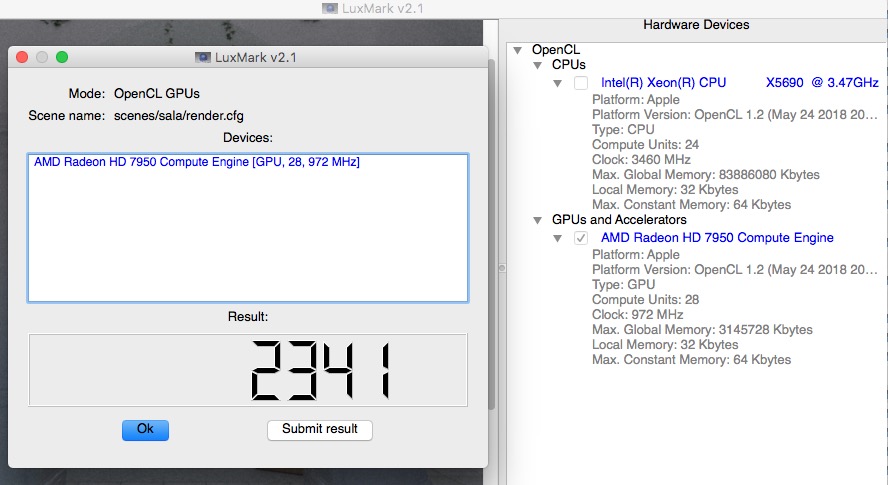
The GTX980 returns 2640.
Static power consumption, measured using a Kill-A-Watt meter, is 225 watts, compared with 252 watts for the Nvidia card. That rises to 460 watts with a BENQ 32″ 1080p display while running Unigine Heaven. That is well within the power handling of the Mac Pro and, more importantly, the 200 watt maximum power draw of the AMD GPU is below the 225 watts available to the card via the PCIe slot (75 watts) and the two motherboard cable feeds, one 6 and the other 8 pin. Those provide 75 watts each for a maximum of 225 watts. The AMD card is very quiet and there is no start up whirr, unlike with the Nvidia card. While the seller stated the boot screen works (my MacVidCards modified GTX980 provides a boot screen on its DVI and DP ports, not on the HDMI one) that is not the case. I could not get boot screens on any of the MDP, DVI or HDMI ports. Oh! well ….
Should you ‘upgrade’ to an AMD card? Well, if your latest apps insist on Metal and you want/have to install OS X Mojave (10.14) or Catalina (10.15), you have no choice. Only AMD GPUs will work. Does the AMD card work with the latest OS X, Big Sur (10.16)? It’s too early to say.
Adding 4K to the movie Mac Pro:
My motivation was different. Having added a big screen LG OLED TV a couple of years ago to the home theater, I wanted to deliver 4K video to the display which is mostly driven from a single CPU 2009 Mac Pro which is a robust and reliable file server as well as offering internet access to streaming services like Netflix and Amazon Prime Video. But the HDMI card in that Mac Pro is an ancient GTX520, limited to 1080p. Thus I have been using an Apple TV4K to deliver 4K streams, but that’s not an especially elegant solution as you have to switch between sources. That machine is running OS X Yosemite (10.10 – 2014) and has no need of Metal technology. So it occurred to me I could both future proof my 2010 Mac Pro by installing an AMD card and at the same time switch the GTX980 over to the 2009 movie Mac Pro where it will happily deliver 4K definition (3840 x 2160 in the 16:9 aspect ratio, compared with 1920 x 1080 in 1080p). That would allow sale of the AppleTV4K as all movies would be streamed through the Mac Pro and no input switching would be required. The home screen looks like this:
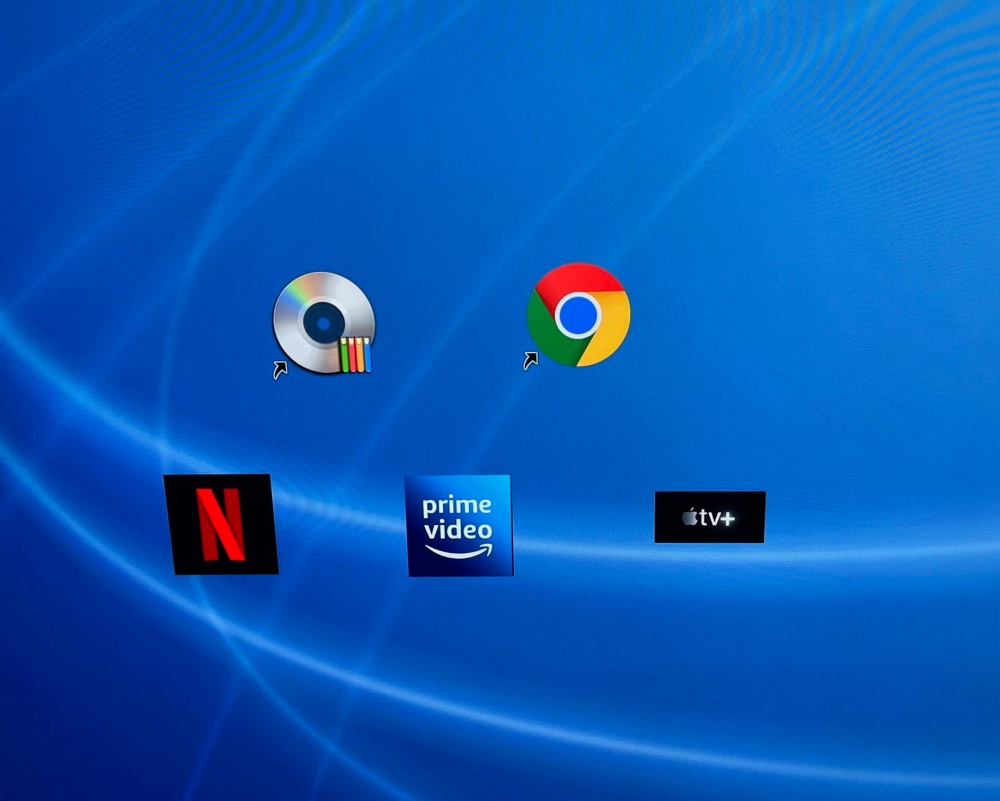
The Mac Pro movie server home screen – all icon driven. DVDPedia – at top left – catalogs movies on the server.
I use a small app named Img2Icns to generate icons from images found on the web.
HiDPI
When Apple migrated its screens to the Retina Display icons shrank to a quarter of their original size, making them very hard to see and click. Most external monitors, like a 4K TV, do not recognize the HiDPI tech built into the displays on Macs, so HiDPI has to be enabled to show icons in a decent size while not affecting 4K definition in 4K movies. HiDPI scaling can be enabled by starting Terminal (in Applications->Utilities) and typing the following (works with OS X Mavericks 10.9 or later):
sudo defaults write /Library/Preferences/com.apple.windowserver.plist DisplayResolutionEnabled -bool true
Hit enter, type your password, hit enter again and reboot. HiDPI is now enabled. Go to System Preferences->Displays, click on ‘Scaled’ (you may have to hold down the Alt key on your keyboard) and HiDPI options will now be shown. Click on 3840 x 2160 (HiDPI) and your icons will revert to regular size. You can verify that you’re getting the right resolution by clicking the Apple Menu in the top-left, selecting “About This Mac”, then the “System Report” button, then clicking “Graphics/Displays” in the list on the left. You will see something like this:
Displays:
AV Receiver:
Resolution: 3840×2160 (2160p 4K UHD – Ultra High Definition)
UI Looks like: 1920×1080 (1080p FHD – Full High Definition)
If you decide you want to revert the change above, just use this terminal command:
sudo defaults write /Library/Preferences/com.apple.windowserver.plist DisplayResolutionEnabled -bool false
SwitchResX:
If you struggle with getting the right definition and frame rate in System Preferences->Displays, install SwitchResX, a small, inexpensive utility which allows you to set both. I find 24fps is inadequate for some movies and with HDMI on a Mac Pro (which supports HDMI 1.4, not the faster 2.0) you can increase the framing rated from 24fps to 30fps, which works well. I have it set at 3840×2160 which is 4K and 30fps.
Conclusion:
So if you need to add Metal/Mojave et al compatibility to your Mac Pro a late model AMD card works well and needs no special drivers. An older Nvidia card (GTX680 or later, but no later than GTX980) can be used to stream movies in 4K definition, a definition also supported by the AMD card. However, the Nvidia card is limited to OS X High Sierra (10.13) or earlier.