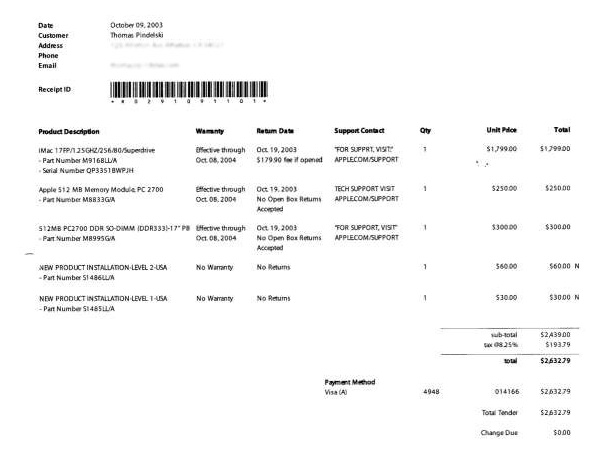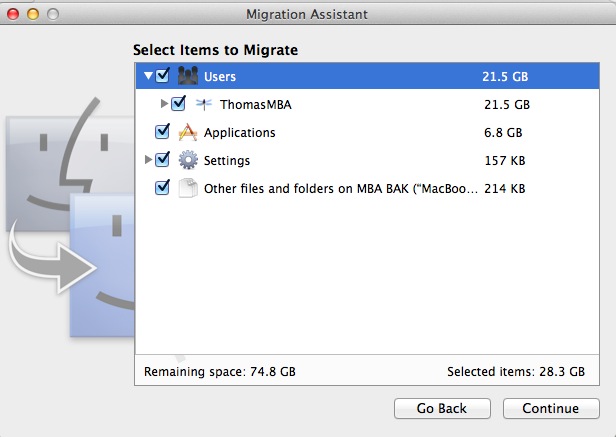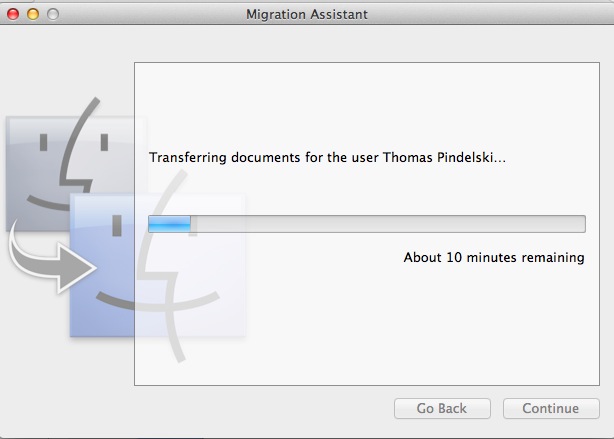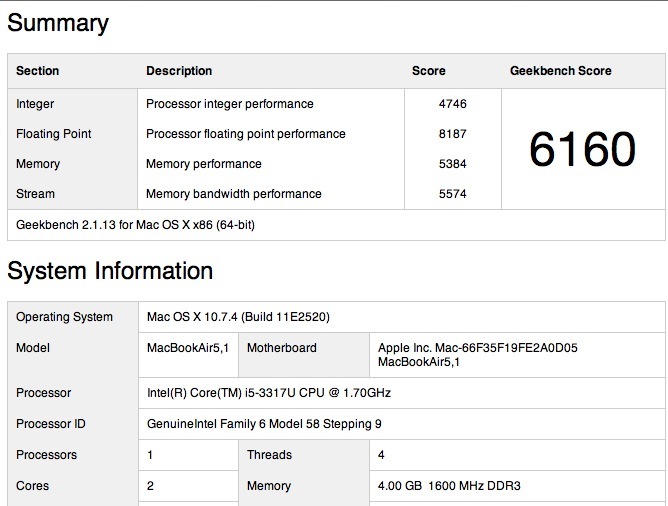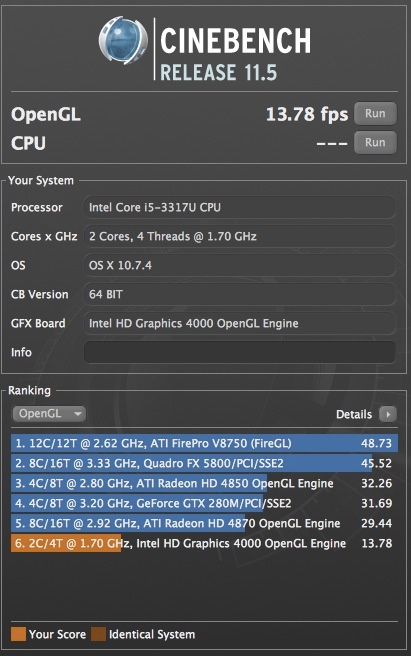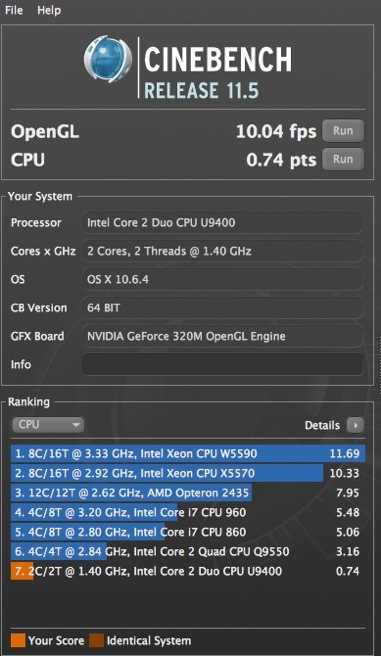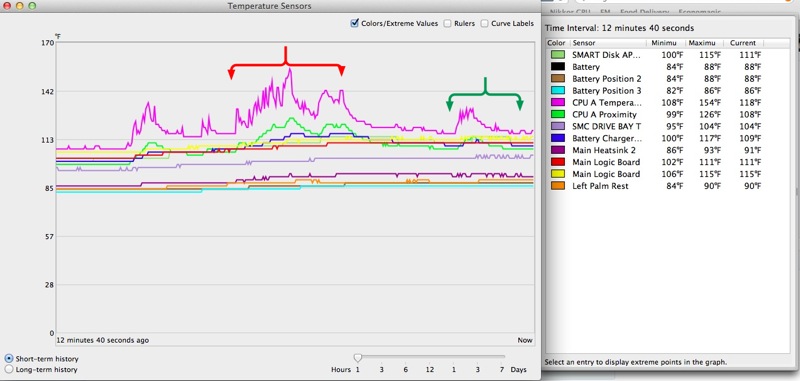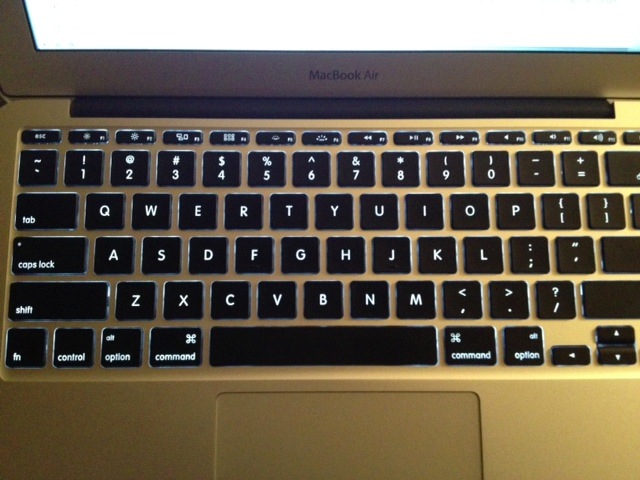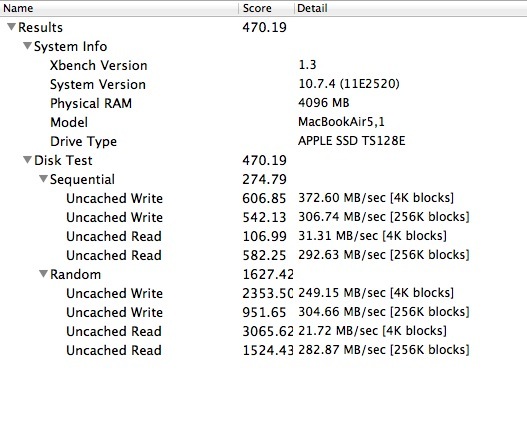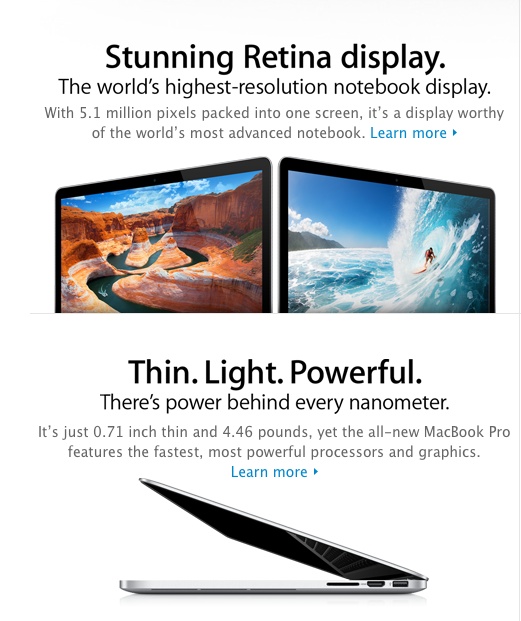A meaningful improvement over 2010.
My 2012 MBA arrived yesterday and here are test results. It’s the i5/4Gb/128Gb version, for $1,100. Last year’s model ran $1,200 with the 128Gb SSD and only 2Gb of RAM. The battery was 86% charged on receipt. From unboxing to ‘ready to import’ status took 5 minutes. Migration Assistant allowed recovery of all my user settings and applications from the backup for the predecessor 2010 MBA in 12 minutes more while I got on with something else. iCloud now makes setup of mail, calendars and contacts trivial and it’s this robust ecosystem which makes the premium paid, if any, for an OS X or iOS machine worth every penny and more. ‘Ecosystem’ remains a word none in Windows land know to spell and it’s what drives OS X sales to constant quarterly increases, small as they are.
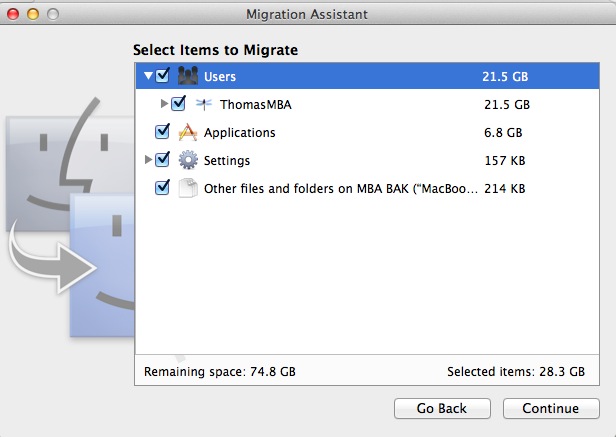
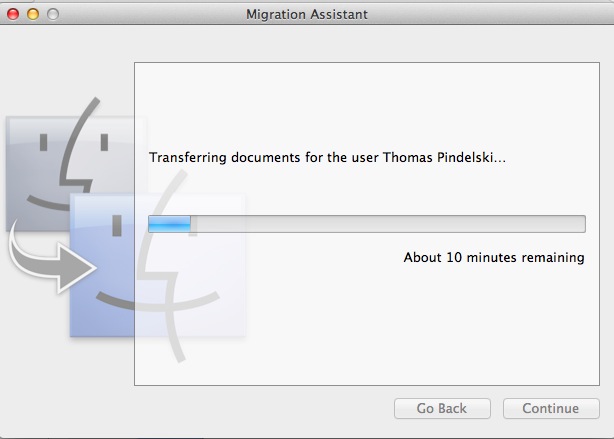
Migration Assistant at work.
The focus of this piece is on performance with Lightroom 4.1.
Here’s Geekbench, 64-bit:
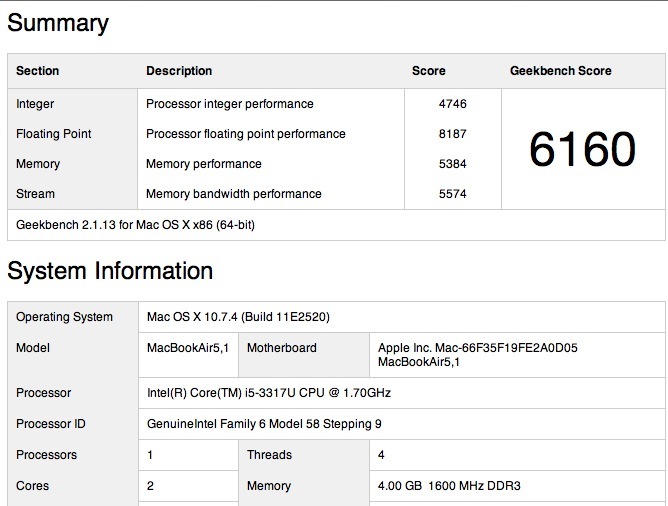
MBA 2012.
The 2010 model was 2205, making the 2012 almost three times as fast. If you get the 8gB model then you can expect a score of 7,000, meaning 16% faster for another $100.
And here’s Cinebench 64-bit:
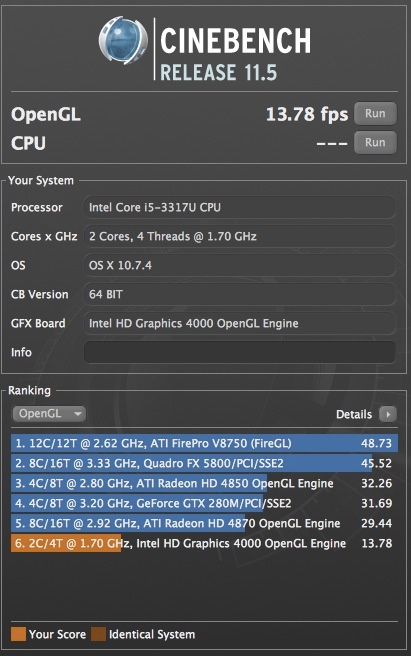
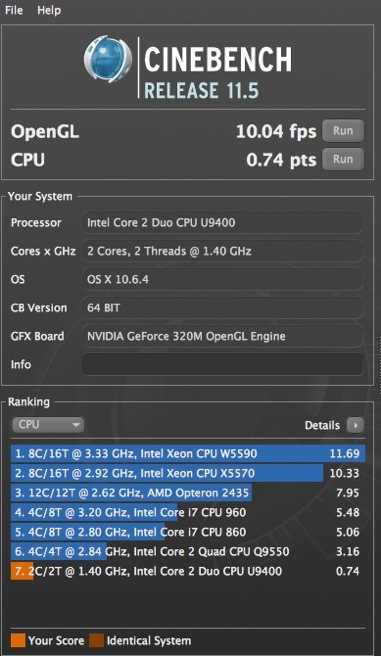
MBA 2012 and 2010.
The performance is where it’s needed for a Lightroom or Photoshop user, as those applications are far more demanding on CPU (Geekbench) than GPU (Cinebench) performance. And while the Cinebench frame rate is nothing to write home about, the integrated HD4000 GPU in the IvyBridge i5 CPU does not disgrace itself, pausing just once briefly at the start of the movie stress test.
It bears pausing a moment to reflect on that Geekbench score. When my builder FU Steve built the original HP1 Hackintosh three years ago it used a Core2Quad CPU in a large case and delivered a Geekbench score of 6,200, barely faster than the 2.3lb. 2012 MBA. Startling. Add the fact that this is the first MBA with USB3 and Thunderbolt connectors and you are looking at a very capable machine indeed.
Unlike with the 2010 model, no USB thumb drive is included with the 2012. That drive included OS Snow Leopard and allowed recovery if the internal SSD became corrupted. Now you can simply download a new version of the OS (now OS Lion) over wifi. You start the MBA with the corrupted SSD, are asked for your wifi and Apple Store credentials, and can download the OS over the air. I tried it when prepping my 2010 for sale and it took 100 minutes, and worked perfectly. Elegant.
On importing to Lightroom 4.1, this is how the MBA 2012 compares to my nuclear powered HP100 Hackintosh desktop, both using a USB2 SDHC card reader in a USB socket; timings are in seconds for import of 20 Nikon D700 files to the MBA and HP100, respectively:
- Import 20 files: 20/22 (yes, the MBA is a bit faster!)
- Generate 20 1:1 previews and apply lens correction profiles: 135/48
In the 1:1 preview generation – very useful for effective fast processing – the superior RAM of the HP100, all 16gB, blows away the 4gB in the MBA. But still these are, overall, very impressive statistics, with the CPU speed increase a standout.
How about real use? It’s an absolute pleasure using Lightroom 4.1. With the exception of the Noise Reduction Luminance slider, all other sliders respond in real-time. The NR one has a 1-2 second lag. The selective editing brush is immediate. No excuses are needed for the integrated GPU and while the machine can run up the CPU to 160F with stock settings, as always I use the SMC Fan Control utility and set the fan (the one, pathetic, poncy, pusillanimous, microscopic, homunculus of a fan) to a minimum of 4,000rpm, as it’s more than this engineer’s mind can stand to see CPU temperatures that high. Set at 4,000rpm, where it is just audible, the machine gets slightly warm on the lap, nothing more. Left at stock it gets noticeably warm.
Here are the temperatures. Why so many sensors? Because Apple is rightfully terrified that if something fails then a meltdown will result if the problem is not sensed immediately.
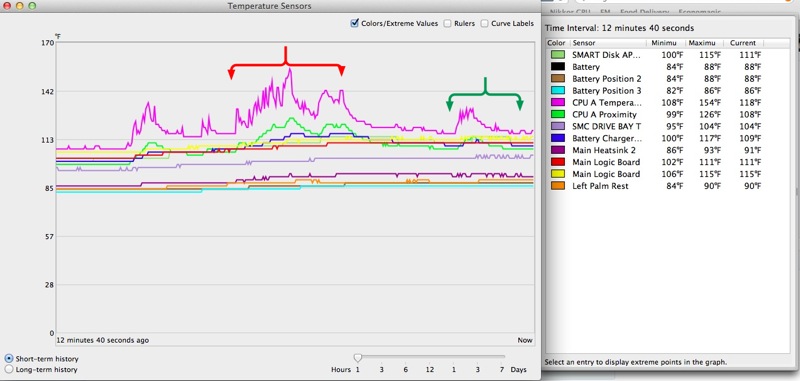
Fan minimum set to 4,000rpm.
I turn down SMC Fan Control to 3,500 when not photo-processing, at which speed the 2012 MBA CPU core idles at 120F in a 75F room.
On the MBA, LR4.1 loads in 5 seconds compared to 3 seconds on the HP100. The red brace denotes the area where LR 4.1 was being imported from Adobe. The green brace indicates the import of the 20 RAW files tested above, and their subsequent processing. As you can see, processing causes little heat rise. The mauve uppermost temperature trace is for the i5 CPU core, whose service limit is 192F according to Intel.
What’s not to like? Well, Apple has made a silly retrograde step in reverting to an inline MagSafe power adapter plug, the original design which was the subject of a recall. The 2010 and 2011 MBAs used the superior, sleek right-angled plug which, when oriented with the cable to the rear, allowed easy insertion of any SDHC card in the left USB socket. The new (old) version does not allow that, so you either have to pull the plug or use the right hand USB socket. Doubtless they have reinforced the cable junction which used to fray, but it’s not an improvement.
The other caution would be for users of DSLRs which create very large files, like the Nikon D800. If you are using LR4, generating 1:1 previews is not a good idea. It takes 7 seconds per 12Mb D700 RAW file. The D800 generates 75Mb RAW files. You can do the math. Smaller previews are no big problem on the 11.6″ display but if you are driving a large, external display you will need 1:1 previews, and will have to wait as each is prepared. That will make for a slower workflow.
Tests with Photoshop CS5 appear here.
So the 2012 MBA is a credible and fully usable Lightroom/Photoshop machine where the 2010 was sluggish. If you try the 2012 and are using the 2010, you will want to upgrade. The improvement over the 2011 will be less noticeable. For those just seeking a speedy web and email laptop, the 2010 MBA at $650 used is a great deal.
For other comments, refer to my five-part review of the 2010 MBA which starts here. The ergonomics of the 2010/2011/2012 machines are identical, with one strange exception. The lid/display on the 2010 swivels back some 5 degrees more. The 2012 is not an improvement in that regard. However, by way of atonement, here’s a bit of magic the 2010 does not offer:
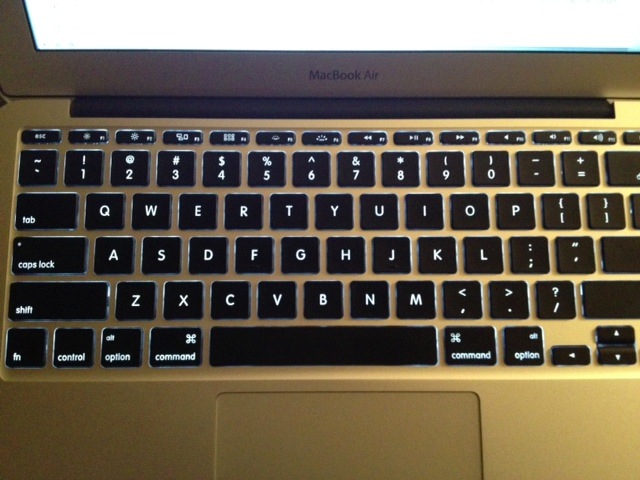
Backlit keyboard.
A friend writes: “Dimly lit venues are now fair game for inspiration.” Indeed. Thank you, Gregg.
Finally, disk speed. Here’s Xbench:
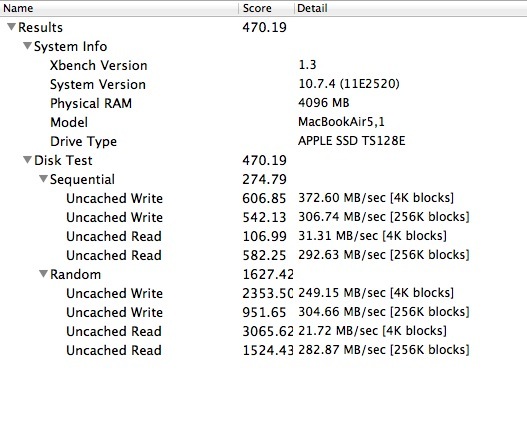
That compares to a score of 522 for the SATA3 SSD in the HP100, both representing a 60% speed increase over SATA2 drives like those used in the 2010 and 2011 MBAs. My 2012 MBA uses a Toshiba SSD (denoted by the ‘TS’ in the Xbench screen above), which some have said is slower than the Samsung used in others of the same model.
In conclusion the 2012 MacBook Air is an outstanding laptop, reasonably priced, and one which increasingly asks the question as to why you should pay more for a MacBook Pro. A free upgrade to Mountain Lion will be available in a few days when the latest version of OS X is released.
MBA as your only computer?
For those on a budget, the 2012 MBA can be used as your only computer for photography and all other general tasks. As all MBAs now come with at least 4Gb of memory, the cheapest point of entry is the base 11″ model with a 64Gb SSD ($1,000), a SATA3 500gB external notebook drive ($65), a USB3 enclosure for the drive ($25) and a cheap external 21″ monitor for home processing of snaps ($140) with the required cable ($14). The total of $1,244 gets you a capable Lightroom and Photoshop powerhouse with a large external display for home use. The OS and apps will start very fast owing to the MBA’s SSD. Not at all bad, and with lots of storage not affordable in SSDs at present.
* * * * *
Now I have to go for a hamburger and apple pie, seeing as it’s the anniversary of the greatest day in modern history!
Photoshop CS5 use is addressed here.
Disclosure: Long AAPL January 2013 call options.