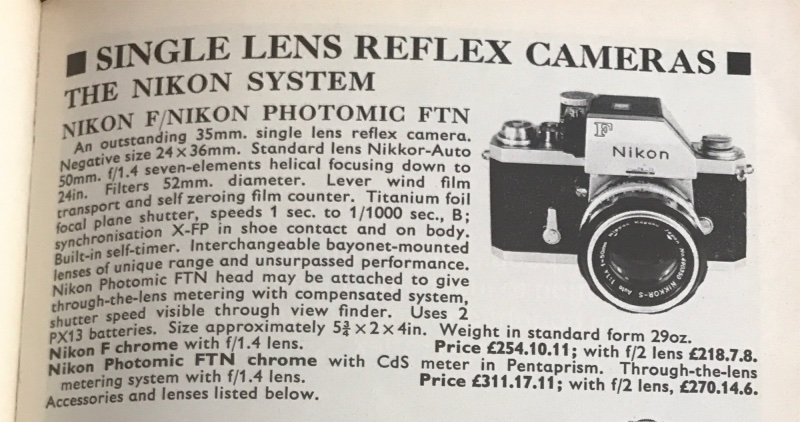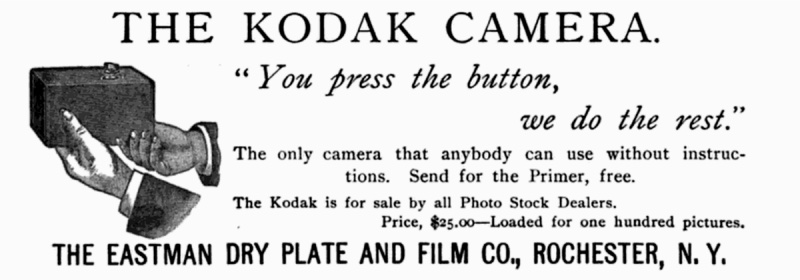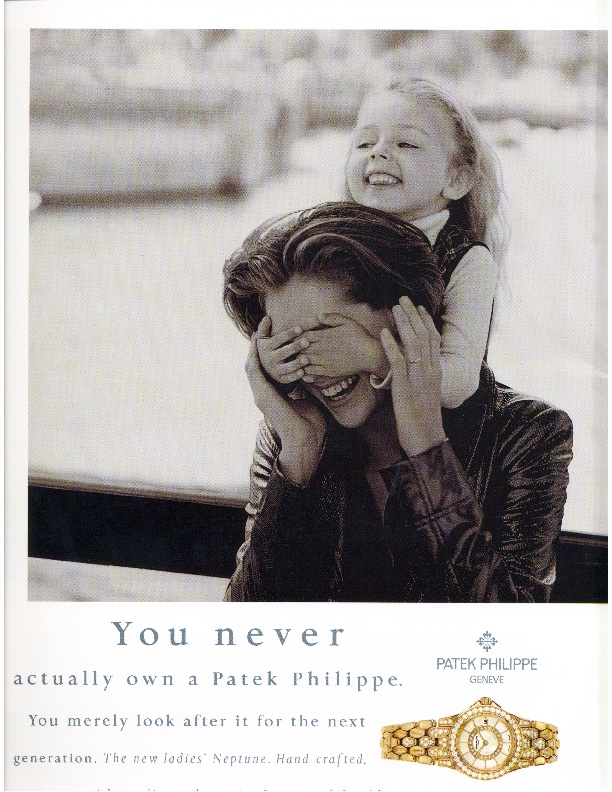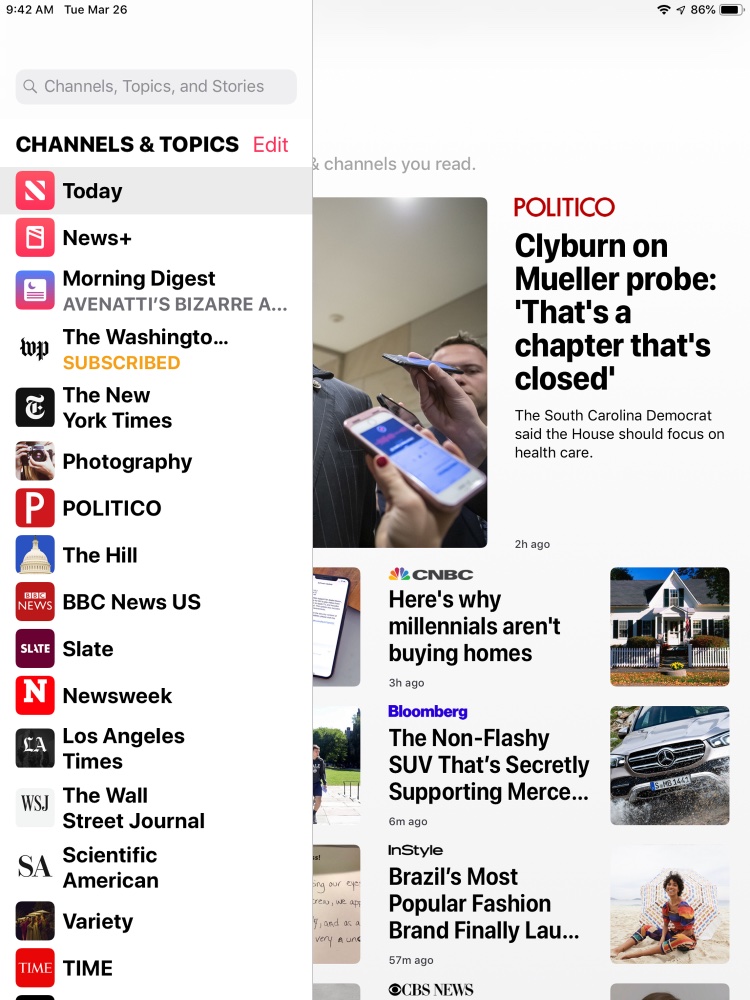Wild complexity.
If you want engineering design excellence it’s generally a good idea to keep the accountants away from decision making. These are people who will not give a second thought to trashing design integrity and brand equity in the interest of saving a penny, which is why no accountants run Fortune 500 companies, and thank goodness for that. If accountants ran NASA the moon landing would remain a work in progress.
However, to totally divorce the design process from the real world is not such a great idea, either. An automotive example will suffice. In the 1970s the big Mercedes sedans, the W116 series, set a benchmark for performance, reliability and safety. And while the reliability wasn’t the greatest, for it included such cockamamie ideas like placing red hot catalytic converters under the hood, Lexus and Infinity were yet to appear and redefine what ‘reliability’ should mean. So, as these things go, the W116 was a reliable, big sedan.
Mercedes built from strength in the 1980s, crafting the W126 series of big sedans and coupes, some of the best grosser Mercedes ever made. And while they lacked modern twin cam, variable valve timing motors for power and efficiency – the 5.6 liter single cam V8 motor managed but 238 horse power – they were made like a vault and largely problem free. If there was an Achilles heel it was the daft idea of operating just about everything using vacuum lines and valves. Door locks, seat locks, a/c switches, you name it. The rubber diaphragms in the related circuitry would rot and split after a few years and, while they were $2 parts, accessing and replacing them was a half-day job. Awful. When the Japanese came along with their competing big sedans they saw to it that all these peripherals were actuated using small and reliable electric motors. No vacuum tubing required. And because these small and inexpensive motors were located at the point of operation – in the door for the locks, as an example – replacement was a simple matter should they fail, which they rarely did.
So two decades of success with their most lucrative product lines meant that the engineers were well and truly in charge, the accountants now hiding behind their green eye shades. And this is where it all went disastrously wrong with the successor to the W126 line, the W140. One favored German vacation strategy is to place your car on a railroad flat bed, have the Deutsches Bahnhof diesel it to your favorite spot for reminiscing – you know, Berchtesgaden, the Berghof, the Nuremburg rally site, the location of the Fuhrer bunker – and then drive it around at your destination while reliving German charm and history. So the first thing the engineers did was to make sure that the W140 was too wide to allow it on the railroad’s flatbed. A winner for sales, that one.
Then, because you need total silence while listening to the Ride of the Valkyries on your 12 speaker system, those same engineers saw to it that the windows were double paned, with a vacuum seal which promptly leaked, allowing in condensation. And finally, engineering installed a faulty air conditioning evaporator which failed after a couple of years. So buried was this device in the innards of the W140 that the shop time – which is what Mercedes reckons it should take – was 23 hours to replace the faulty part. 23 hours! Call it $3,000 in labor and $2,000 in parts so you could continue enjoying those Valkyries in air conditioned comfort. Little wonder that most mechanics refuse to even do this job as 23 hours on your back inside the car removing everything from the dashboard to the firewall is not fun. And the resulting behemoth was not only quite especially ugly, it also weighed over 5,000 lbs. And did I mention the $1,000 interior rear view mirror? Sales were poor, used values quickly dropped to 15 cents on the dollar (“$80,000 Mercedes S500, five years young, just $12,000. Drive the best.”)

The W140. Subtlety was not a design dictate. The V12 motor compounds complexity.
But Mercedes’ engineers were not breaking new ground here. Rather they were following an honorable legacy of ridiculous over-engineering which probably peaked with the Zeiss Ikon Contarex of 1958. When they were not making sights, scopes and binoculars for the Wehrmacht the better with which to invade their neighbors, Zeiss had a long and honorable tradition of making fine optics and a range of cameras for most pocketbooks. The folding Ikontas of the 1930s brought compactness to roll film bodies, whether in 6×4.5, 6×6 or 6×9 formats, paired with excellent Zeiss optics. To compete with the Leica, Zeiss came out with the Contax range of 35mm rangefinders, whose integrated view/rangefinder of 1936 pre-dated the magnificent design of the Leica M3 which was first marketed almost two decades later. True, the stirrings of needless complexity were to be found in the brass slatted focal plane shutter, not know for its reliability as the silk (no kidding!) cords guiding its movement were known to break, but that aspect did not bother the likes of Robert Capa who took one to Omaha beach in 1944 to document the D Day landings.
So in the late 1950s, seeing its lead in 35mm cameras threatened by the Nikon F – the AK47 of cameras being crude, bold, robust, reliable – Zeiss decided they would make the ultimate 35mm SLR. It would have everything in the one body, interchangeable film backs with a dark slide to permit change of film stock in broad daylight, a built in coupled exposure meter and a large range of the highest quality Zeiss lenses to fit the bayonet mount. But something went awry while the accountants were at the Oktoberfest getting blasted, for the resulting Zeiss Ikon Contarex came out large, quite specially ugly, massively heavy and unbelievably complex. How about a complex and fragile gear train for the film rewind mechanism, in lieu of a simple slotted post? W140 anyone?

The Contarex Bullseye. The nutty name font portended problems to come.
The ‘Bullseye’ moniker was added by the press and they were probably thinking of the target painted on the foot of the lead designer for this disaster. The lenses were, in the great Zeiss tradition, some of the best made, with exotic designs even in those distant days.

Some of the lenses offered were way ahead of the time.
In addition to the vast complexity of the design – 40 steps alone required to remove the top plate – some of the design decisions were downright befuddling. The lens would remain at its stopped down aperture after the shutter was released, meaning all was dark if you elected a small aperture. Unlike with the Nikon F the prism was fixed, so scientific use was tricky. Confusingly, the frame counter started at 36 and counted down. The interchangeable backs were a solution looking for a problem. And the whole thing was silly expensive. After a period of professional use reliability was found to be poor at best, and the superb chrome plating of the exterior, which was very wear resistant, would hide a shop of horrors inside. And those fine optics did not benefit from production line manufacturing which makes all parts interchangeable. Oh no. They were ‘hand assembled’ which is a euphemism for poor parts consistency owing to the use of outdated machining tools.
Zeiss struggled along with the Contarex in a fruitless effort to recover all those sunken design costs, coming out with the Professional (a meterless body with an interchangeable prism), the Super (a TTL semi-spot metered design like that in the excellent Leicaflex SL) and the Electronic (whose electronics promptly failed with spare parts quickly becoming unavailable). None managed to avoid the wild complexity of the original Bullseye. Indeed, the Electronic managed to compound that complexity, which was quite an achievement.
Some aver that the Contarex was the cause of the demise of Zeiss Ikon but I rather think that the Nikon F and its many excellent Japanese competitors, fair priced and reliable, were the real cause. As a collectible the Contarex is peerless. As a working camera it is next to useless.