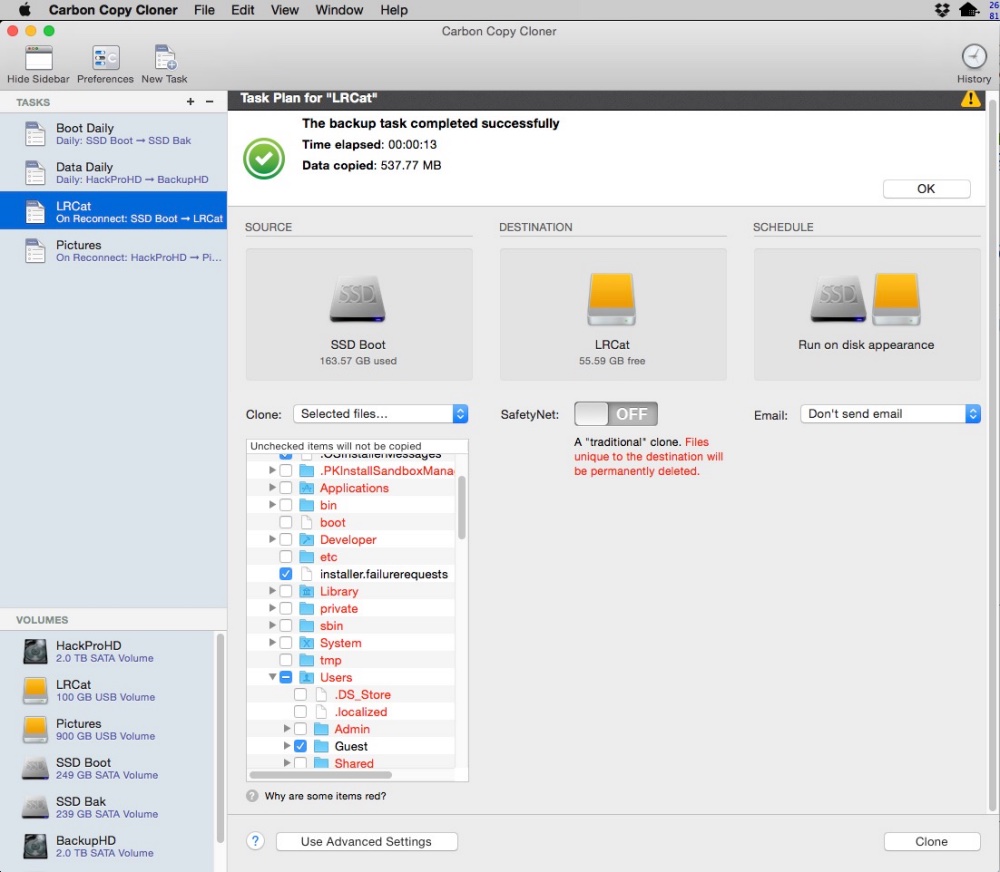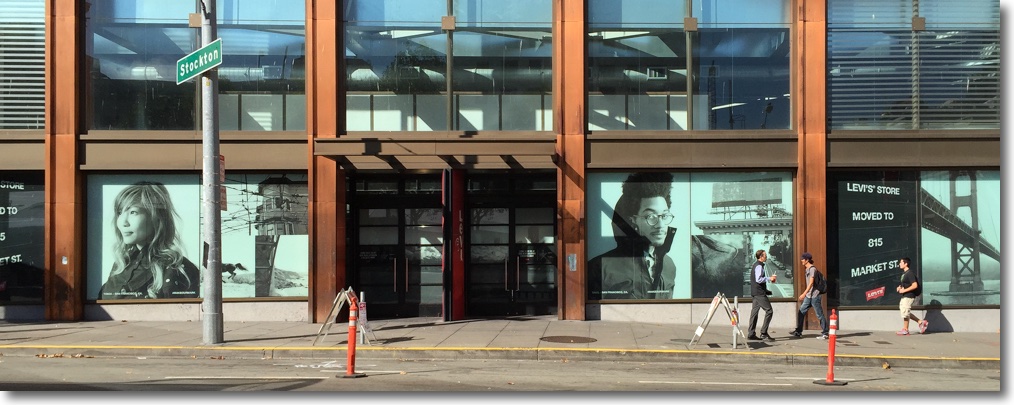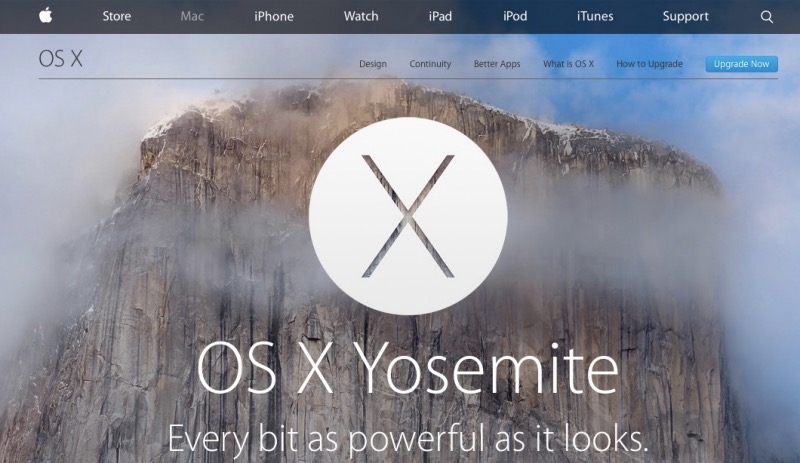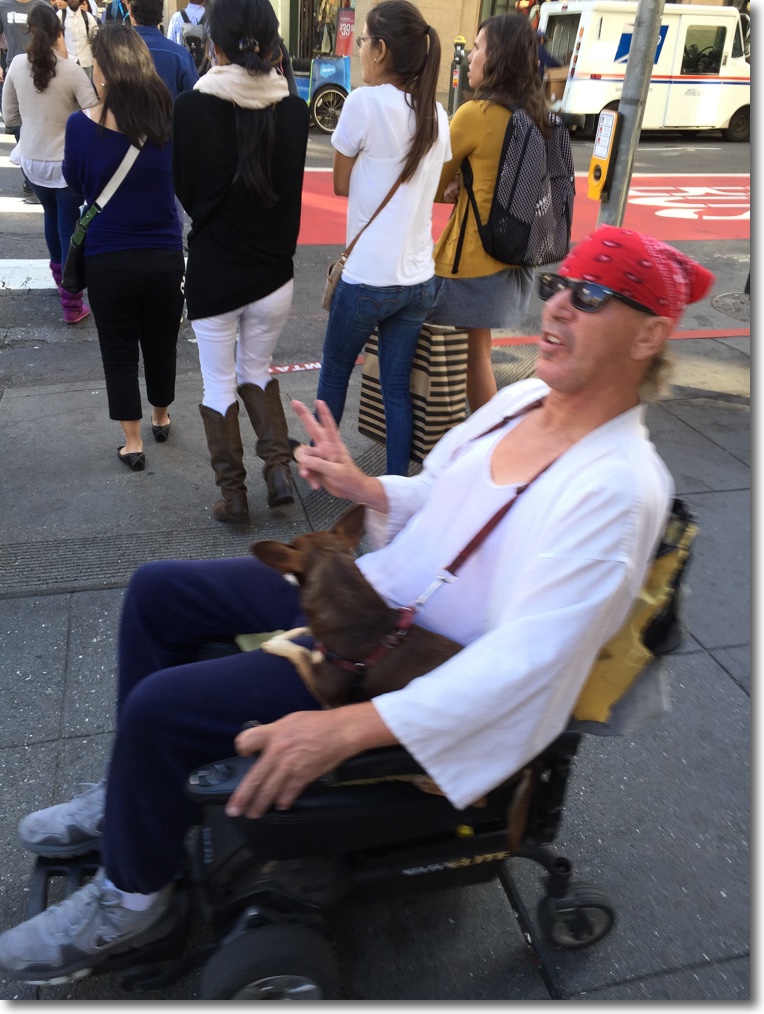Solid.
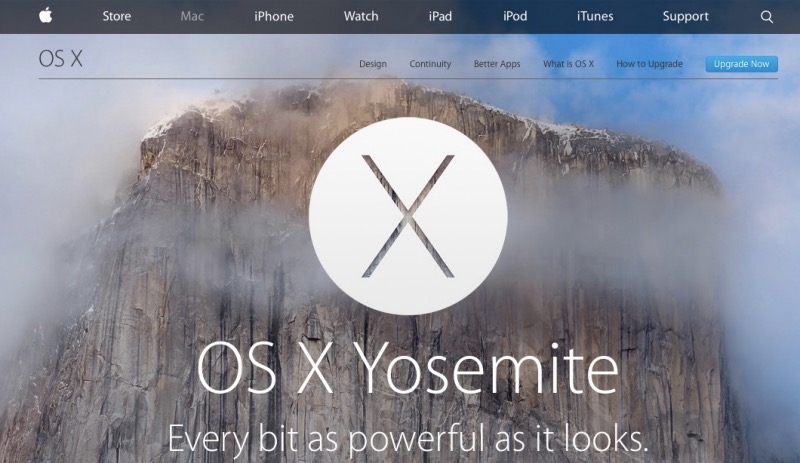
Yosemite has had a long beta test period with several iterations, so the risk of major issues with the latest release of OS X should be low. That said, iOS8’s poor start, with 8.0.1 actually disabling the ability to make calls (unpardonable), suggests that just because a beta test period is long, there’s nothing to stop Apple making jarring errors in ‘fixit’ releases, especially under the management of a CEO who seems reluctant to ruthlessly punish basic errors through dismissal, in marked contrast to the style of his predecessor.
I first upgraded my 2014 MacBook Air to Yosemite and the only issue encountered was that the first download failed, maybe attributable to overloaded servers at Apple. I burned the download to a USB flash drive using the Terminal utility, so as not to have to depend on downloads for each of the many Macs in the home. In this way all I need is the flash drive to install the OS. My first reactions were:
- Blah, crude, flat, children’s crayon-like look to colors in apps (icons, buttons, etc.). Not an improvement.
- Faster than Mavericks – either the placebo effect at work or just the result of a clean install.
- No issues with LR 5, PS CS 5 (I do not use CC by design) or color printing.
- Had to upgrade to new CarbonCopyCloner ($20) for backups. A much improved interface makes it worthwhile.
- Have told FaceTime prefs in the FaceTime app to accept phone calls via the iPhone – have yet to test.
- Continuity is excellent – shows where your other Apple devices are in, say, Safari, and allows you to click the link. Ingenious.
- Geekbench and wifi speeds are unchanged.
- Had to download a Java script fix, which Yosemite reminds you to do, for Safari.
So after an untroubled experience with the MBA, I decided to install Yosemite on my classic Mac Pro from the copy saved on the flash drive, albeit with some trepidation as a few users of these older machine (mine is a 2009, much upgraded) have reported problems.
In the event there were no issues when testing with both single (a 3.46GHz W3690 Xeon CPU) and dual CPU (both the stock dual 2.26GHz Nehalems and speedier 3.06GHz X5675 Westmeres) processors and processor trays installed. The Nvidia GTX680 GPU has three monitors attached. Two use DVI and the third uses DP. My Mac Pro is updated to 802.11ac wifi and Bluetooth 4.0 – look here to do this – and the BT 4.0 update, which is required if you want to receive phone calls from a nearby iPhone. I use a Logitech USB microphone, speakers and a wired keyboard and mouse. I also had to update the Nvidia web drivers for my GTX680 GPU – now on v. 343.01.01f01 – an easy download from Nvidia’s site with no issues.
For reference, my Mac Pro boots the OS from an SSD installed on an Apricorn PCIe card, not from a drive in one of the regular internal drive slots. This allows the SSD to run at its full SATA 3 speed, rather than at the slower SATA 2 speed to which the regular slots are constrained, simultaneously freeing up a regular drive slot. More on how this is done appears here.
Will OS X be dumbed down to the level of iOS? This has been a real concern for a while but the direction Yosemite is taking suggests this is not the case. With iOS 8.1 the level of integration between the two operating systems is meaningfullly enhanced – AirDrop, Continuity, Handoff, Instant Hotspot all work brilliantly – yet there is no intimation of OS X becoming dumbed down. This is encouraging.