And only $3,499!

Apple’s new ski mask. Or something.
Now male devotees of the rainbow flag can enter the women’s changing room and not even be recognized.
And only $3,499!

Now male devotees of the rainbow flag can enter the women’s changing room and not even be recognized.
Another fine plugin from Jeffrey Friedl.
One of the small frustrations in Lightroom is the inability to tailor the display of EXIF data in the Library module. What follows is relevant to the ‘purchase-once’ versions of Lightroom, before Adobe went to a ‘purchase many times’ subscription model. Whether the plugin works with the latter versions I do not know.
Lightroom displays EXIF data in several preset formats but you can bet that the one you want – meaning no blank or redundant fields of information – is not available. The Friedl plugin ….
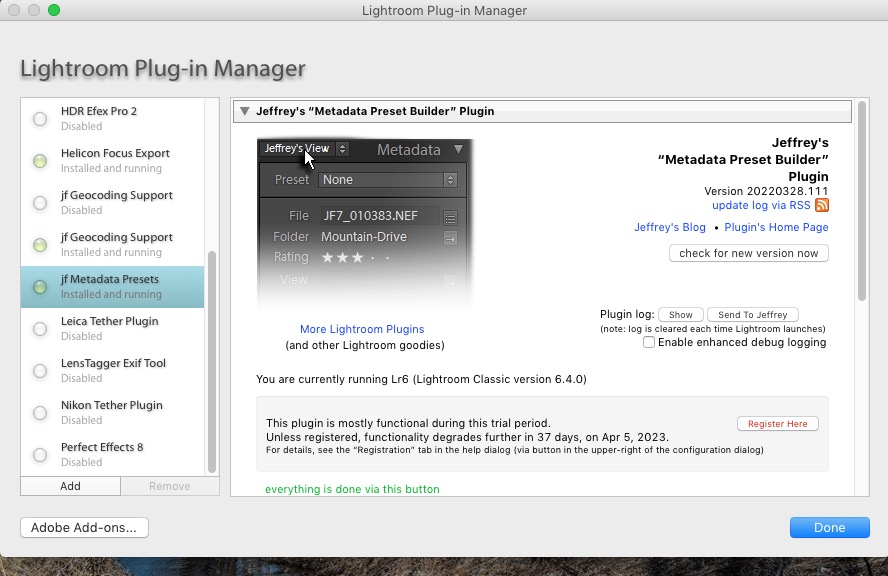
…. allows you to pick and choose which fields are displayed and the display order. Once your changes are saved restart LR to view the effect.
Very handy. Subscription is on the honor system after a 6 week free trial. The full range of Friedl’s plugins can be found here.
Be sure to put the plugin in one of these locations on a Mac:


Where to put the Friedl plugin file.
Works with any digital camera.
‘Geotagging’ refers to the addition of GPS location data to your digital images. While images taken on a cellphone are automatically geotagged, most digital cameras do not provide this facility. Even most of the latest digital cameras are deficient in not providing built-in geotagging in the interest of saving on battery drain, and saving on cost, as no GPS receiver is required. Some manufacturers, like Nikon, will sell you a separate GPS unit conceptually similar to the one linked immediately below.
I last addressed geotagging in 2012 when I attached a GPS receiver to my Nikon D700 and recorded GPS data on a separate data logger, a small storage device carried in the pocket.
I continue to regard geotagging as an important tool when it comes to retrieving old images, a tremendous aid to putting them in a specific time and place.
But there’s an easier and more reliable approach than using a costly hardware dongle, one which does not display the frequent connection loss suffered by the hardware approach described over a decade ago and which will work with any digital image with a time stamp.
While what follows is Apple-centric this approach will work equally well with Android/Windows, when you are not busy rebooting your Windows computer, that is.
Two components are required to geotag your digital images:
My digital image management software is Lightroom and what follows is Lightroom specific, Mac or Windows. I’m using the last version of non-subscription LR, 6.4. When Adobe changed to a monthly subscription model they dishonestly and purposefully broke the ‘Maps’ module in non-subscription versions of LR so that you can no longer view your picture location in the LR app. They claimed it was changes at Google which irretrievably broke Maps. This was a lie. The real reason they did this was to force owners of the non-subscription version to sign up for a subscription with its monthly toll. A couple of lines of code would have fixed the issue. And yes, it will be a cold day in hell before I change to the subscription model with this dishonest business and lose control over my images.
But we do not need Maps in LR for what follows to work. What you do need is a superb plugin from Jeffrey Friedl, suitably and nerdily named Geoencoding support which comes with a 6 week free use period whereafter an honor system contribution is called for. When you unzip the download file make sure that the file named ‘gps-jfriedl.lrplugin’ is placed in one of these two directories on your Mac. The first is user specific, the second will make the plug-in available to all users of the Mac:


Where to put the Friedl plugin file.
Next, download GPS Tracks to your iPhone and start the app before your photo journey, after first making sure that the time indicated on your digital camera is more or less the same as the time reported by your iPhone. While you do not have to be dead on, the time stamp on your digital image is the one that is used to look up the data generated by GPS Track to determine the GPS coordinates at the time indicated on your digital image.
At the conclusion of your photo journey stop the GPS Tracks application and email yourself the GPX file it has generated. This records GPS coordinates by time. Drag and drop that GPX file from the email onto your Mac’s desktop. GPS Tracks provides a short trial period for data export to work after which the annual subscription cost is $10. Well worth it if you want all your digital images geotagged.
Next, go into LR and go to File->Plug-in Manager, and enable the plugin, thus:
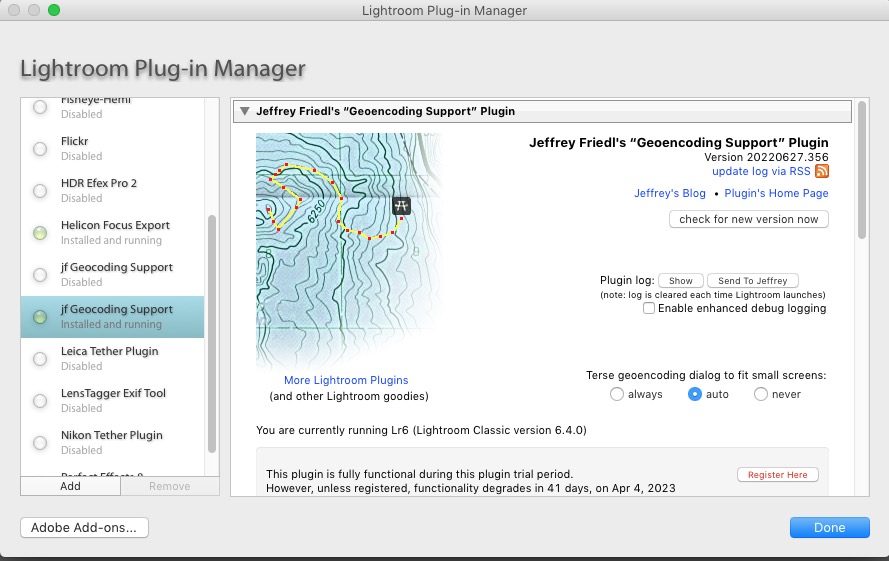
Reboot LR for the changes to take effect.
Now download your photos from your digital camera to LR, highlight the ones you want to geotag, and go to File->Plug-in Extras->Geoencode, pointing to the GPS Tracks GPX file on your desktop thus:
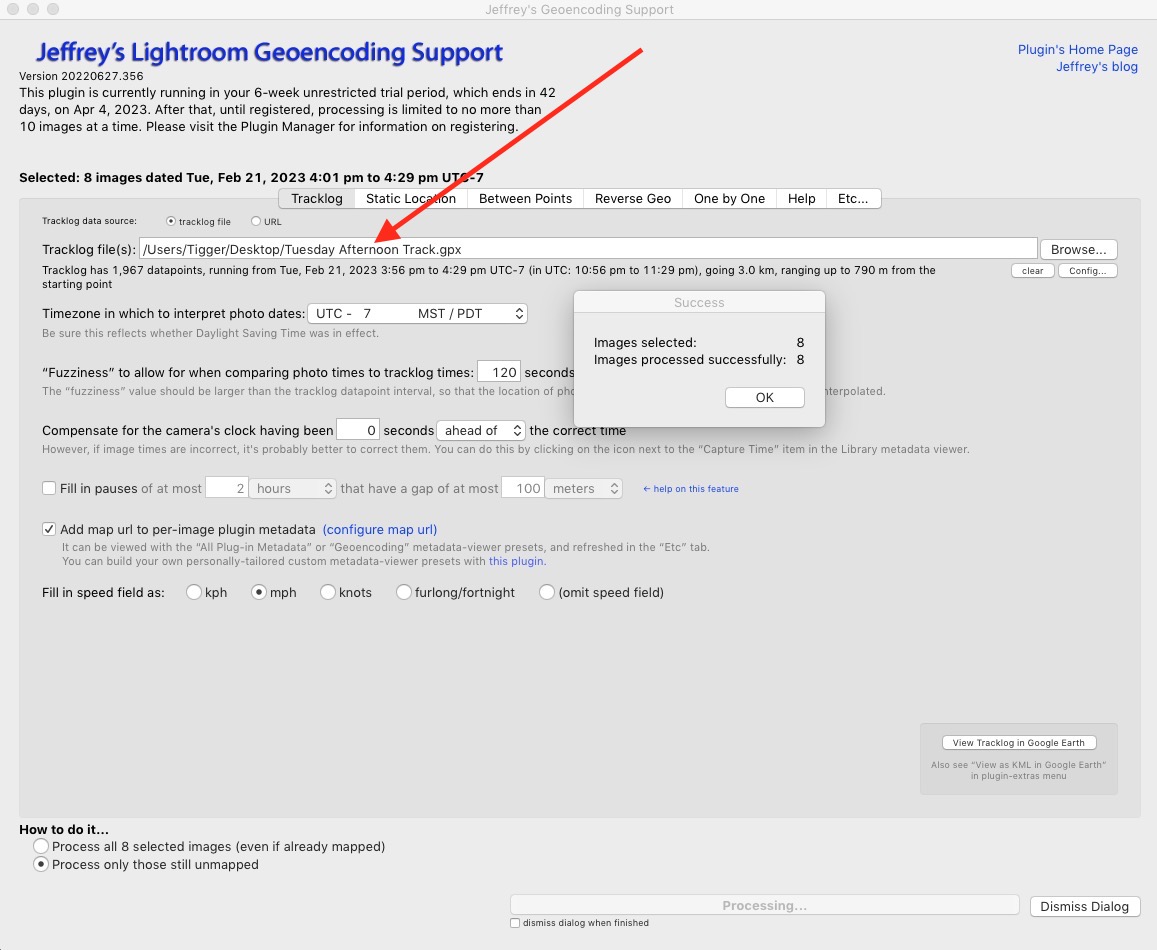
Your images are now geotagged and you can display them in Google Earth using Lightroom, just like you used to be able to do before Adobe broke the Maps module in LR, as follows:
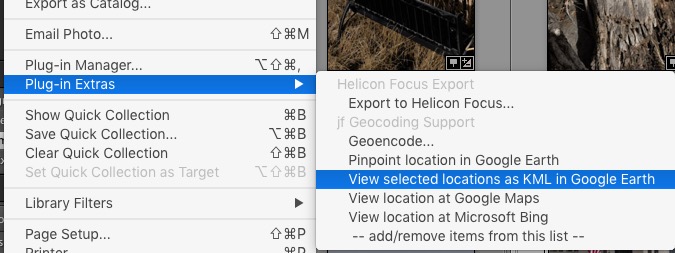
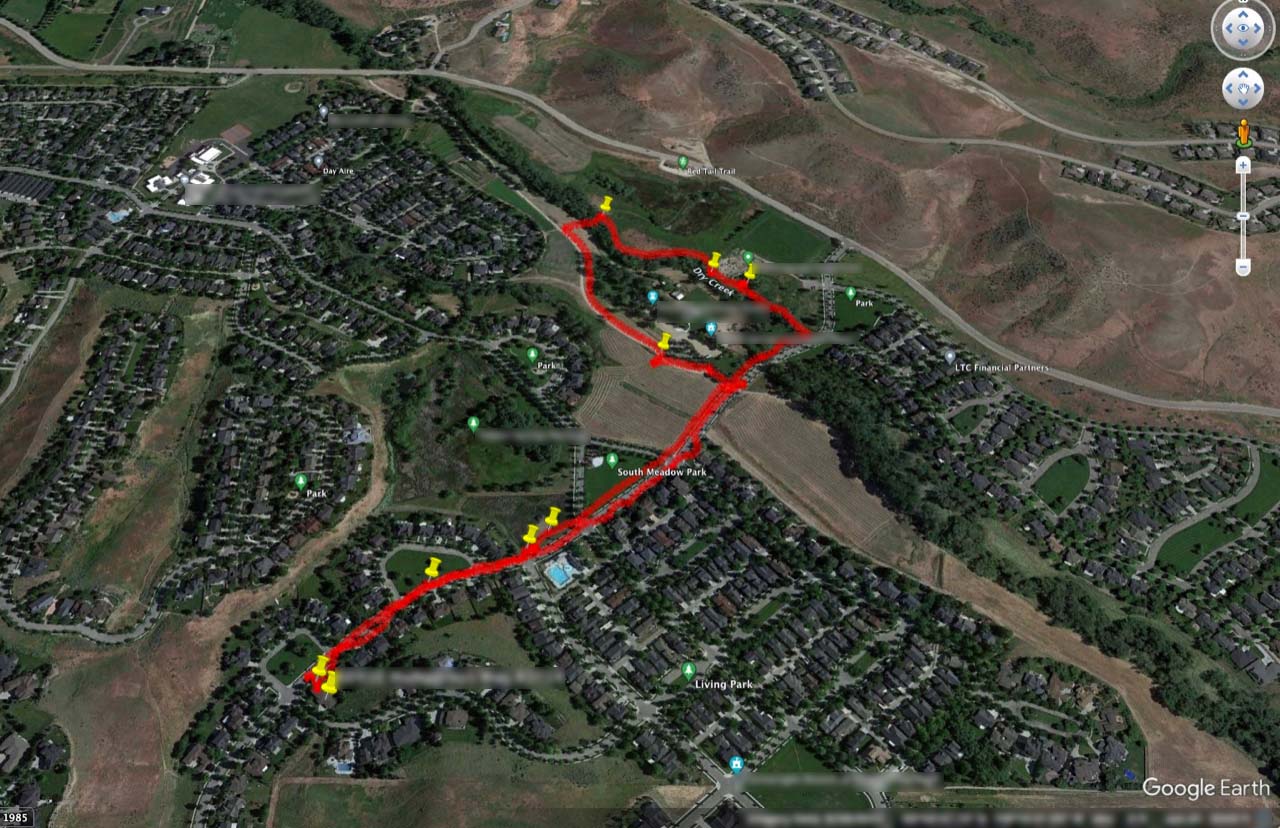
If all of this seems labor-intensive, be assured that it is not. The GPS data logging happens automatically in your iPhone and exporting that file to your desktop and importing it into Lightroom is a matter of seconds.
Advantages: The GPS location system in your iPhone is way superior to the one in that little Nikon DSLR plug in hardware dongle linked at the top of this piece and will work with any digital image with a time stamp.
Disadvantages: Additional battery drain on your iPhone. My 40 minute walk, above, incrementally drained some 6% of the iPhone Pro Max’s battery – call it 9% for every hour of use. Not a lot and if you have an iPhone Pro or Pro Max with the larger battery you are set for a day’s photography with GPS Tracks running all the time. If you need a recharge on the go consider one of those inexpensive pocketable car starter batteries.
150 Blu Ray movies recovered.
One of the most frustrating aspects of Mac desktop computer ownership is Cupertino’s planned obsolescence policy, one which manifests itself in the endless – and mindless – ‘upgrades’ to the OS X operating system. These provide ‘features’ no one needs and ensure that old application versions cease working.
My movie HDD boxes, which contain some 20GB of movies plus 20GB of back ups had one of the 4 TB hard drives fail so I quickly procured a replacement and set to restoring it from the backup drive. The only snag is that the backup refused to mount on my desktop 2010 Mac Pro. Panic.
I fired up Disk Drill only to be told that my version of Disk Drill was outdated and required updating. I did as instructed only to be told after the update that now my OS was outdated and required updating. Some idiot at Disk Drill decided to share this requirement after the point of no return because, dear reader, I cannot update High Sierra as that’s as high as my Mac Pro will go without resorting to aftermarket hacks, something I very much do not want to do. I’m on OS X High Sierra, 10.13.6.
But I happened to have the old version of Disk Drill running on another Mac Pro so I inserted the apparently faulty backup disk in that machine, being sure to update nothing, and after 72 hours (!) Disk Drill told me it could maybe recover 15 of the 150 Blu Ray movies somewhere on that drive. Useless. I did run the recovery process out of curiosity and the recovered movies were but cut outs of the whole thing. Doubly useless. Yes, I know, Disk Drill will tell me how superior the latest version is but if they could also explain how I can actually run the thing I would be deliriously happy. So hasta la vista to another failed product, due to the raw stupidity of the developer.
I checked around for other recovery apps, suspecting that all that was wrong with my back up drive was a corrupted or lost file directory, as the disk was spinning away happily even though it would not mount in Disk Utility, and chanced upon Data Rescue which comes in both Mac and Windows versions. The Mac version is stated to work with OS 10.12 (Sierra) and later, so I downloaded a copy and ran ‘deep scan’ on the back up drive. A day later, lo and behold, all 150 movies were disclosed – even with the drive not mounted – and Prosoft hosed me down for $99 for a ‘single disk recovery’ version which I fired up immediately.
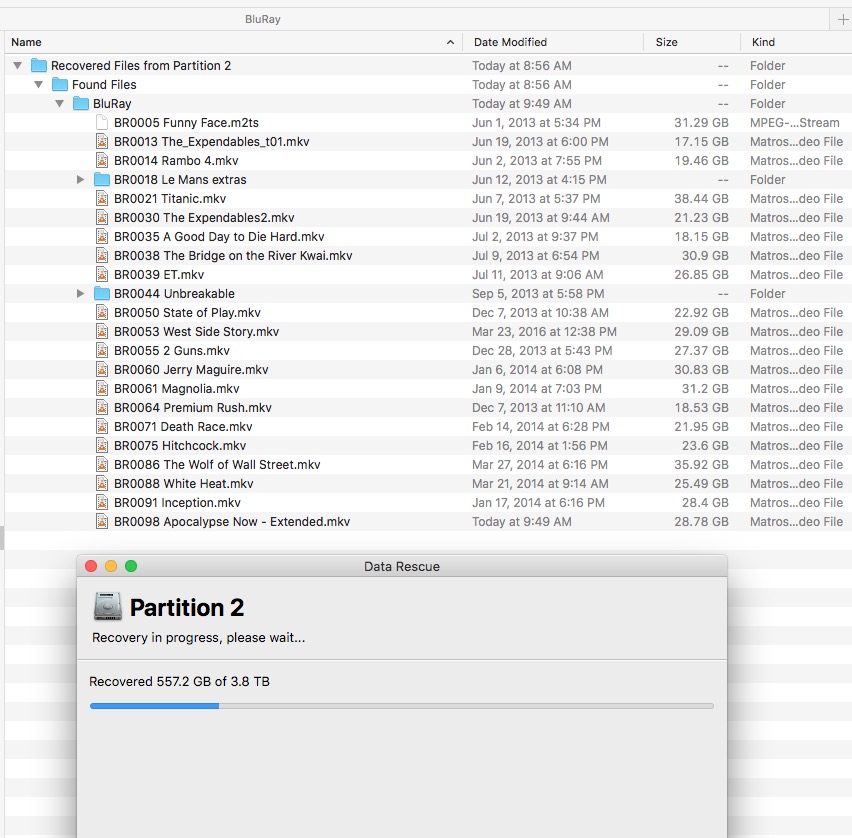
$99 is a whole lot less than re-ripping 150 files whose average size for a Blu Ray movie is some 27 GB. 9 hours and fifteen minutes later I had the new WD HDD full with 149 of the 150 Blu Ray movies. Just one had gone AWOL. Checking a handful showed the content to be full and uncorrupted and the new disk drive was back in service, allowing us to watch Hitchcock’s ‘To Catch a Thief’ in all its glory on the 120″ home theater screen.
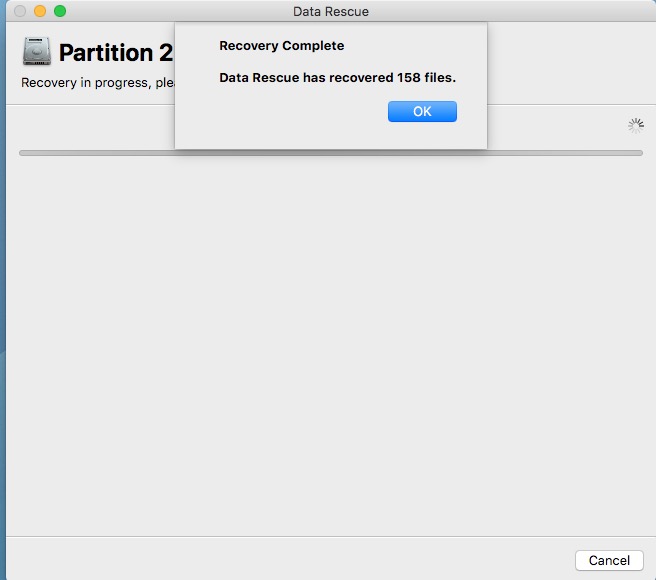
As for inflation, the last WD Red 4TB drive I bought 6 years ago ran me an inflation adjusted $183, whereas the new one was just $75. Not everything inflates in price! I use 5400rpm Western Digital drives; the 50% premium for 7200 rpm drives is money wasted for this application. Also, the less costly SMR drives are just fine. CMR is not needed in this simple use scenario. The differences are explained here.
So, if you are on Sierra or later then Data Rescue is recommended, based on my experience.
As for hard drives, statistically significant data (meaning thousands of samples) confirm that Western Digital drives, especially the ‘Red’ version, are far more reliable than those from competitor Seagate by a factor of 2x and, as luck would have it, the failed drive – it was completely locked up and would not spin – was a Seagate. So I’m sticking with WD in future.
A new algorithm.
Back in the early days when founders Brin and Page were mere multi-millionaires, they concluded that it would be chic to adopt the catchy ‘Do no evil’ catchphrase for their company, Google. They then proceeded to do mighty evil on a global scale, stealing and reselling your identity, while maintaining that all their software was free. You, poor sap, were the product, to be sold and resold ad infinitum.
Now that Page and Brin are retired, needing the leisure time to count their ill-gotten billions, Google has actually gone and done something distinctly not evil. “Working with UC Merced and Shanghai Jiao Tong University (they) have detailed the development of DAIN, a depth-aware video frame interpolation algorithm that can seamlessly generate slow-motion videos from existing content without introducing excessive noise and unwanted artifacts.” (The quote is from DP Review).
This algorithm, and the related free software, allows interpolation of frames in low frame rate videos to restore smoothness. At the same time, the code is smart enough to properly treat overlapping and moving elements in the frame. The results are simply stunning, as this video from 1890s Paris – enhanced and colorized, as well as up-frame rated – shows:

Wait a minute. Did I write that Google had momentarily given up its evil ways? Ooops! Now you can interpolate your cheating spouse into that video and, whammo!, a million dollar alimony settlement. Old habits die hard, I guess.