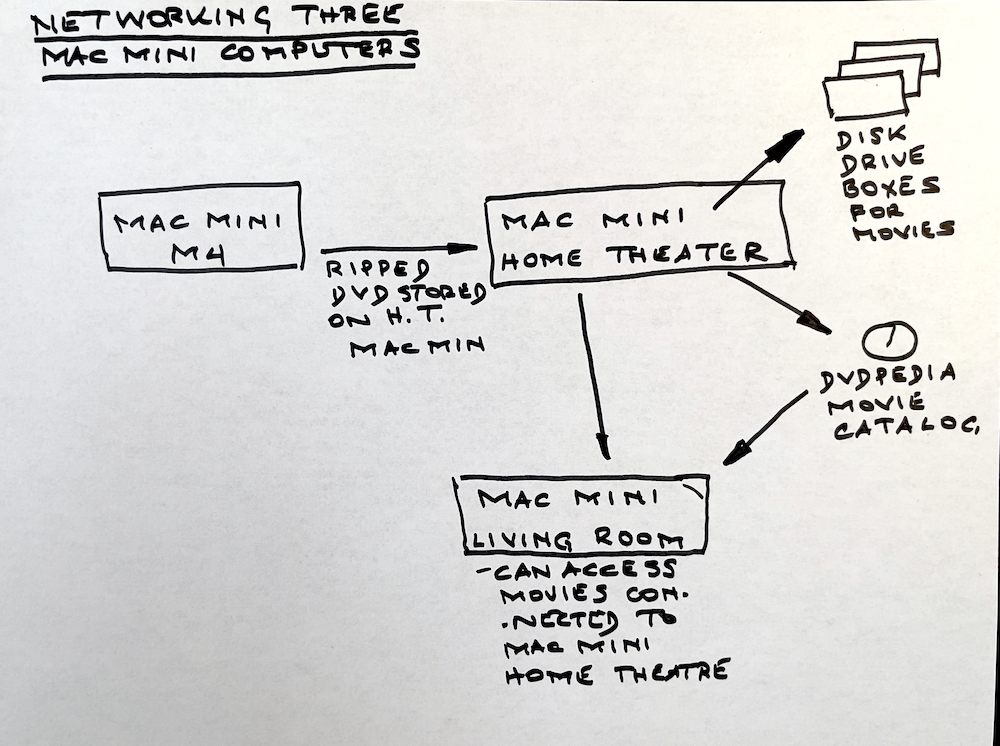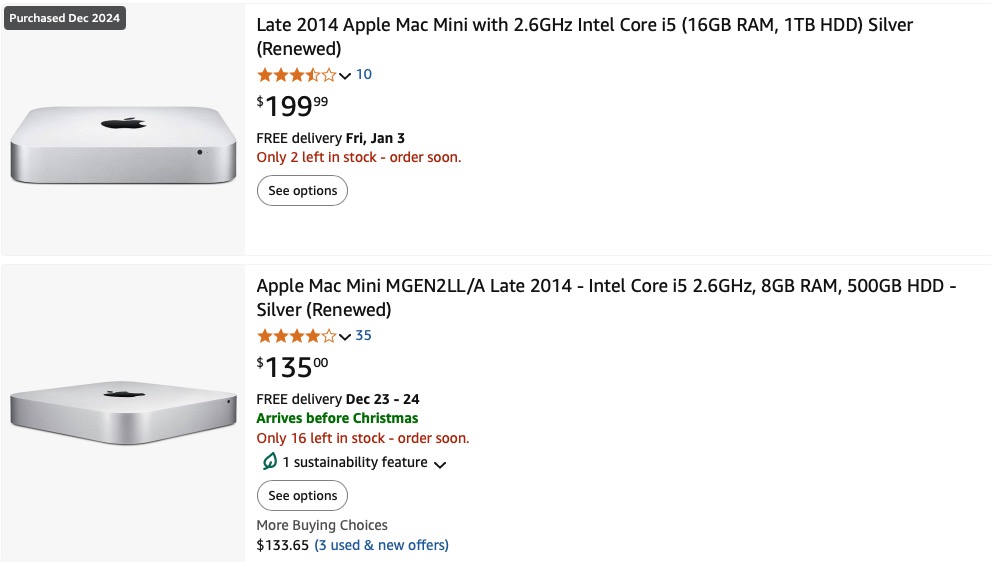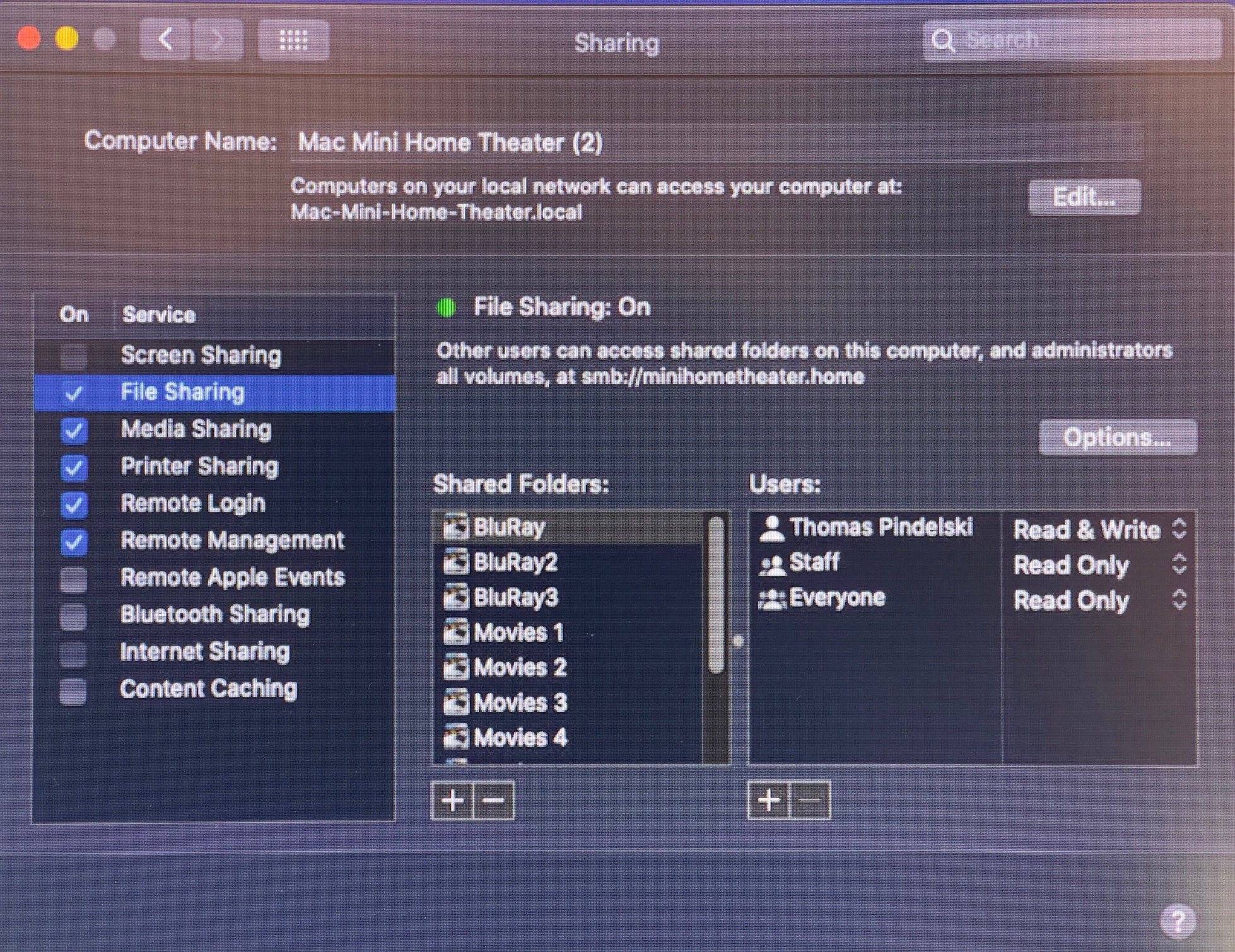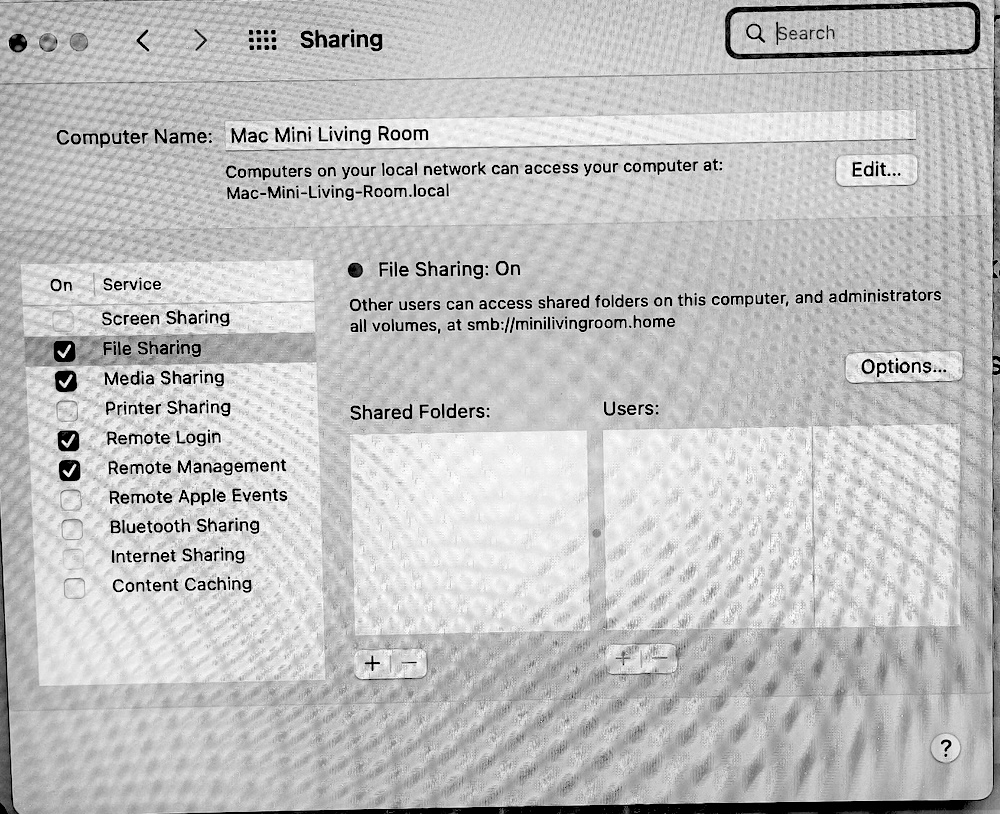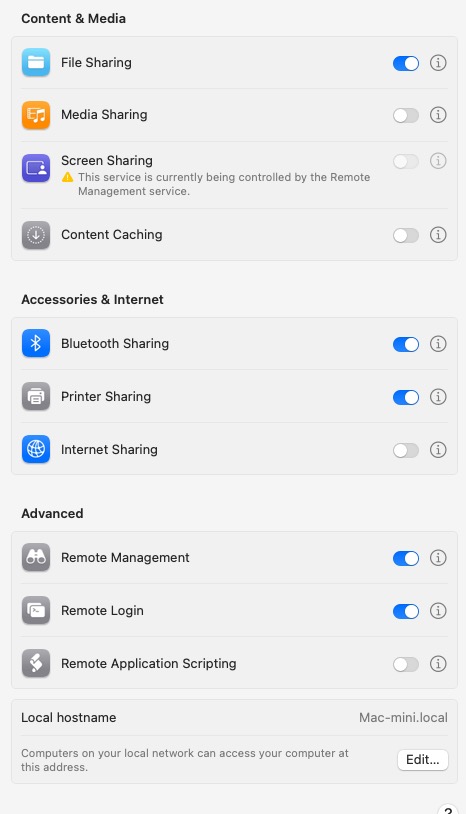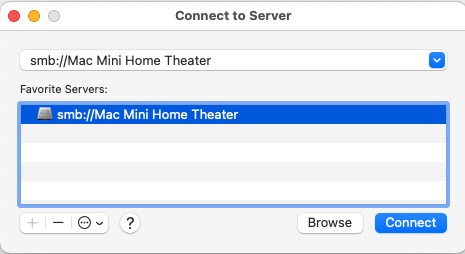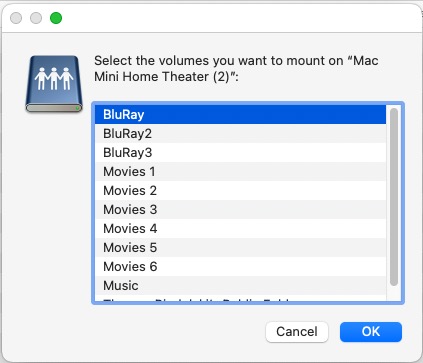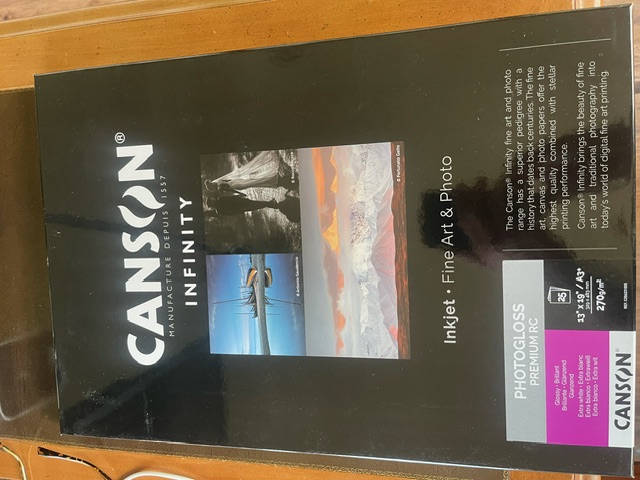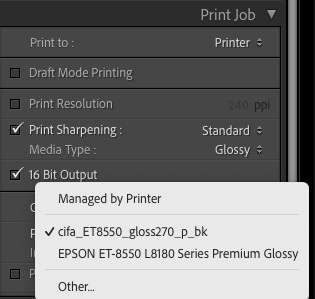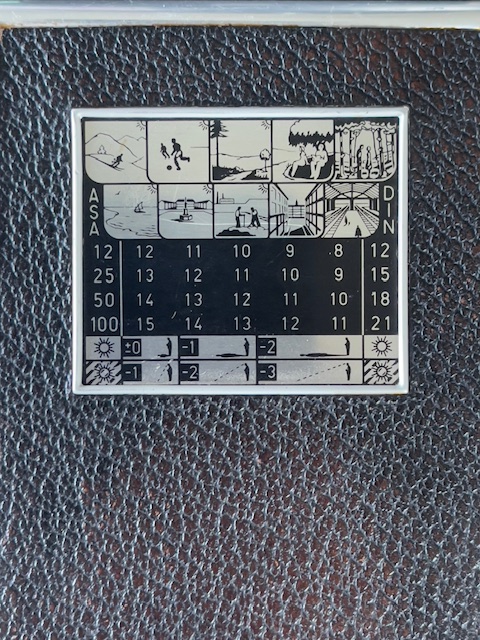It will do, and is fine with LRc.
In Part III I set forth some technical measurements which indicated that the performance of the 2024 Mac Mini M4 was pretty much on a par with that of the 2010 Mac Pro fitted with dual 3.46gHz 6-core Intel CPUs, 80gb of memory and a speedy Nvidia GTX980 GPU. By contrast the M4 Mini has a single 10 core CPU and just 16gb of very fast memory. This testifies not only to the great performance gains realized by Apple with its in house Apple Silicon M4 CPU with its integrated GPU, but also shows just how awfully good that old behemoth, the Mac Pro tower was almost 15 years ago. Sadly, Apple’s planned obsolescence strategy, which saw to it that the Mac Pro was now six generations of MacOS behind, forced the upgrade. Well, that and the aggressive pricing of the new Mini, and my electricity bills will fall!
I now have a month of heavy daily use with the M4 Mini under my belt, much of that with the Apple Silicon optimized Lightroom Classic (LRc – v14.1.1), an upgrade from the prior Lightroom v6.4), so the following observations are mostly subjective.
Start up is much faster at 4-6 seconds compared with 20 for the older version, if I get a beachball it’s maybe once or twice a week, and with previews enabled image-to-image flipping is instantaneous. There’s the very occasional delay of 3-4 seconds for the image to render in full definition but that was also much the case with the Mac Pro.
More significantly, the latest version of LRc adds significant functionality in terms of localized image adjustments with both the Remove and Masking tools well implemented and easy to use, largely obsoleting the more complex variants in Photoshop. Indeed as I hate paying rent I dropped PS all together and made a one-off purchase of Affinity Photo 2 which does all I need on those rare occasions where LRc cannot do the trick.
A good example of the use of these new to me tools is in this night snap of a retailer’s window in Carmel, CA. The host of images I took in that setting all have a common factor which is that the dynamic range is very high, necessitating exposure for the highlights, to avoid burn out, with a post processing need to bring up the shadows. In the case of these ‘before’ and ‘after’ images not only was the shadows slider used to bring up the shadows across the whole image, I then selectively masked the fountain at the lower left to bring the sparkle in the water to life. The difference is, err…., night and day:

Before.

After.
In learning some of these new features I invested in Scott Kelby’s book. It does not cover the recently added Remove/Generative Fill functions but is an excellent learning resource, greatly superior to any video I have seen.
Returning to the Mac Mini M4, it never gets more than a tad warm to the touch, is small enough to nestle at the back of the keyboard tray and performs equally to the old Mac Pro at a fraction of the cost. While there were many frustrations regarding application incompatibility when switching from Intel to Apple Silicon CPUs these are now behind me, though I still hate paying Adobe $10 monthly in rent for LRc. Otherwise, what’s not to like?