No comment.

My neighbor’s car.
No comment.

A day of unalloyed joy.
I wrote about the due diligence visit my son and I paid to Skidmore College in Saratoga Springs, NY some six years ago. Whereas most of the light manufacturing north eastern towns have been destroyed by the export of labor to the east, Saratoga Springs has been spared and remains a premier tourist destination. The small town is gorgeous and, unlike many we encountered in our many college trips, Saratoga Springs is very student friendly. After all, why turn down some 2,600 affluent consumers?
A key reason the town remains attractive and prosperous is the adjacent Saratoga Race Course thoroughbred racetrack where hopped up horses run fast. It’s the longest continually operating track in the United States. The Mob played a part in its creation finding that the town was a reasonable commute from either Boston or New York City for a spot of weekend revelry, and what is partying if you cannot gamble on the ponies? Thank you, Sicilian descendants.
Winston decided that Skidmore College would be the right choice for a top notch liberal arts education – imagine a world made up solely of narrowly focused STEM grads – and was all set to start in the fall of 2020 when Covid struck. We decided that a gap year would mitigate health risks so he eventually joined the college as a freshman in the fall of 2021. With a likely life expectancy of 100 years we reckoned he could afford to graduate a year later.
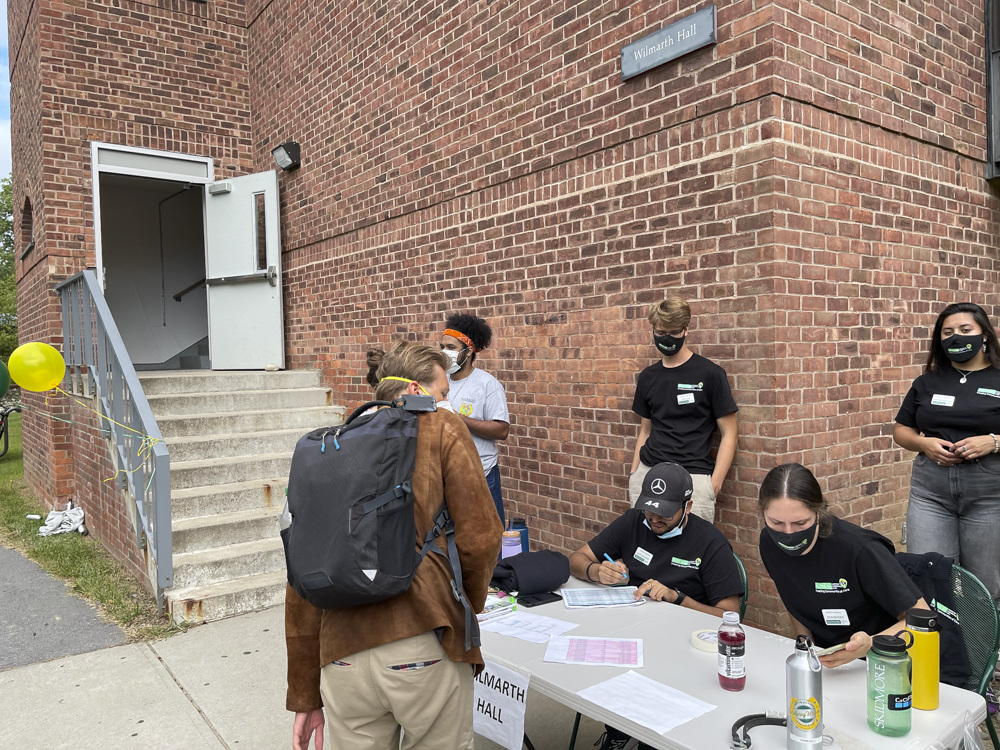
And that graduation was this past Saturday and the great smile on my face has yet to fade. This was a culmination of a 23 year project.
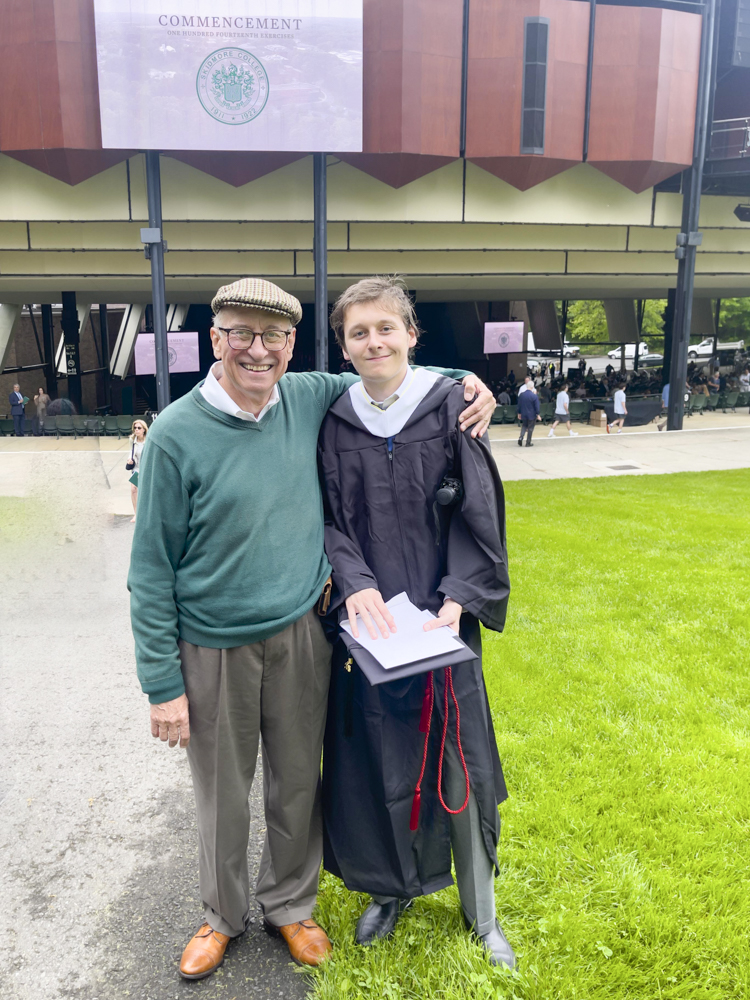

628 graduates were awarded their degrees that day and it’s impossible to convey the joy of the occasion, with so many beautiful, young people at the start of the rest of their lives.

After the ceremony at the Performing Arts Center we visited the school one last time – a sad place without all those smiling faces – and found Winston’s engraved brick:


Perhaps the best line from the fine Commencement speakers was from President Marc Conner, who had joined Skidmore just as the maelstrom that was Covid broke out in 2020:
“Ever since the Renaissance every generation has considered its problems to be insurmountable yet somehow we have muddled through”
Here’s to Skidmore College and muddling through.
iPhone snaps.
A solid machine.

I paid $799 for my 16gB/512gB Mac Mini M4 six months ago. B&H currently lists it for $744, at which price it’s a great bargain.
I have had no issues, except that I had to upgrade some applications, most importantly Lightroom Classic with its execrable subscription pricing. Still, at $10 monthly with many enhancements since my ancient version 6 running on the Mac Pro it’s not that bad a deal, but I do not like paying ransom money to a huge corporation. I also had to purchase an external enclosure for the four large hard disk drives and for the BluRay reader/burner which were formerly housed in the chassis of the magnificent Mac Pro. Sadly the latter had to be taken to the recyclers, despite being in perfect condition. A sad event.
Complaints? Screenshots take a few seconds to hit the desktop and sometimes they do not arrive at all. Not that big a deal. And rendering of 20-30mB DNG/RAW image files in LRc (from the Leica M10 and Nikon D800, respectively) can take some three seconds whereas the huge 80gB of RAM in the Mac Pro saw this happen immediately. Again, not a deal killer. And despite having only 16gB of RAM I cannot complain about performance which, in most respects, is of similar speed to that of the 2010 Mac Pro predecessor. And LRc loads in 4 seconds compared with 25 seconds in the old Mac Pro which is excellent, especially given my daily use of the application. Given three daily uses that a saving of over 6 hours a year.
Though there are 5 USB-C connectors (three of those also support Thunderbolt) I had to buy adapters for all my hard wired USB-A devices – keyboard, mouse, BluRay drive, laser printer, ink jet printer and a spare for a removable SDHC/CF camera card reader or an off site back-up hard drive. That’s six connections so in addition to buying USB-C to USB-A adapters, I also had to buy a splitter cord. All inexpensive.
The Mini continues to reside behind the keyboard on a pull out tray where it is not particularly well ventilated, but rarely gets even warm to the touch. I never hear the fan despite the Mini being some 14″ from my ears.

If the Mini fails there’s nothing that can be easily fixed unlike in the Mac Pro which was an assemblage of replaceable hardware components. But there are no reports of poor reliability so far. And I console myself that the frequent software security updates from Apple keep the bad guys at bay. Yeah, right.
Recommended, as long as you avoid Apple’s gouging for higher RAM/SSD versions where the cost quickly goes ballistic.
Despite the graffiti.
For an index of all Leica-related articles click here.

The connections survive despite the graffiti and stickers.
Leica M10, 50mm f/1.4 Canon LTM at f/8 – as sharp as it gets, and bargain priced.
Free flowing.
For an index of all Leica-related articles click here.
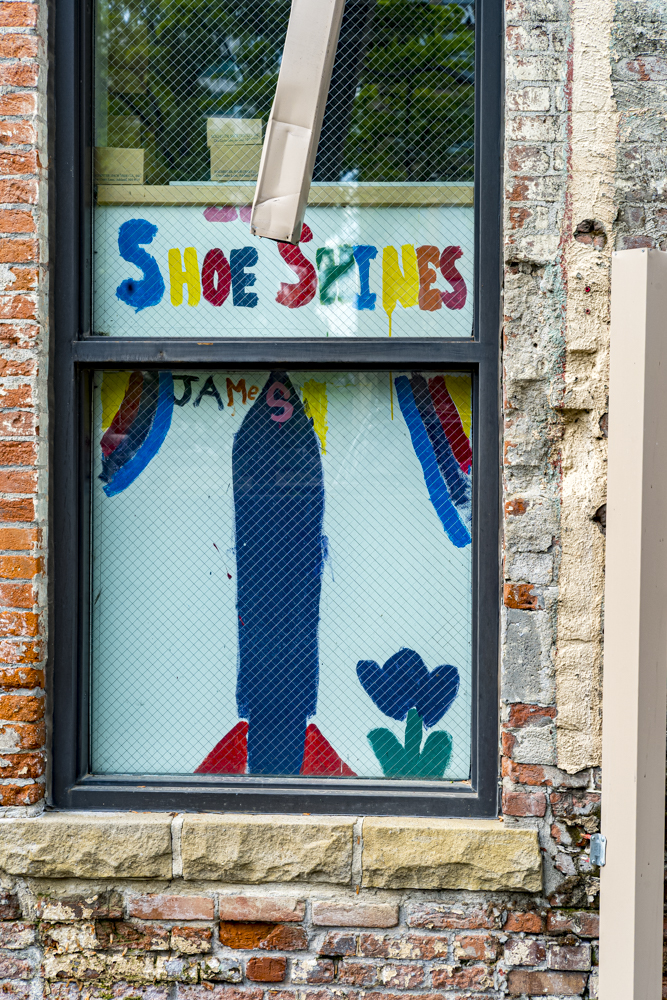
While the 50mm Canon LTM f/1.4 was used at f/5.6 on the M10 here, that outstanding and bargain priced lens is every bit as good at f/1.4.