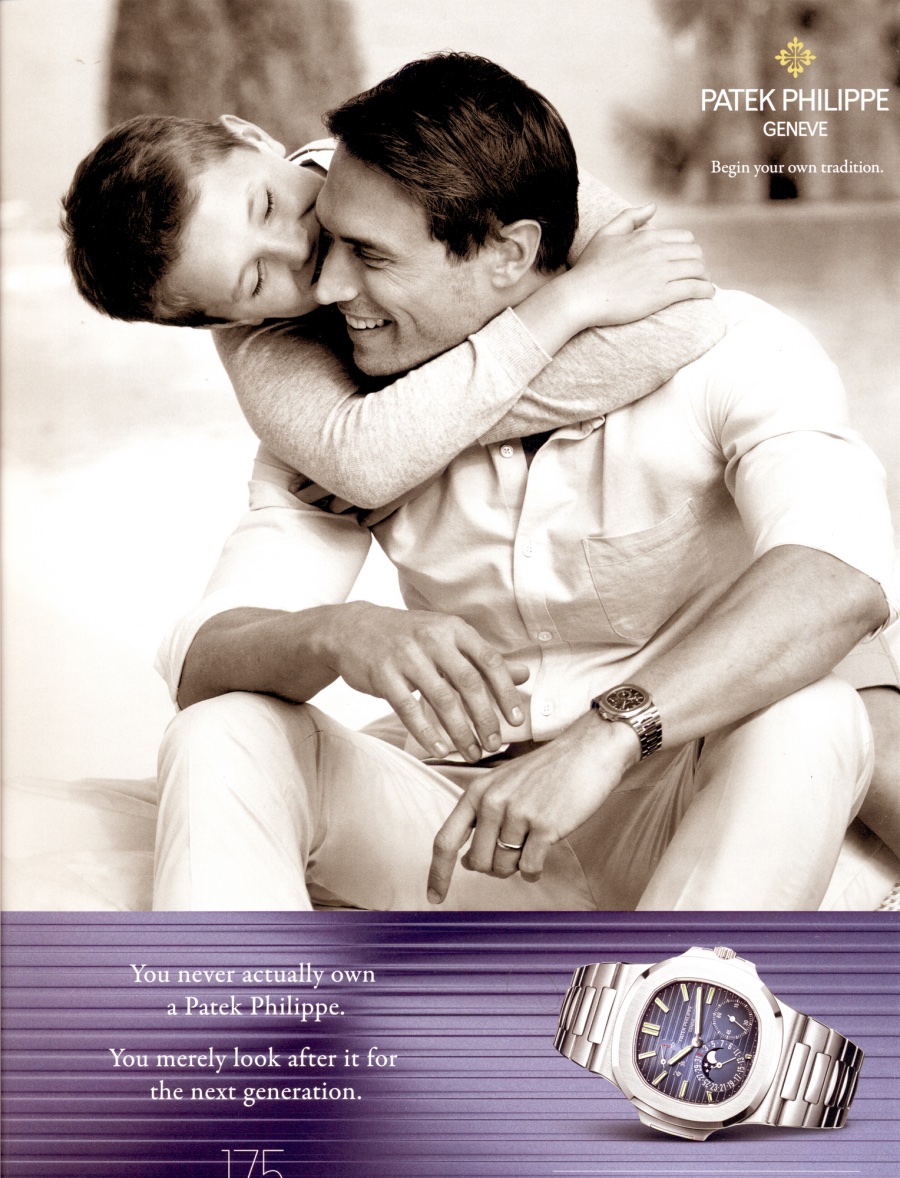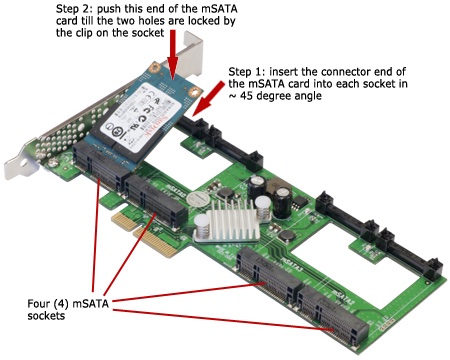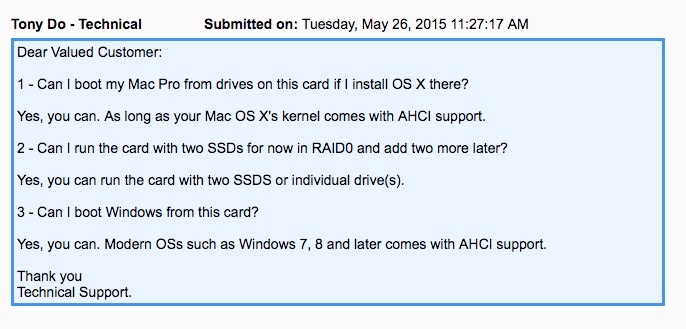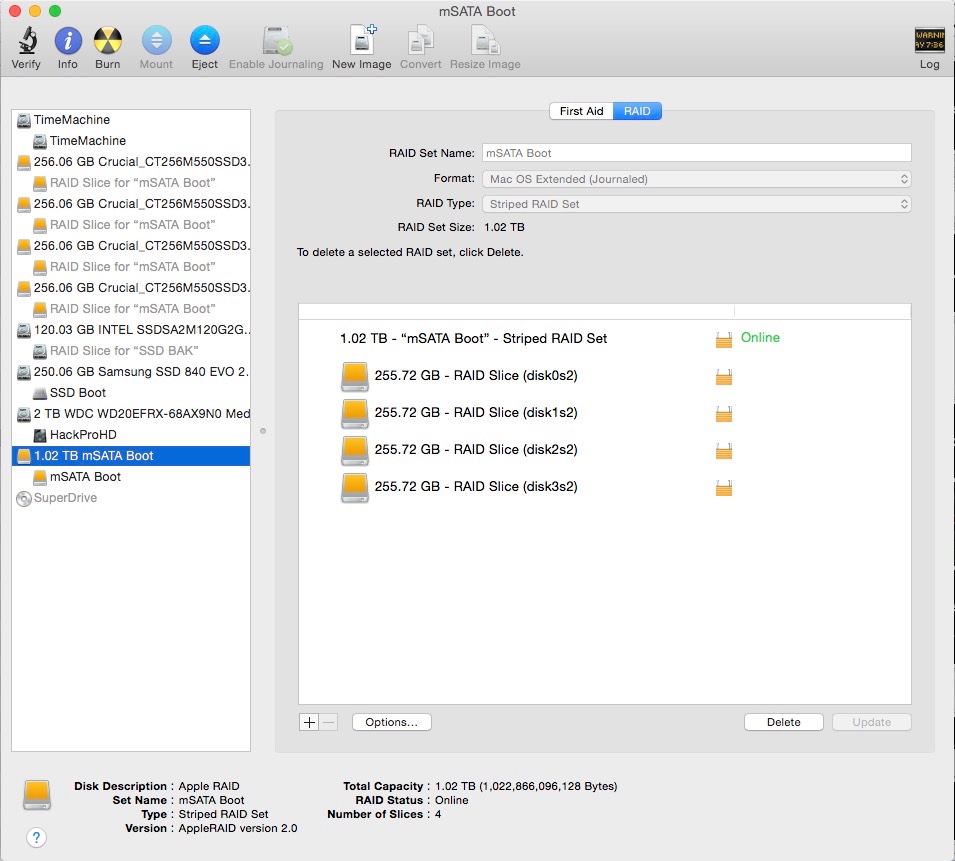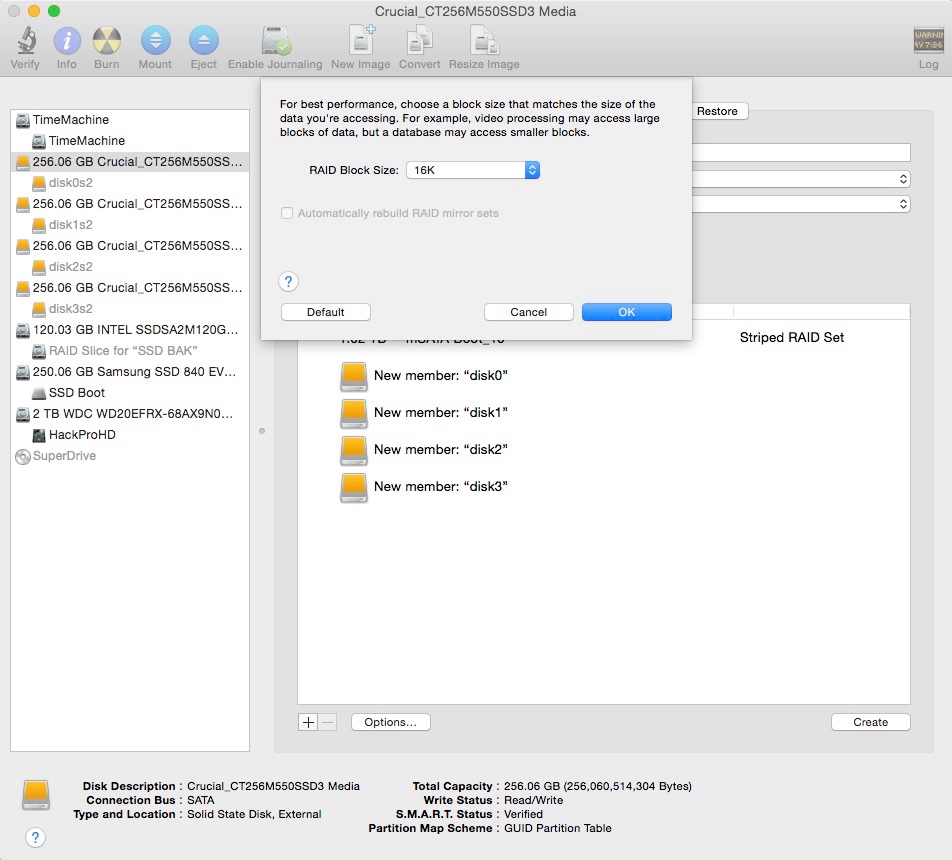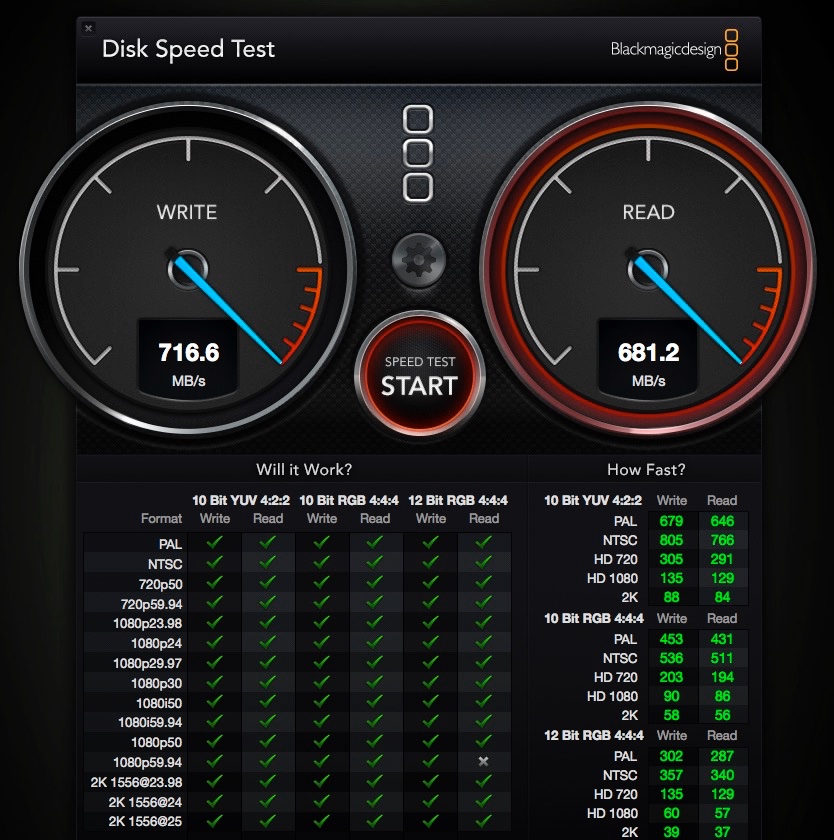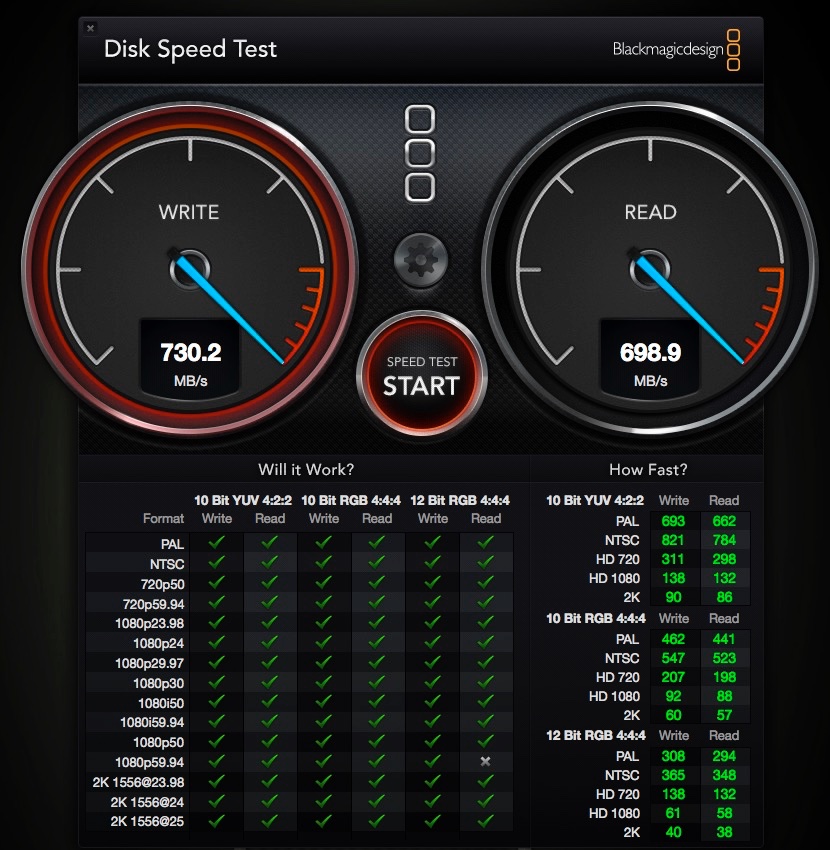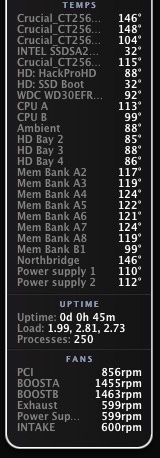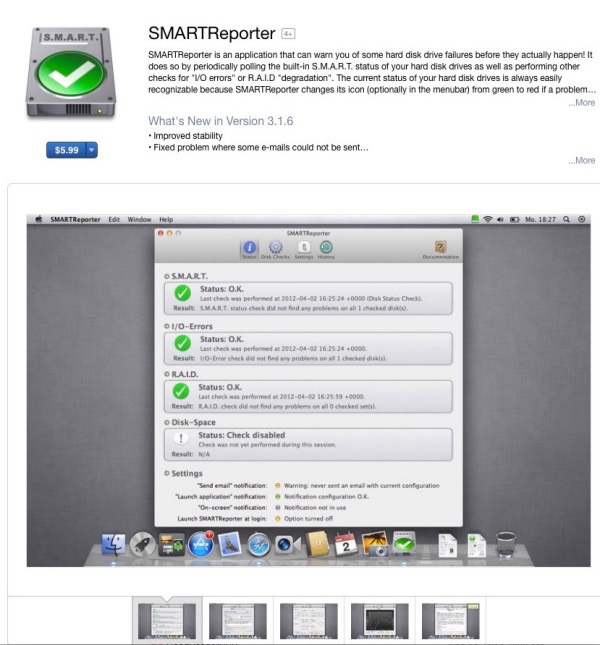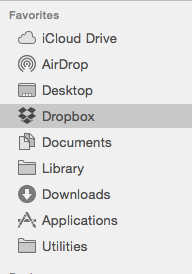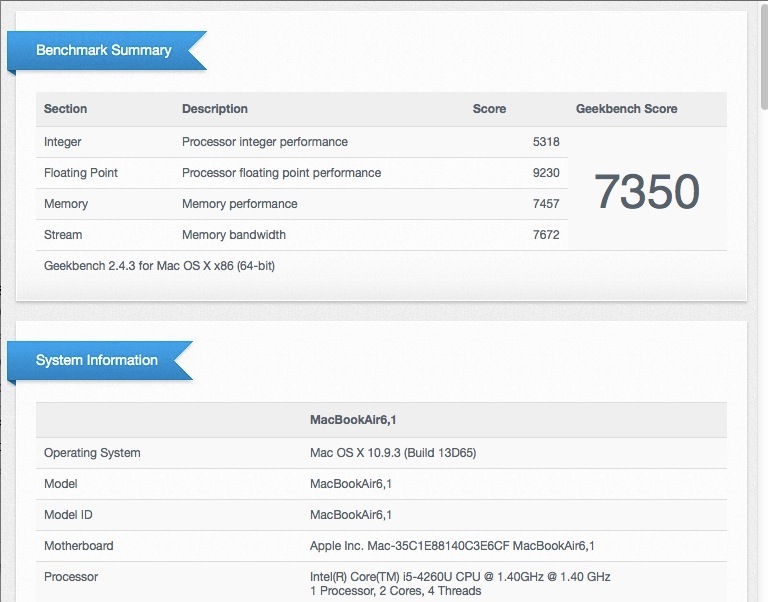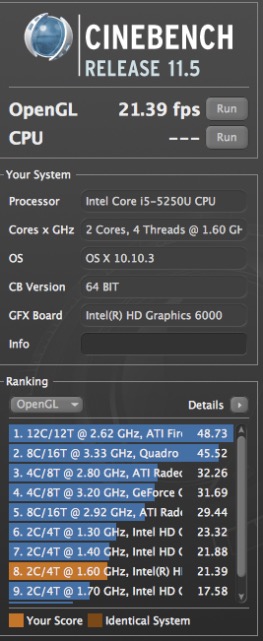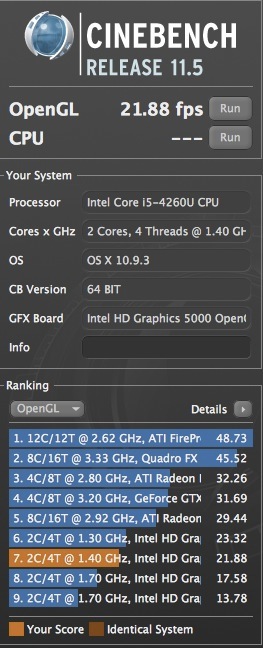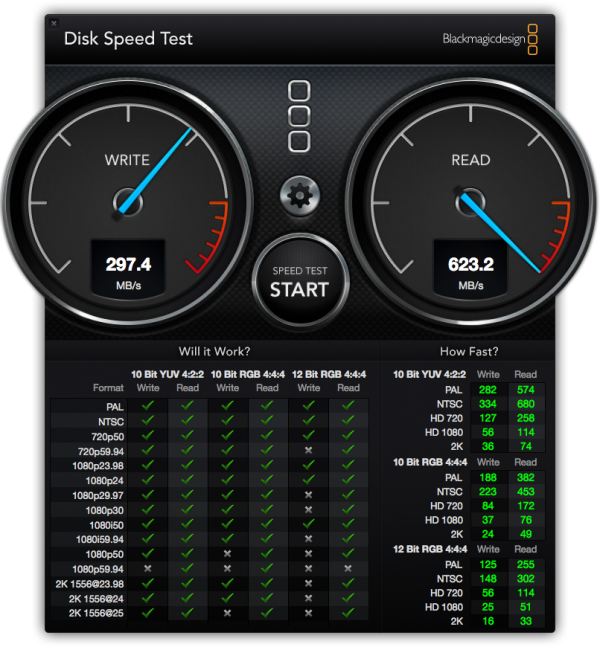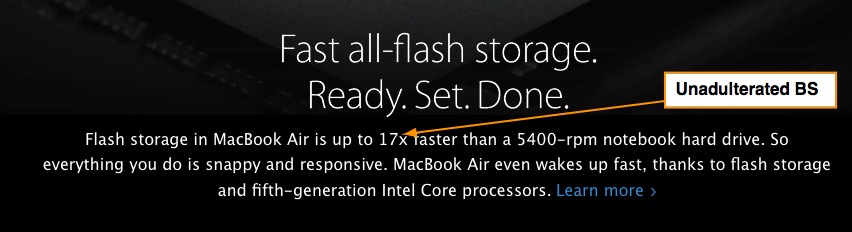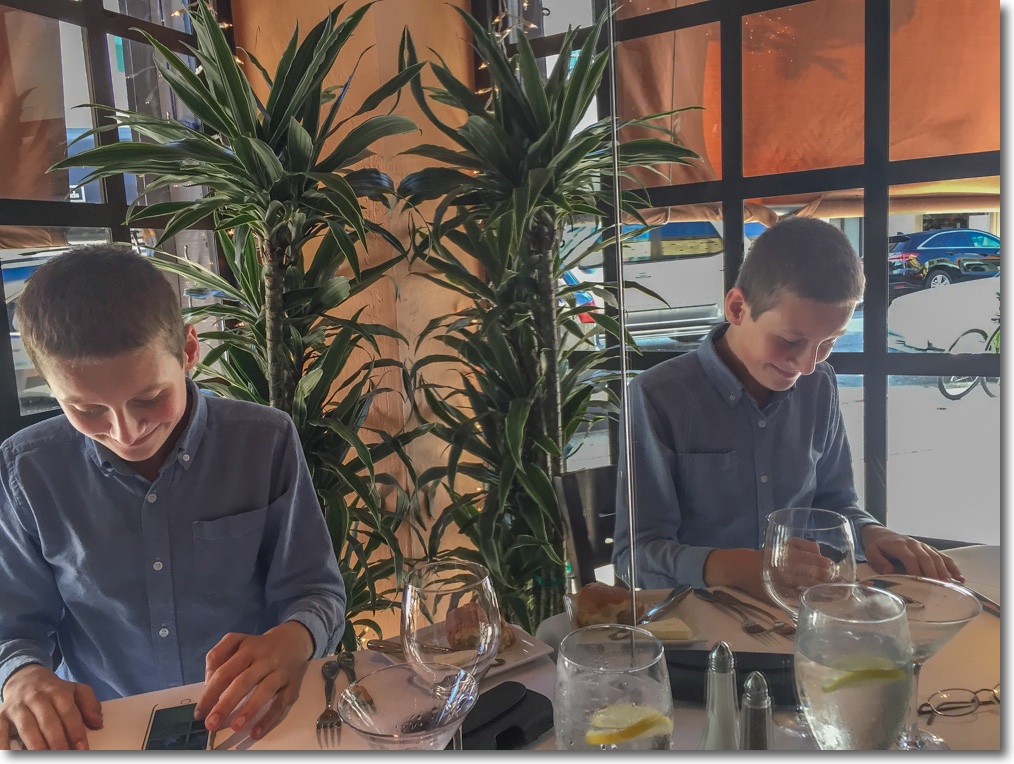The decade reviewed.
As the tenth anniversary of this journal approaches, it’s appropriate to review the revolutionary changes in photographic technology during the past decade.
Full frame cameras:
When I wrote the first column here on June 15, 2005, my staple camera was a Leica M2. With 35mm, 50mm and 90mm Summicron lenses it was all any street snapper ever wanted. ‘Summicron’ remains as magical a word today as it did in the 1950s when Walter Mandler and his team at Ernst Leitz in Wetzlar conceived their baby and in its second iteration – after the collapsible version – it remains one of the most beautiful pieces of engineering ever.
For me the 35mm final aspherical Summicron lens version was as good as it got with film and if your Leica and its lens were finished in anything other than that ne plus ultra satin chrome, you were either Larry Burrows or a poseur.

Leica M2, 50mm Summicron. A look
and feel not recaptured since by Leica.
While Canon had earlier introduced the first full frame DSLR the price was astronomical. Then, in September 2005, along came the 5D which to this day remains useable in every way and is the first classic of the digital era. The organic shape of the body shell could not be more different from the machine shell of the M2, but it worked well. It’s available for pennies now yet its $3,000 introductory price for the body only was deemed a bargain a decade ago.
I owned one for many years and absolutely rejoiced at the lovely color rendition. As for definition, it left anything film could do in the dust. Those who pontificate about the superior resolving power of film are people whose company you really want to avoid. And all of this from a 12mp sensor, modest by today’s standards. There was not an awful lot wrong with Canon’s lenses, either, dirt cheap after Leica optics.

Canon 5D – an instant digital classic.
Once I saw the first results from the 5D in Photoshop, I realized that film could not hold a candle to the results. Film is Dead. Not only was the digital processing cycle an order of magnitude – nay, two orders of magnitude – shorter, the image could be manipulated this way and that when necessary (and it was rarely necessary) and you never ran out of film. A spare battery looked after the main consumable, electrical power.
The results from that Canon were so good, in fact, that I realized I was no more turning to my workhorse of 35 years, a 1959 Leica M3. I am anything but an equipment collector or gear fetishist, adhering to the ‘if you don’t use it, sell it’ school of thought. So the M3 and I parted, although not without a tear. The M2 followed soon after. As the saying on Wall Street goes, “If you want loyalty, get a dog”.
I sold that Canon and a couple of lenses to a friend of this blog (who very kindly gifted me a bunch of boxes of printing paper) and it remains in fine shape and happily used to this day.
Small cameras:
If asked which camera gave me the most intense pleasure in use this past decade the answer would unhesitatingly be the Panasonic G1. When Olympus first made Micro-Four Thirds bodies they were ridiculously huge, the same size as a full frame body and lens. Why on earth would anyone accept 25% of the sensor area of full frame for the same bulk and weight?
Panasonic, co-founder of MFT with Olympus, shaking the tree seemingly owned by Canon and Nikon, came up with a perfect, small, interchangeable lens camera with outstanding lenses to match, the Panasonic G1. I took more pictures with mine, mostly with the kit zoom, than with all other cameras combined during the decade, and so good was it that it prompted me to sell the Canon 5D. The 12mp sensor easily delivered 13″ x 19″ prints, with 18″ x 24″ at a stretch from the best images. The camera was quiet, unobtrusive but, above all, small.
Suddenly, the concept of the Barnack Leica, the original screw thread range, was realized anew. You always had the camera with you, no excuses about weight, bad backs, room and so on. And, unlike that $10k rangefinder Leica, the Panny was quiet and much faster to use, courtesy of auto focus.

The ‘Bluemix’, as one of my readers dubbed the G1.
The kit zoom is a real corker.
And Panny only moved to strength thereafter, so much so that I now enjoy two GX7s, which added a Leica rangefinder body format and a truly silent electronic shutter. On occasion I borrow my son’s LX100 which may just be the most perfect all around camera ever made, with a fast lens, optional manual controls, excellent ergonomics and with a newer 16mp sensor which makes those 18″ x 24″ prints a breeze.
The zoom lens is fixed, designed appropriately enough by Leica, and it’s the perfect recreation of that original Leica M2/35/50/90 outfit, in 25% of the volume and with like savings in weight. The lens quality of the LX100 yields little to that Summicron of yore. Cost is less than one used Leica lens. At that price who cares if it lasts? The world had forever changed from engineering masterpieces with long lives supported by expert technicians, to throw away cheap.
Anyone who has driven a 1980s S Class Mercedes compared to the ‘3 year-lease-and-forget-it’ garbage Stuttgart churns out today will know the feeling. Come to think of it, my 1983 S Class lasted me 17 years and a quarter of a million miles. I wouldn’t own one of today’s MBs if you gave it to me and the same goes for the digital Leica.


The Leica rangefinder ideal recreated for today – the GX7 and the LX100.
Very small cameras:
Schoolboys of my era reveled in cold war movie spies (although the stars looked more like Richard Burton than Ivan Bollockoff) using Minox cameras to copy sundry secret plans for sale to the Russkies. The Minox may well lay claim to having propelled the Soviet war machine further and faster than any resource until the Chinese started stealing all our technological secrets. Their approach was far more basic. They simple enrolled at Stanford, capitalizing on American naïveté.
But the quality of that execrable 8 x 11mm negative left lots to be desired. Read that blueprint incorrectly through the fog and grain and the missile Ivan just launched at NYC, purportedly a clone of that US Titan, ends up hitting bloody Vladivostok on his own mainland. “I could have sworn that was an 8, not a 9” and there go a few more tens of thousands joyously suffering Soviets. Thank you, Minox.
Today’s vodka swiller has no such issues. He steals the blueprints after hacking the network on his $5 flash drive (bought with your hacked Visa card from B&H in NYC) which FedEx and UPS kindly mail for him, expedited if needed, to Mother Russia. Heck, “Charge it, premium rate” he says, handing your card over. Capitalism is hanging itself with its own flash drive and credit card. No, Sergei and his like have no more use for cameras. Those are now most prized by the paparazzi at the National Enquirer.
But Joe Six Pack most certainly has discovered photography because it was foisted upon him by his cell phone maker, and now he can send images of his puking kids and Bud-sodden baseball events to all and sundry (where they are promptly deleted on receipt, never viewed) at what he imagines is no cost. Never mind the $100 a month the telco is soaking him for.
However, as I have written here before, the writing for traditional cameras is very much on the wall. When I can make 18″ x 24″ prints (and I do, regularly) from my iPhone with little effort, adding a few moments to blur the backgrounds in post processing before hitting ‘Print’, and with the camera being free and always in my pocket, what on earth would I want with a bulky point and shoot?
Add movie capability and the outstanding optics and image stabilization in the likes of the iPhone 6, and the next to go will be the big DSLR, with a remaining niche market share comprised of sports snappers, nerds who want to be taken seriously and, yes, the lads at the National Enquirer. A working population of 1,000, plus a few nerds. Not what you call a lucrative market.

The cutting edge – the iPhone 6 camera.
I expect that within a year or two we will see much larger sensors, automatic optional blurring of backgrounds conferred digitally and true optical folded zooms, all in the confines of that 1/4″ thick technological marvel, the cellphone.
Printing:
And speaking of printing, it was pretty much all over a decade ago. A little earlier HP had introduced their bargain priced wide format dye printers in 18″ and 24″ formats (the DesignJet 90 and 130) and their replacements, pigment ink printers from Canon, Epson and HP never could hold a candle to the funereal blacks only good printing dyes can deliver.
The snag with the HP is not repair parts, which remain easily available, HP having sold many of these to draughtsmen, map makers and print shops, it’s that the paper is becoming unavailable. Yes you can still get 24″ rolls (a design of the devil himself, for uncurling roll paper after printing makes a winter vacation in North Korea seem preferable). To work with ink dyes, paper must have a porous, swellable surface to absorb those dyes and, indeed, DJ 90/130 prints need a couple of hours of drying time to take on their final color palette and surface texture.
My series of articles over the years addressing use and repair of the DesignJet are the definitive ones anywhere – there’s no point in false modesty here – and my constant communication with HP users and (so far) successful efforts to keep those printers running testify to my commitment to the finest domestic printer ever made for photographers. The 50+ large prints on my walls at home testify both to the printer’s longevity, the wonderful color fastness of the result and, of course, to my great photography.

The HP DesignJet 130.
Incidentally, it will come as no surprise that not a one of my DJ correspondents would ever buy an HP product again. Not that there’s anything wrong with the dye jet DJs. It’s the abomination of a once great American company behind these products which is something we all seek to avoid. Why do business with a business whose board of directors and senior management commit grand larceny every time they endorse a pay check?
Hardly anyone prints any more. When I was a lad the touchstone of great technique was a 16″ x 20″ monochrome print from your Leica or Rollei negative, all processed in the home darkroom, of course, and properly mounted and framed.
Today it’s a miserable, color distorted, miniscule apparition on someone’s ill profiled computer or tablet display. Quite why anyone spends on a camera other than the one in his cell phone for this purpose defeats me. Printing is finished, albeit not chez Pindelski. I routinely give my subjects large color prints and the sense of delight and joy they display on receipt is intensely gratifying. You don’t get that from an emailed snap.
In the next column celebrating this journal’s decade I will look at that key engine underlying much of what photographers do, Apple.