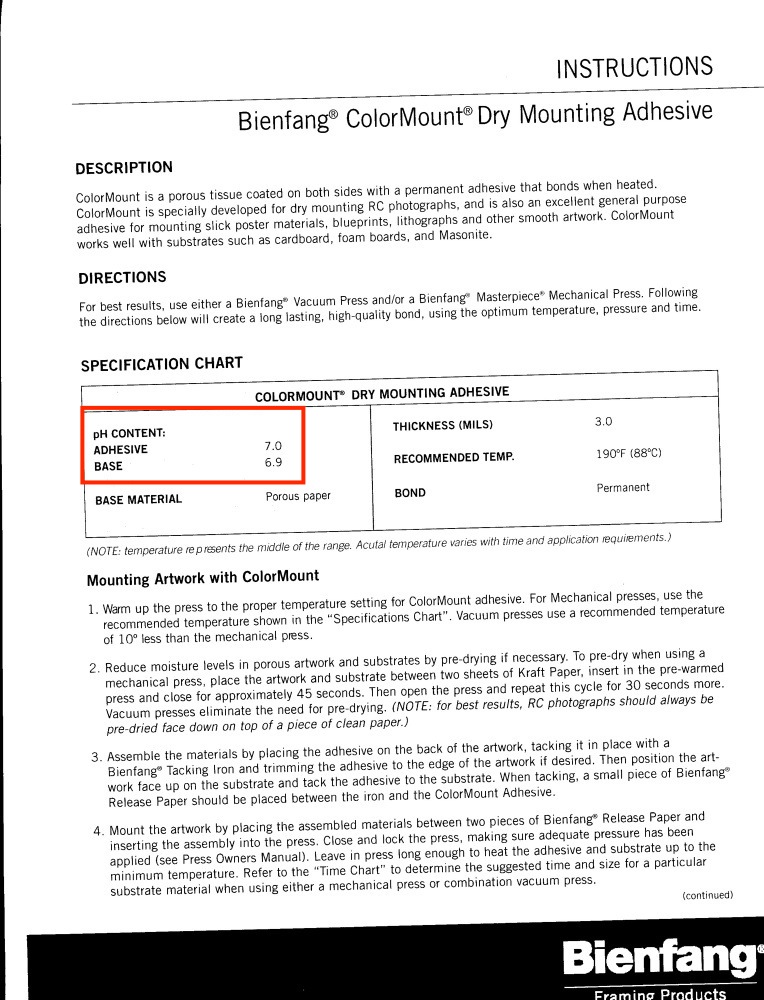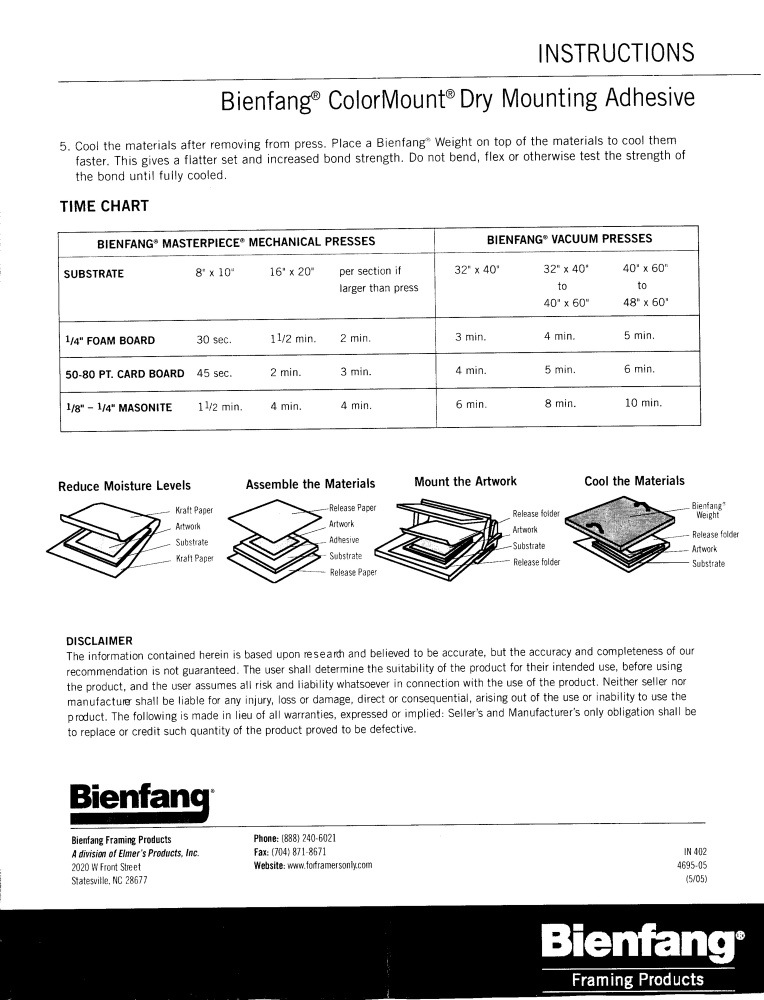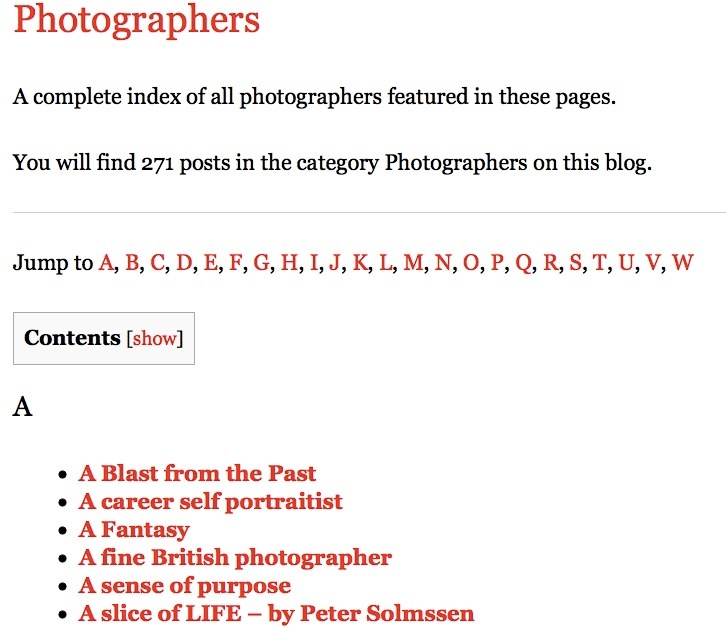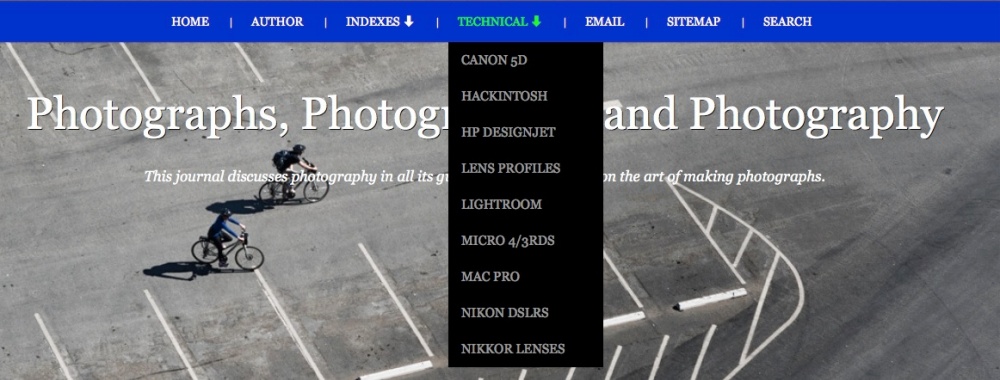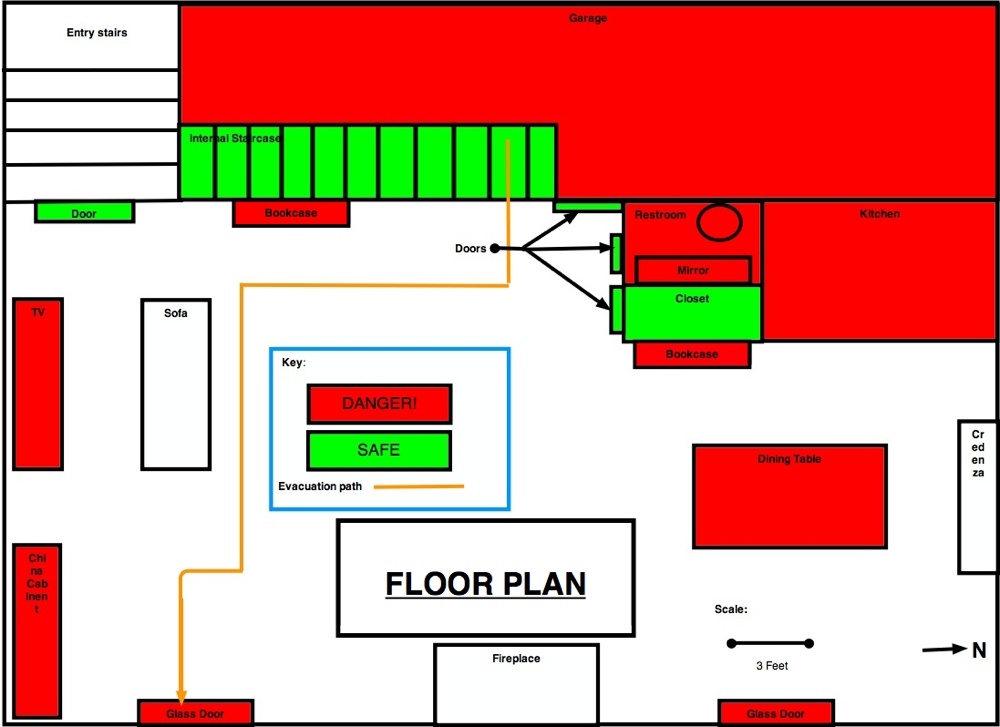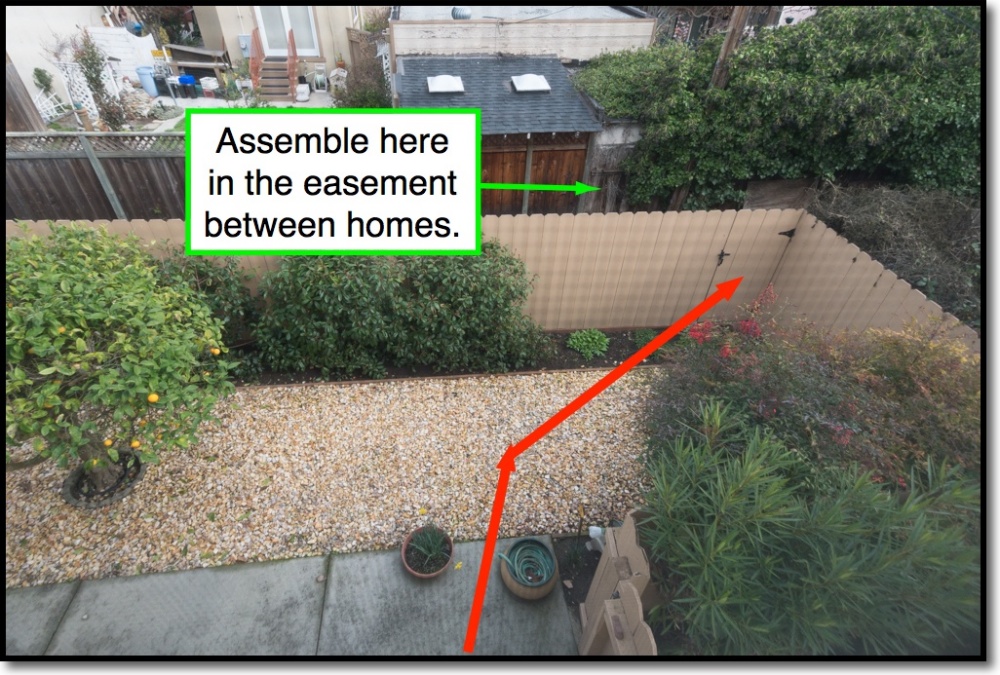Cutting costs.
The ‘archival’ acid free issue:
When I first wrote about heat mounting of big prints over 7 years ago I advocated the use of premium priced acid free mat board and acid free mats. I have reconsidered that advice and have concluded that it is not correct.
A quick look at the specifications for Seal/Bienfang mounting tissue explains why, but first let’s take another look at the physics of the equation. The ‘sandwich’ comprising a mounted print consists of the mat on the top, the print, mounting tissue and the foam board. Heating the sandwich in a press causes the adhesive in the mounting tissue to melt on both sides, forming the bond between tissue and board and between tissue and print.
Here are the spec sheets for the mounting tissue:
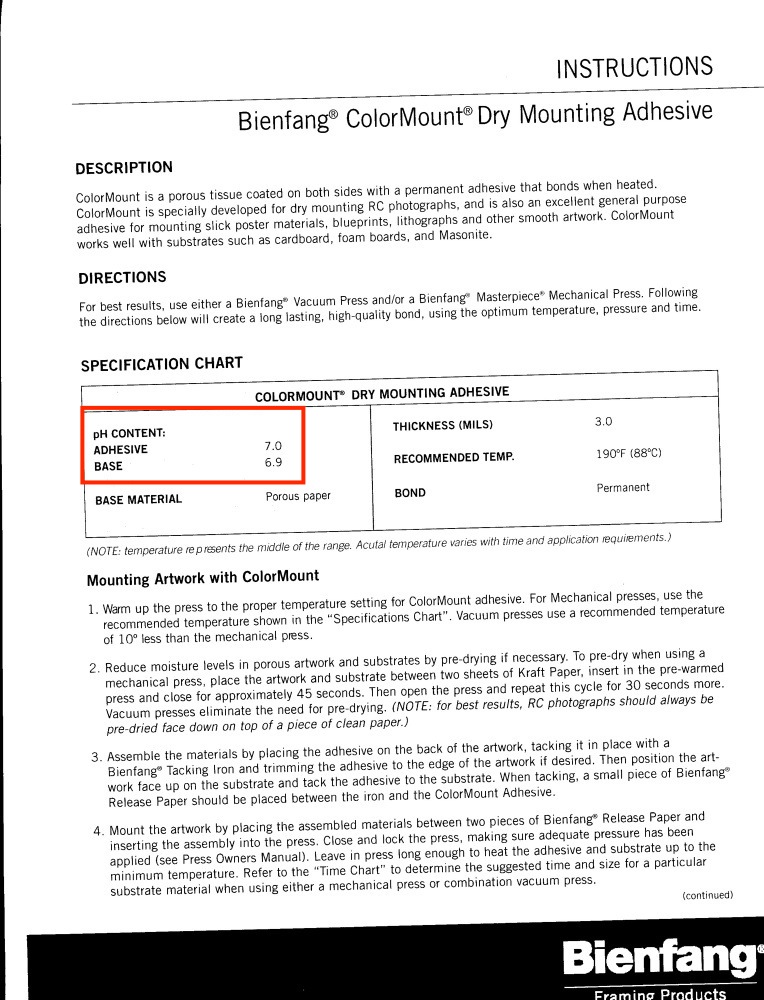
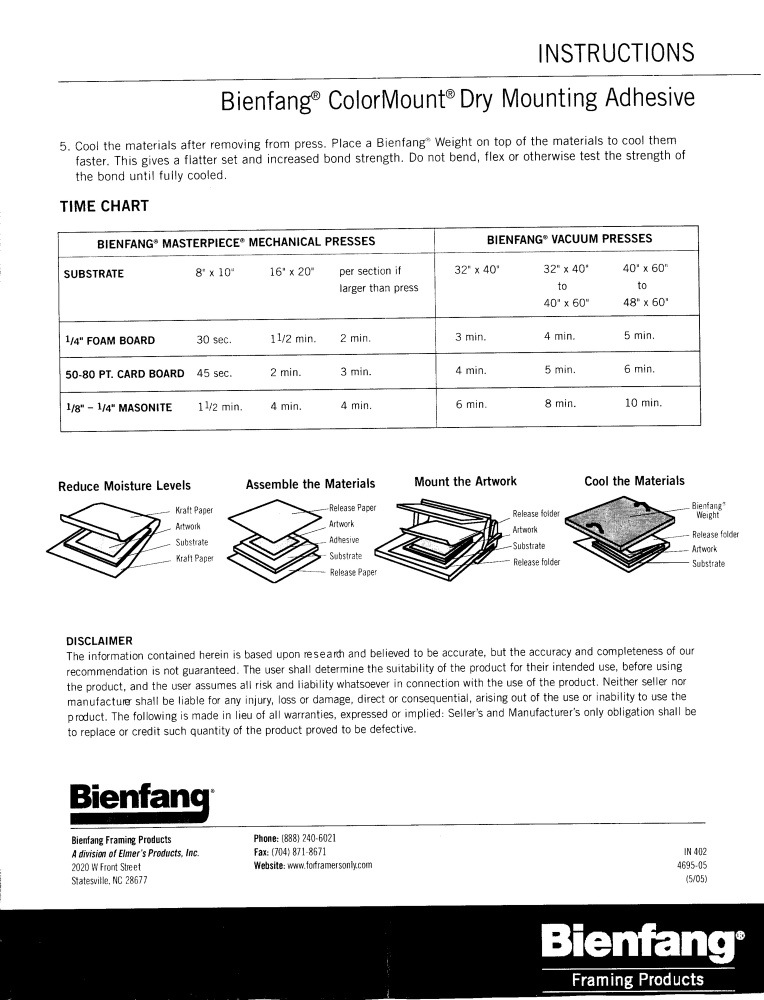
Note the pH rating of the adhesive which contacts the print and the board – it’s 7.0. Acid free. Neutral. The tissue itself is 6.9, very mildly acidic, and buffered by the neutral adhesive at that. About as close to neutral as you can get. As for the mat, the area of the mat contacting the print is minuscule – a small border contact, if that, as the mat is not in high pressure contact with the borders of the print.
Best mounting press temperature setting:
I now print exclusively on HP Premium Plus Glossy Photo Paper, preferring the punch to prints made on Matte paper. There are two drawbacks to glossy paper. First, every defect in the mounting process will show – loose hairs, dirt between print and board, creases in the release paper, any dirt on the heated platen in the press. All will leave a mark. This is bitter experience talking. Second, the warmer the press, the more of the gloss is lost in the process.
After much experimentation, I have found that a setting of 170F (compared with the 190F recommended by Seal/Bienfang for their Colormount tissue) is optimal. Is that a real 170F? I do not know as I have no way of verifying the accuracy of the temperature meter on the 160M Seal press I use. So you may have to experiment with yours. This low setting has two advantages. Much less gloss is lost than if you use 190F. And the mounted print can be pulled off the board for repositioning or removal of debris. The other day I had an ugly bump in the center of a glossy, mounted print. I peeled off the print, sure enough confirmed that a small piece of foreign matter had somehow crept in between print and mounting tissue, remove the offending dirt and reheated the print in the press. Perfect.

The 170F (77C) setting has been marked on the dial.
I always use release paper between platen and print and recently found some which has a very high gloss finish, which helps even further with gloss retention. And the release paper must be devoid of creases or they will become imprinted on the photo paper’s surface. It’s available inexpensively in long rolls from Artgrafix and highly recommended. Be sure to store the cut piece of release paper in a glassine bag between uses or it’s back to dirt, debris and printed surface damage again.
Even prints exposed to direct, long term sun have shown no sign of lifting from the mounting board using 170F for mounting.
Mat openings – key dimensions:
I typically mount both 13″ x 19″ and 18″ x 24″ prints on 22″ x 28″ boards. The HP DJ90 and 130 leave a 1/4″ border top, left (long side) and right (long side), with a bottom border of 9/16″ (short side). For the HP Designjet 90/130, after allowing another 1/8″ for safety,the mat openings are as follows:
- 13″ x 19″: Opening is 12 3/8″ x 18 1/16″
- 18″ x 24″: Opening is 17 3/8″ x 23 1/16″
Standard 1/2″ undercut mat openings will not work (17 1/2″ x 23 1/2″, for example) with the Designjet. Get custom cut mats from MatBoard&More. This vendor only stocks foam boards of 1/8″ thickness, so use Readimat for 3/16″ foam board supplies.
Conclusion:
1 – Foam mounting board:
22″ x 28″, 3/16″ thick, ‘Acid free’ foam mounting boards sell for $7.10 at Readimat.com. The non-acid free version is $4.10, or 42% less. I conclude that using ‘acid free’ boards is a waste of money with no material impact on longevity of the print. I continue to recommend 3/16″ thick boards over 1/8″, especially if, like me, you do not glass cover and frame your prints, opting instead for inexpensive mirror hangers to hold the ‘sandwich’ to the wall. The thicker board resists warping far better.
2 – Mats:
Acid-free mats 22″ x 28″ external, 17 3/8″ x 23 1/16″ opening cost cost $24.68 each. The non-acid free version costs $12.79, or 48% less. I recommend you use the non-acid free mats. Get custom cut mats from MatBoard&More.
3 – All-in price:
Excluding frame and glass, the cost of board and mat for an 18″ x 24″ print mounted on a 22″ x 28″ 3/16″ foam-core baord is $16.89 non-acid free, compared with $31.78 for acid-free. A savings of 47%. Buy in bulk and the savings grow.
The mirror hangers I use run $2.50 a set of four plus call it $0.10 for 4 x 3D 1 1/4″ nails, making the cost of a 22″ x 28″/18 x 24″ mounted hung print:
- Mounting board: $4.10
- Custom HP DJ 90/130 mat: $12.79
- Mounting tissue: $0.50
- Mirror hangers: $2.60
- Paper and ink: $3.00
- Total cost: $22.99 plus shipping costs for the mats and boards
That is a very attractive all-in production price for a large unframed print.

Nothing beats a big print.
D & K:
D & K bought Seal/Bienfang, the press maker, in 2010, so it may help to also search under that name when looking for supplies.