Automating sharpening on import.
One of the first things I have to do when processing images imported from my Canon 5D (or the Lumix LX1 for that matter) is to sharpen the RAW image. This is standard operating procedure for digital cameras and has nothing to do with poor native image quality. The process simply negates the effect of the anti-aliasing filter, used in nearly every digital camera. Apple’s Aperture is really smart about this and does it automatically, detecting the camera used and applying Apple’s pre-set adjustments. Lightroom is less smart but can be taught to make the adjustment automatically on import.
Here’s the process – I have enlarged the screen shots for legibility, hence the poor definition – if you want to see aliasing take a look at the ‘jaggies’ in the pointers!
Here are the Lightroom defaults for sharpening in the Develop module.
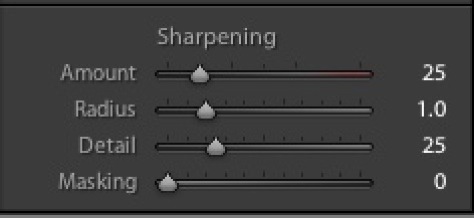
Leave them like this and you will have to sharpen every picture once imported. A waste of time.
Here are the settings that work best for me – and I have large prints made on an HP Designjet 90 printer as my goal. For the small images used for the web it really does not matter what you do. A large print, on the other hand, is the most demanding output there is.
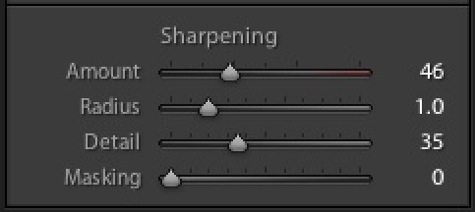
Having made those adjustments in the Develop panel I then create a new User Preset by clicking on the ‘+’ sign in the Preset area in the left panel and naming the current settings Canon 5D. No other defaults have been changed in the Develop module at this time nor do you want to make any changes:
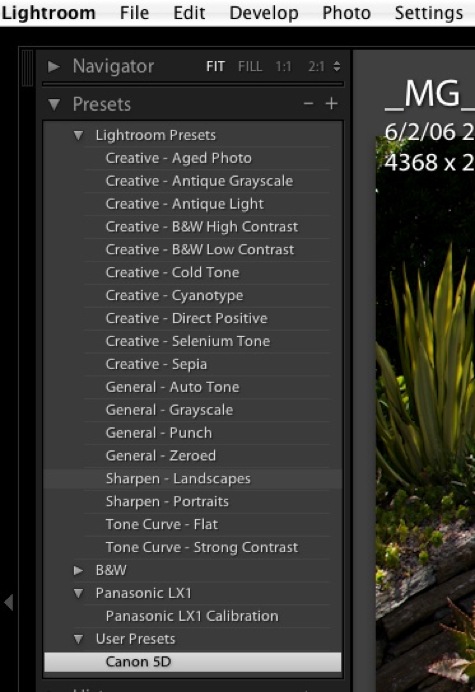
Then when prompted which settings to save with this new User Preset, I choose ‘Check None’ then check only the Sharpening box. This will limited changes made whenever this User Preset is chosen to Sharpening only. Were I importing from a small sensor camera with inherent image noise (not an issue with the 5D) I would consider including Noise Reduction when creating the User Preset and would check the related box, below.
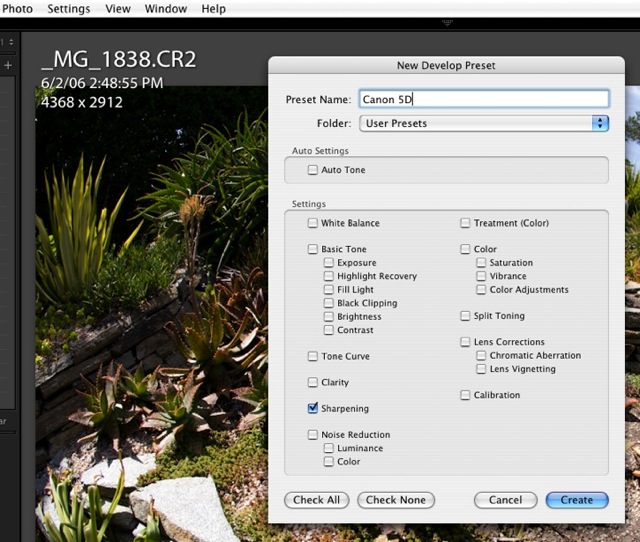
Next I insert a CF card containing images to be imported into the card reader and the import Dialog pops up. Under information to Apply: Develop Settings I click the drop down box and point to the Canon 5D preset just created:
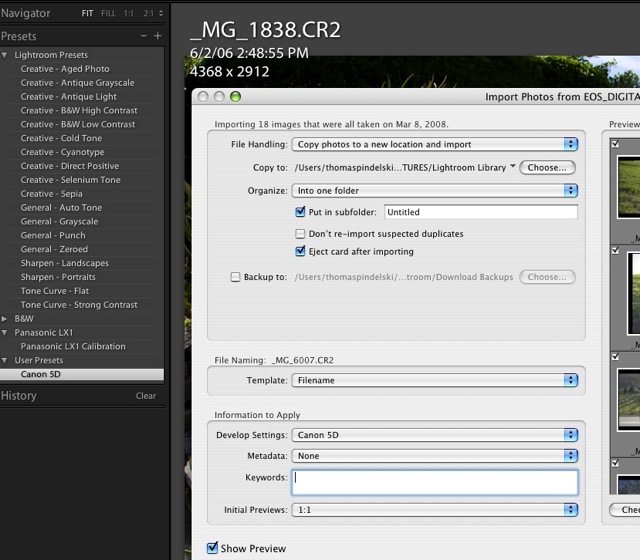
Now my preferred sharpening settings will be applied as the pictures are imported and 1:1 Previews are generated. As is always the case with RAW files, the original file is never changed – it’s just the Previews that are managed.
You can make User Presets which are specific to a camera serial number, if you want, but as Your Truly owns just one 5D (a status unlikely to change) and one Lumix LX1, that’s a luxury I do not need.
One size does not fit all:
Now the above approach is camera specific, not lens specific.
It doesn’t mean that you just merrily import every image without the need for any additional sharpening adjustments.
Even in my small set of Canon lenses there are noticeable variations. The 85mm, 200mm’L’ and 400mm ‘L’ optics are pretty constant when it comes to sharpness at all apertures. Indeed, the 200mm generally needs a small reduction, it’s that good. On the other hand, the 24-105mm ‘L’ and the 50mm f/1.4 at full aperture both need a little more and the 20mm needs more all the time. It’s a mediocre piece of glass at best.
And it’s not just sharpening you have to worry about. There are other lens aberrations.
It would be pretty neat to be able to automatically adjust for Chromatic Aberration (color fringing), Distortion based on the lens used and Vignetting, but that feature is not available, yet. CA and Vignetting would be especially tricky as they vary with aperture. Distortion is no walk in the park either as the distortion levels in zooms vary with focal length. That’s not to say that Adobe couldn’t do it (we are talking simple look-up tables here, although a lot of them, and a presumption of low sample variation) and I, for one, would love to be able to have the fairly pronounced barrel distortion in the 24-105mm ‘L’ zoom automatically removed when this otherwise fine optic is used at its wide end.
DxO Optics adopts this exact approach in a plug-in for Lightroom. They should be applauded for their efforts. The list of cameras and lenses they automatically adjust for is set forth here. I have not tried the product and, at $300, I’m not about too, but it may make sense to some. It looks like the latest Mac version is not yet available so I could not try it even if I wanted to blow the coin. Their video suggests the product is bog slow (a couple of minutes to adjust just five images), and you can bet they are using the fastest possible hardware to put a gloss on things, so a pinch of salt is recommended before you lay out your hard earned cash.
Does any of this really matter with small images – like those reproduced on the web or in snapshot prints? No. But once your prints sizes get large, it can make a significant difference to the appearance of the picture. And a little bit of automation to reduce the drudge of processing is always a good thing.