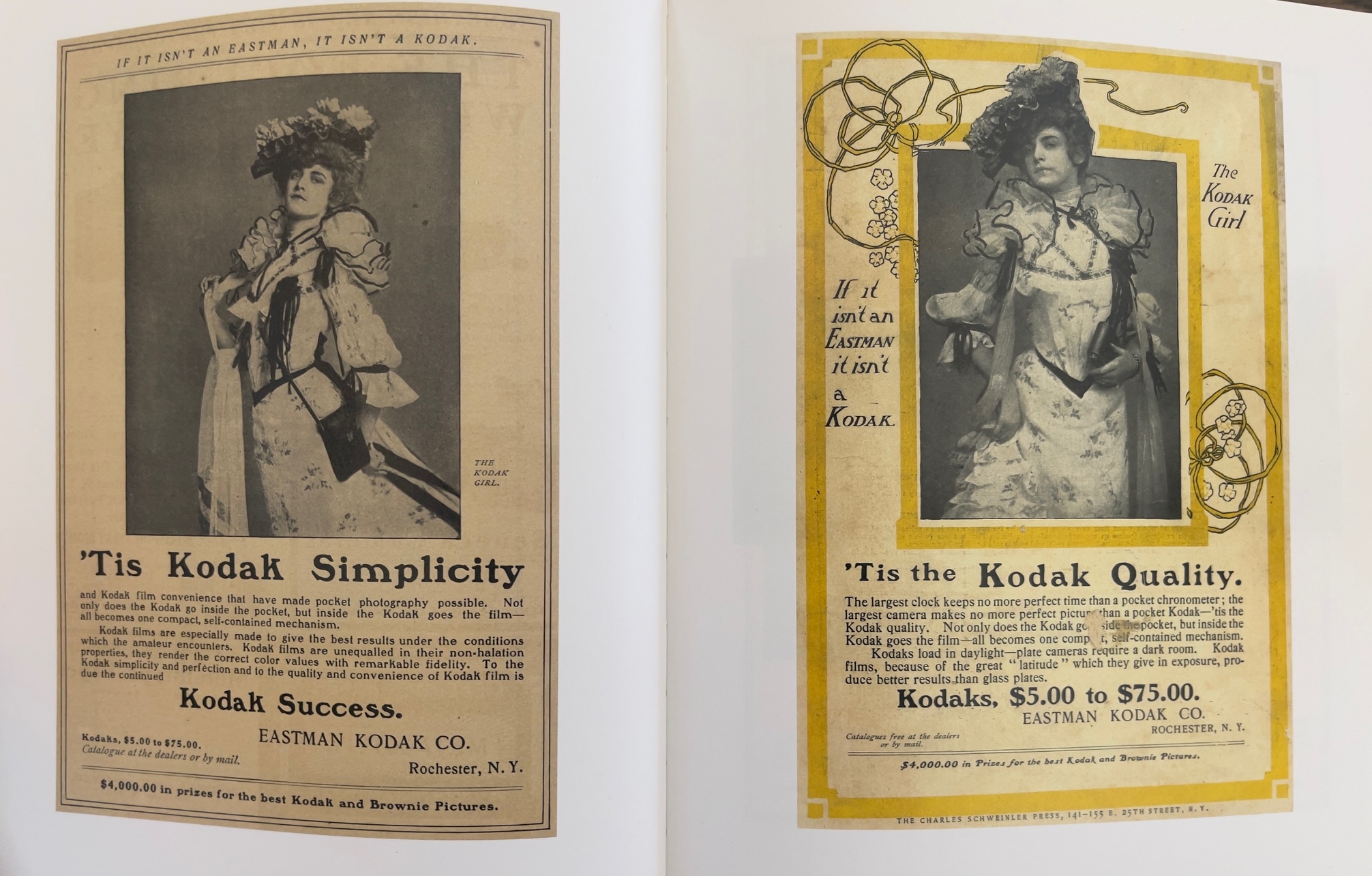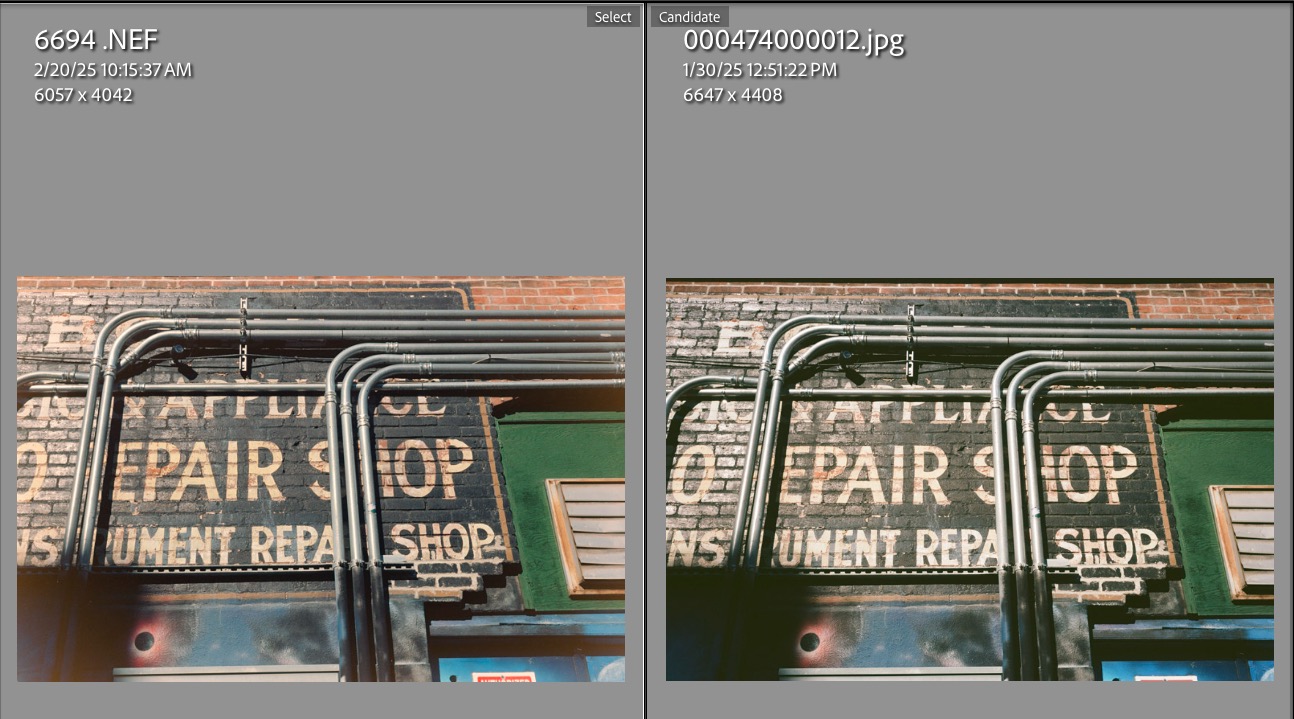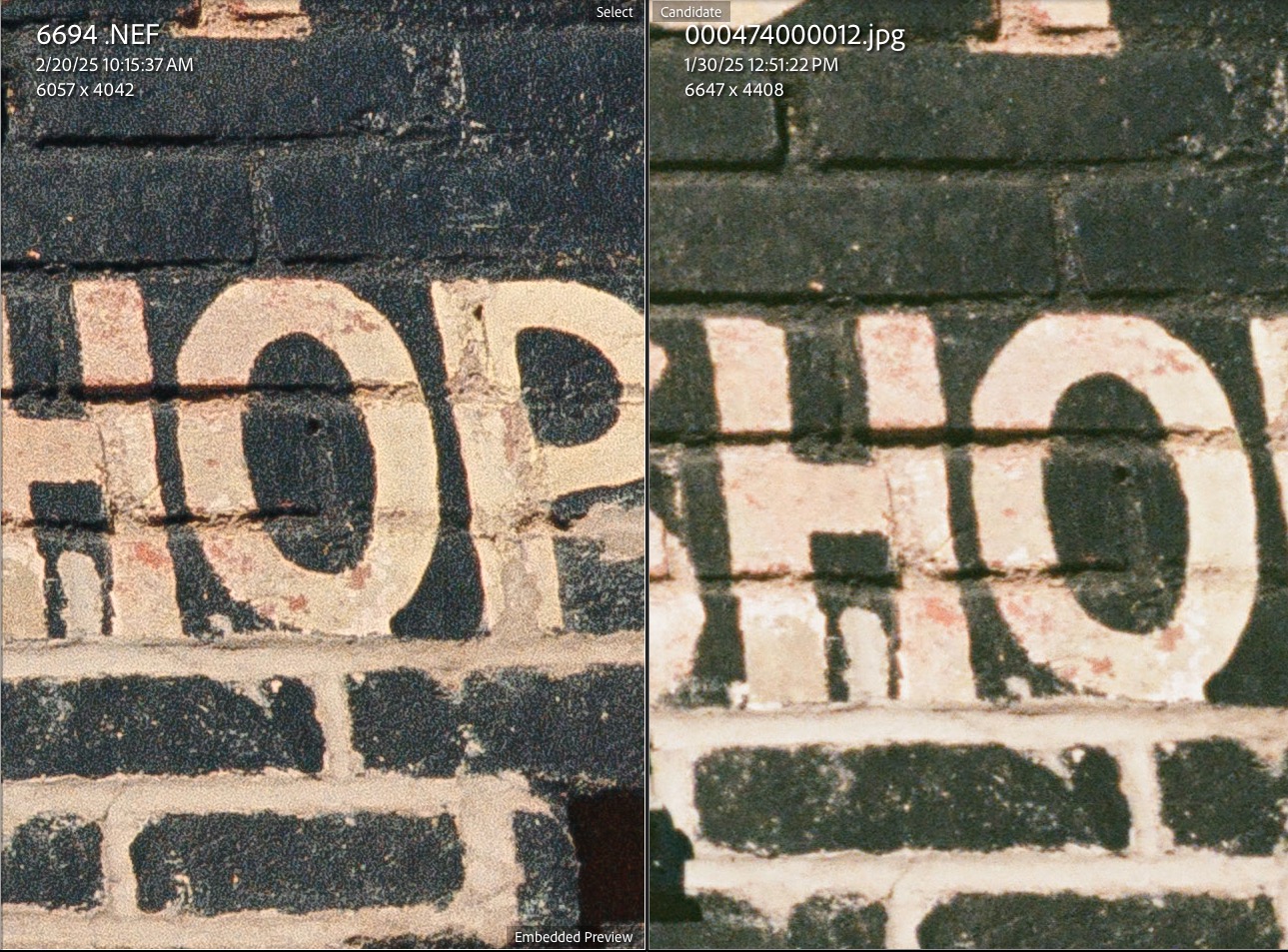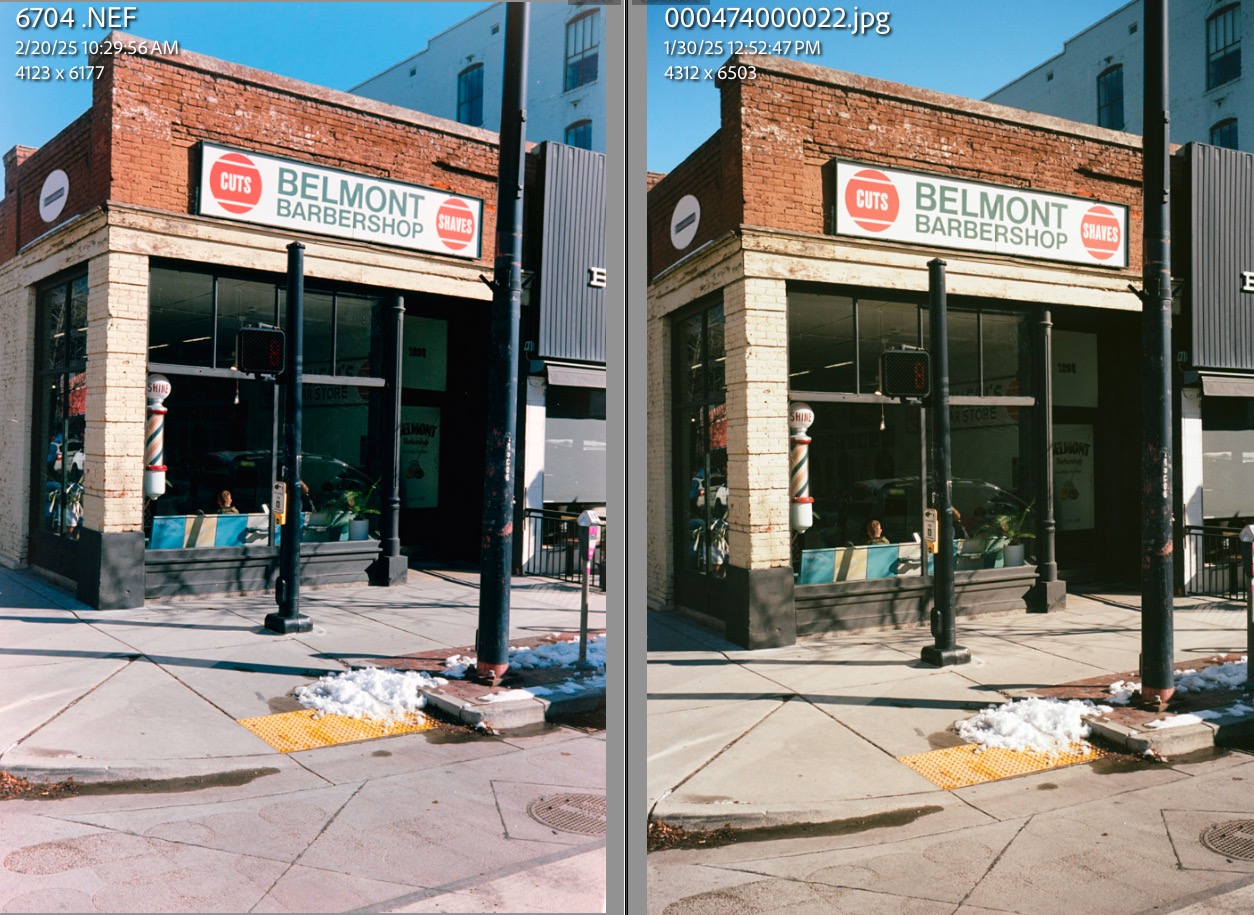Truly tiny.
For an index of all Leica-related articles click here.
I hardly have to tell readers how ridiculously overpriced Leica lenses for their M bodies have become. Just look at this idiocy. Any Leica M user already knows that and he’s either too wealthy to care or too poor to afford these. And that’s just the standard 50mm range, which starts at $3,000 and goes all the way up to over $13,000. The price of a half decent used Toyota sedan. And no autofocus or VR. These are truly Veblen Goods, having transitioned from being the working pro’s hardware of choice in the 1950s to the hedge fund manager’s collectibles today. The greatest shame is that most of this hardware will never be used. Testifying to their Veblen status – meaning increasing prices see increased demand – Leica just had the most profitable year in its long history.
So it’s hardly a wonder that a substantial business has arisen in offering aftermarket optics in the M mount for both film and digital bodies. But the big issue I have with many of these offerings is that the focus (!) is on very fast lenses and that means weight and bulk. To me both are anathema to the Leica M concept which is about a small package capable of high quality results. Hang a monstrous f/1.0 or faster aperture optic on that poor body and you have a camel – a horse designed by a committee. You can read excellent reviews of many of those optics on Phillip Reeve’s site, which tests lenses with focal lengths as short as 11mm, all the way up to 135mm, the limit of the Leica M’s viewfinder frame lines.
And while it’s tempting to purchase one of these aftermarket optics at a fraction of Leica’s prices, there’s no need to abandon the marque and get something from the far east. There’s a rich variety of affordable Leica lenses to be found on the used market and as long as you can satisfy yourself that mold, scratches and haze are absent, and that the lubricants have not dried to the consistency of treacle on an Anchorage winter’s day, then you can get some fine glass for relatively little. Or be prepared to pay a little more for a professional overhaul.
Having recently added a pristine Leica M3 and 35mm Summaron lens to my small home collection – both recently cleaned, lubricated and adjusted – I quickly realized that letting these machines rot in a display case was a crime and determine to use them to take pictures on film instead. And because for me the ideal Leica M outfit is one body with 35mm and 90mm lenses, I set about finding a 90mm to go along with the 35mm Summaron.
There is a very large range of Leica (more correctly Leitz, if you go back before the many changes of ownership) 90mm lenses to choose from. When I bought my first M3 in 1971 I quickly added a 35mm Summaron and a 90mm Elmar to the modest 50mm Elmar with which it came. And while these were the bottom of the line choices for this impoverished snapper, they worked fine, delivered large prints when asked to do so and never let me down. While that 90mm Elmar came in a rotating mount (as with the 50mm Elmar the aperture numbers rotate as you focus the lens) and had no such luxury as click stops, the lens was made in very large numbers and can be easily found for around $100. For twice that sum you can find it in a retractible barrel version with a non-rotating barrel and click stops. Add another $100 and you get a Leitz Canada Elmar-C which is also f/4 but benefits from later glass and optical design. It’s also very small.
And don’t knock Leitz Canada. The optical works were run by a German named Walter Mandler, one of the outstanding lens designers of the previous century, back when designers had names and breathed air, unlike the computer dominated environment of today.
But when it comes to size, one of the smallest and lightest 90mm lenses Leitz ever made was the second version of the Tele-Elmarit. The original ‘fat’ version weighed in at 335 grams (chromed brass mount) but when reissued in a ‘thin’ barrel (black anodized alloy and with 4 elements instead of the earlier 5) the weight dropped to 225 grams (8 ounces) and you gained a stop compared with all those Elmars as the lens, also made in Canada, is f/2.8. And the second, alloy barrel version is actually lighter than the 90mm f/4 Elmar-C, a lens intended for the Leitz/Minolta CL small body camera, which apparently works fine on regular M bodies.
There’s also a 90mm f/2.8 Elmarit in a non-telephoto design, meaning the lens is physically longer, and it is optically fine, if less compact. Reckon on $250 for a good one. The later Elmarit-M was a rehoused and bulky Leicaflex lens and, well, the pricing is silly. As maximum apertures rise prices tend to rise with them, and the f/2 and up offerings really are too bulky to meet my idea of ‘small camera, big picture’ as the Leica used to be marketed. If Auntie Mame just passed and left you an inheritance, and if you now have more money than sense, I suggest you spring for a 90mm f/1.5 Summilux-M at $13,995. This is a 2.2lb abomination of everything that Oskar Barnack intended. Just try and avoid getting mugged with it.
My Tele-Elmarit ran me $454 shipped and some previous owner has added the 6-bit coding on the mount to optimize performance with digital sensors. Plus $8 for a cheap aftermarket multicoated 39mm protective UV filter.

The 90mm f/2.8 Tele-Elmarit, ‘thin’ barrel.
On of the lightest 90mm Leitz lens ever.

6-bit coding has been added for digital sensors.
The ‘000100’ pattern is correct for the 90mm Tele-Elmarit.
How does it perform? Well, how long does it take for film scans to become available?

The serial number dates the lens to 1973.
The filter size is a scant 39mm.
On the Leica M3:

Note the Reflx exposure meter atop.
Used without a lens hood this short telephoto design does not impinge on the view within the 90mm viewfinder frame of the M3, even at its closest focus distance of 39″ with a protective filter installed. The stock Leitz hood is unbelievably inept – gargantuan and ugly. If you must use a hood I recommend a folding rubber design which is in keeping with the design spirit of the lens. 39mm thread.
The lens is very small indeed. 1/2 click-stops all the way through f/16:

Tiny. UV protective filter in place.
The film outfit grows:

With the 35mm Summaron RF.
The strap is the excellent Upstrap, now seemingly discontinued, but available used on eBay. The anti-slip two-sided shoulder pad is especially safe, and the strap is highly recommended. I have decades on this one and recommend you read my linked page for proper installation. If you really want your Leica to go crashing into the sidewalk after slipping off your shoulder then I strongly recommend one of the extremely costly all leather straps made from genuine German cows. Incredibly inept. But these do prove that there is one born every minute.
Rangefinder accuracy with a 90mm lens, especially at wider apertures, is far more critical than with a 35mm wide angle optic. Accordingly I first confirmed that the rangefinder was in agreement with the lens with both set/aimed at a subject at infinity. Then I set up my high tech optical test bench with the target at 39.37″ (or 1 meter) from the camera using the rangefinder at the minimum focus distance of the lens, and then measured the distance from the Leica’s film plane to the target using the laser measure. Here is my result:
- Lens indicated focus distance: 39.3700″ – 1.0000 meter
- Laser measured distance to film plane: 39.3125″ – 0.9985 meter
- Error in inches: Leica rangefinder reads 0.0519″ too far at 39.37″ to the subject
- Percentage error in rangefinder reading: 1.32%
That is a startlingly good result, testifying to the quality of the CLA performed before I purchased the body and well within the depth of field error even at full aperture of f/2.8. And this was measured/focused in the relatively weak lighting in my home office, which came in at 1/30th at f/2.8 at ISO100. The focus accuracy is certainly far better than any conventional manual focusing SLR could manage, where the process is ‘back and forth with the focus collar until it looks sharp’. That’s the beauty of a well adjusted Leica M3 rangefinder. There’s nothing more-or-less about the point of focus. It’s binary. Right or not.
So this lens may be a good one. In case you are wondering where to measure to on the camera’s top plate, as it is not marked on the top plate of M2, M3 and M4 Leicas, the film plane mark coincides with the base of the engraved top plate words which read ‘Wetzlar Germany’. (From the M4-2 onward a film plane mark was engraved on the top plate and is hidden by the film advance lever). If you want to be even more accurate, the film plane is 0.1900″ from the rear of the top plate in that location, measured with my “Dead on balls accurate” to 4 decimal places killer dial caliper. I determined that by measuring from top plate to film rail, with the hinged back removed! (With thanks to “My Cousin Vinnie“).

Testing minimum focus distance
accuracy with a laser measure.
Early results appear here.