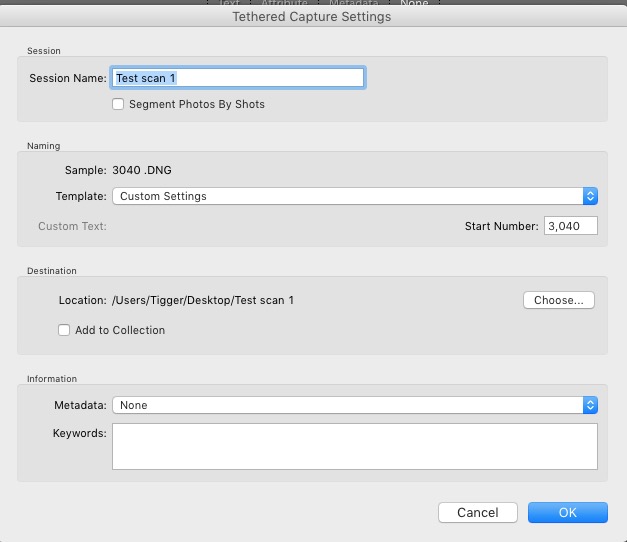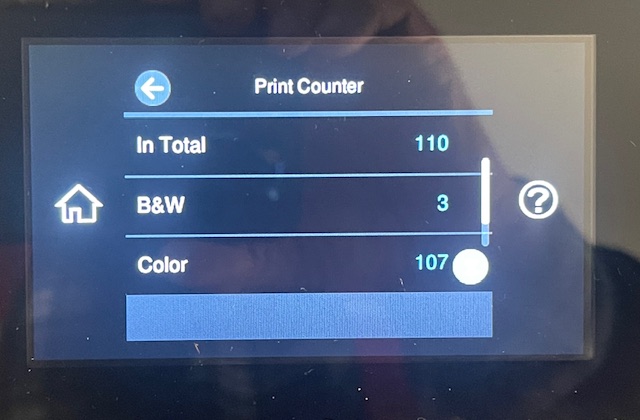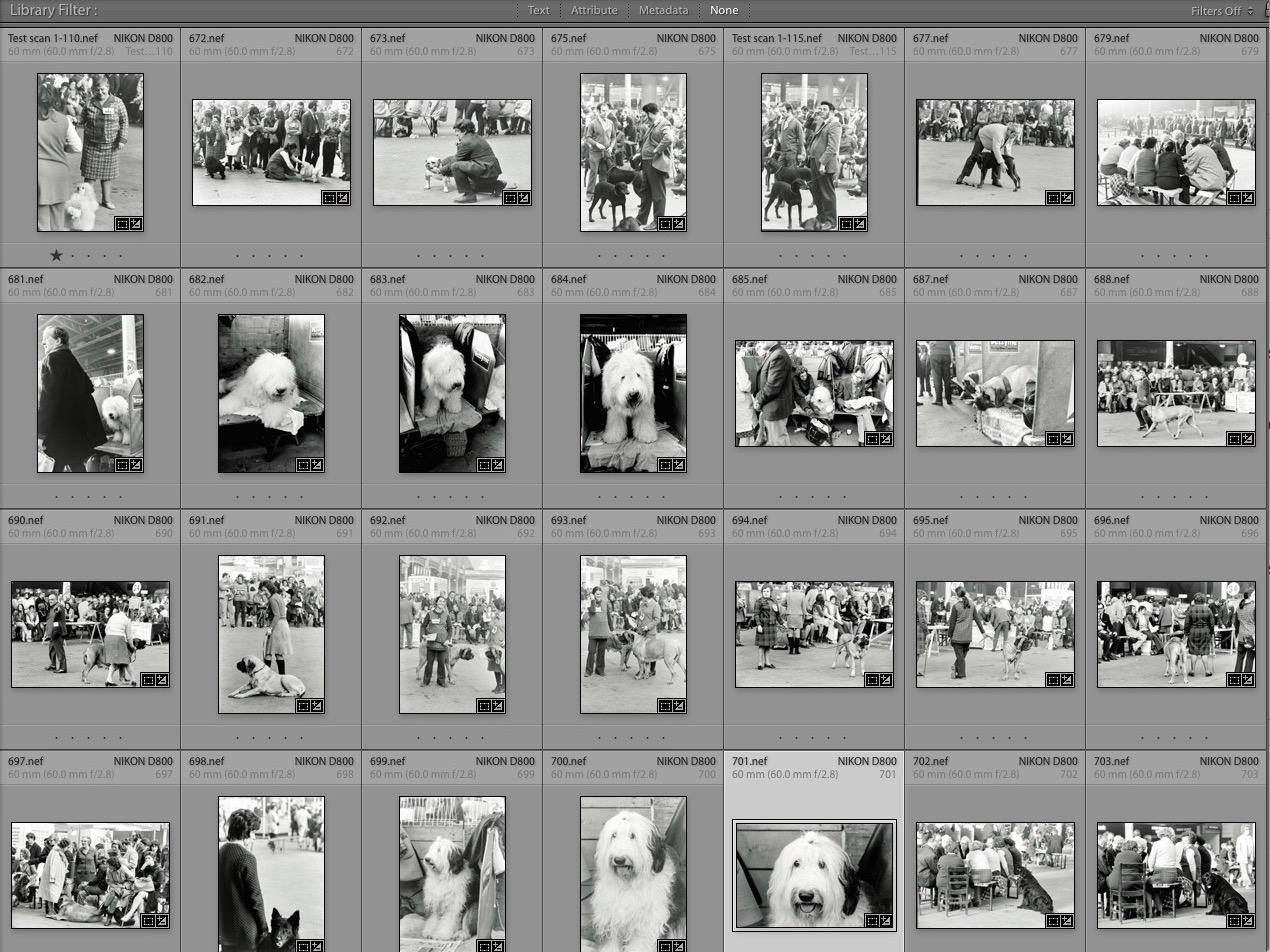In a word, frugal.
For an index of all articles about the Epson ET8550 printer, click here.
One of the claims made by Epson for its ET-8550 ink tank printer is that is uses ink frugally.
Here are some data from my early experience. Bear in mind that about 1/4 of each ink bottle is used to fill the feed tubes and print heads when the printer is new, so the actual ink use is even lower, and I allow for that in my calculations.
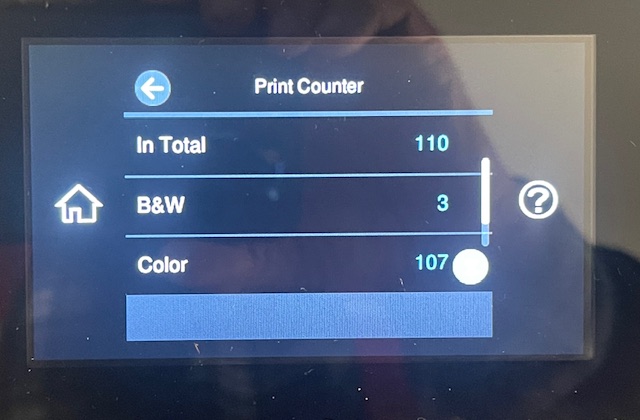
110 prints made from new.
All prints made have been 13″x19″ in size. In practice I made 31 monochrome prints, not 3 as shown, as I now output them from Lightroom as ‘color’ originals which have been converted to B&W. Epson counts those as ‘Color’ as it cannot tell the difference.
Here are the ink levels after those 110 prints from new:

110 prints made from new.
Each ink bottle is 70ml in size, meaning we have to add back 25% of that amount, or 17.5ml, to take out the effect of the ink stored in the lines and heads. Obviously these do not need refilling – it’s a one-off permanent ‘ink sink’ for a new printer.
This computes to use in mL and % of full as follows after adjusting for the ink sink:
BK – pigment black – 0ml, 0%
PB – dye Photo Black – 17ml, 25% – this confirms that the 8550 is only using dye black ink for prints, not pigment black ink. In fact, the 0% use of the pigment black ink suggests that pigment black ink is being reserved solely for printing office documents and dye black is used, by default, for making photographic prints.
C – dye cyan – 25ml, 35%
Y – dye yellow – 17ml, 25%
M – dye magenta – 26ml, 38%
GY – dye grey – 81mL, 116% – I have refilled the GY tank once with 70mL of ink added
The high GY use reflects the many B&W prints made, but averaging the five dye tanks out use (pigment black is not used for prints so that sixth color is disregarded in the calculations that follow) is 166mL or 2.4 tanks for 110 13″x19″ prints. Stated differently, five dye tanks will allow printing of 230 13″ x 19″ prints or, if you prefer 608 (!) 8.5″ x 11″ prints. The cost of five 70mL dye ink bottles of genuine Epson ink (only a fool would use aftermarket substitutes at this price) is around $85 or 48 cents a 13″x19″ print.
That agrees with my definition of frugal, and while you can print office documents using that pigment black ink, I do not recommend that for two reasons: first, it’s bog slow. Second, a cheap desktop laser printer is faster and cheaper.
One note. Dye ink is absorbed by the swellable HP printing paper I am using and probably handled in much the same way by Epson papers and those from other makers. The dyes soak into the emulsion of the paper and need time to dry. In fact, you can feel the tackiness of the surface of a fresh print. So leave new prints out in the air for 24 hours before putting them in sleeves or heating them for mounting, etc.

My high end print drying area.